This payment gateway works with checkout for payment in Opencart. It will work in Production(Live) as well as Test mode. Braintree payment gateway handles everything, including the creation of user, maintaining their vaults, etc.
Opencart Braintree Payment Method is also available as Marketplace Braintree Payment Gateway.
Check a brief overview of the plugin flow –
Features
- Admin can set two different kinds of modal by which customers can pay.
- Admin can enable and disable that customer can create vault or not.
- No data will save regarding payment like card number, CVV, etc in the admin’s database.
- Admin can set initial order status.
- All transactions will be done in the admin’s (Braintree merchant) currency. The currency will change automatically during the transaction.
- Admin can select zones in which it will be applicable.
- Admin can refund payment from the Opencart admin end.
Installation
Installation of the module is child’s play you just need to drag your admin, catalog, webkul-braintree-api.
In order to install by extension, the installer follows this link.
XML needs to be upload through extension installer.
After that under Extension > Payment menu installs Braintree Payment Method.
After installing successfully edit it.
Once it’s done, fills the form accordingly, API related details you’ll get on Braintree dashboard.
You need to fill all the details that are mandatory, mark with asterisk (*) symbol.
There are basically two types of modal first one is drop-in that will provide by Braintree and will also have an option to pay with Paypal.
The second modal is a custom modal that will create manually. When you will select custom modal, you’ll get one more option that is the client-side encryption key, that is available on the Braintree dashboard.
Front End
On the checkout page, customers will get the Braintree payment option. If the Opencart Braintree payment module is enabled from the admin backend.
Tapping on the continue button based on the selection of modal from backend, a modal will become visible.
It may be a case that you have already used Braintree payment gateway and saved details in the vault than the last 4 number of your card will be visible.
You can pay by that option and also you can use a new card option that will show you modal to enter card details.
After entering card details, click on the pay button to pay.
Drop-in modal screenshot.
Custom modal screenshot
Admin Side
At the admin side, you will get some of the details by navigating Sales->orders.
Once click on any order you will see the order history if the payment is done by Braintree Payment Method as per the screenshot.
The admin can see the transaction id and status of the transaction in order. Also, admin will get the button of Refund.
Order can not be refunded till it’s status is settled.
After refunding the amount, history is generated for refund, and the customer is notified via email.
Moreover, all of that information is very much self-explanatory still have any doubt please add a support ticket https://webkul.uvdesk.com/.
Current Product Version - 3.0.0.1
Supported Framework Version - 2.x.x.x, 3.x.x.x



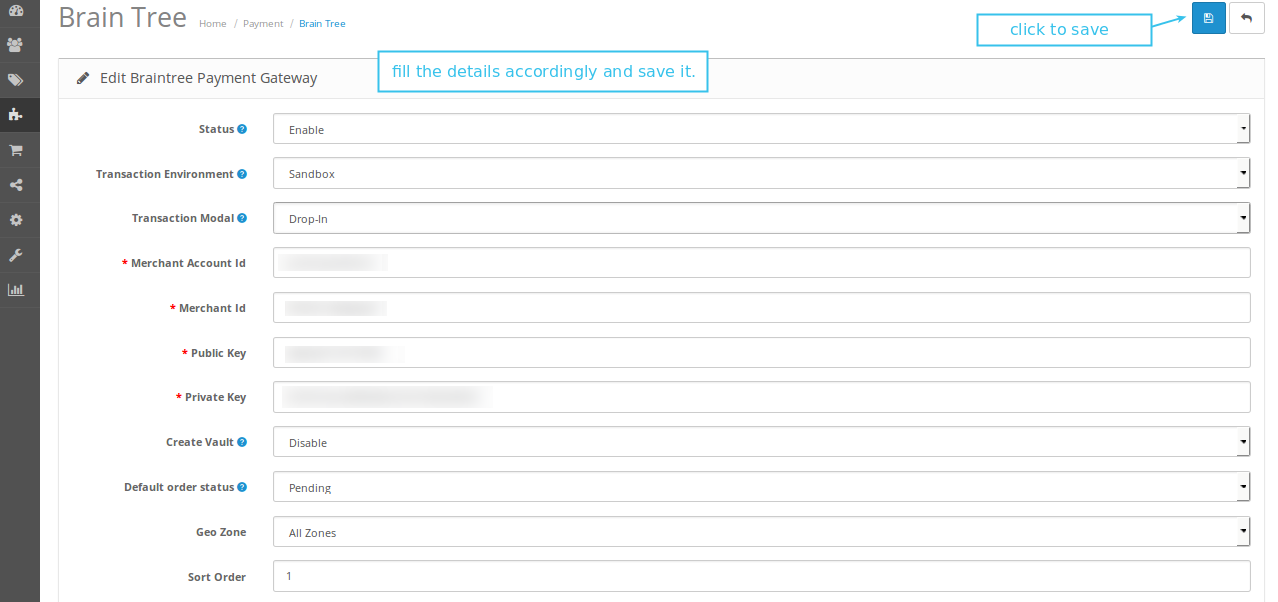

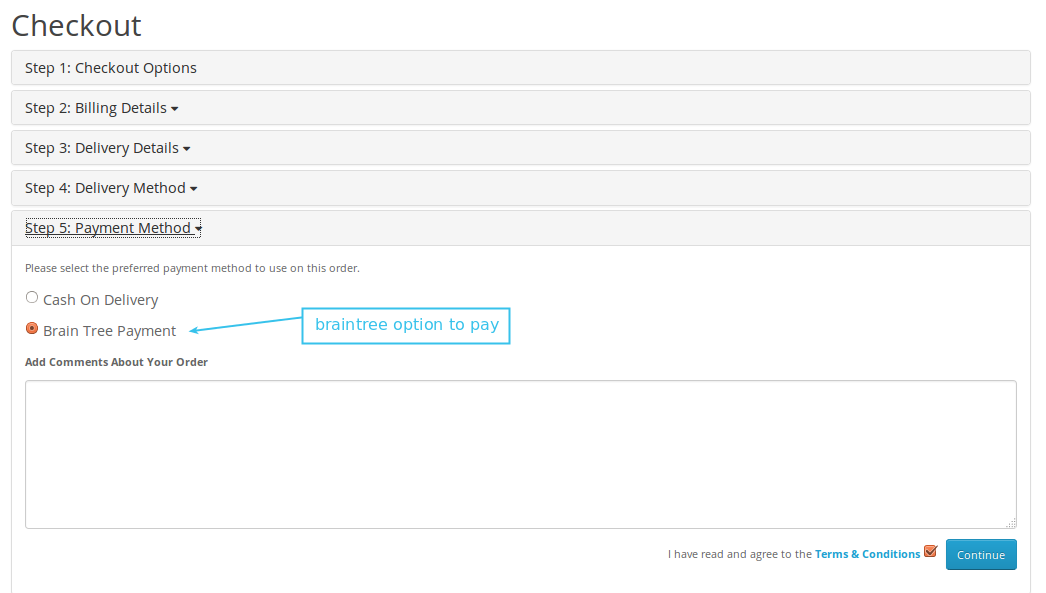

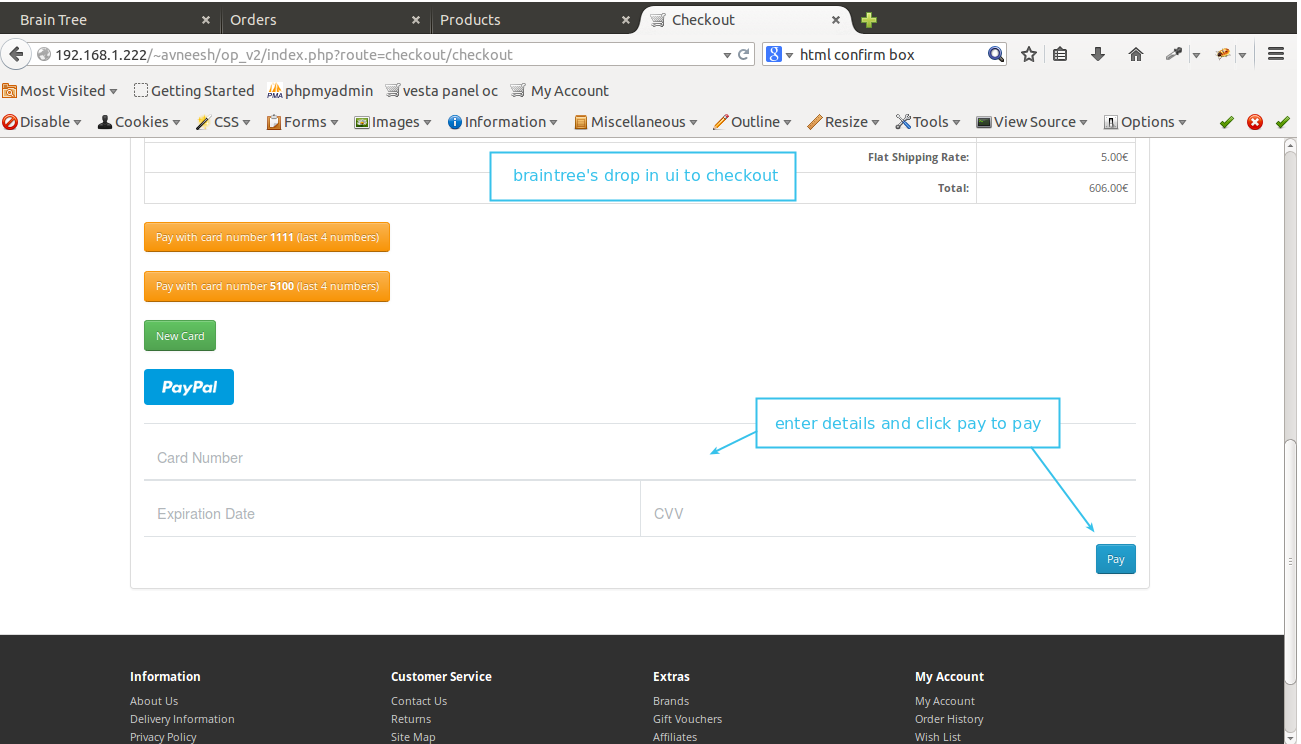




Be the first to comment.