Marketplace Per Country Per Product Shipping module allows admin and sellers to manage country-wise shipping for each of their products. The admin and the seller can also manage the shipping price for every product.
Note – This module is an add-on to Webkul’s Marketplace Module. To use this module, you must have purchased and installed Magento 2 Multi Vendor Module first.
Check the plugin working at the storefront and the initial configuration settings as well –
Features
- Admin and Vendor/Seller can add Per Country Per Product Shipping price.
- Admin and Seller can implement the shipping method on the basis of country and continent both and enter a price.
- The admin can add different prices for different Countries chosen under a Continent.
- Multiple rules can be deleted at a time.
- Marketplace Per Country Per Product Shipping For Magento 2 (Adobe Commerce)works for both admin’s and seller’s products.
- On the checkout page, the shipping price displays the total shipping charges for each product.
- The seller can add the Invoice & Packing slip address, VAT, and TAX information.
- The seller can enter tracking no. and save it.
- Ability to download invoices and Shipping slips easily.
- Print PDF for Invoice.
Installation
Customers will get a zip folder and they have to extract the contents of this zip folder on their system. The extracted folder has a src folder, inside the src folder you have the app folder.
You need to transfer this app folder into the Magento 2 root directory on the server as shown below in the screenshot.
After the successful installation, you have to run these commands in the Magento 2 root directory:
First command –
php bin/magento setup:upgrade
Second Command –
php bin/magento setup:di:compile
Third Command –
php bin/magento setup:static-content:deploy
Cache Management
After running the commands, you have to flush the cache from the Magento admin panel. Navigating through =>System =>Cache management as shown below:
Configuration of Multi-Lingual Support
Translation
If a user wants to translate their module from English to German then follow the path. Path to follow – app/code/Webkul/Mppercountryperproductshipping/i18n in their unzipped Magento Marketplace folder.
The user will get a CSV file with the name “en_US.csv”. Forthwith they will rename that CSV as “de_DE.csv” and furthermore translates all right side content after the comma in the German language.
After editing the CSV, save it and then upload it. Follow the path app/code/Webkul/Mppercountryperproductshipping/i18n where they have installed Magento 2(Adobe Commerce Cloud) on their server.
The module will get translated into the German Language. It supports both the LTR and RTL languages.
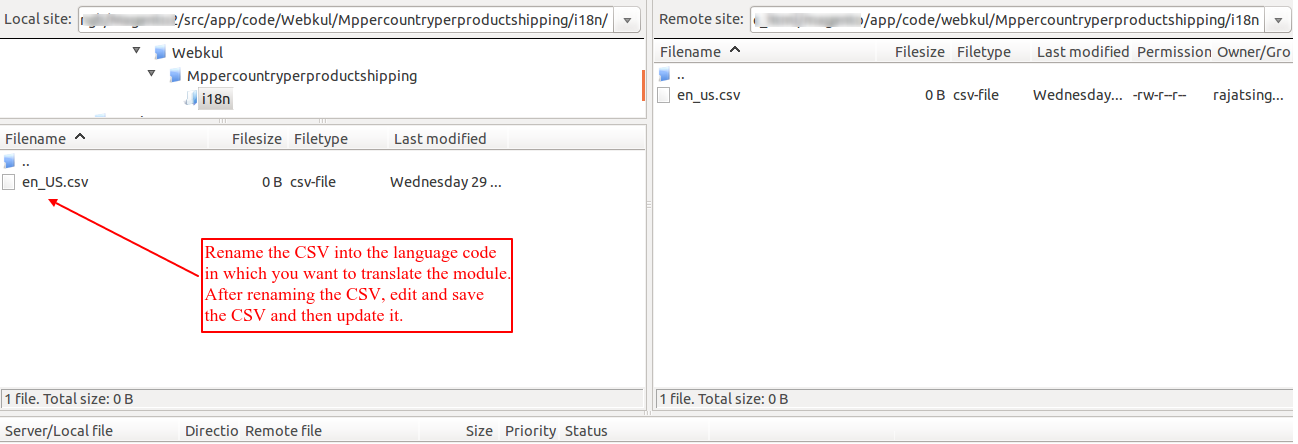
Configuration By Admin
After the successful installation of the module admin can set the configuration. The admin needs to navigate through Store-> Configuration->Sales->Delivery Methods->Webkul Marketplace Per Country Per Product Shipping.
Check the below-given image for more details:

Configuration Steps –
- Enable for Checkout- The admin can enable the shipping method to be visible to the customer on the front end.
- Title- The admin can give a title to the shipping method which is visible on the front-end.
- Method Title- The admin can mention here the name of the shipping method which is visible on the front end.

- Default Shipping Price- The price which will be applicable when the shipping method is applicable.
- Ship to Applicable Countries- The admin can select to make the method applied to all countries or in specific countries.
- Ship to Specific Countries- The admin can select which all countries on which the shipping method is applicable.
Shipping Based On- The shipping price will be calculated on the basis of main product or associated product. Notify here, ‘Main Product is not applicable to grouped products’. - Displayed Error Message-The admin can enter here the message which will be displayed if the shipping method isn’t applicable.
- Allow Sellers to Save Per Product Shipping- The admin can set if the sellers can add the shipping method to the product or not.
- Show Method if Not Applicable-The admin can set if the method will be visible or not when isn’t applicable.
Note –
If the seller has not set the “Shipping Price” for any of his products, then the default shipping price set by the admin will apply to those seller products.
Admin End – How to Set Shipping Product Price
After the successful installation of the extension, the admin will find Per Country Per Product Shipping option available on the admin’s add/edit product page.
The admin will have to select the region or country and add the shipping cost. The admin can add multiple countries with shipping costs.

Admin- Manage Shipping Continents
The admin will have to navigate through Marketplace Management > Manage Shipping Continents so as to add the shipping prices for Continents and their respective Countries:

Create Continental Rule
On clicking the Add Rule button, the admin can add new rules for a Continent and the respective Country. The admin can configure the following fields while adding the rule:
- Select Continent- The admin can choose a continent for which the shipping method is applicable.
- Specify Country- The admin can choose a country or multiple countries for which the shipping method is to be applied.
- Price- The price that will be charged for the shipping method.
- Status- Admin can enable or disable the shipping method whenever required.

As the admin submits the Rule, a message “New Rule Created Successfully” shall display as shown in the image below.
If need be, the admin can Edit or Delete any existing Rule by simply clicking on the Select action present against the Rule which the admin creates:

The admin can delete multiple rules at a time. For this, the admin will have to choose multiple rules from the list of Rules created under the Manage Shipping Continents.
Thereafter, the admin can choose to Delete the selected rules under the Action tab as shown in the image below:

Seller End – How To Use
After the successful installation of Marketplace Per Country Per Product Shipping For Magento 2, you will see in the seller panel that there is the Per Country Per Product Shipping option available on the seller’s add product page.
Seller will have to select the region or country and add shipping cost as per requirement. The seller can add multiple countries with shipping costs as shown below in the screenshot:

Buyer’s End –

When the buyer will place an order of seller’s product, the buyer can see Marketplace Per Country Per Product Shipping methods under the shipping methods like this screenshot:

The buyer will also be able to see the shipping method they have selected on the Order review page as well as shown below:

Seller Order Management
When the order has been placed the seller will be able to see the orders under the My Order History menu item as shown below in the screenshot:

If the admin sets the “Allow Seller to Manage Order” option “yes” then the seller can manage the orders from the front-end.
Now the seller can generate invoices for their ordered products, generate a tracking number and shipment for the orders of their products.
Even the seller can notify the customers by sending them emails, cancel/refund the order and even print the order:

Once the seller generates the Shipping and Invoice details he will be able to see the Complete Order details as shown below in the screenshots –

Shipping Information:
Sellers will be able to print the shipping information and send tracking information to the customers.

Shipping Slip:
In the shipping slip, tax, subtotal, etc will not be shown. Sellers will be able to print the shipping Slips as shown below in the screenshot:

Invoice Slip:
The seller can download the Invoice slip very easily. In this slip, you can also see the company logo and address, vat, tax information which is entered by the seller under Manage print Pdf Header Info Shipping tab.
Sellers will be able to print the Invoice Slips as shown below in the screenshot:

My Order History
The seller can also download the PDF of shipping and invoice slip under Marketplace > My Order History as shown in the screenshot below:

After clicking on the Download option a pop-up window will be open up. Here you will enter the date up to which you want to download Invoice slip.

Again after clicking on the Download option, a pop-up window will be open up. Here you will enter the date up to which you want to download the Shipping slip as shown below:

Support
That is all for the Marketplace Per Country Per Product for Magento 2(Adobe Commerce) module.
Still, have any issues feel free to add a ticket and let us know your views to make the module better at Webkul.uvdesk.com.
Current Product Version - 5.0.2
Supported Framework Version - Magento 2.0.x, 2.1.x, 2.2.x,2.3.x, 2.4.x


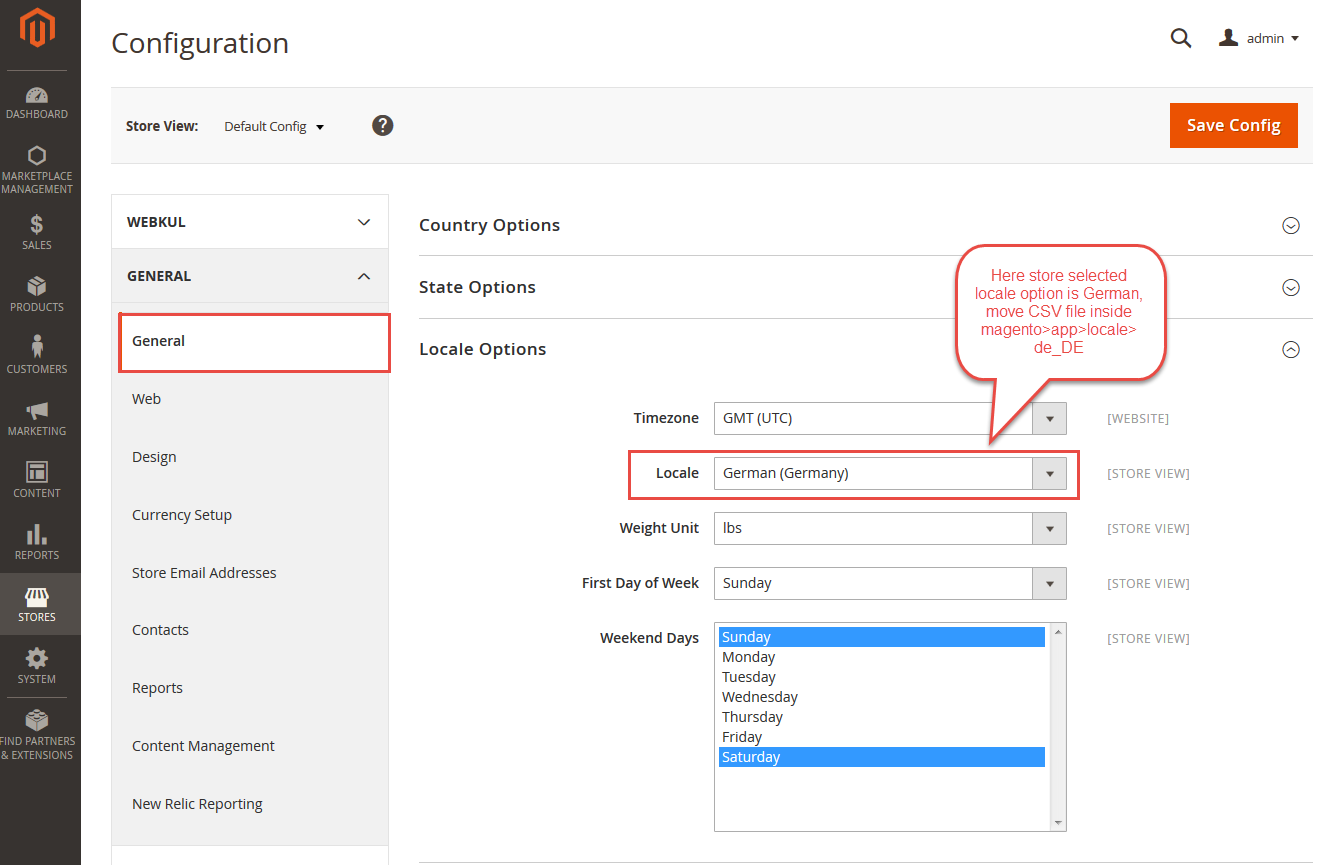
Be the first to comment.