Processing orders have always been a time-consuming task. Using Magento 2 Bulk Order Processing module, the admin doesn’t have to visit each order page and process them individually.
The admin can process the orders in bulk in just a few clicks and can save hours. The admin can create invoices, generate shipments, add tracking numbers, change order status for multiple orders all at once.
The module will simplify the order processing task by Bulk Order Processing Actions.
Watch the below video tutorial to understand the extension workflow:
Features
- A quick way for bulk order processing in one click.
- Create invoices for multiple orders.
- Add a tracking number for every order.
- Generate shipments for multiple orders.
- After generating the shipment, the order status gets changed to “Complete” automatically.
- Change bulk order status to – hold/processing/suspected fraud.
- View detailed order information with order IDs, customer name, customer email, Bill-to, and Ship-to name.
- Refine orders using various filters – order ID, customer name, customer email, Bill-to, and Ship-to name.
- Make multiple combinations of order processing actions and execute them together.
- The changes will be reflected in the Magento default order list also.
Installation
Customers will get a zip folder and they have to extract the contents of this zip folder on their system. The extracted folder has an src folder, inside the src folder you have the app folder. You need to transfer this app folder into the Magento2 root directory on the server as shown below.

After the successful installation, you have to run these commands in the Magento2 root directory.
First command – php bin/magento setup:upgrade
Second Command – php bin/magento setup:di:compile
Third Command – php bin/magento setup:static-content:deploy
After running the commands, you have to flush the cache from the Magento admin panel by navigating through->System->Cache management as shown below.
Multi-Lingual Configuration
Language Translation
For module translation, navigate to the following path in your system app/code/Webkul/BulkOrder/i18n/en_US.csv. Open the file named en_US.CSV for editing as shown in the below screenshot.
Then replace the words after the comma(,) on the right in the file with your translated words.
After editing and translating the CSV file, you need to save the translated file name according to your region language and country code such as – de_DE.CSV. Followed by uploading the translated file to the same folder from where you have obtained it. Now your module translation is complete.
Bulk Order Processing Configuration
After successful installation admin needs to configure the module from store> settings> configuration.

Bulk Order Processing
After the module installation, the admin can easily process the orders in bulk. For this, navigate to Bulk Orders -> Bulk Order Management as shown below.
This will navigate the admin to the Bulk Order list page.
Here, the admin can perform multiple actions on bulk orders like –
- Create Invoice
- Generate Shipment
- Add Tracking Number
- Change order status to – hold/processing/suspected fraud.
We will discuss each action for bulk order processing in detail.
Change Order Status
From the order list, the admin selects the orders for which the admin wants to change the order status by checking the checkbox under the column Order Status as shown below.
Admin can change the status to hold and pending before the invoice. The order status can be changed to hold, processing, and suspected fraud after generating the invoice.

And, finally hit the Process Orders button to process the bulk orders successfully.

The changes will be reflected in the Magento default order list also.
The changes will be reflected at the customer end also as per the below image.
Create Invoice
An invoice is a record of the receipt of payment for an order. The admin can create the invoice of the bulk orders in a just single click.
From the order list, the admin selects the orders for which the admin wants to create the invoice by checking the checkbox under the column Invoice as shown below.

And, finally hit the Process Orders button to process the bulk orders successfully.
The admin can view the order invoice in the Magento default invoice list also.
The respective customers will get the mail notification when admin creates the invoice for the bulk orders. And, the order invoice can be viewed at the customer end also.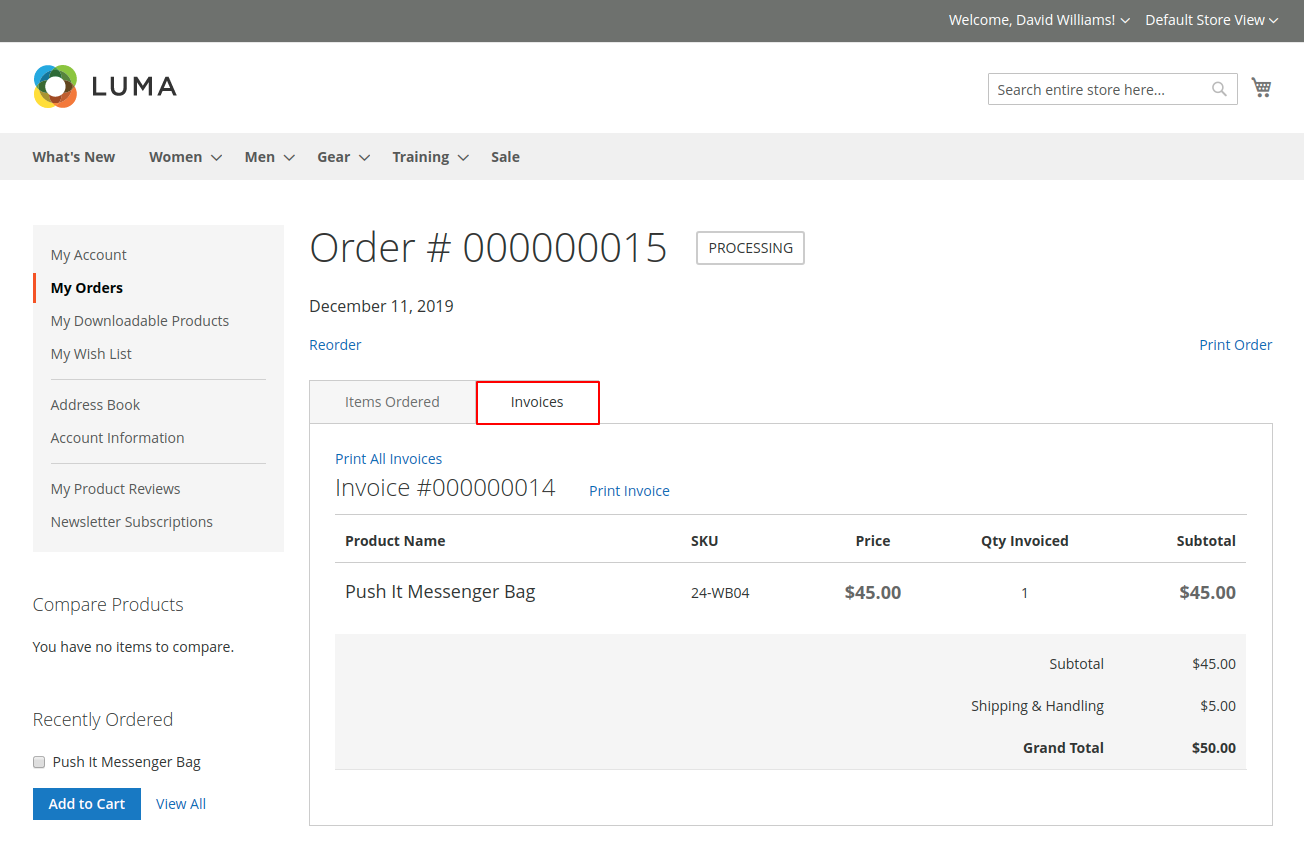
Add Tracking Number & Generate Shipment
The admin can add the tracking number and generate shipments for bulk orders in just a single click.
From the order list, the admin selects the orders for which the admin wants to generate the shipment by checking the checkbox under the column Shipment as shown below.
In the text field provided, the admin will add the tracking number for the selected orders and hit the Process Orders button as shown below.
After generating the shipment, the order status gets changed to Complete automatically. The admin can view the order shipment in the Magento default shipment list also.
The admin can view the order shipment in the Magento default shipment list also.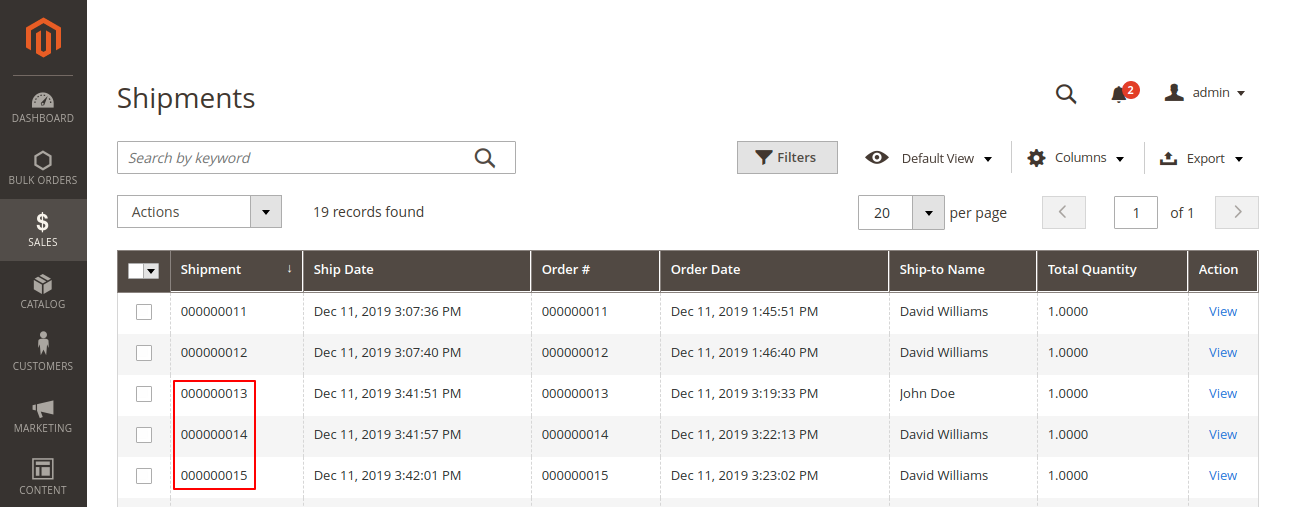
The respective customers will get the mail notification when admin generate the shipment for the bulk orders. And, the order shipment can be viewed at the customer end also.
Combination Of Actions
The admin can even apply multiple processing actions all at once. For example, the admin can create an invoice and generate shipment both in one go.
Similarly, the admin can make other combinations of processing actions and execute them together.
The admin can also apply multiple processing actions for bulk orders in just a single go. So, just imagine the amount of time the admin can save smoothly.
Order Details
That’s all for Magento 2 Bulk Order Processing module. However, if you still have questions regarding the Magento 2 extensions please create a support ticket by clicking Webkul Support System.
Current Product Version - 5.0.2-p2
Supported Framework Version - Magento 2.0.x, 2.1.x, 2.2.x,2.3.x, 2.4.x




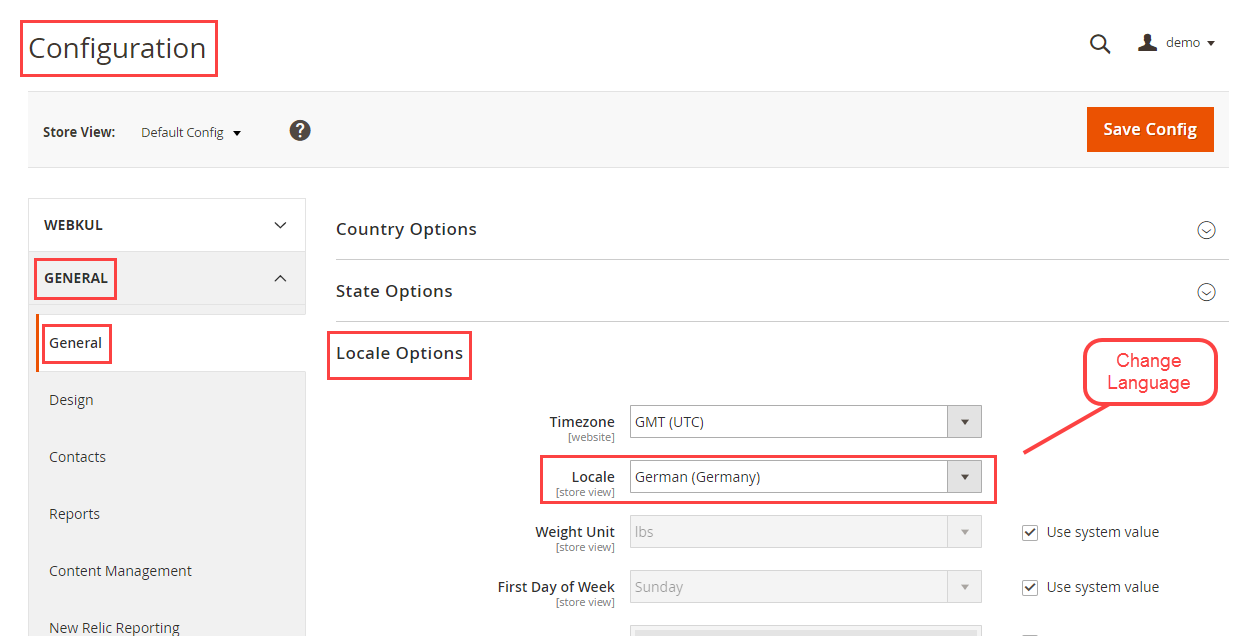


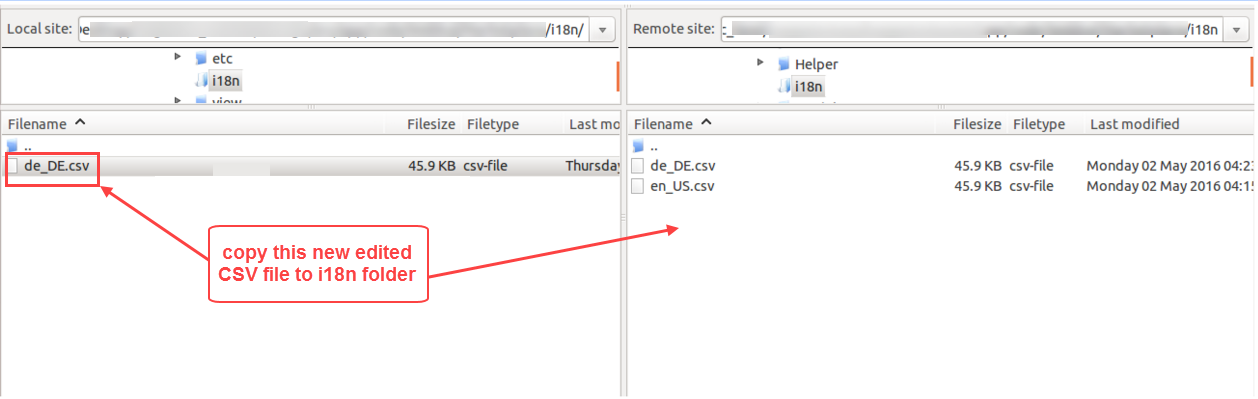




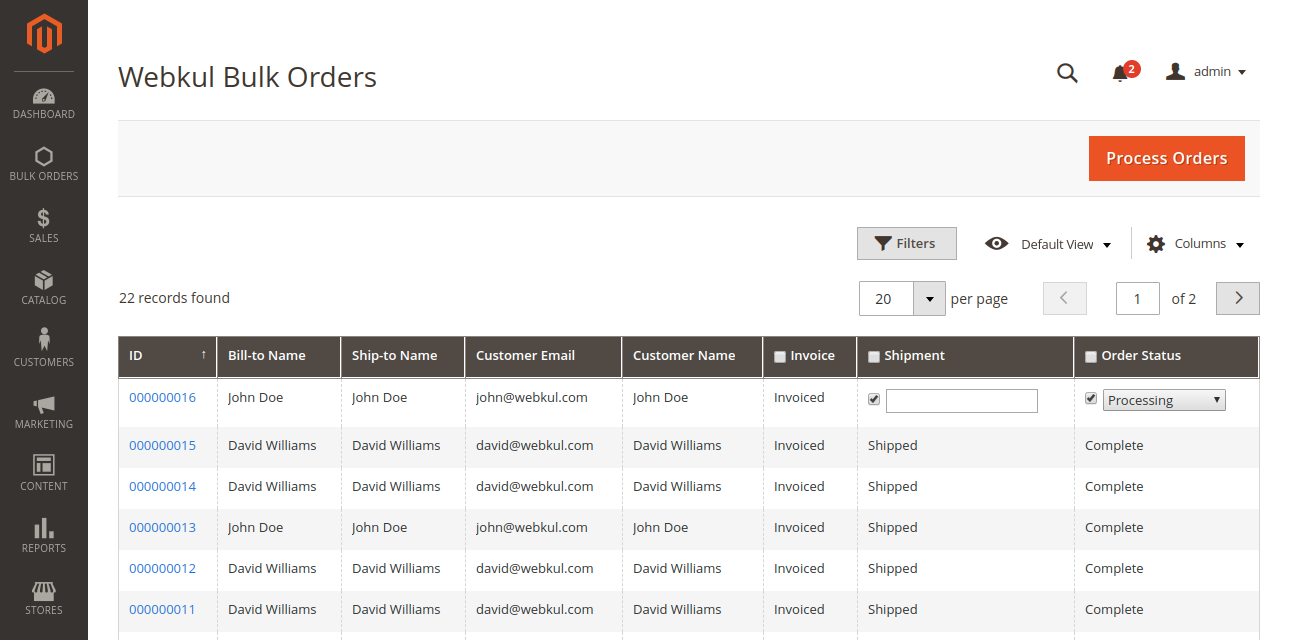


Be the first to comment.