Our Magento Marketplace USPS Shipping module provides USPS (United States Postal Service) Shipping method for shipping the product. The USPS is the operator of the largest civilian vehicle fleet in the world and now it is with the Marketplace.
Magento Marketplace USPS Shipping module is an add-on of MarketPlace Module. To use this module you must have installed marketplace module first Marketplace Module
Features
- Admin can enable or disable USPS Shipping method.
- Admin can set the USPS shipping method name that will be shown from front side.
- Admin can set packages request type.
- Admin can set container type and size.
- Seller can download and print the USPS Label.
- Fully admin management.
- Dynamic shipping method for freight calculation.
MARKETPLACE MOBILE APP
Mobikul Marketplace: Mobikul Marketplace converts your Magento marketplace store into a mobile app. Your customers can easily purchase products on the go. They don’t need to have a laptop or desktop, they can easily explore your store through their smart phones. It will not only benefit the store owner and customer it will benefit the seller’s too. Sellers can see their dashboard, order history and can contact to the admin through the mobile app. So what are you waiting for, you must now have a mobikul marketplace to be a step ahead.
Highlighted Features:
- Seller Profile.
- Seller Dashboard.
- Seller Order History.
- Market Place Landing Page Where Popular sellers and Description about the marketplace is mentioned.
Note: The MOBIKUL Marketplace Mobile app is a different module. You have to install it separately.
Installation
Language Translation
After the module installation, the user will unzip the folder and click on src folder. Inside that folder, you will find app folder. Click on the app folder and you will get locale and inside that you will find the language folder in English language as en_US. Now follow the same path and open the locale folder where you have installed the Magento Marketplace add-on and go inside the locale folder and create a new folder and name with the language for which you want to convert your module content. Now edit the Webkul_Mpuspsshipping.csv and then upload to your server inside the locale folder.
Before uploading the CSV file, open and edit it with the translated keywords. Please check the below image for the better understanding.
Configuration
After the successful installation of the Magento Marketplace USPS Shipping module you will be able to see the configuration panel under system > configuration as per the below screenshot.
Admin can set Marketplace USPS Shipping under System > Configuration > Shipping Methods > Webkul Marketplace USPS.
Admin will have to register here to get the API keys – https://www.usps.com/business/web-tools-apis/welcome.htm , check the below screenshot as the admin will have to enter the user Id and password in default Magento USPS shipping method configuration.
Front End
If Magento Marketplace USPS Shipping module is enabled then seller can set the Invoice & Shipping address, VAT, TAX information under Marketplace > Manage Shipping.
When Buyer will place an order of seller’s product, buyer can see Magento Marketplace USPS Shipping under shipping methods like this screenshot.
Buyer can see selected shipping method under Order Review.
Note:
In Magento Marketplace USPS Shipping module, shipping rate will be calculated according to seller’s product weight and seller origin address.
Marketplace USPS Shipping Management
When the order is placed, the seller can see the order under “My Order History” as per the image below.
The Seller can see the quantity sold of the product under “My Product List”. The seller can see the a column of “Quantity Sold” after click on the numbers, it will display the order of sold products as per the screenshot.
If admin sets the “Allow Seller to Manage Order” option “yes” then seller can manage the orders from front-end. Now the seller can generate invoices for their ordered products, generate tracking number and shipment for the orders of their products. Even the seller can notify the customers by sending them emails, cancel/refund the order and even print the order.
Once the seller generates the shipment and invoice, seller will able to see complete order details.
Shipment Information
Seller can click on Print USPS Label and then the label will get downloaded.
USPS Label:
Seller can download the Shipping and Invoice slip very easily. In this slip, you can also see the company logo and address, vat, tax information which is enter by seller under Manage Shipping tab.
Invoice Slip
Print PDF for Invoice
Seller can also download the PDF of shipping and invoice slip under Marketplace > My Order History.
After click on Download option a pop-up window will be open up. Here you will enter date up to which you want to download shipping slip.
That’s all for the base Magento Marketplace USPS Shipping, still have any issue feel free to add a ticket and let us know your views to make the module better https://webkul.uvdesk.com/en/
Current Product Version - 0.1.3
Supported Framework Version - 1.6.x.x, 1.7.x.x, 1.8.x.x, 1.9.x.x


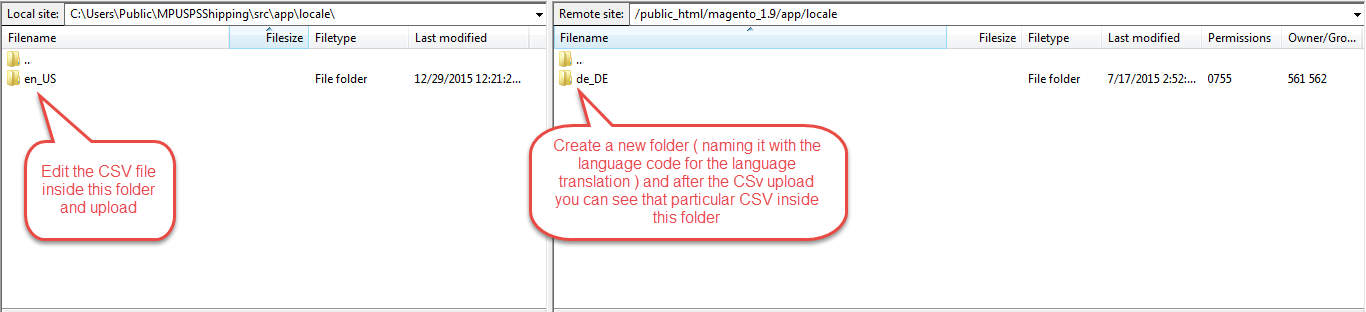


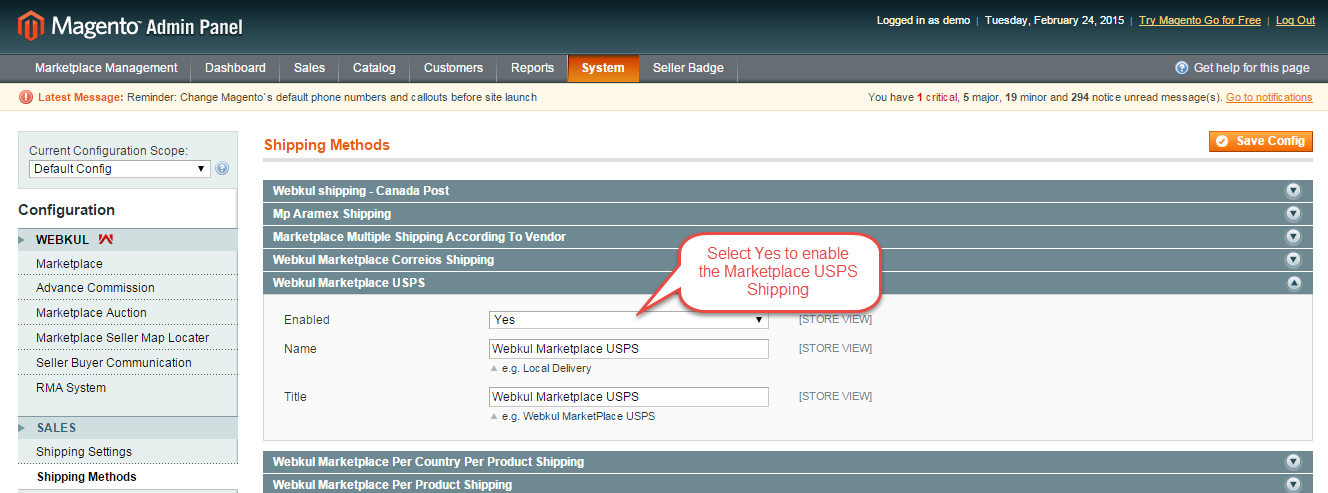
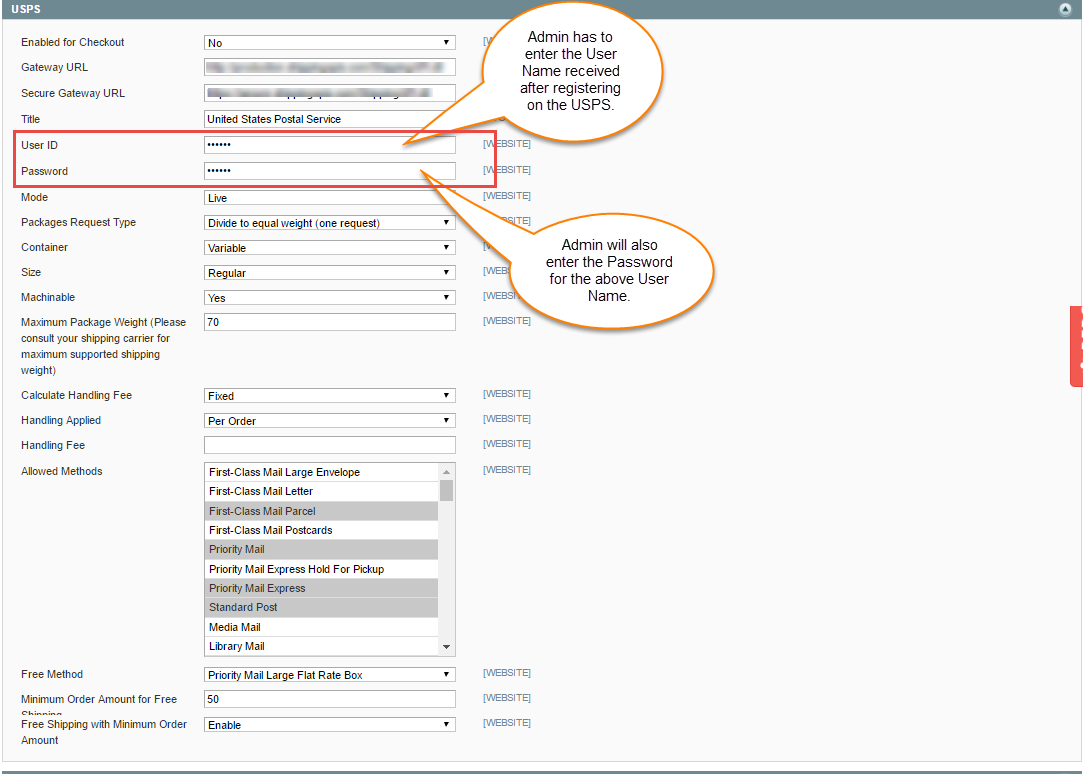






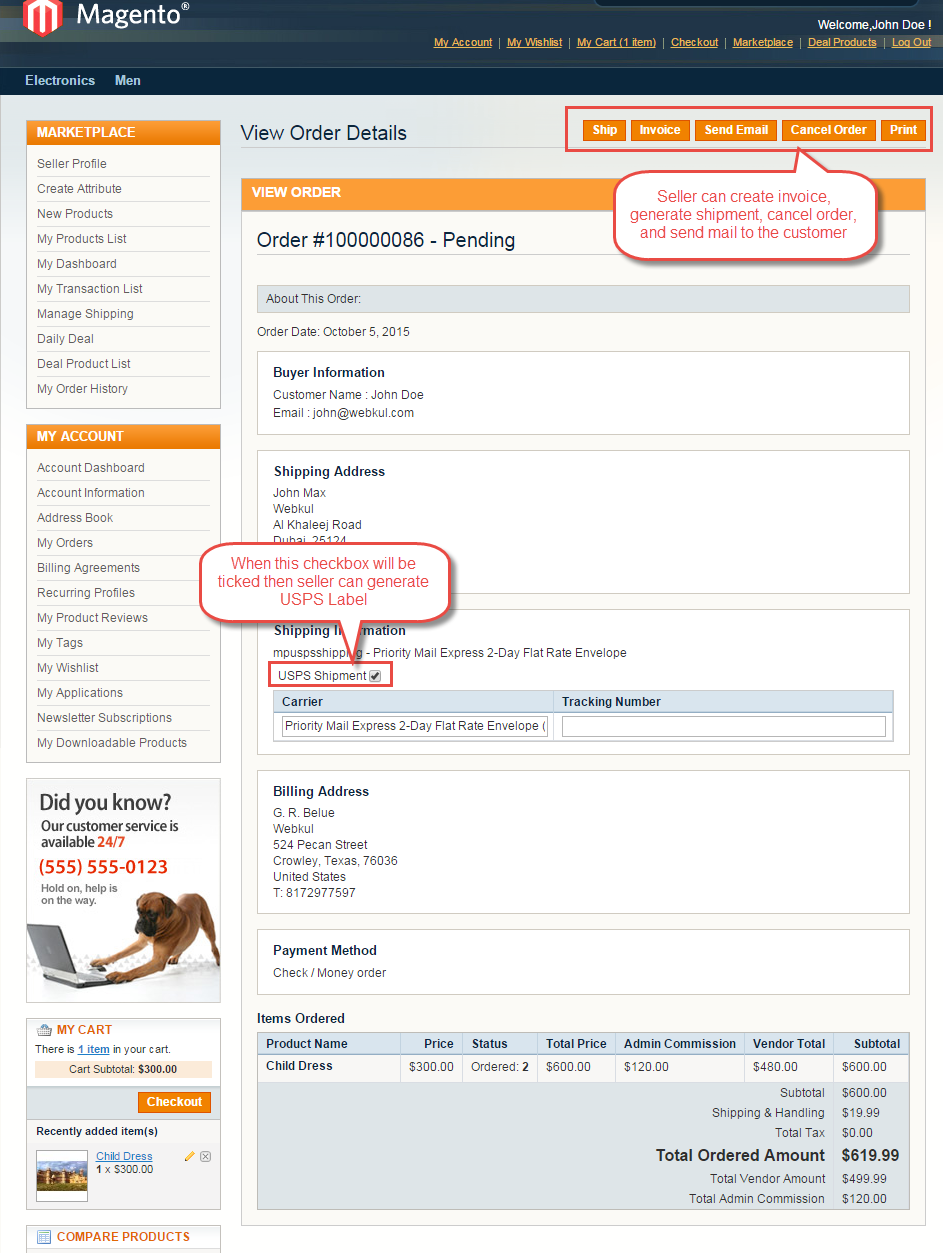





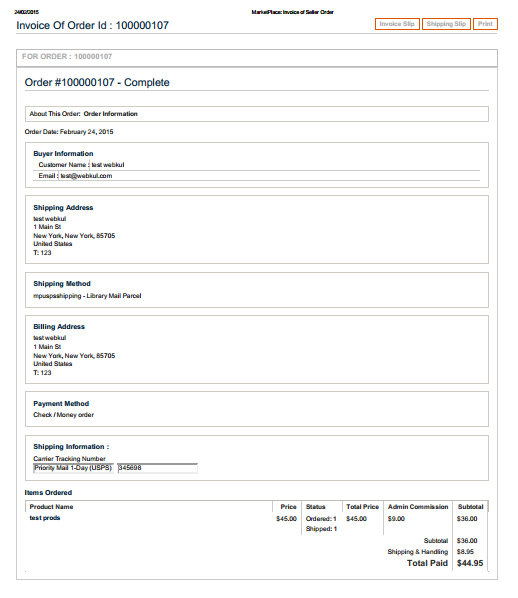


Be the first to comment.