Portals overview in Salesforce :- There are 3 types of Salesforce.com Portals.
1. Self-Service portal
2. Partner Portal
3. Customer Portal
Self-Service portal:- Self-Service provides an online support channel for your customers – allowing them to resolve their inquiries without contacting a customer service representative.
Partner Portal:-Partner Portal is to support your Partners. Partner users are Salesforce users with limited capabilities. They are associated with a particular partner account, have limited access to your organization’s data, and log in via a partner portal.
Customer Portal:- A Salesforce.com Customer Portal is similar to a Self-Service portal in that it provides an online support channel for your customers—allowing them to resolve their inquiries without contacting a customer service representative.
However, a Customer Portal provides significantly richer functionality than a Self-Service portal.This is because a Customer Portal has functionality similar to Salesforce.com. With a Customer Portal, you can customize and deliver a visually stunning user interface to your customers, and Customer Portal is more focused on support needs, so your customers can interact with cases.
Salesforce.com Features
- Determine which pages and fields customers see with page layouts and field-level security.
- Manage customers with profiles, roles, and sharing rules
- Provide and organize documents via Salesforce CRM Content or the Documents tab
- Create a knowledge base for your customers using Salesforce Knowledge.
- Allow customers to participate in Salesforce CRM Ideas communities.
- Display and collect data that is unique to your organization with custom objects
- Display custom s-controls and content from other websites via Web tabs
- Provide customized reports via the Reports tab
Difference between Customer and Partner Portal
1. Partner Portal Shows the Leads and Opportunity objects whereas the Customer Portal does not.2. Customer Portal is more focused on support needs, so your customers can interact with cases.
3. Customer portal mainly for company customers where as partner portal for channels people that means sales people etc
4. Partner licenses, having more access to the core CRM features, were significantly more expensive.
Enable Customer Portal in Salesforce
Their are following steps for Enable Customer Portal in Salesforce
1. From Setup, enter Customer Portal Settings in the Quick Find box, then select Customer Portal Settings.
2. Click Edit.

3. Select Enable Customer Portal.
4. Click Save.

5. Continue setting up the portal.
6. View of Customer Portal after Enable.
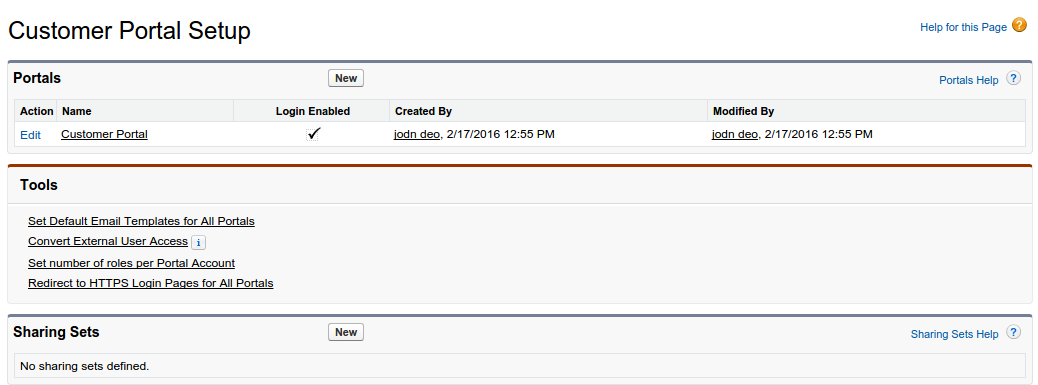
Enable Customer Portal for Contacts
Note:-
1. An account owner must be associated with a role to enable portal users or transfer portal users to his or her account.
2. Site.com Publisher User field enabled on the user detail page
1. Create a new business account.
2. Create contact in business account
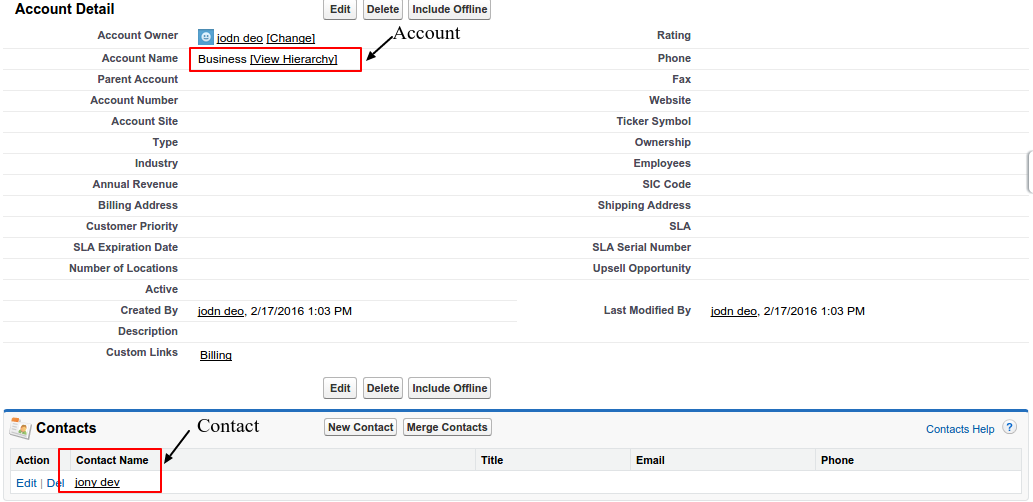
3. From a contact detail page, click Manage External User, and then select Enable Customer User.
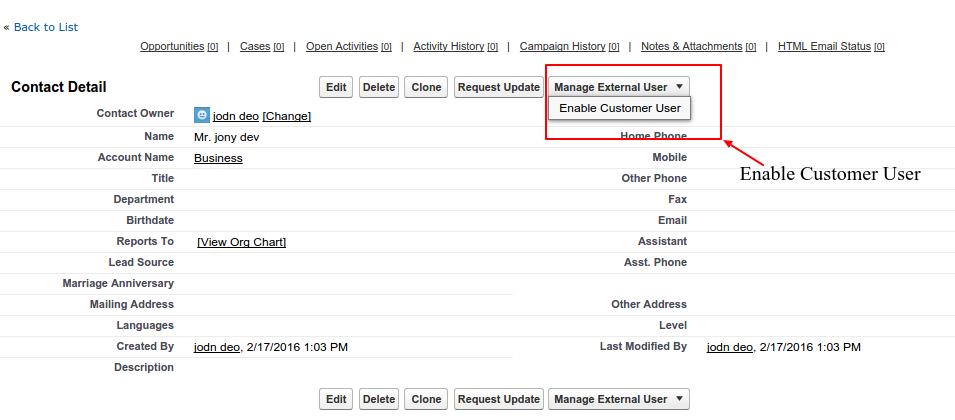
4.Verify the general information and locale settings, and enter any missing information. The customer’s Username defaults to the customer’s Email.
5. Select a portal user license. The user license that you choose determines the permission sets, user profile, and role hierarchy options that you can select for the customer user. See Customer Portal User Licenses.
6. Save it.
7. User immediately receive an email with customer portal username and password to the customer.
8. Go Back to contact detail page and click Manage External User and Select Log in to portal as user.

9. View of customer portal

Support
That’s all for Customer Portal in Salesforce, still have any issue feel free to add a ticket and let us know your views to make the product better http://webkul.com/ticket/index.php

You can follow the steps given below to enable the Salesforce Customer Portal. https://www.crmjetty.com/blog/salesforce-customer-portal/