As we have updated the theme of our
Multi Vendor Marketplace app for Shopify,
so please head over to the provided link to get the updated blog for this app:
Multivendor Marketplace for Shopify: Stock Management (New Theme)
Multivendor Marketplace for Shopify: Stock Management App can be used with the Multivendor Marketplace app for Shopify.
With the new App, the Admin can manage the product stock from the Seller/Vendor. Admin can track the incoming shipment and the seller can select whether he wants to fulfill the order or the Admin will.
The featured app will cost you 10$ USD per month above the Multivendor App monthly charges.
Features
- The seller can select whether he wants to fulfill the order or the Admin will.
- Admin can either accept/reject the Fulfillment Request from the Seller.
- On Fulfillment Request acceptance, the seller will sending the product quantity to the Admin and cannot update the product quantity on his own.
- On Fulfillment Request rejection, the app will workflow will be the same as of the Multivendor App.
- Admin/Seller both can view the lists of products sent and accepted at their respective ends in the App.
- The Customer can view the fulfillment information on the product page.
Activation
Admin needs to install the app from the “Feature Apps” menu in the Multivendor App :
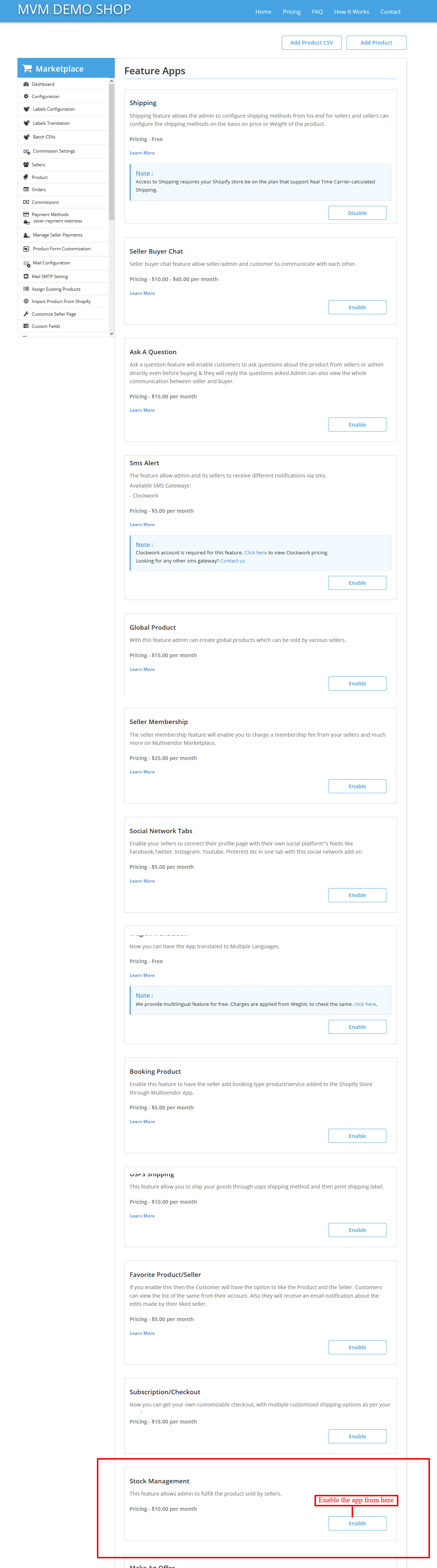
Now approve the monthly charges for this featured app.
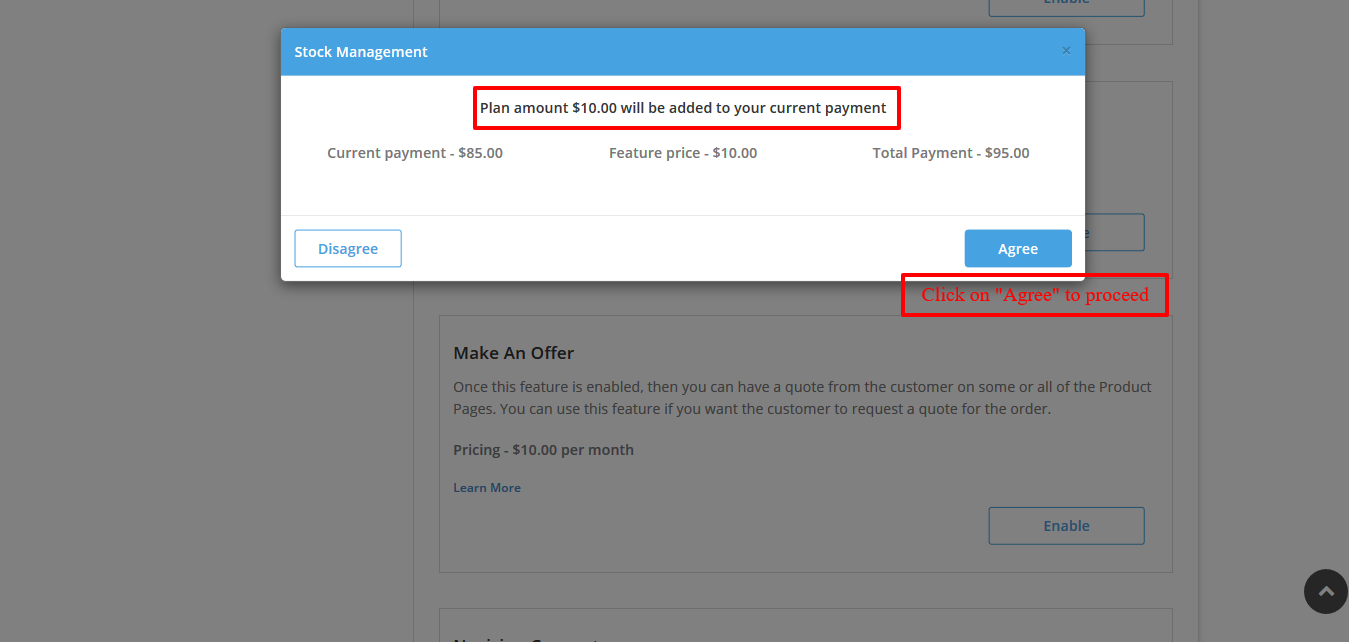
< div id="wk_ff_service" style="margin:15px 0;clear:both;">
The customer can see the information about the order fulfillment after adding the code.
Admin End
From “Fulfillment Settings” Admin can manage the labels and can add the logo for the frontend to show when the product is fulfilled by Admin. :

Admin can also manage the “fulfilled by” logo to be shown to the Customer on the product page.
From “Fulfillment Requests” Admin can manage the fulfillment requests from the Seller, ie the seller wants the admin to fulfill their products.

Admin can view all the seller requests for the order fulfillment from here. In case the request is rejected then the functioning will be the same as it is in the Multivendor Marketplace App.
Stock Products – This will list the products whose stock is sent by the seller and from here Admin can manage the incoming shipment for the same.
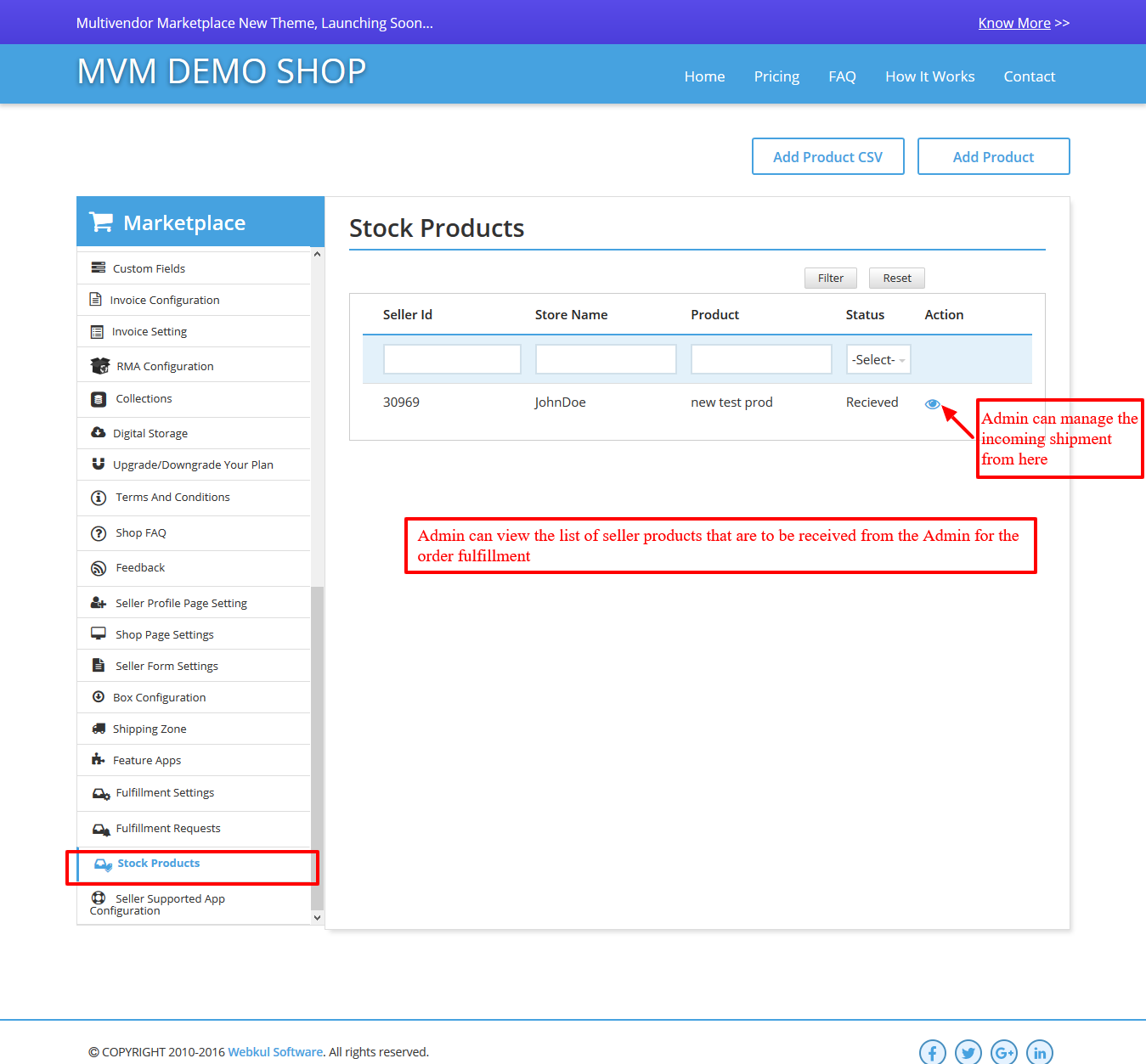
Admin can manage the stock received for the product from here:
Admin can manage the quantity for the product received from here. Once the received quantity is mentioned then the quantity gets updated on the app and on the Shopify store too.
Example – The seller sent 20 products but the admin receives 18 products and mention the same here then, in this case, we are not managing the quantity lost.
Seller End
Once the featured app is installed properly then there are new menus added at the Seller end in the Multivendor App.

Fulfillment Service: With this Seller can select whether Admin or he will be fulfilling the order. Once “Admin Shop Fulfillment” is selected here then the request is sent to Admin can he can manage it from the “Fulfillment Requests” menu in the app. Then the request is either rejected or accepted by the Admin.
The Seller can send the product quantity to the Admin in this case from the product view page :


Now the Admin will manage it from the “Stick Products” menu in the app.
The Admin and the Seller will receive emails regarding all the actions on this app.
If the Seller selects “self-fulfillment” then the app flow will be the same as the Multivendor App.
Shopify Store Front
Once the Seller selects the fulfillment to be done by the Admin Store then the information is shown on the product page too :
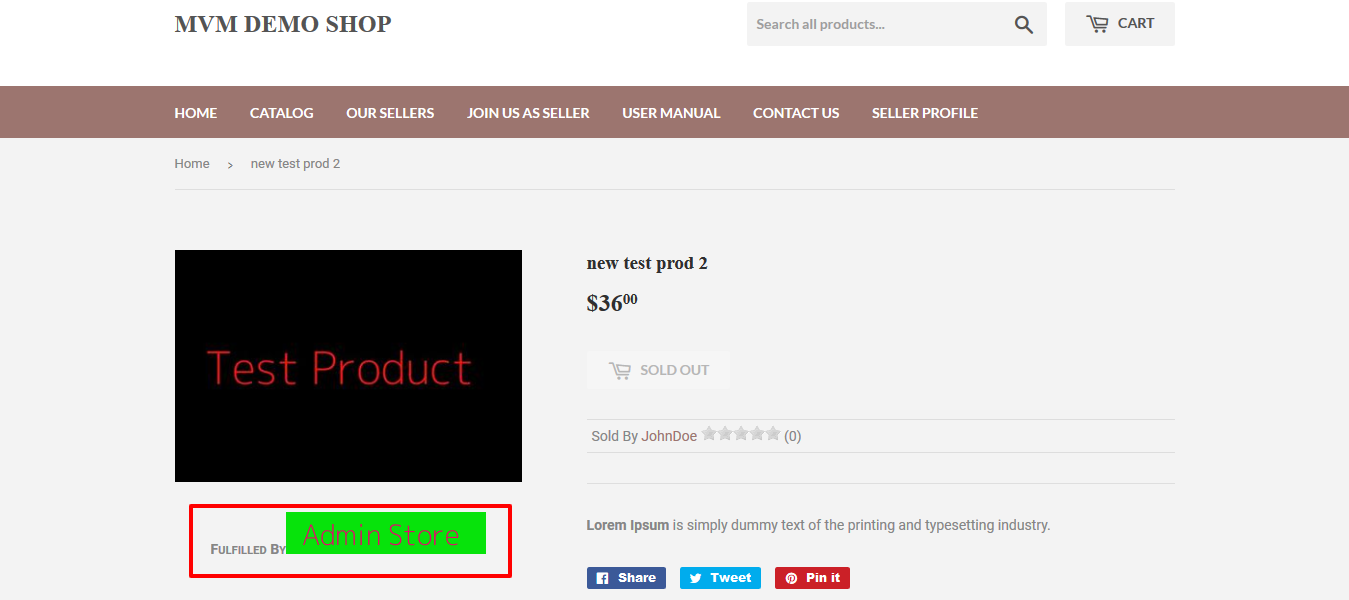
This way the Admin can manage the Stock for the Seller Products conveniently.
Support
Furthermore, if you have any questions/issue then please raise a ticket at http://webkul.uvdesk.com/ or drop a mail at [email protected]
Thanks For reading this blog!!! 🙂
Be the first to comment.