Prestashop SMS Notification module allows admin to send order status notifications to their buyers via SMS. The buyers will get notifications about various order statuses like order cancellation, dispatch details about shipment and delivery etc.
By default, there are seven SMS service providers (Plivo, Twilio, ClickSend, TextLocal, SendinBlue, Onehop and Altiria) available in this module. Admin needs to create his account with whichever SMS provider he wishes to use. After that, he needs to configure the SMS notification module with his credentials.
Admin will pay any subscription fees applicable with the SMS service provider.
Note: Prestashop SMS Notification module is compatible with PrestaShop framework version 8.x.x.
Features of the Prestashop SMS Notification module
- Admin selects whether to send the SMS notification on the billing address number or the delivery address number.
- An admin can add a prefix to the customer mobile number.
- Admin also has an option to enable/disable order confirmation SMS.
- Admin can customise the order confirmation message.
- An admin can enable/disable order status update SMS.
- Admin can customise the order status message.
- Admin also has the option to select order status for which SMS notifications would be sent.
- An admin can enable/disable order tracking number SMS notification.
- Admin can customise the order tracking message.
- Admin also has the option to add all the SMS notification messages in different languages.
- Buyers will be notified as the order gets placed and when admin updates the status.
- The buyer will receive a notification if the order gets cancelled.
- The buyer will receive notification about the order dispatch.
- Buyers will be notified about the shipment details.
- The buyer will get notified about the delivery details.
How to install the module
- Firstly, Go to the Module Manager in Back office and click on ‘upload a module’.
- After that, Drag and drop the module file or select the file from the system.
- In this way, the module installation will be successful.



Module Configuration
After the successful installation of the module, admin can configure the module.
In the configuration setting of this module, there are following three parts:
- SMS settings
- Template settings
- API settings
In order to use the module, admin will need to configure all these settings before.
SMS settings
Here admin can choose on which number to send the SMS notifications to buyers i.e. delivery address number or billing address number.

Add prefix in customer mobile number: Prefix is really important to have so if the prefix is missing from the customer’s mobile number then the module will check the customer’s country and set the prefix of the country.
In case the country prefix is also missing, then the prefix that admin has set in “prefix” field is taken/considered.
Besides, admin can also add prefix on buyer’s number as well.
Template Settings
In addition to above, there is whole another part of setting for SMS on various events. Moreover, it also has an option to customize the template message for all those events.
Choose whether you want to send SMS notifications for order confirmation, order status update and order tracking number or not. Apart from that, Customize the messages in different languages as well to send to the buyers. Similarly, admin can also set the order statuses for which SMS notifications would be sent.

This is how admin can configure the template settings.
API settings
Here admin has to provide the account details for the SMS provider he’ll be using. In order to get these account details, admin will need to first register with the SMS provider.

Now after filling in all the information, the module will be configured successfully. Follow the steps mentioned in “Register with SMS provider” below to get the account details.
Register With SMS Provider
By default in Prestashop SMS notification module, seven SMS providers are available. Admin has to register with any one of these SMS providers to get the account details. Let’s see how to register and get the account details for all the seven SMS providers and complete the configuration of the module.
Plivo
First step is to sign up with the SMS provider. Go to www.plivo.com and click on sign up.

Enter your details to sign up

Once the sign up process is complete, admin can check plivo credentials here

Now, Enter these credentials in module configuration to successfully integrate Plivo messaging service.

Twilio
First step is to sign up with the SMS provider. Go to www.twilio.com and click on sign up.

Enter your details to sign up

Once the sign up process is complete, admin can check Twilio credentials on the dashboard.

Now, Enter these credentials in module configuration to successfully integrate Twilio messaging service.

ClickSend
First step is to sign up with the SMS provider. Go to www.clicksend.com and click on sign up.

Enter your details to sign up

Once the sign-up process is complete, click on API credentials to check your details.

API credentials will now be shown.
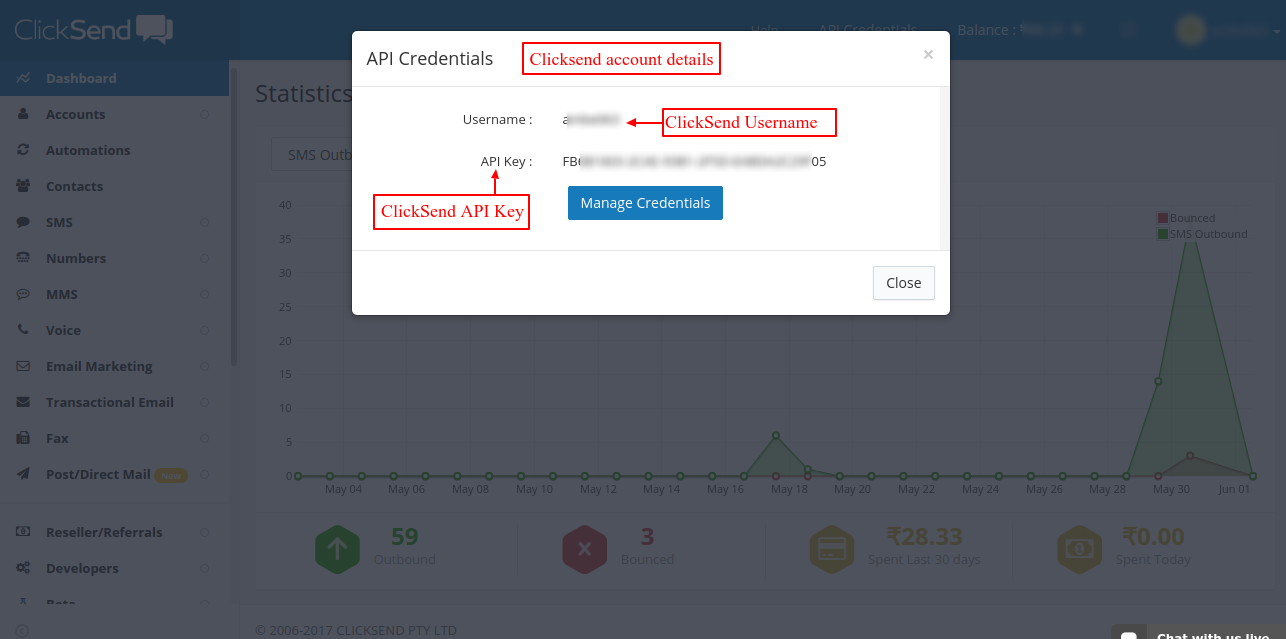
Now, Enter these credentials in module configuration to successfully integrate ClickSend messaging service.

This is how admin can register with the SMS providers and obtain the API credentials.
TextLocal
First step is to sign up with the SMS provider. Go to https://control.textlocal.in/docs/ and click on sign up.

Enter your details to signup.

Go to Settings-> API Keys to create new API key.

Click on Create new key to generate API key.

After clicking on create new key, API keys will be generated.

TextLocal hash can be accessed from the Home Page of the TextLocal website.

Now, Enter these credentials in module configuration to successfully integrate TextLocal messaging service.

SendinBlue
First step is to sign up with the SMS provider. Go to https://app.sendinblue.com/account/register/ and click on sign up

Enter your details to signup.

Click on ‘SMTP & API’ option to access API keys.

Now, Click on ‘Create A New API Key’ to generate API key.

After clicking on ‘Create a new API key’, Select version & enter name of API key.

The API key will be successfully generated.

Now, Enter these credentials in module configuration to successfully integrate SendInBlue messaging service.

Onehop
First step is to sign up with the SMS provider. Go to http://www.onehop.co/ and click on sign up

Enter your details to signup.

Click on ‘Account Info’ to access API keys.

After clicking on ‘Account info’, user will be redirected to the page where API keys can be accessed.

Now, Enter these credentials in module configuration to successfully integrate Onehop messaging service.

Altiria
In order to use the services of Altiria, visit the link first. After visiting the page, you will need to fill out basic details and Altiria team will contact you with all the necessary details needed to configure the module.

After getting the details like Login Identifier, Password & Sender ID from Altiria, you can enter these in the configuration settings of the module.

This is how admin can register with the SMS providers and obtain the API credentials.
Workflow
On the front- end, a customer needs to add a number while adding an address. Hence, the SMS notification is also sent to this same number provided by the buyer in his information details. Additionally, messages of order, dispatch, cancellation, payment, delivery etc are also sent to the registered number of the customer.
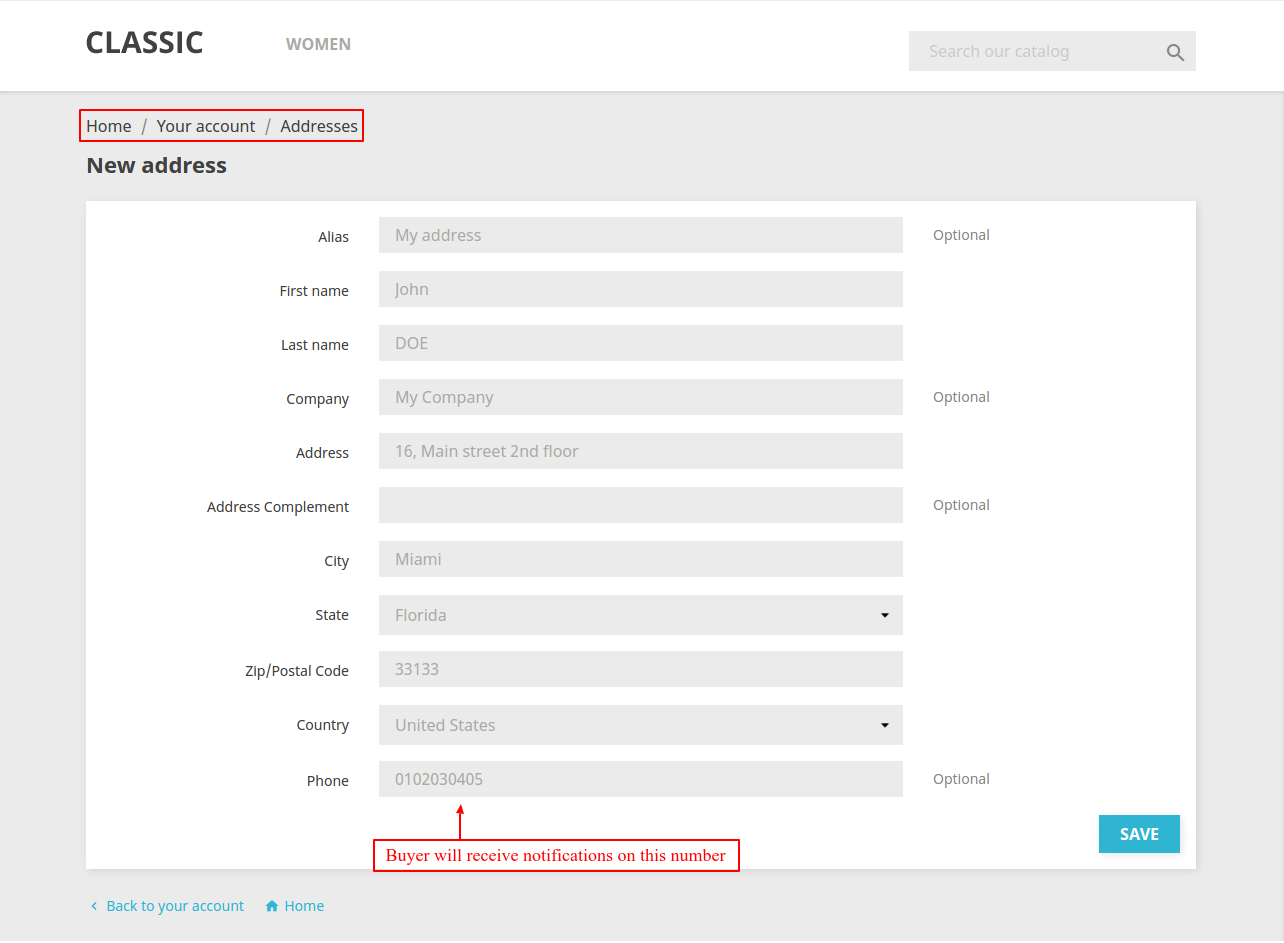
Buyer can even change the registered mobile number at the time of checkout.

So, this was all about Prestashop SMS Notification Module. I hope this document will help you in checking the functionality of the module in a better way. Also, do let us know about your views in comments.
Support
For any kind of technical assistance or query, please raise a ticket or send us a mail at [email protected]
Also, please explore our Prestashop development services and vast range of quality Prestashop addons.
Current Product Version - 4.3.2
Supported Framework Version - 1.7.x.x
2 comments
Greetings from Webkul!
Glad that you have liked our module.
For any further queries related to our module, you can raise a ticket at our support ticket system https://webkul.com/ticket/ or you can mail us at [email protected].
Good day!
Thanks & regards.