PrestaShop Salesforce Connector:- This is an awesome module that synchronizes e-Commerce and CRM platforms. PrestaShop Salesforce Connector provides Real-time synchronization of the PrestaShop store to the Salesforce platform. With the help of this module, the admin can easily sync Contact Us as Leads, Customers, Categories, Products, and Orders into Salesforce org which will help to increase their sales and customer services. Admin can also synchronize Orders and Products from Salesforce to the PrestaShop store.
Note: Application required to install in Salesforce Org from AppExchnage: eShopSync For PrestaShop
Check the overview of the plugin in the video mentioned below –
Features of Prestashop Salesforce Connector
- Acts as a bridge between PrestaShop and Salesforce.
- It gives the concept of a “Service-first” approach.
- Admin has to set default shipping and payment methods.
- It supports Lightning features.
- Sync PrestaShop Contact us to Salesforce as Leads and PrestaShop Customers to the Salesforce Accounts and Contacts.
- Synchronize PrestaShop Categories and Products to Salesforce as Custom Categories and Products respectively.
- Sync PrestaShop Orders to Salesforce Orders.
- Provides custom logger for all Success and error message cases.
- In Sync Record View, the admin can view synced, unsynced, or error records using the following options:-
- Search
- Pagination
- Filter.
- Real-Time synchronization of Leads, Customers, Categories, Products, and Orders.
- Provides the Option to sync order invoices as PDF.
- you can do Field Mapping for Customer, Product, Order, Order Status, and Lead Status.
- Compatible with Business accounts as well as Person accounts in salesforce
- Provides compatibility with Multi-currency Enabled Org.
- Admin can synchronize Salesforce Products and Orders to PrestaShop.
- Provides a view to check the default mapping list for the Product, Customer, and Order.
- The admin can select the default price book for the product price
- It is fully based on REST API using OAuth2.0 of Salesforce to provide an easy, fast, and secure set-up for the user.
Note- If you want real-time sync of data from Salesforce Org to PrestaShop then you can request customization.
How to Configure Prestashop Salesforce Connector
Pre-Configuration settings
Once you install “eShopSync For PrestaShop” from AppExchange. Go through the links mentioned below to update the required settings.
Update Field Accessibility: PrestaShop Salesforce Connector Field Accessibility
Field Mapping section Link: How to Map PrestaShop Fields to Salesforce Fields
Connector configuration
1. Hover over Modules and Services | Click Modules and Services | Add a new module as shown in the screenshot.

2. Choose the PrestaShop Connector Zip file and upload it.



3. Once you are done with the installation, log in to the Salesforce Org. Hover over Connect Salesforce Production | Click Configuration to set up and configure the connector.

4. Allow access to your Salesforce Org.

Click Configuration to set up and configure the connector

you can check the custom logger for all Success and error message cases.
Path for the custom logger : YOUR_SITE_PATH/modules/salesforceconnector/logs
5. Under the Settings section, choose the preferred option for the Document folder to store images of Products and categories and the Price book available at the Salesforce end apart from the Standard one. Then, enable/disable real-time sync option for Leads/ Customers/ Categories/ Orders and click Save.


Sync order Invoice as Pdf at the Salesforce end



In the Configuration section Choose the option for field mapping of Leads, Product, Order, Contact, and Account object.








This completes the configuration of the PrestaShop Salesforce Connector. Now, let us proceed to Synchronize data from PrestaShop to Salesforce and vice-versa.
Synchronization process
1. Sync Customers: Sync Customers | Sync Customers to Salesforce | Select list of PrestaShop Customers | Click Start Adding Customers to Salesforce.

2. Sync Products: Sync Products | Click Sync Products to Salesforce | Choose the PrestaShop Product list and Select All products | Click Start adding Products to Salesforce

Click on Manual Mapping

All the selected Products were imported from salesforce to PrestaShop
3. Set Mapping Status: Set Mapping status as Synced, UnSynced & Error at the Salesforce end.

4. Sync Orders: Sync Orders | Click Sync Orders to Salesforce | Choose the PrestaShop Order list and Select All Orders | Click Start adding Orders to Salesforce

Refresh the page to get the list of Synced Orders.
5. Map Order Details: Click Map Order Details to choose the default shipping and payment method. Also, to add/delete Order Status fields mapping of PrestaShop and salesforce end.
6. Lead Status Mapping: Hover over Salesforce | Click Map Lead Status to change the mapping status of PrestaShop Contact Us and Salesforce Lead.

7. Hover over Salesforce | Click on Sync Leads, all the Contact us responses will be automatically displayed under this section if you have enabled real-time synchronization of Leads.
PrestaShop-Salesforce Lightning View
Synced Customers

Synced Products

Synced Orders

Contact Us synced as Leads

PrestaShop-Salesforce Salesforce1 View
From Setup | in the Quick Find, search for Salesforce1 Navigation.
Select all the eShopSync-related tabs in the Available list and click Add to move them into the Selected list, then click Save.
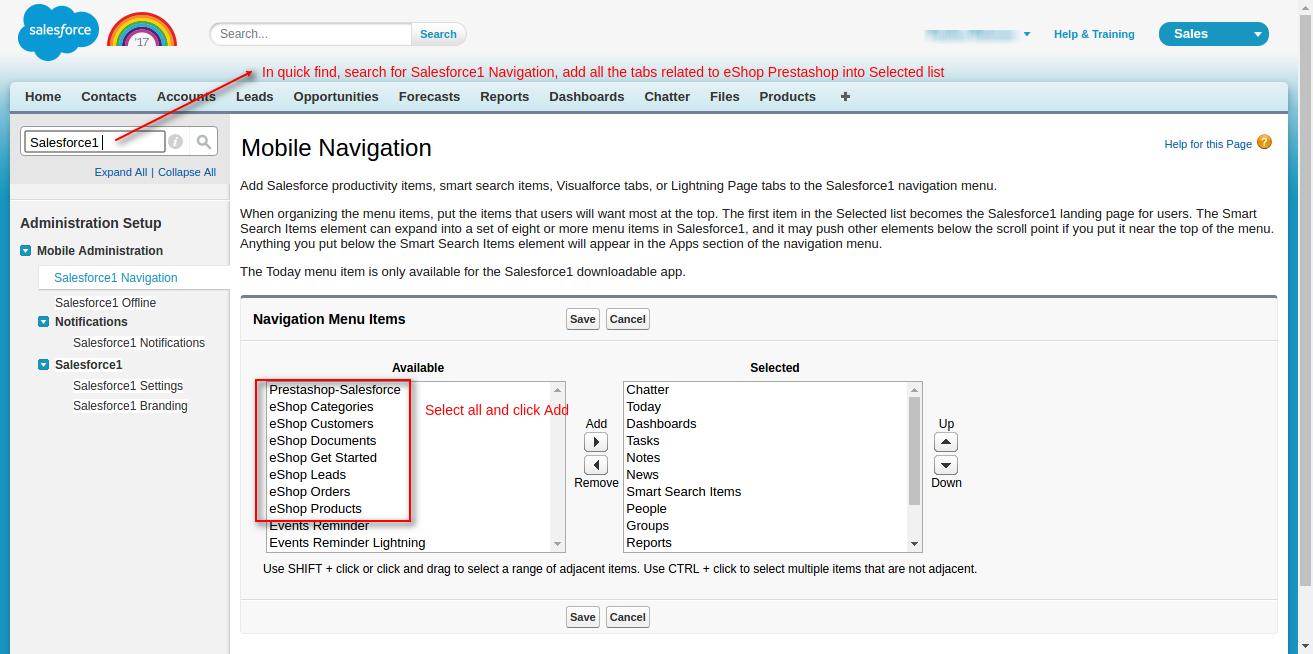

Salesfirce1 View

Frequently Asked Questions
Q: What is the best way to test the purchased connector file?
A: Data integrity is the main area of concern, we would recommend installing and testing the connector sync features in the Development site first by establishing the connection with Salesforce Sandbox. Upon successful testing, you may proceed to install the connector in the Live site and Salesforce Production environment.
Q: Which Salesforce editions PrestaShop Salesforce Connector is compatible with?
A: PrestaShop Salesforce Connector is compatible with the following Salesforce editions:
- Professional
- Enterprise
- Performance
- Unlimited
- Developer
- Force.com
Note: For Salesforce Professional Edition, you must have the API-enabled Org to avail of connector Sync features.
Q: What are the benefits of purchasing the connector along with Installation fees?
A: Purchasing connector along with Installation fees bring you into a comfort zone where you just have to share the required details to initiate the installation process. Our concerned team will effectively proceed with the installation process as soon we get complete details.
Your trust and satisfaction are highly important to us.
Q: What will be covered under Installation fees?
A: We will install and set up the Connector at the PrestaShop end and get things ready to go situation for you. Set up of eShopSync For PrestaShop as well, in case it is not installed at the Salesforce end.
You get synced a test record on each object to make sure that synchronization is working fine. Further, you may proceed with synchronization on your own.
Q: What are the required details mandatory to share for the Installation procedure?
A: You have to share the following details to proceed with the installation and setup of the connector:
- Would be preferable to install it in the Development site first in connection with Salesforce Sandbox, so create a Dev site and share the details accordingly.
- PrestaShop Admin URL of the concerned site with login credentials.
- Salesforce login credentials and Security Token.
- SFTP/FTP Details such as Host Name, Port, User, and Password.
NOTE: Mandatory to share SFTP/FTP details and all of the concerned sites such as Host Name, Port, User, and Password if we experience any issue while connector installation due to any plugin conflict.
Q: What are the conditions to pay Installation fees?
A: If you are stuck and having trouble while proceeding with configuration then you have to pay Installation fees along with the required details to install and set up the connector properly.
NOTE: We have already provided helpful links and video tutorials to install and set up the connector.
Q: When you can avail benefits of free support?
A: Free support comes into the picture once the connector is installed and configured properly. If there is any issue while the connector installation then it will fall under the Installation process and will be treated as per the Installation procedure.
In case, you have not paid the installation fees and want support to install and configure the connector then you have to pay the installation fees and must share the required details to initiate the Connector installation procedure.
Q: What will be covered under the Free 3 months of support availed with connector purchase?
A: Post successful connector installation and configuration, if you are experiencing any issue while data synchronization that would fall under free support.
You may find steps to resolve the issue under the Frequently Asked Questions section as per the error received. Else, you may create a ticket on the link mentioned under the Support section with steps to reproduce and provide all required login details.
Q: What are the details mandatory to be shared to debug the issue?
A: You must share the following details to investigate the issue:
- PrestaShop Admin URL of the concerned site with login credentials.
- SFTP/FTP Details such as Host Name, Port, User name, and Password.
- Salesforce login credentials. Or, you may grant login access for Salesforce as well: How to Grant Login Access
NOTE: Mandatory to share SFTP/FTP details and all of the concerned sites such as Host Name, Port, User, and Password if required while investigating.
Q: What if you can’t share SFTP/FTP details or Login credentials of PrestaShop and Salesforce due to privacy/security concerns?
A: Your data is highly secured with us and it is mandatory to share SFTP/FTP details and login credentials of PrestaShop and Salesforce while investigating on any issue. Without having complete details, we can’t proceed any further.
Q: Can you provide support on screen sharing sessions via any medium like Team Viewer/ GoToMeeting/ etc?
A: No, we don’t provide any support on any of the screen-sharing sessions like Team Viewer/GoToMeeting/etc. Hence, it is mandatory to share complete details to provide seamless support.
Q: What if you can’t share asked details on the support ticket to debug the issue and want a full refund?
A: In this case, the refund would be processed as per the Refund Policy: Check Refund Policy Here
Q: What are the other options to get support if you have privacy concerns sharing Live Site details?
A: You have to provide a development environment (complete replica of the Live site) with the following details:
- Steps to reproduce
- Login credentials
- SFTP/FTP details such as Host Name. Port, User, and Password
We will debug the issue and also provide a proper resolution on the Development site. Upon successful testing, you can implement it on the Live site.
Q: Error API_DISABLED_FOR_ORG: API is not enabled for this Organization or Partner.
A: You have to enable API in your Salesforce Org. It enables API by default in the Enterprise Edition & Up. To verify follow the steps: From Setup | Users | Profiles | Choose the concerned Profile of the User | Scroll down to Administrative Permissions | API Enabled must be check marked: https://qsnapnet.com/snaps/76f7fwl3rk65hfr
Note: For Professional Edition, you need to get API enabled Professional Edition to avail of the connector Sync features.
Support
- For any further query, Click To Create Ticket
- To know the feasibility of specific requirements: Request For Customization
- To view all our applications in Appexchange, go to Webkul Appexchange Apps
Current Product Version - 4.0.0
Supported Framework Version - 1.7.x.x
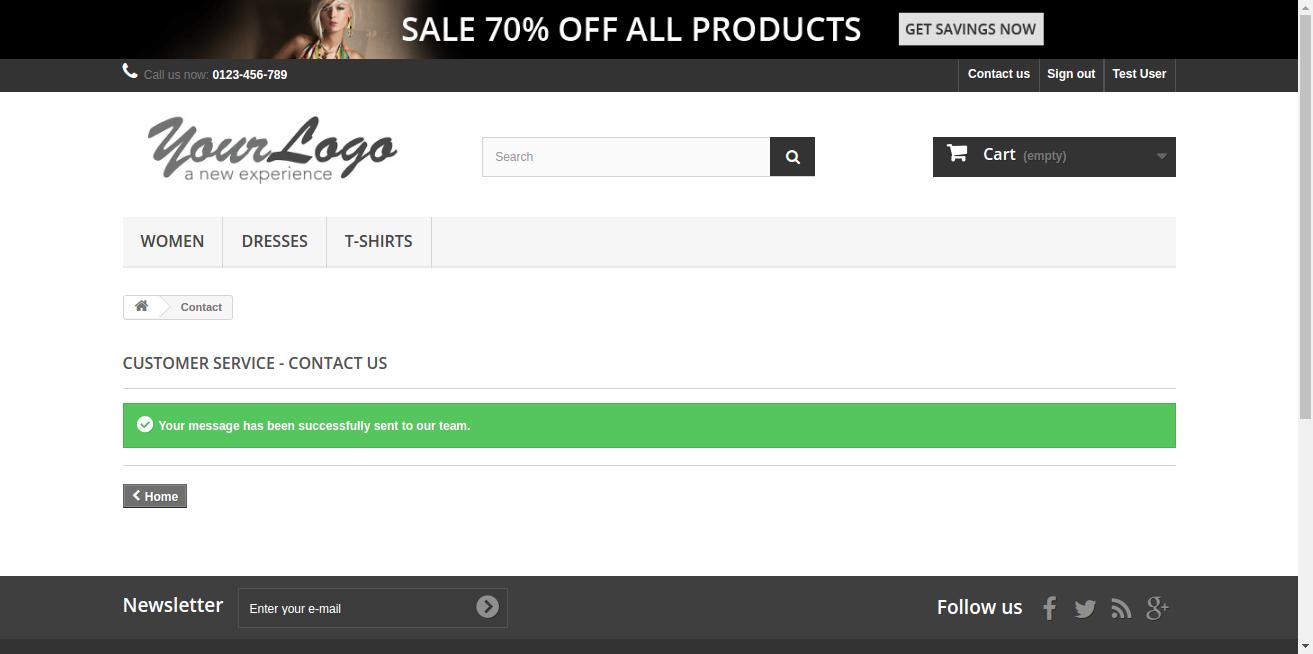
Be the first to comment.