With the help of this module, admin can now manage the configuration for the seller products. Now the admin can disable the “add to cart” button and the “display price” of seller’s products.
The condition to be followed is that when the “add to cart” button has been enabled for the product then the “display price” will be enabled. If “add to cart button” is disabled then only admin can show or hide the “display price” for the product.
Note: PrestaShop Marketplace Product Management module is compatible with PrestaShop version 8.x.x.
Features
- Admin can manage the seller products.
- An admin can hide or display the “add to cart” button for the seller product.
- Admin can also hide or display the “display price” for the seller product.
NOTE:
Prestashop Marketplace Product Management module is Multi-Shop Compatible with PrestaShop Advanced Multi-Vendor Marketplace version 5.4.0/3.4.0 and above.
Installation
In order to install the module, you need to install the PrestaShop Advanced Multi-Vendor Marketplace module first.
After installing the marketplace module, you can now proceed to install the PrestaShop Marketplace Product Management module.
- Firstly, go to the module manager in the back office and click on ‘upload a module’.
- After that, drag and drop the module file or select the file from the system.
- In this way, the module installation will be successful.



Configuration
A new tab will be added to marketplace management tab.
Go to marketplace management tab -> manage product configuration.

Here admin will see the list of sellers.

Click on the edit button, to edit the product configuration of a seller. You can activate or deactivate the “add to cart” button or show/hide “display price” for the seller product.
When the “add to cart” is enabled, “display price” is automatically enabled, you cannot disable it.

When the “add to cart” is disabled then you can hide/show the “display price” for the seller products.

Front-End
From front- end, user will not be able to buy the product, as the “add to cart” button has been disabled. Price of the product will be shown, although the add to cart button would be inactive.
When the admin has disabled both the add to cart button and the display price option. Then the product page will look like:
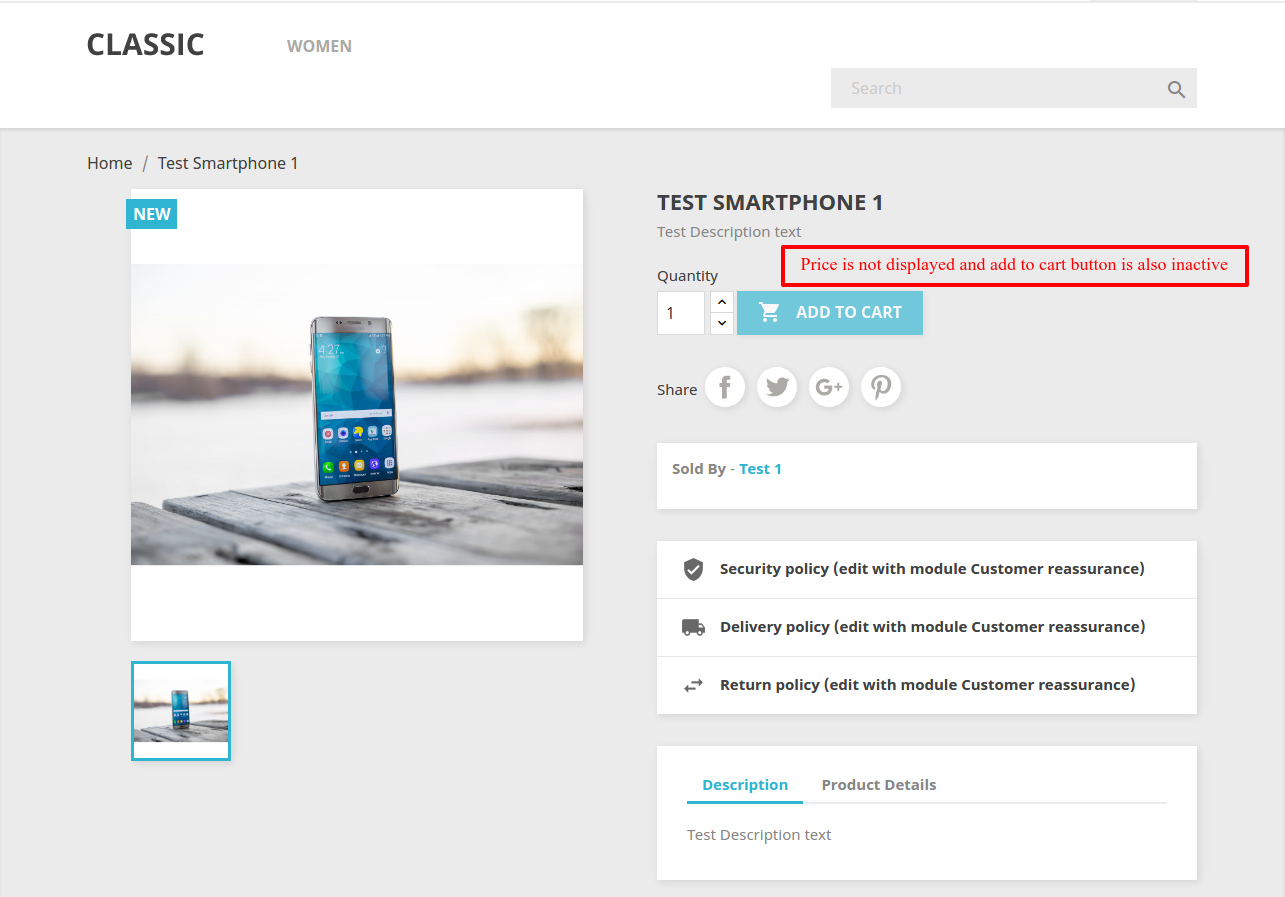
So, this was all about the PrestaShop Marketplace Product Management module. I hope this document will help you in checking the functionality of the module in a better way.
Also, do let us know about your views in the comments.
Support
For any kind of technical assistance or query, please raise a ticket at http://webkul.uvdesk.com or send us a mail at [email protected]
Also, please explore our PrestaShop development services & vast range of featureful PrestaShop Addons.
Current Product Version - 5.1.1
Supported Framework Version - 8.x.x, 1.7.x.x
Be the first to comment.