Opencart Marketplace Ultimate Shipping module will allow the admin to create multiple shipping methods in the ultimate way to their marketplace products. The admin can make as many shipping methods and can add multiple shipping method rules in it. The sellers can also make methods rules for their product under admin’s created shipping methods.
Under the shipping rule, the admin and the seller can apply many conditions and price rules. This module will allow showing many shipping methods at the customer end. The admin and the sellers can apply the shipping conditions on the basis of vendors, categories, products, options, store, country, zone, city, customer group, zip code, coupons, Geo zone, days, quantity, and many more. If any of the conditions will false then the shipping method will not visible to the customers.
Please Note – Since it’s an add-on for the Marketplace Module, so Webkul Opencart Marketplace module must be installed before using the Opencart Marketplace Ultimate Shipping.
Note:
1. This module supports all templates and themes including the Journal theme.
2. Opencart Marketplace Ultimate Shipping module supports the Multi-Store feature of default Opencart.
Check a brief overview of the plugin –
Features
- The Admin can add multiple shipping methods.
- Multiple shipping rules can apply to the shipping method by the admin and the sellers.
- Also, Multiple conditions and price rules can apply to the shipping rules by the admin and the sellers.
- The admin can add the shipping method name and sub-method name which will show in the front-end.
- Admin can add multiple delivery types for providing delivery services to their customers.
- The admin can sort the shipping method.
- Also, the admin and the sellers can show the product weight at the shipping section to the customers.
- The admin/seller can choose the tax applied to the method rule.
- Admin and the seller can apply shipping rule conditions on the Geo zone, country, zone, shipping, manufacturer, customer group, zip, and coupon.
- The admin can apply category rule, product rule, and product option rule to the shipping conditions.
- Seller can apply category rule, product rule, and product option rule to the shipping conditions.
- The admin and seller can show/hide the flat shipping price to the buyer.
- Admin and the seller can apply the shipping price on the basis of quantity, weight, volume, dimensional weight, volumetric weight, total, and sub-total.
- The admin and the seller can set the shipping cost for the flat rate.
- Admin and the seller can also set the dimensional/volumetric weight factor in price rules.
- The admin and the seller can also apply the shipping condition on the basis of days of the week, time period, order total range, and quantity range.
- Admin and the seller can define the minimum and the maximum number of days for the delivery time of the product.
Installation
Installation of the Opencart Marketplace Ultimate Shipping module is very simple. You need to move the Admin and Catalog folder into the Opencart root.
After uploading the Admin and Catalog folders to the root directory, login to admin and from catalog section go to Extensions> Extension installer and upload the XML file. The XML file can be found in the ocmod folder under module directory – mp_ultimate_market.ocmod.xml
After uploading the XML file go to the Extensions => Modification and click on refresh field.

Also, after that in Admin panel go to System -> Users -> Usergroup and edit ‘Administrator’ and choose to select all for both Access and Modify Permission and save it.
Now navigate to Extensions => Modules to install and edit the Webkul Marketplace Ultimate Shipping Module.
Language Translation
As this module supports multiple languages so this section will describe how to make the module work in different languages. Please check this link for language translation.
Admin Configuration
The admin can configure the Opencart Marketplace Ultimate Shipping module by navigating through Extension > Shipping(as extension type) > Marketplace Ultimate Shipping > Configuration
- Title: The title of the marketplace ultimate shipping, which will be shown at the front end.
- Sort Order: Order at which the marketplace ultimate shipping will come among other shipping methods or shipping modules.
- Status: The admin can enable or disable the marketplace ultimate shipping module.
ADD SHIPPING METHODS BY ADMIN
After configuring the marketplace ultimate shipping module, the admin can add shipping methods for the module. Each shipping method contains one or multiple shipping method rules that can be created by the admin and the seller and each multiple shipping method rules contains one or multiple conditions and price rules.
Opencart Marketplace Ultimate Shipping Module
|
Shipping Methods
|
Shipping Method Rules
^
Conditions and Price Rules
Add Shipping Method
The admin can add shipping multiple shipping methods according to the requirement. Shipping methods can add by navigating through Wk Ultimate Shipping > Add Shipping Method
- Shipping Method Name: The name of the shipping method which will display at the front end.
- The Shipping Description: Admin can provide a description of the shipping method.
- For Marketplace Vendor: If the admin chooses ‘Yes’ then, the selected seller can use the shipping method for creating method rules under it.
- Vendors: The admin can either allow all the seller to use the shipping method for creating method rules by selecting the “For All“. Else the admin can select the specific vendors for using the shipping method.
- Remove This Shipping Method: “Remove This Shipping Method” button is for deleting the shipping method from the ultimate shipping module.
Add Shipping Method Rules – Admin/Seller
After creating a shipping method, the admin/seller can add multiple shipping method rules according to the requirement.
For Admin- Shipping method rules can be added by navigating through Wk Marketplace Ultimate Shipping >Add Shipping Method Rule

For Seller- The seller need to login to their seller account and then the shipping method rules can add by navigating to Marketplace Ultimate Shipping tab.
Note – Shipping Method can only be created by the admin. Sellers can make shipping method rules under the admin’s created shipping method. The method rules created by the admin will apply to the seller’s product also if all the conditions satisfy.
Creating Shipping Method Rule Admin/Seller
- Delivery Type: The admin/seller can choose the delivery type for the Shipping Method Rule. Delivery type is created by the admin/seller by navigating through Marketplace > Delivery Type.
After clicking on “+” icon of add new delivery type, the admin can add the delivery type by providing the Delivery Type name and Sort Order of the delivery type.
- The admin/seller can provide the Basic definition of the shipping method rule like sort order, status, tax eligible for enabling the shipping method rule, etc.
- Standard conditions like stores, geo zone, country, zone, city, etc, for which the shipping method rule will enable.
- The admin/seller can provide conditions for enabling shipping method rules based on Category / Product.
- On the basis of all the defined conditions, the admin/seller can do Price Rule Management for the shipping method rule.
- In addition to the above sections of conditions, the admin/seller can Define More conditions for the shipping method rule.
Basic
The admin/seller can provide the Basic definition of the shipping method rule like sort order, status, tax eligible for enabling the shipping method rule, the total weight of the products visible at the front end(vendor wise).
- Weight With delivery type: The admin/seller can display the total weight of the products along with the shipping method rule name. Total weight of the products will group according to vendors and the admin.
- Tax: Admin/seller can choose tax class which will apply in the shipping method rule.
- Sort Order: The order in which the shipping method rule will display among other shipping method rules of a shipping method.
- Status: Enable or disable the shipping method rule.
Standard
The admin/seller can define standard conditions like the stores, geo zone, country, zone, city, manufacturers, customer groups, postal/zip codes and coupons for which the shipping method rule will enable.
- Store: Admin/seller can choose stores for which the shipping method rule will enable. The admin/seller can choose all the stores by checking the “For All” check-box.
- Geo Zone: Admin/seller can choose geo zones for which the shipping method rule will enable. The admin/seller can choose all the geo zones by checking the”For All” check-box.
- Country: Admin/seller can choose countries for which the shipping method rule will enable. The admin/seller can choose all the countries by checking the”For All” check-box.
- Zone: Admin/seller can choose zones for which the shipping method rule will enable. The admin/seller can choose all the zones by checking the”For All” check-box.
- City: Multiple cities can select(separated by comma) for which the shipping method rule will enable or disable.
-Also, the admin/seller can enable the shipping method rule for the selected cities or the admin/seller can enable the shipping method rule for all cities except the selected cities via City Rule field.
Note- The method rule including city rule will not be reflected and used in calculating the estimated shipping cost, at the front end panel.
- Manufacturer: Admin/seller can choose manufacturers for which the shipping method rule will enable. The admin/seller can choose all the manufacturers by checking the”For All” check-box.
- Customer Group: Admin/seller can choose customer groups for which the shipping method rule will enable. The admin/seller can choose all the customer groups by checking the”For All” check-box.
- Zip / Postal Code: Multiple zip / postal codes can select (separated by comma) for which the shipping method rule will enable or disable.
-The admin/seller can use “*” and “?” to define the zip / postal code ranges. For e.g. 10000, 10000-20000, 10000*, 100*2, 20000, US-1-6 and US-1-6-AL?
- 10000: A single zip/postal code.
- From 10000-20000: A range of zip/postal code starting from 10000 to 20000.
- 10000*: Any zip/postal code starting from 10000(ending with any whole number or alphabet). For e.g. 100002, 100003, 10000AZ, etc.
- Zip code 100*2: Any zip/postal code containing 100 at the beginning and 2 at the ending(in between it can be any whole number or alphabet). For e.g. 10032, 10042, 100AK2etc.
- 20000?: Any zip/postal code beginning with 20000 and ending with an alphanumeric character.
- US-1-6: Any zip/postal starting from 1 to 6 with prefix “US”. For e.g. US3, US5, etc.
- Zip Code US-1-6-AL: Any zip/postal code starting from 1 to 6 with “US” prefix at the beginning and “AL” prefix at the ending. For e.g. US5AL, US3AL, etc.
-The admin/seller can enable the shipping method rule for the selected zip / postal codes or the admin/seller can enable the shipping method rule for all cities except the selected zip / postal codes via Zip / postal code Rule field.
- Coupon: Multiple coupons can be selected(separated by comma) for which the shipping method rule will be enabled or disabled.
-Admin/seller can enable the shipping method rule for the selected coupons or the admin/seller can enable the shipping method rule for all coupons except the selected coupons via Coupon Rule field.
Category / Product
The admin/seller can define conditions for the shipping method rule on the basis of categories/products. Admin/seller can select products, categories, product options, and can define the rule for each selection set.
1.(i)Category Rule
- For All category: Applied for all category(s) product(s).
- Must have selected category: Selected category(s) product(s) must be in the shopping cart. If other than the selected category(s) product(s) are present in the shopping cart then this rule will not be considered for shipping calculation.
- Also, Must have selected categories with others: The Selected category(s) product(s) must be in the shopping cart. Also if other than the selected category(s) product(s) are in the shopping cart then this rule will be considered for shipping calculation.
- Any of the selected categories: At least one of the selected category(s) product(s) must be in the shopping cart. If other than the selected category(s) product(s) are in the shopping cart then this rule will not be considered for shipping calculation.
- Also, Any of the selected categories with others: At least one of the selected category(s) product(s) must be in the shopping cart. Also if other than the selected category(s) product(s) are in the shopping cart then this rule will consider for shipping calculation.
- Except for the selected categories: Selected category(s) product(s) must not be in the shopping cart. If other than the selected category(s) product(s) are in the shopping cart then this rule will consider for shipping calculation.
- Also, Except for the selected categories with others: At least one non-selected category(s) product(s) must be in the shopping cart. No matter whether selected category(s) product(s) presents in the cart or not.
1. (ii) Categories: The Admin/seller can select categories on which the category Rule will be applied. As the admin clicks on “Please Select”, then pop for selecting the category opens. The admin/seller can easily select the category from the category’s list.
2.(i)Product Rule
- All product: Applied for all product(s).
- Must have selected product: Selected product(s) must be in the shopping cart. If other than the selected product(s) are present in the shopping cart then this rule will not be considered for shipping calculation.
- Also, Must have selected products with others: The Selected product(s) must be in the shopping cart. Also if other than the selected product(s) are in the shopping cart then this rule will consider for shipping calculation.
- Any of the selected products: At least one of the selected product(s) must be in the shopping cart. If other than the selected product(s) are in the shopping cart then this rule will not be considered for shipping calculation.
- Also, Any of the selected products with others: Here, At least one of the selected product(s) must be in the shopping cart. Also if other than the selected product(s) are in the shopping cart then this rule will consider for shipping calculation.
- Except for the selected products: Selected product(s) must not be in the shopping cart. If other than the selected product(s) are in the shopping cart then this rule will consider for shipping calculation.
- Also, Except for the selected products with others: At least one non-selected product(s) must be in the shopping cart. No matter whether the selected product(s) presents in the cart or not.
2. (ii) Products: The Admin/seller can select the product(s) on which the product Rule will be applied. As the admin clicks on “Please Select”, then pop for selecting the product opens. The admin/seller can easily select the category from the product’s list.
3.(i)Product Option Rule
- All product: Applied for all product(s) option(s).
- Must have selected product: Selected product(s) option(s) must be in the shopping cart. If other than the selected product(s) option(s) are present in the shopping cart then this rule will not be considered for shipping calculation.
- Also, Must have selected products with others: The Selected product(s) option(s) must be in the shopping cart. Also if other than the selected product(s) option(s) are in the shopping cart then this rule will be considered for shipping calculation.
- Any of the selected products: At least one of the selected product(s) option(s) must be in the shopping cart. If other than the selected product(s) option(s) are in the shopping cart then this rule will not be considered for shipping calculation.
- Also, Any of the selected products with others: Also, At least one of the selected product(s) option(s) must be in the shopping cart. Also if other than the selected product(s) option(s) are in the shopping cart then this rule will consider for shipping calculation.
- Except for the selected products: Selected product(s) option(s) must not be in the shopping cart. If other than the selected product(s) option(s) are in the shopping cart then this rule will consider for shipping calculation.
- Also, Except for the selected products with others: At least one non-selected product(s) option(s) must be in the shopping cart. No matter whether the selected product(s) option(s) presents in the cart or not.
3. (ii) Product Options: The Admin/seller can select product options on which the product option rule will apply. As the admin clicks on “Please Select”, then pop for selecting the product options opens. The admin/seller can easily select the product options from the option’s list.
4. Charge to Buyer
Admin/seller can allow the shipping charge to be visible to the buyer by selecting the check-box, else it will be shown as zero at the front-end. (but internally it will be using the calculated value for the final checkout)
Price Rule Management
The admin can set the price rule when all the defined conditions are satisfied. Admin can define the price rule for each method rule created under the admin’s shipping method.

Rate Applied On The Basis Of admin/seller can apply the shipping rate on the basis of many factors. Please see the image below for the factors on which rate implements.
- Flat: The shipping price can be a fixed amount.
- Quantity: Total quantity of product(s) of the shopping cart(means cart products grouped according to the seller and admin).
- Weight: The Total weight of all the product(s) of the shopping cart(means cart products grouped according to the seller and admin).
- Volume: Total volume of all the product(s) of the shopping cart(means cart products grouped according to the seller and admin).
- Total: The Total price amount of all the product(s) including tax.
- Sub-Total: Total price amount of all the product(s) excluding tax.
* Method Only: Applicable if a category or product rule is active.
From here the configuration can be divided into two main division.
- If the above factor is chosen as Flat.
- Also, If the above factors are other than Flat.
If the above factor for applying rate is chosen as Flat then the admin/seller need to provide the value in the Flat Rate Cost field.
For example, if the total cart is having 50 products quantity of the admin/seller and the flat rate is set to percentage 10% then the shipping charge will be 5. If it is set to only 10 then the shipping charge will be flat 10.
Note- The price rule will be saved with the currency set at the time of saving the method rule by seller/admin. The admin will see all the seller’s method rule in converted price according to his/her set currency at that instance of time.
Text In Place Of Cost During Checkout: If the admin/seller wants they can show text message in place of calculated shipping price at the front end during checkout.
Price calculation for Range and Block – For factors other than Flat, the admin/seller has to go for further configuration. The admin/seller can create as many Price calculation for Range and Block rows as per the requirement.
Case 1
For example, if the buyer has 4 products of the admin/seller in the cart then:
- First, the Items Per Unit Block block will create blocks according to the value provided in the field(for example 2), then the blocks created will be 4(products of the admin/seller in the cart) divided by 2(Items Per Unit Block value). So here it will be 2 blocks(4/2).
- Now the Price calculation for Range and Block row will check that which rate factor has been chosen. Let’s take it as weight and assume that the weight of each product is 10 Kg. And the quantity of each product is 5.
- So for this example, it will be 50 Kg(10 kg weight of each product * quantity of each product is 5) for each product. 1 block = 100(2*50) Kg (1 block has 2 products).
- After getting the value for each block according to chosen factor(here it is weight), the Price calculation for Range and Block row will check the range provided from Starting Value and Ending Value. Let us take it as 0-100.
- If the calculated block value is in the range then the Price calculation for Range and Block row will check the Cost of each block. For example, take it as 15.
- Now in this example, the value for each block(100) is in the range of 1-100, therefore the respective Price calculation for Range and Block row will apply.
- So the shipping charge calculated from this row will be 2*15(Number of Blocks * Cost).
Case 2
If in the above example the total products would have been 5 then only two full blocks would have been made or if the total product would have been 3 then only one full block would have been made(for the full block we have already mentioned the calculation process in the above case 1example).
But in these case, there will a partial block(as the products in this block will be 1 only(in this example), but Items Per Unit Block value is mentioned as 2).
Here the Price calculation for Range and Block row will check the value of Partial Block Costing, if the value is “No”, then the Price calculation for Range and Block row will be not applied. But if the Partial Block Costing is set to “Yes” then partial block’s cost will be calculated from Partial Unit Block Price* value.
*The value in this field can be given in fixed or percentage(example – 10 or 20%)
Total shipping charge = Total Full Blocks charge + Total Partial Block charge
Dimensional Weight – If the rate is chosen to be applied on the basis of dimensional weight then, the admin initially needs to consider two fields for configuration which are:
- Weight Factor (Dimension/ Volumetric weight factor)
- Max(Actual Weight, Weight Factor / Dimension Weight Factor)
Weight Factor: The value given in this field will be taken as the denominator and the dimension(L*B*H) of the product will be taken as the numerator. For example, the weight factor is 10 and the dimension of the product is 8(10*10*10). So here the value of Weight Factor / Dimension/Weight Factor = 100 = Dimensional Weight.
For example, if the actual weight of the is taken as 50. So here the admin can go for an option of choosing one of them for each product.
Max(Actual Weight, Weight Factor / Dimension Weight Factor): If the admin selects this option, then the maximum value will be considered in between actual weight and dimensional weight.
If the admin has not selected this option then the dimensional weight will be considered.
Percentage Applied on: If the admin/seller has provided percentage number(example 20%) in the Flat Rate Cost and Partial Block Price then, the admin can choose two types of calculation for the percentage.
- Total: The percentage cost will be calculated on the price including tax.
- Sub-Total: The percentage cost will be calculated on the price excluding tax.
Round Off Price:
The admin/seller can restrict the range of the applied shipping charge and can also round off the total shipping price from the value provided.
- Min: If the final shipping cost is less than the Min value then the Min value will be considered as shipping cost.
- Max: If the final shipping cost is greater than the Max value, then Max value will be considered as shipping cost.
- Modifier: The amount that can be added, deducted, multiplied or divided by the final shipping cost. +,-,* and / operator are used. For e.g. +10 etc.
Max Priority Equation: If it is given, then ultimately the given equation will be considered for the shipping cost calculation.
Parameters available for Max Priority Equation are {cartTotal}, {shipping}, {cartQnty}, {cartWeight}, {modifier} and {volume}.
For e.g. {shipping}+10*{cartTotal}
Note- Everywhere the cart total for this module will be per seller wise or admin wise. Like if the buyer has 5 products in the cart, 2 products of seller A and 2 products of seller B and one product of admin. Then, in this case, the cart total for each seller and admin is different. The seller A’s total cart products are only 2 and seller B’s total cart will be another 2 products.
Define More
As per the name, this section is for defining more extra conditions for implementing the price rules of the particular method rule created by admin/seller.
- Weekdays: Select the weekday(s) for which the shipping method will be applicable.
- Duration: Select the time period for which the shipping method will be applicable. Like if the buyer is doing checkout in the range of time duration provided in the rule then the method rule can be applied.
- Order: Total order amount range. If order total amount comes in the range then this shipping method rule will consider. If ‘from’ and ‘to’ are left blank, then this part will not be considered in defining the method rule.
- Weight: Total weight range. If the total weight comes in the range then this shipping method rule will consider. The weight range is validated with other rules. If ‘from’ and ‘to’ are left blank, then this part will not consider in defining the method rule.
- Quantity: Total quantity range. If total quantity comes in the range then this shipping method rule will consider. The quantity range is validated with other rules. If ‘from’ and ‘to’ are left blank, then this part will not be considered in defining the method rule.
- Initial Estimated Time Of Shipping: Admin defines the number of days of delivering since the product is bought. This value will be used for displaying the estimated date of shipping. This value is the minimum day.
- Final Estimated Time Of Shipping: Admin defines the number of days of delivering since the product is bought. This value will be used for displaying the estimated date of shipping. This value is the maximum day
Shipping Method
After creating a shipping method, & setting up its rules the admin can find the multiple shipping methods created by the admin/seller according to the requirement.
For Admin- Shipping method can be added by navigating through Wk Ultimate Shipping > Shipping Method.
Here, the admin can find all the methods listing whether national or international shipping & or of sellers or admins.
Also, the shipping methods can filter out by entering information in respective fields like shipping method name & by selecting the specific marketplace vendor i.e whether all sellers or the admin. And by selecting the date on which the method has been added.
From here, the admin can also directly add a new shipping method by clicking on the Add button located at the top right of the page.
Shipping Rule
The admin can find the multiple shipping methods created by the admin/seller according to the requirement.
For this, the Admin can view the Shipping rules by navigating through Wk Ultimate Shipping > Shipping Rule.
Here the admin can view the existing shipping method rules made for sellers or admins. Can filter them out and also can easily add a shipping rule directly from the same page.
For adding a new rule, the admin just needs to click on the Add button located at the top right corner of the page.
Admin view of seller created method rules
The admin can view all the method rules created by the sellers under each shipping method created by the admin.
Front End for Buyers at the Checkout Page
The products will be divided according to the sellers and the admin in separate groups and all possible shipping methods and their eligible method rules will be shown. For one product group, the buyer can choose one method rule among all the eligible shipping methods.
Front End of Seller Panel after the order
The seller can see the orders by navigating through Order History(tab) > View(Click view of the required order).
That’s all for the Opencart Marketplace Ultimate Shipping Module. If you have any issue then feel free to ask by emailing us at [email protected]
Current Product Version - 3.4.0.2
Supported Framework Version - 2.0.x.x, 2.1.x.x, 2.2.x.x, 3.x.x.x












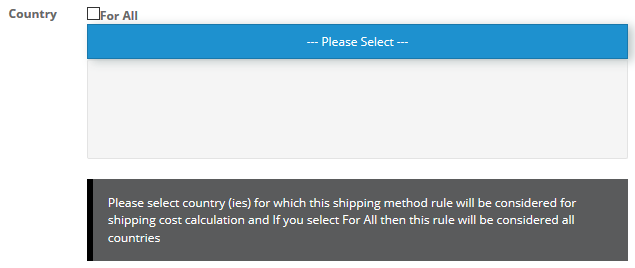


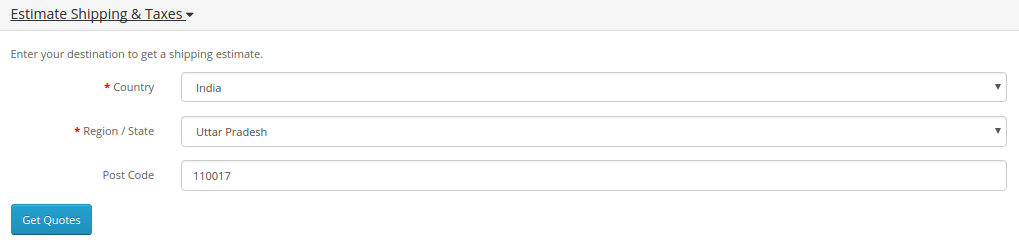


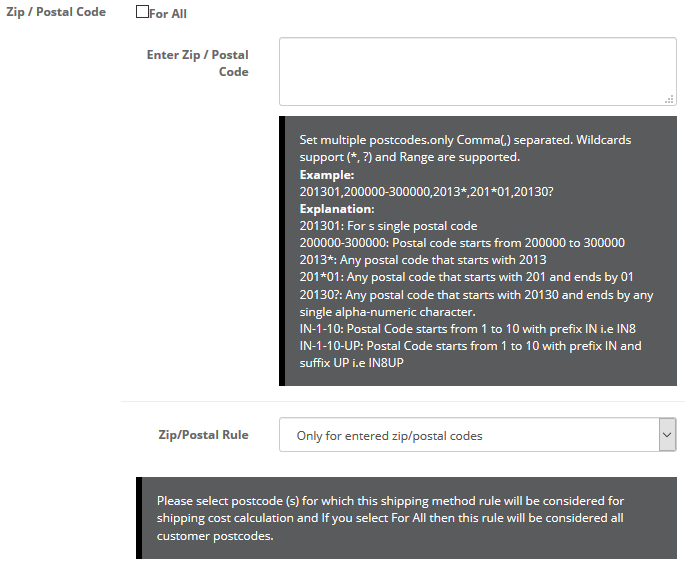


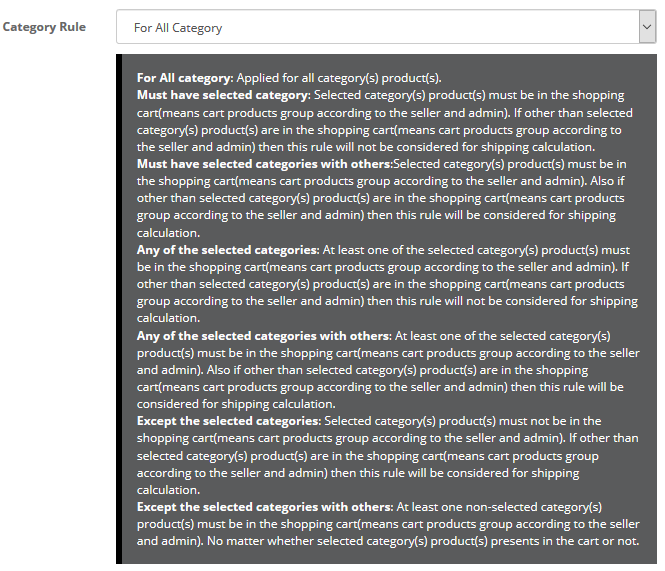
























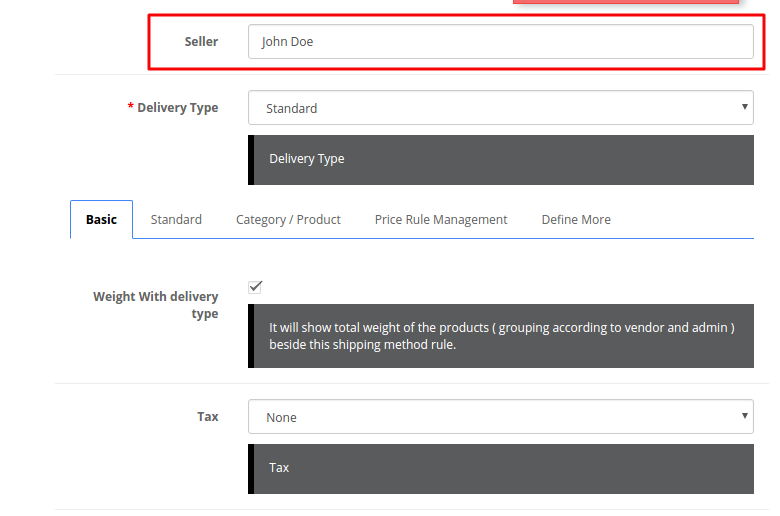


2 comments
You can check here for more such amazing content – https://webkul.com/blog/
Thank you very much for your appreciation. We keep the content of our blogs updated as per the latest market trends and features added in extensions. For any suggestions, you can also email us at [email protected] and we will get back to you accordingly.
Thank you