Opencart Marketplace Product Quote System allows the customer to send a quotation to the sellers and admin.
Under this module, a seller can see the customer’s quotation and approve or disapprove it.
The customer and seller can also add messages with the quotation. Sellers can enable a quotation on their product.
After approval, a customer can purchase the product on the quotation price.
An alert email is sent to the customer, admin, and seller if any changes are made in the quotation.
This is an add-on of the Opencart Marketplace module. You need to install Opencart Marketplace first to install the Opencart Marketplace Product Quote System.
Note:
1. This module supports all templates and themes including the Journal theme.
2. Opencart Marketplace Product Quote System supports the Multi-Store feature of default Opencart.
Watch the below video tutorial to understand the module workflow:
Features of Opencart Marketplace Product Quote System
- Sellers can enable the quote system for their products.
- The customer can enter price and quantity while making the quotation.
- A customer can order seller’s product in bulk with quotation price.
- Buyer can see bulk product order and price.
- Sellers can see the quotation of buyers.
- The Sellers can approve or decline the quotation request.
- Sellers can add messages while approving or disapproving the quotation.
- Admin can see all the quotation and responses of sellers.
- When a customer will quote for a product admin and as well as seller will get notificaton.
- Email will be sent to the customer when any seller will approve the quotation .
- Admin and as well as seller will receive an email if a customer changes the quotation.
- The Admin has complete access.
- The quote can enable on the admin’s product.
- Admin can enable quote on seller’s product.
- The admin has the option to enable quote system on all products or selected products.
Installation of Opencart Marketplace Product Quote System
Installation of Opencart Marketplace Product Quote System is super easy. Under the zip file, you will find folders with name admin, Catalog, theme patch and ocmod.
You need to upload the admin and catalog folders to the root directory of the website.
If you are using any theme then upload the catalog folder from the theme patch.

Once you have uploaded the file then login to admin and go to Extensions> Extension installer and upload the XML file. The XML file can be found on the ocmod folder.
After uploading the XML file go to the Extensions > Modification and click on refresh field.
Also, after that in Admin panel go to System -> Users -> Usergroup and edit ‘Administrator’ and select all for both Access and Modify Permission then save it.
After that under Extension > Order Totals, install the Marketplace quote system Module like this way.
Module Translation
As this Opencart Marketplace Product Quote System module supports multiple languages so this section will describe how to make the module work in different languages.
Please check this link for language translation
Configuration Of Marketplace Quote system
After successful installation of the module, admin can configure it from Extensions-> Order Totals. Here admin can set name and email which will use in email conversation of quote system.
The admin can enable the quote option for all products or on selected products.
Configuration
Status: Admin can enable/disable the quote system module from here.
Sort Order: Enter the sort order for the module.
Name: Here, enter the name which will be used in the email communication of quote system.
Email: Enter the email which will be used in the email communication of quote system.
Product(s) Status: If this option is enabled then quote option will get available for all the products. If disabled then quote option will get available on selected products.
Quote Product(s): The products which admin will select from here will have the quote option.
Product Min Quantity: Enter the minimum quantity for the product here. If the minimum quantity is entered as 3 then customer needs to quote for at least 3 products.
Quote buy time: Here, enter the number of days for which the quoted discount will be applicable after approval.
If admin/seller has approved the quotation then the discount will be applicable to the numbers of days entered here.
Module worked: If this option is checked then the quote will work on minimum quantity in the cart. For example, let’s say if a customer has quoted for 6 products and added 8 products to the cart.
In this scenario, if this option is checked then the discount will work on 6 products.
If it is unchecked then the discount will not work and customer needs to pay the original price for all the 8 products.
Customer Group(s): Select the group(s) of customers to which you want to show the quote.
Seller can add product: If enable then seller will be able to add products to the quote system.
Seller can add minimum quantity: The seller can add minimum quantity for the quote system If enable .
After configuring the module, go to Extension>Module> Marketplace and click on edit.
After that allow the ‘Marketplace Product Quote‘ in account menu from the Marketplace module so that option can get visible on the account page of sellers.
Quote System for Sellers
After configuring the module the Marketplace Product Quote is visible to the seller in seller account menu like this.
From here the seller has the option to add products to quote or see the quote requests.
To add product seller needs to click on Manage Products For Quote. From here a seller can add products to quote and minimum quantity like this.
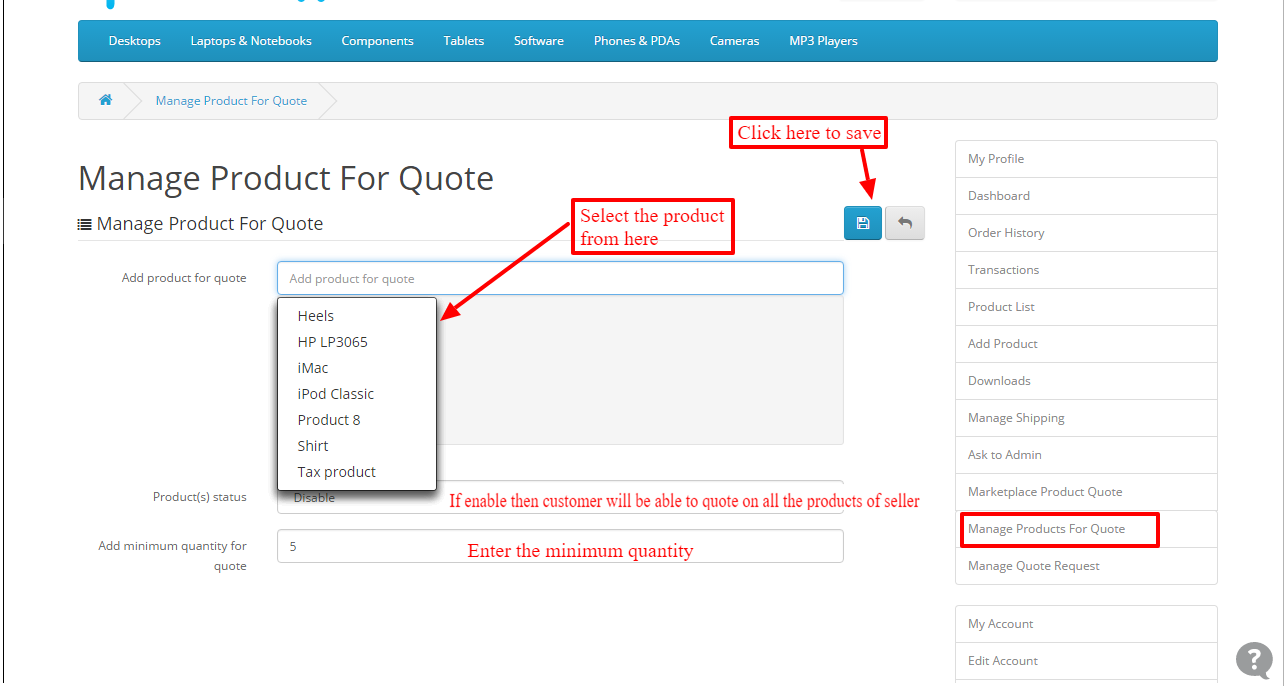
In the same way, a seller can see the quote requests by clicking on ‘Manage Quote‘ tab. Here seller can see the quote list. The seller can click on view button to view the quote.

Now seller can see the quote details like quote ID, customer name, the quote status, customer name, price, quantity, and customer message under quote details tab.

Also, the seller can click on conversation tab and change the status of the quote.
Thus, From here seller can check conversation, set the status of the quote and add the message for the customer.

How customer can quote a product
A customer can go on the product page to make a quote for the product.However, on product page seller need to click on the Quote product tab.
After that clicking on the ‘quote product’ a pop-up will appear. Here the customer can enter the quantity, price, and message.
Also, after quoting for the product a customer can see the requested quotes request by clicking on ‘Quote request’ tab under account menu.
Here customers can see the list of the products for which they have made the quote.
Customers can click on the view quote link to see the seller’s message. A customer can edit the quote from here and send a message to seller.
When a customer makes changes in the quote then seller and admin get notification via email.
After the seller’s approval, a customer can see ‘Add to cart’ button on the quote list.
From here customer can add the product to the cart on quotation rate. 
After applying the quotation discount total cart price is calculated.
Marketplace Quote System for Admin
Admin has complete access to the Opencart Marketplace Product Quote System.
Admin can see the quotation of customer and communication between seller and customer.
For this navigate to Sales-> quote Management from the admin’s end.

After clicking on the view button admin can see the product, customer and quote details.
After that admin can click on conversation tab to see communication, send message and change the status of the quote
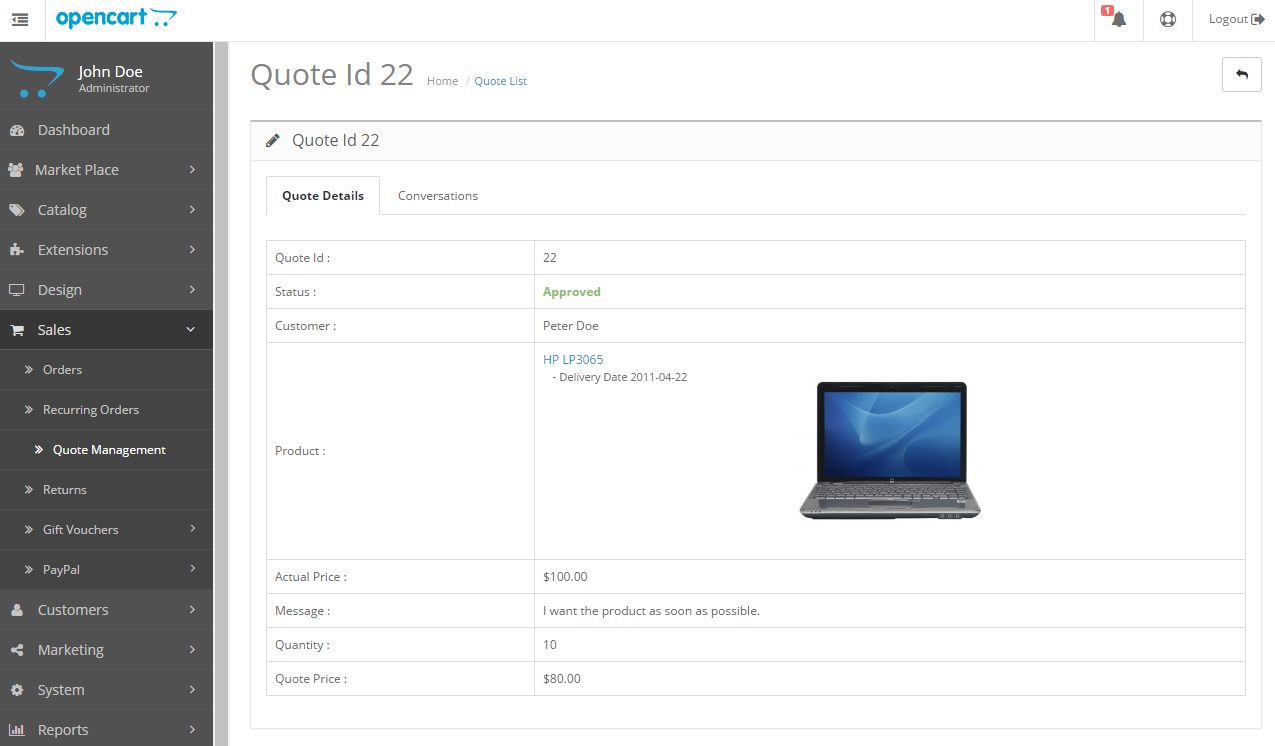
Now the admin can add a message to the quote and set the status.

That’s all for the Opencart Marketplace Product Quote System module, still have any issue feel free to add a ticket and let us know your views to make the module better http://webkul.uvdesk.com/
Current Product Version - 3.2.0.5
Supported Framework Version - 2.x.x.x, 3.x.x.x

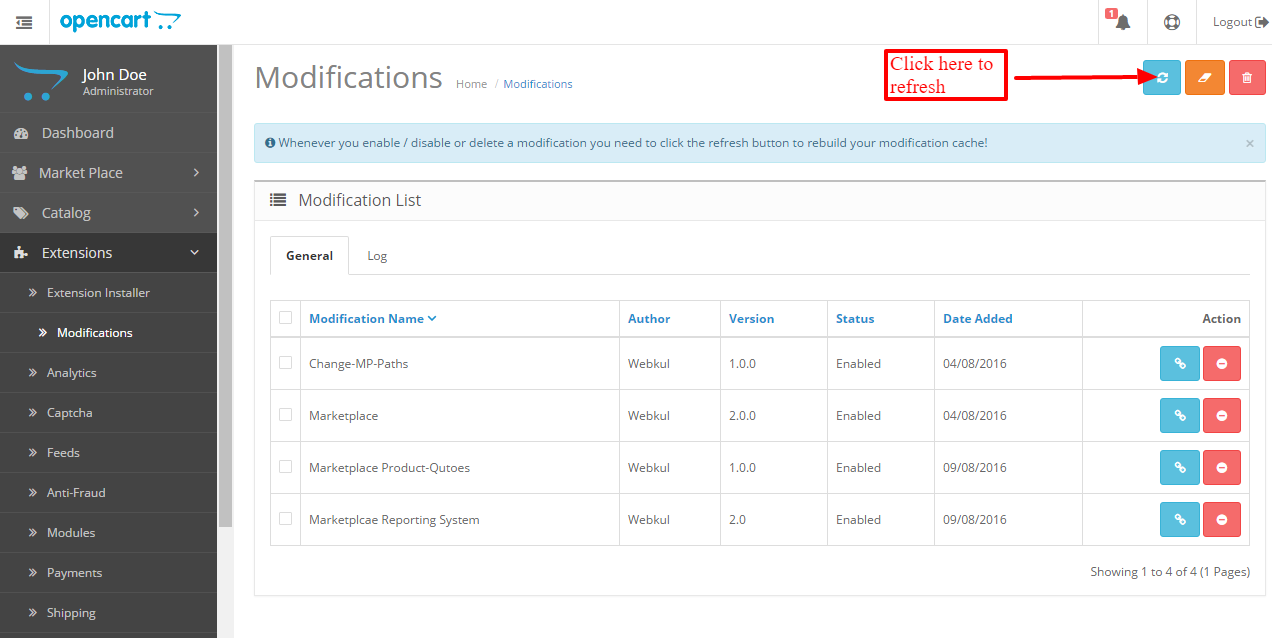






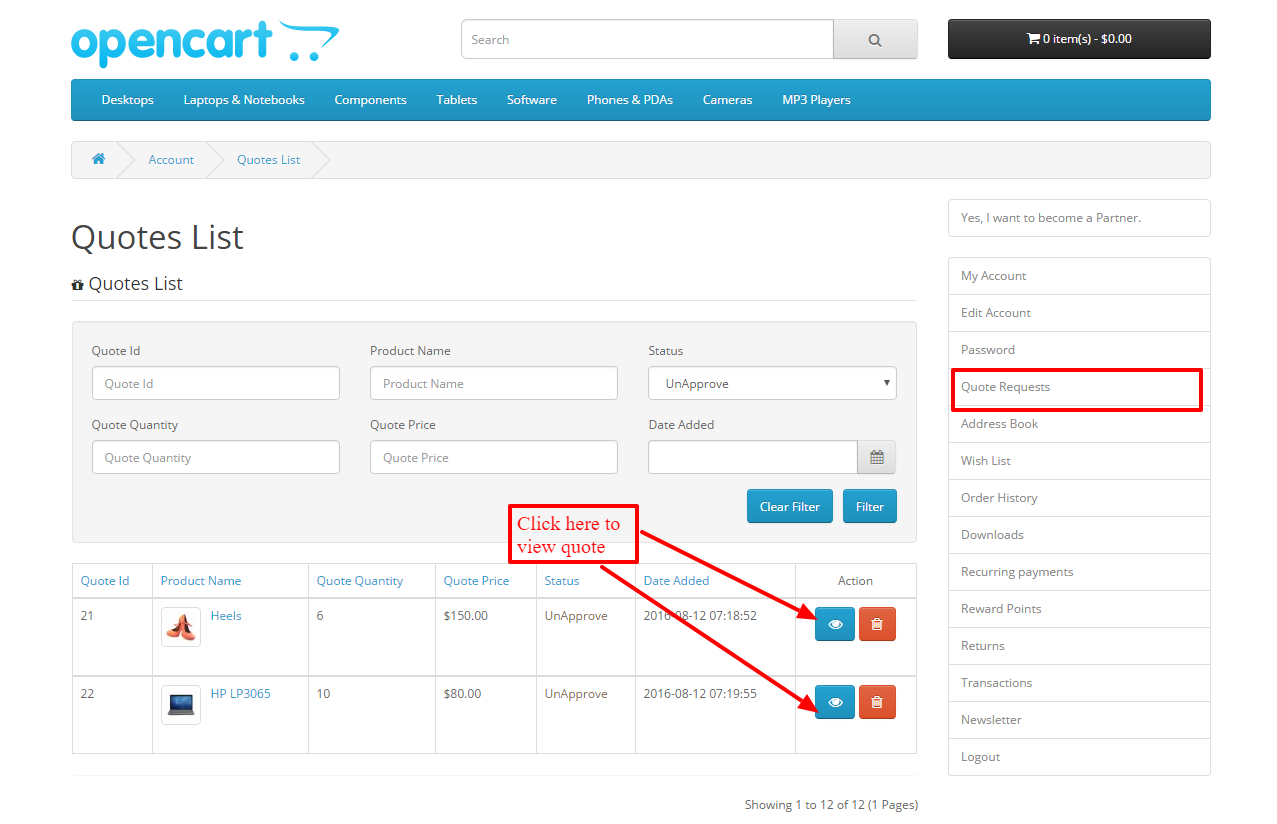
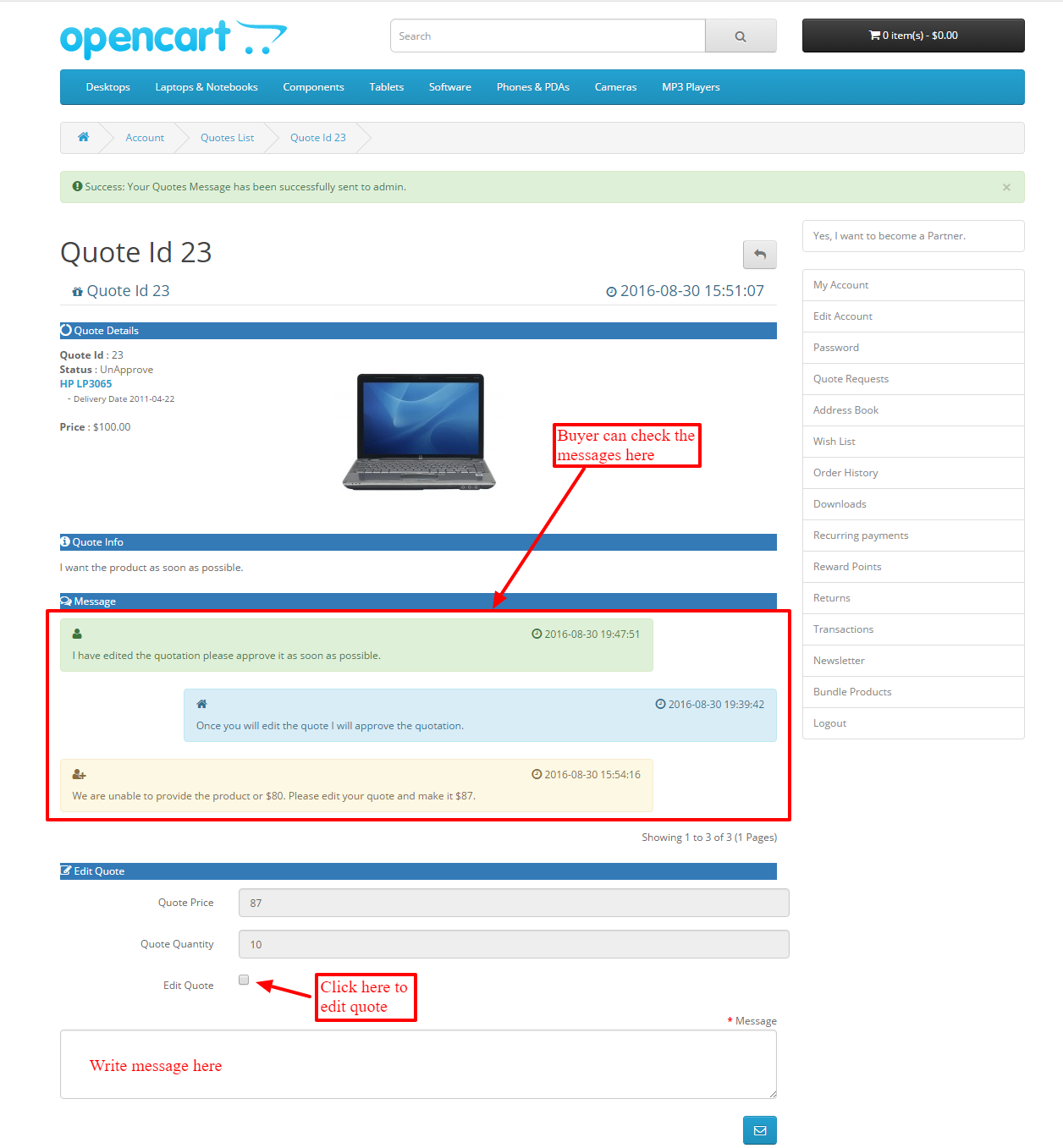


Be the first to comment.