Opencart Facebook Messenger Chat:
Social media is a powerful tool for boosting up the online market. With a user range of above 800 million around the world , Facebook has turned out to be one of the major social platforms..
With the help of this module , the store owner can easily integrate Facebook Messenger to the Opencart store.
This will help the admin built a good customer relationship as the module will allow the conversation between the buyers and the store owner.
it boost the customer experience as well as the loyalty of the customer towards the store.
Check the plugin flow at the storefront –
Features
- Admin can enable/disable the module.
- A custom color theme can be set by the admin.
- The admin can configure the message which will be displayed on the log in the site or when the customer is not logged in to Facebook.
- An admin can configure the pop-up messenger display.
- Admin can set the time after which the icon will pop-up.
- A quick single tap activates the chat window.
- Send images, documents, file attachments, and emojis in messages.
- All the conversations are stored in the Facebook Messenger.
- Link to visit the Facebook Page, View on Messenger, Mute Conversation, Turn Off/On Messages.
Module Installation
The installation of Opencart Facebook Messenger Chat is easy. In the fb_messenger_chat.ocmod.zip file, the admin will find two folders, namely admin and catalog.
The admin needs to upload admin and catalog folders to the root directory of the website.
The admin can also install the Opencart Facebook Messenger Chat module by uploading the Facebook.zip file through Extension > Extension Installer.

Once the upload is completed, the admin needs to log in and go to Extensions > Modification and click on the refresh field.
After that in the Admin panel go to System> Users> Usergroup and edit ‘Administrator’ and select all for both Access and Modify Permission then save it.

After that under Extension > Modules install the Opencart Facebook Messenger Chat Module as shown in the image below.
Module Configuration of Opencart Facebook Messenger Chat
After installing the module, for module configuration click on the edit icon, as a result The module configuration page will appear as shown in the image below.

Admin can set the status as enable/disable the module and can configure the following options under the Facebook Messenger Chat as shown in the image below.
Facebook page ID :
As a result admin needs to enter the page ID of the page that the admin wants to integrate with the Opencart store.
How to get the Facebook Page ID
The admin needs to log in to Facebook Account.
Admin can create a new page or can select any existing page by navigating to pages. Under the Your Pages section, select the page whose page ID admin needs
After selecting the required page, the admin will navigate to the about section of the Facebook page. under MORE INFO admin can see the Page ID.
Messenger Theme Color:
The admin can change Color by selecting any of the colors. from the color box tool as shown below.
Welcome Message:
The admin can set the welcome message which is visible to the customer, once the customer access the website.
Log Out Message:
The admin can set the custom message which is visible to the customer when the user is not logged into the website.
In order to integrate Facebook to their open cart store the admin needs to add the domain of the Opencart Store to the Facebook page.
Note :
This module will allow the admin to add multiple domains, so as multiple stores added in using this module.
How to add Opencart Store to your Facebook Page
On the Facebook Page, the admin needs to navigate to the setting section of the pages as shown in the image below.
On the setting page in the Left Navigation Drawer, the admin needs to select the Messenger Platform as shown in the image below.
Under the General Settings section in the White-listed domain, the admin can add the multiple domains on which the messenger needs to be active.
Opencart Facebook Messenger Chat On Front-End
After the module configuration, the messenger icon is visible on the front end as shown in the image below.
If customer is not logged in through Facebook then the below message is visible as shown in the image :
By clicking Log into Messenger, a pop-up box will appear using which admin can enter the login credentials as shown below.

The Customer and the store owner can communicate with each other as shown in the image below.
Customer can send attachments(documents, images, emoji). along with the text in chat as shown in the image below.

On clicking the I section, customer can see the following options as shown in the image below.
Turn On/Off Message :
The customer can turn off the messages which will not allow the messages to be send.
Mute Conversation:
If muted will allow the customer to keep getting distract via chat. The customer will not notify when the conversation is mute.
View On Messenger :
The customer will reach to messenger by selecting this option. if the customer has messenger already installed in his device,
below image shows the mobile view of the messenger app.

Visit Facebook Page:
On selecting the Visit Facebook page, the customer will navigate to the admin’s created facebook page whose Page ID is added by the admin in the backend.
Add Messenger To Your Website:
On the clicking on the add messenger to the Opencart website. the customer will navigate to the Add Messenger To Website page.
Opencart Facebook Messenger Chat: Facebook End
If you have any sort of query or questions, please feel free to revert us at [email protected].
Current Product Version - 3.0.0.3
Supported Framework Version - 2.0.x.x, 2.1.x.x, 2.2.x.x, 2.3.x.x,3.x.x.x






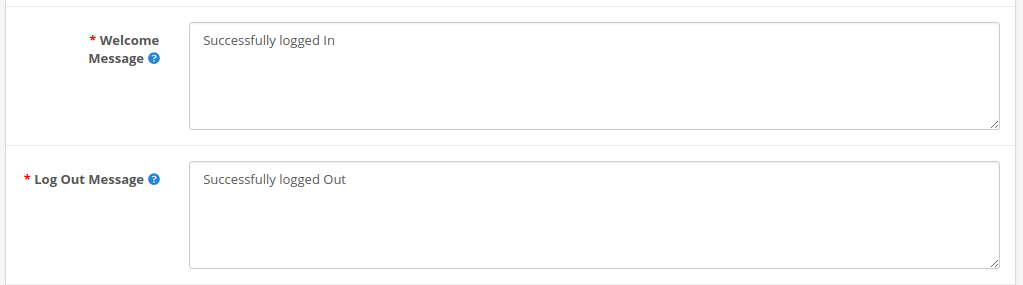


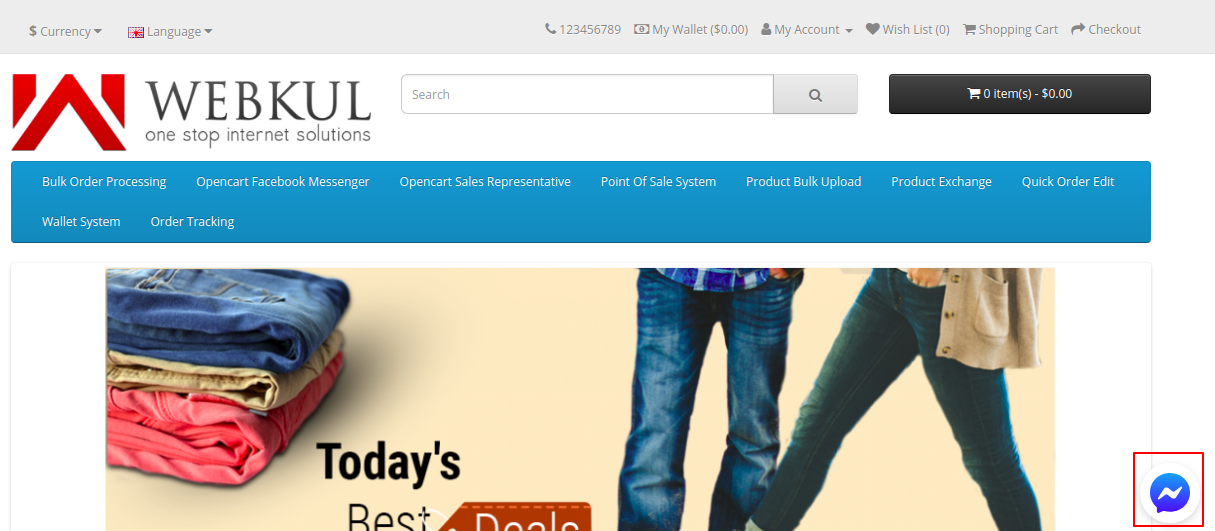




4 comments
This is for the default OpenCart not for our OpenCart Multi Vendor. If you have some custom requirements you can email us your complete requirements at [email protected] and we will get back to you accordingly.
Thank You
Webkul Team
This module will be compatible with Journal theme. In case you are facing issues, please mail us at [email protected] and we will for sure assist you. Thanks