INTRODUCTION
Now, create and publish packaging options on your Odoo Website. Odoo Website Display Packaging Options allows your customers to directly select the packages from the product page directly to add to the cart.
By default, Odoo allows you to select product packaging from sale orders only. However, with the help of the module; your customers get the flexibility to select the product packaging on the Odoo website.
Odoo Website Display Packaging Options automatically combines similar packaging order lines in the Odoo website order during delivery generation. You can set the product quantity in the packaging.
FEATURES
- Show Packaging Options on Odoo Website
- Create Multiple Product packaging options for a product
- It enables/disables packaging options on the Odoo website.
- Deliver multiple packaging options separately.
INSTALLATION
- Once you purchase the App from Webkul store, you will receive the link to download the zip file of the module.
- Extract the file on your system after the download finishes. You will be able to see a folder named- ‘website_display_packaging_options’.
- Copy and paste this folder inside your Odoo Add-Ons path.
- Now, open the Odoo App and click on the Settings menu. Here, click on Activate the Developer Mode.
- Then, open on Apps menu and click on ‘Update Modules List’.
- In the search bar, remove all the filters and search ‘website_display_packaging_options’.
- You will be able to see the module in the search result. Click on ‘Install’ to install it.
WORKFLOW
1) Firstly, log in to your Odoo database and go to the settings of the Inventory Module.
2) After that, enable the checkbox for “Product Packagings” so that you can create your own Product Packaging.

3) Go to the sales module to check the default functionality of the product packaging.
4) Now, select any product and then click on the inventory tab; from here you can create packaging.
5) You need to simply add the name of the packaging and add its quantity; along with that, you can also add the barcode and company.

4) Once done, you need to select the packaging of the product; if any; while creating a sale order.

5) Odoo Website Display Packaging Options is offering your customers the flexibility to select the packaging options from Odoo Website.
6) Hence, log in as a customer to the Odoo website and select any product.
7) You can select the Packaging Options from the dropdown and add the quantity of the packaging you want to add to the cart.

8) Add the Product packages to the cart and you can see the calculated quantity of the product.
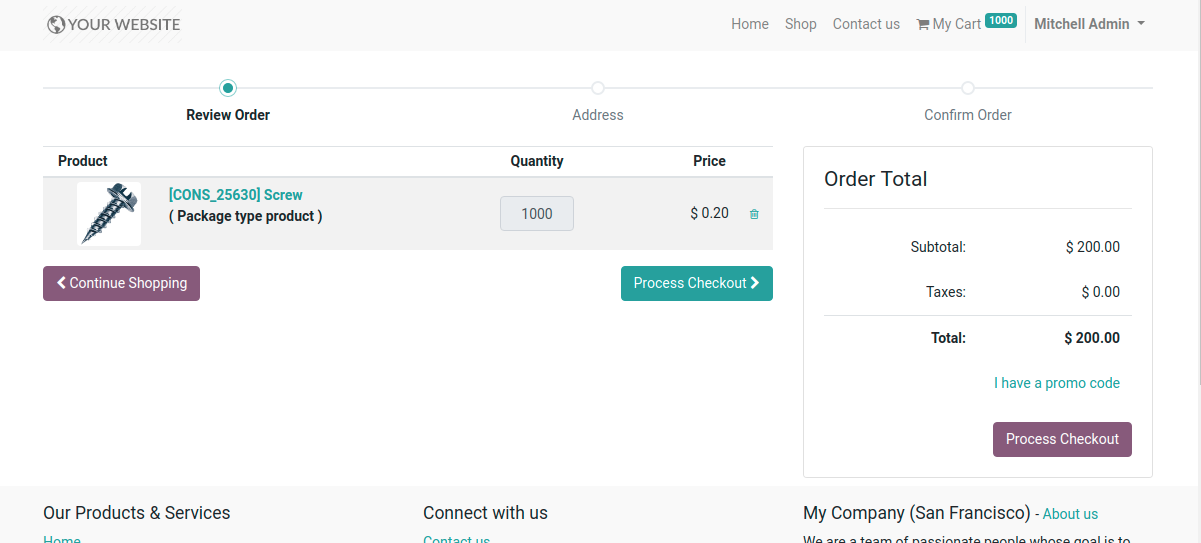
NEED HELP?
Hope you find the guide helpful! Please feel free to share your feedback in the comments below.
If you still have any issues/queries regarding the module, please raise a ticket at https://webkul.uvdesk.com/en/customer/create-ticket/.
Also, please explore our Odoo development services & an extensive range of quality Odoo Apps.
For any doubt, contact us at [email protected].
Thanks for paying attention!!
Current Product Version - 1.0.0
Supported Framework Version - Odoo 16, 15, 14

2 comments
Thanks for your Kind Words! Stay Tuned!
Regards
Anisha Bahukhandi