New features of Magento2 Multi Vendor Marketplace will definitely provide a rise in the Marketplace features. After introducing the world’s best Magento2 Marketplace module we are now adding more and more beneficial features in our Magento2 Marketplace module. One of the vital updates is here with us. These features will mostly allow the admin to have a control over the visibility of the buyer’s/seller’s information, make the product Sku static or dynamic for the seller’s products and much more.
New Features of Magento2 Marketplace Multi Vendor Module
- Seller and buyer info. hide settings.
- Product Assignment tab to render product grid to mass assign products to the seller in seller edit page in the admin panel.
- Make SKU configurable Static/Dynamic for seller’s products so that admin can set accordingly.
- Configuration setting for SKU prefix that the admin can configure for seller’s products.
- Updated Seller Dashboard design.
- Display sales report by using charts, sale by location, sales stats and filter the reports by year, month, week and day in seller dashboard.
- Added Top Selling Category pie chart in seller dashboard.
- Functionality for not showing the select dropdown of “Attribute Set” and “Product Type” for adding the product if the admin has only set single attribute set and product type respectively.
Seller And buyer Information Hide Setting
When the admin will set the seller profile page setting for “Show Seller Profile” to “No” at the back end under Stores>Configuration>Marketplace >Seller profile Page Settings as shown below, many pages will be affected by this setting.
1. Seller Dashboard –
This setting will bring change to hide the “Seller Profile” menu item from the seller navigation menu as shown below.
2. Marketplace landing Page –
Seller information will be hidden from the marketplace landing page as shown below.
3. Product page –
On the product page, the seller information which is visible to the customers will be hidden as shown below in the screenshot.
4. Seller Order history –
On My Order History page, the buyer information will be hidden from the seller as shown below.
The buyer information is also hidden at the View Order Details page as shown below in the screenshot.
You can see the buyer details are hidden for the Shipment Tab as show below in the screenshot.
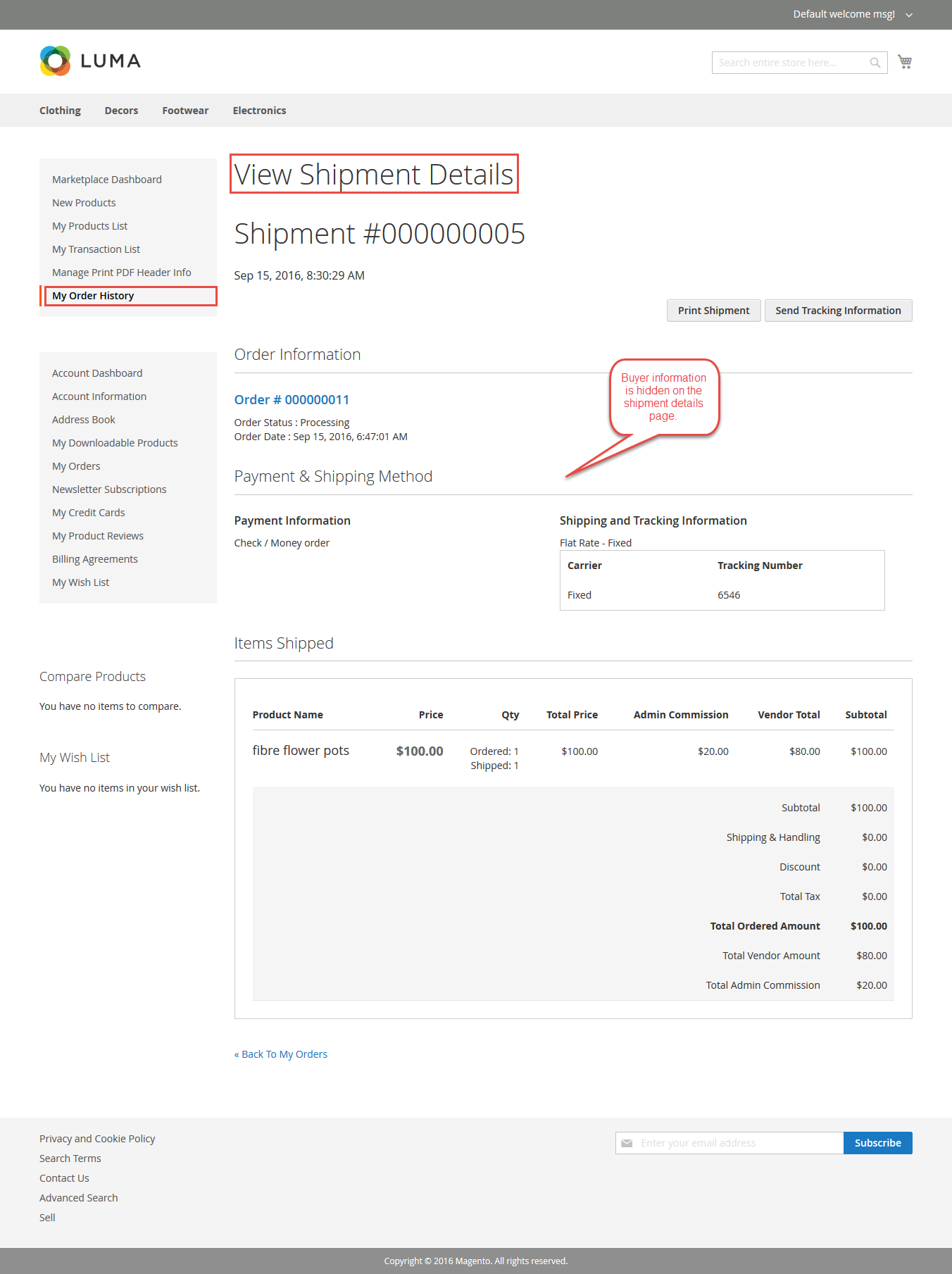
The Packaging Slip downloaded as pdf will not have any buyer details on it as shown below in the screenshot.
5. Invoice and Credit Memo –
Invoice –
The buyer information will be hidden on the View Invoice Details page of the seller as shown below.
The buyer information is also hidden from the downloaded pdf of the Invoice as per the below screenshot.
Credit Memo –
Buyer information will be hidden at the Credit Memo Generation page as shown below.

On View Credit Memo details page, the buyer information will be hidden as per the below screenshot.

Buyer information is hidden from the downloaded Credit Memo pdf as shown below –

New Product Assignment Tab For Mass Assignment Of Products to the Seller
When the admin needs to assign any product or mass assign products to any particular seller, the admin will click the menu item “Product Assignment” under Marketplace Management >Manage Seller > Select seller for the product assignment and go to the Product Assignment tab. Here the admin will find a complete list of all the products in the catalog. Admin will check the Ids of the products that are to be assigned to the seller and will click the save customer button after that to assign the products to the seller.
Admin Can Make The SKU Configurable – Static/Dynamic SKU
Under Stores>Configuration>Marketplace>Seller Product Settings, you will find the setting for “Allow seller to add products with SKU type ” and “Product SKU Prefix” as shown below in the screenshot.
Allow seller to add products with SKU type
Admin can allow the sellers to add the products with two types of SKU’s – Static and Dynamic. In the static type of SKU, Seller set SKU will be used. In the dynamic type of SKU, automatically created SKU will be used.
Product SKU Prefix
Value put by the admin in this field will be added at initial to the SKU that will be set by the seller. Also, this field only applies to the seller products. For example – If SKU prefix = “xyz”, then your product sku will be as xyz-productsku.
Updated Seller Dashboard Design
Using seller dashboard seller can track his income, 5 top selling products, lifetime sales, total payout, and the remaining amount that is left to be paid out. Also, the seller can track his sales by location and can filter the results using year, month, week and day using an interactive map. Seller will be able to see his top selling category in the form of a pie chart. Similarly, the seller can see his sales statistics as a bar graph and can filter the results using year, month, week and day.
Functionality for not showing the select dropdown of Attribute Set & Product Type for adding product At The Seller End
Case 1 :
If the admin has set only one “Attribute set” and one “Product type” then – in this case, the seller will be directly taken to the “add product page” without being prompted to select the Attribute Set and the Product Type for the new product. This will cut the selection of these two options for the sellers where the admin has set only one Attribute set and only one Product type for the sellers.
Case 2 :
If the admin has set more than one “Attribute Set” and “Product Type” then – in this case, the seller will have to first set the Attribute set and the Product type for the new product and then the seller will be taken to the Add New Product form page.
Case 3 :
If the admin has set only one “Attribute Set” and more than one “Product type” then – in this case, the seller will first have to set the Product Type for the new product and then the seller will be taken to the Add New Product form page.
Case 4 :
If the admin has set more than one “Attribute Set” and only one “Product type” then – in this case, the seller will first have to set the Attribute Set for the new product and then the seller will be taken to the Add New Product form page as per the below screenshot.
If you have any query then you can contact us [email protected] or you can visit our Store to check the new features of Magento2 Marketplace Multi Vendor module.







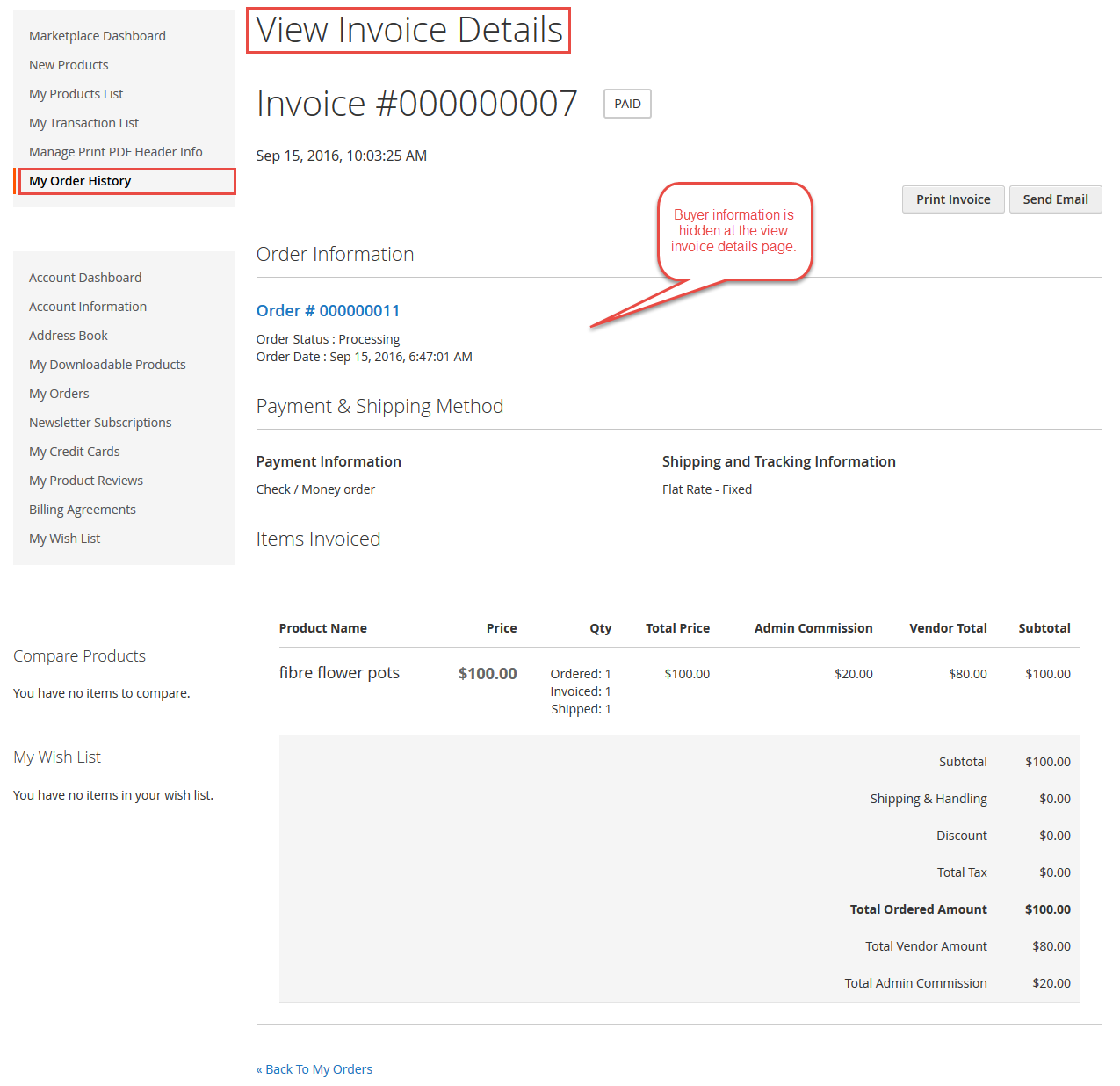


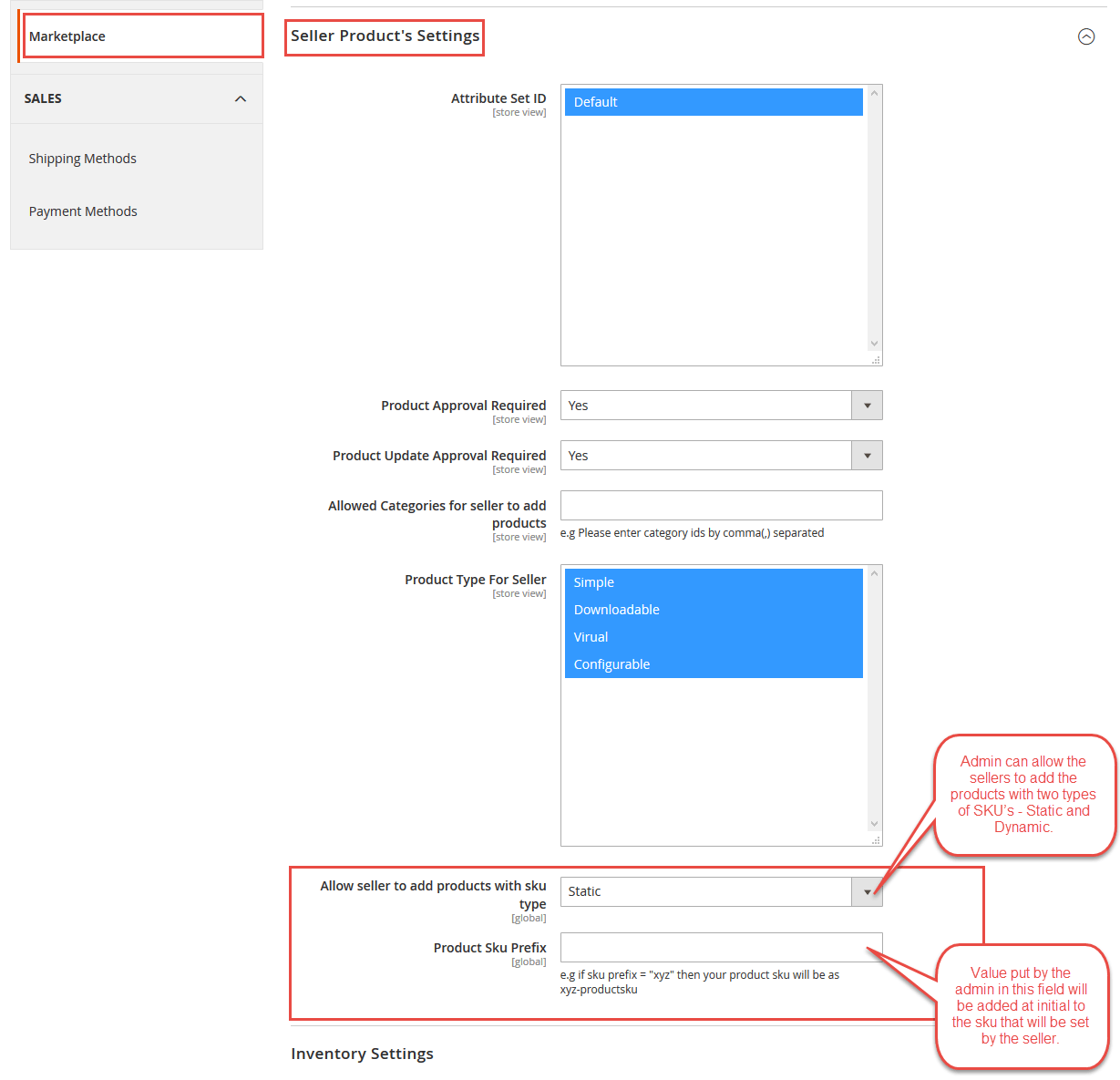







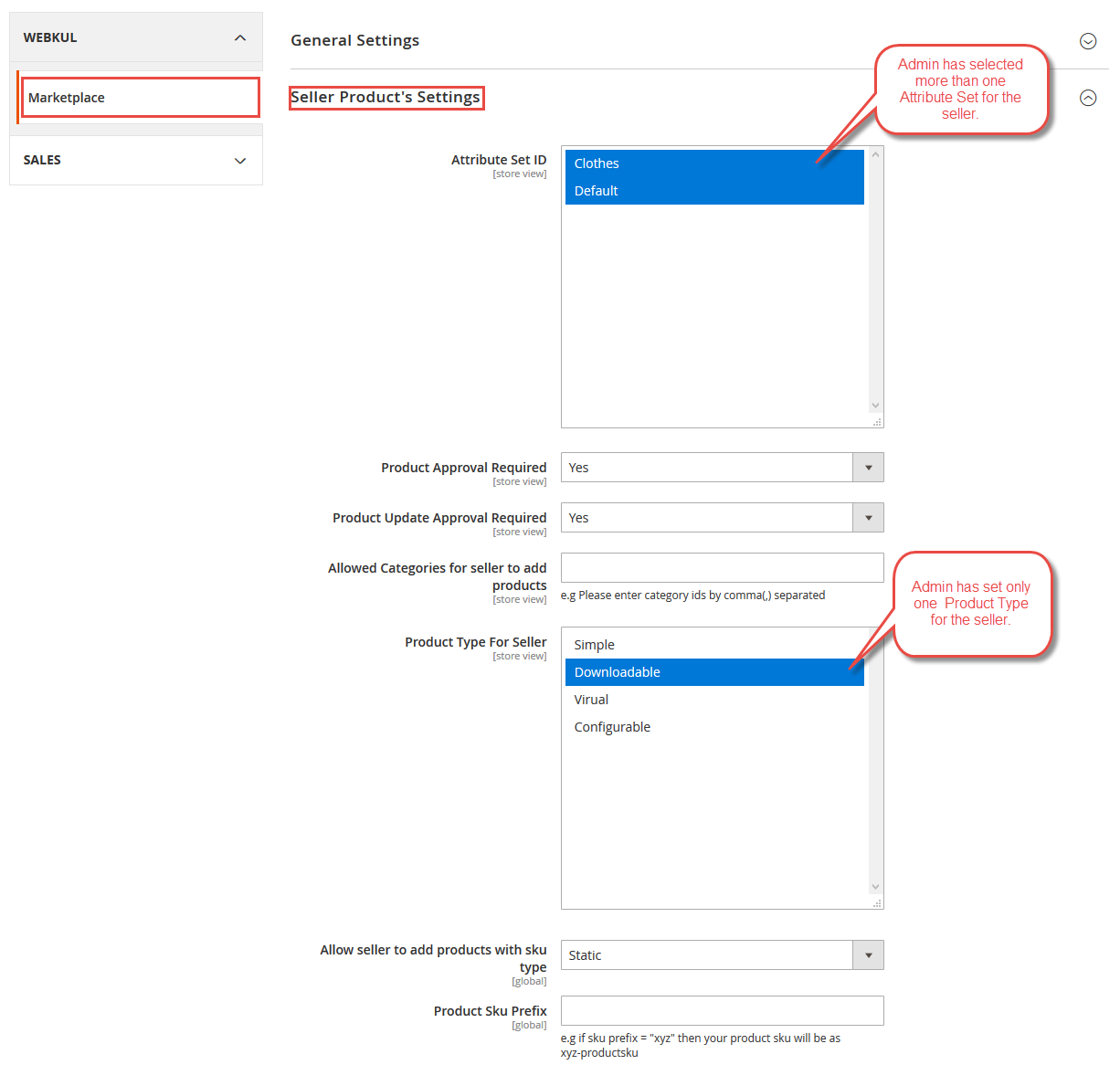


Be the first to comment.