The Multi-Level Marketing for Magento 2 (Adobe Commerce) module allows the admin to add a binary MLM system to his online store. Using this system the admin will get a sponsor reference Id that two different customers can use to become a sponsor.
Once the admin accepts the customer’s request for becoming a sponsor, the customer will also get the sponsor referral Id that he can share with two other customers to add two sub-sponsors below him. This process of adding sub-sponsors will continue.
The Multi-Level Marketing for Magento 2 module provides you with a set of specialized tools required to manage and organize MLM accounts.
These tools are user-friendly that allow you to track your customers and recruits. Further, it enables you to organize and report day to day sales, revenue, and profit. The Multi-Level Marketing for Magento 2 enables the admin to keep a track of his prospects or sponsors and sub-sponsors.
Watch the video to understand the plugin workflow:-
Features of Multi-Level Marketing for Magento 2
- The admin can share the sponsor reference Id to add up to two customers as sponsors.
- Many sponsor reference IDs can generate by the admin. But, one ID can utilize by two customers only.
- Also, the admin can approve or disapprove the customer’s request for becoming a sponsor.
- Even the admin can view the sponsor’s profile and details.
- The admin can view the entire sponsor’s genealogy tree.
- Also, the admin can see their members in the tree format with their right joining order.
- The admin can set the commission for the sponsor tree.
- Also, the admin can set the commission percent on product sales, new member joining, and sponsor member level up.
- The admin can create different levels for the sponsorship members like gold, silver, and bronze.
- Also, the admin can set the priority for different levels.
- Even the admin can create or change the sponsors’ member level.
- The admin can create and process the payment request on the behalf of sponsors.
- Also, the admin can view the commission logs for all the sponsors in the tree.
- The sponsors can send emails to customers to join or to sponsor products.
- Moreover, the sponsors can view their complete genealogy tree.
- All the sponsors from child to the last parent get a set commission percent on a product sale, new member joining, and sponsor member level up.
- Sponsors will get their separate dashboards that will display their lifetime or monthly earning statistics.
- Further, sponsors can submit a payment request for requesting money from their digital wallets.
- GraphQL has been implemented in the extension.
- The extension is compatible with the Hyva theme.
Installation
It is super easy to install the Multi-Level Marketing for Magento 2 module. All you need to move certain files from the package to a specific location as instructed below.
Customers will get a zip folder and they have to extract the contents of the extension zip file for the Multi-Level Marketing Module on their system.
After that they need to create Webkul(vendor) and MLM(module) name folder inside magento/app/code/ directory.

Now move all the module’s files into the Magento 2 (Adobe Commerce) root directory Magento2/app/code/Webkul/MLM/ folder.

Run the following commands via terminal:
First command –
php bin/magento setup:upgrade
Second Command –
php bin/magento setup:di:compile
Third Command –
php bin/magento setup:static-content:deploy
Now you will have to flush the cache and re-index all.
And after that, your module is completely installed.
Admin Panel
Module Configuration of Multi-Level Marketing for Magento 2
After Installing the Multi-Level Marketing for Magento 2 Module, the admin needs to navigate to Stores->Configuration-> Webkul ->Multi Level Marketing.
Under the Multi-Level Marketing section, the admin needs to configure the following fields:
- Enable: The admin needs to select “Yes” for enabling the multi-level marketing for Magento 2.
- Sponsor Reference CMS: The admin can select the reference CMS page to be displayed for sponsors.
- Minimum Amount Requested By Sponsor: Here the admin can set the minimum amount that a sponsor can request for payout.
- Diamond Member Eligibility Amount: The admin needs to set an amount for the sponsors to be eligible for being a diamond member.
- Admin Sponsor Id: Here the admin can view the sponsor Id that he can share with up to two customers.
- Generate Unique Id: Clicking on this button will generate a new Admin Sponsor ID. The admin can generate a new Sponsor ID when the previous Sponsor ID is utilized by two customers. Now, this new Sponsor ID can be shared with two other customers. This way admin can generate as many IDs and share those IDs with its customers.
Note:-
- The admin needs to have the contact information of the customer otherwise he won’t be able to share the sponsor ID.
- The admin can share the sponsor reference ID with the customer by any means. For example, the admin can share the ID on the customer’s email address or through any social networking sites like Twitter, Facebook, WhatsApp, etc.
- The Diamond Member Eligibility Amount is set for the highest membership level. After entering the amount in this field, the admin has to manually create the membership level for this target business amount.
Sponsor Sales Commission Setting
Here, commission settings are configured for the event when a product sale occurs.
- Commission For MLM Sales (%): Here the admin can set the percentage of sales that only he would receive as commission for MLM sales. The admin needs to set a number between 0-100 in the sponsors’ sales commission setting.
- Commission Remaining (%): The remaining of the sale will distribute among the sponsors as per membership level.
- Levels: The admin needs to set the commission percent per member level for all the membership levels.
- Level remaining: This shows the count of sponsor levels that have no percentage assigned to get a sales commission. If a level has no commission assigned then, the sponsors of that level will get no commission on product sales.
For example, as shown in the image below, we created three membership levels and assigned percent commission to only two levels(Level 1 & Level 2). Hence, the Level remaining is showing the count as 1 because we have not set a percent commission for that level.
Note:-
- If commission allocation is not specified for a level then it will be treated as zero. As a result, the sponsor with that level will receive no commission on the referred product sale. Even if he is a parent or grandparent of the referral sponsor who referred the product to the customer.
- If not even a single level is assigned commission percent then, all the commission goes to the admin.
- Commissions will be distributed bottom-up the tree. Only the parent and the connected ancestors will get the commission.
- The commission will be distributed only if the customer has paid the money to the website. Just placing the order will not trigger the commission distribution.
- The commission will be calculated on the product price, not on the total order amount.
Sponsors Joining Amount Settings
- Joining Amount Enable: If this option is set to true then only the admin and sponsors will receive a commission on a new sponsor joining. Otherwise, they won’t receive any commission on sponsor joining.
- Total Amount on joining Alot: This is the amount from which the commission on sponsor joining will be calculated.
- Commission for Sponsor Joining (%): This is the percentage of “Total Amount on joining Alot” between 0 to 100 that only the admin will receive on sponsor joining.
- Commission Remaining (%): This is the remaining commission percent of “Total Amount on joining Alot” that will be distributed among the sponsors on sponsor joining. The commission will be distributed as per the membership level of the sponsors.
- Levels: Here the admin needs to set the commission percent per level on a new member joining.
Sponsors Level Commission Settings
- Enable Level Commission: If this setting is set to true then only the admin and sponsors will receive a commission on the new sponsor member level up. Otherwise, they won’t receive any commission on new sponsor members level up. And the sponsor who is eligible for a member level upgrade will receive the whole bonus amount.
- Commission on Level Up (%): The admin needs to set the percentage of bonus amount between 0 to 100 that only the admin will receive on the member level up.
- Commission Remaining Percent (%): This is the remaining commission percent of the bonus amount that will be distributed among the sponsors on member level up.
- Levels: Here admin needs to set up the commission percentage for each membership level.
Note:-
- Different levels have to be created by the admin as per the target business to be done by sponsors.
- As the sponsors increase their business amount, they will upgrade to higher member levels. On this upgrade/level-up, all the sponsors of that branch will receive a commission as per the commission percent set by the admin.
- Bonus Amount is the total amount from which the commission on member level up will be calculated.
- The maximum business amount is the target business amount of the member level. If a sponsor’s total earning amount since joining surpasses this maximum business amount then he is eligible for a level up and levels up bonus.
- In Product sales, the commission is calculated from the sold product’s price. At the time of Level-up, the commission is calculated from the Bonus amount set for the level. And, at the time of New Sponsor Joining, the commission is calculated from the amount entered in Total Amount on joining Alot.
Referral Sponsor Code Format
In this section, the admin can set the format for the referral sponsor code as depicted below.
Active Payment Methods
Here, the admin can choose to enable or disable different payment methods as depicted below. The selected payment methods will be visible to the sponsors.
Referral Email
Now here the admin can set a sample referral message as shown below. Also, the sponsor can use it as a template for sending referral emails to the customers.
Admin Panel Dashboard
Now you will be able to see the MLM tools in the Admin Panel Dashboard as depicted below. Here you will be able to manage your MLM activities in the specific sections.

Commission
This section will display all the commissions earned by the admin and the sponsors.
Earning Type– This defines whether the commission is earned due to a New member joining, Product sales, or Level up.
Sponsor List
Even the admin can view the list of all his sponsors in his MLM account.
The admin must approve the sponsor first then only the commission from the sponsor can be earned. The status of the sponsor should appear as Enabled.
Further, the admin can select a sponsor to view his details. The admin will be redirected to the customer information page. Here, the admin will find four sections related to this module. They are Business, Sponsor Detail, Downline member, and Comment.
1. Business
In this section, all the details related to the sponsor’s earnings will be visible to the admin.
2. Sponsor Detail
Here details like- Sponsor Information, it’s business statistics, the payment method is chosen by the sponsor, Membership level, etc will show here.
From this section, the admin can change the Membership level of the sponsor, pay the sponsor its commission, and can also submit a comment for the sponsor.
3. Downline Member
All the sub-members under that particular sponsor will show here.
4. Comment
All the comments submitted by the admin from the Sponsor Detail section will show here.
Genealogy Tree
Here the admin will be able to view all the sponsors and sub-sponsors in the binary tree format as shown below.
Sponsor Payout
In this section, the admin will get a list of all the payment requests made by the sponsors. Also, the admin will get the transaction Id and other payment details as shown below.
When the admin receives the payment request, at that time the status of that request is Not Approved and no Transaction ID is available. As the admin clicks on Pay and completes the transaction, the status will become Approved and Transaction ID will be generated.
Manage Member Level
The admin can view all created member levels here. Further, the admin can create a new member level and can also edit the existing one.
To add a member level, click on Add Level. Then, configure the settings according to choices like maximum business amount, bonus amount, level name, etc.
Note-
- The Starter Level is by default present in the module. Whenever a sponsor will join, by default the sponsor will be assigned to the Starter Level. As the business of that sponsor will increase it will become eligible for higher levels and its level-up will be done.
- Those higher member levels have to be created by the admin.
Front End
Setting Up An Account in Multi-Level Marketing for Magento 2
The customers need to create an account if they are not registered on the website. In case, the customer already has an account, then it can log in with its existing account credentials.
While creating a new account, they have to fill in the details like name, email, password, and sponsor reference Id as shown in the below image.
Here, when the customer will click on Read More Details, then it will redirect to the CMS page. The admin selects which CMS page will show under the Sponsor Reference CMS field.
Note:- To become a sponsor, a customer must have a unique sponsor reference Id that has been shared by the parent sponsor.
In case, when a customer already has an account or did not select the I want to become a Sponsor checkbox while registering. To these customers, a Become Sponsor tab will be visible after they log-in to their accounts.
Clicking on this tab will open a page where the customer has to enter the Sponsor reference ID. After submitting, the customer will become a sponsor.
Sponsor’s Dashboard
After signing into your sponsor account, you will be able to access Magento 2 MLM management tools.
Consequently, the sponsor will get a separate sponsor dashboard. The sponsor dashboard displays all the essential information. It displays the total sales earnings, commissions earned on the new joining, bonus, and total business of the sponsor.
Furthermore, the sponsor dashboard also displays the sales statistics in graphical representation. From the sponsor dashboard, the sponsor can also view his genealogy tree and downline member information.
Also, the bottom of the dashboard displays the sponsor reference Id that the sponsor can share with customers to add them as sub-sponsors.
The sponsor dashboard will be visible only after the admin’s approval of a customer as a sponsor from the sponsor’s list in the admin

Sponsor’s Referral Link
Here, the sponsor will get his sponsor referral Id that he can share with customers to add two sub-sponsors below him. The sponsor can share the referral Id via email. Also, the sponsor can choose to send the shareable link to the customers. Not only that, but the sponsor can also copy the referral code and share it directly to the customer via WhatsApp, etc.
Note:- The sponsor can add up to two customers only by using his sponsor referral Id.

Sponsor’s Shareable Link
The sponsor can copy the referral code link by clicking on Shareable Link and then Copy Link. This copied link can be shared with the customers.

Sponsor’s Referral Email
After clicking on Email, the sponsor will find a sample referral message set by the admin in the Referral Email settings. Here, the sponsor enters the Email ID of the customer, the subject for the email, and the content for the email. The sponsor enters the referral code in the Body, edit the referral message as per choice and hit Save. This sends the email to the customer.

Sponsor Ads
In this section, all the admin created products will be visible to the sponsor. The sponsor shares these products with its customers to be purchased. The products can be shared in two ways. First, using HTML code, and second, using the Preview Buton.

First Method
When the sponsor clicks on the Preview button for a particular product then, a popup appears as shown in the image below.

Clicking on the product image, the sponsor will be redirected to the product page.
From the search bar, the sponsor can copy the link and share the link with its customers. When this link will be hit by the customers, they will be redirected to that product page.
From the product page, the customer can then add the product to the cart and place the order. If the product will be purchased then, all the sponsors of that branch will get their commission as set by the admin.
Second Method
The sponsor can copy the HTML code of a product and paste it on a live website. The product ad will then appear on the website. When someone clicks on the ad, it will redirect to the product page, from where the product can then be purchased.
Sponsor’s Wallet
The sponsor wallet displays the total earnings and the current balance of the sponsor in the wallet. Requested Amount(Pending) shows the amount which the sponsor has requested from the admin but the admin is yet to pay.
Also, the sponsor will be able to view his earnings for a desired limited duration of time as depicted below.

Further, the Sponsor’s Wallet allows the sponsor to create a request to the admin for the payment. The sponsors can submit a payment request for requesting money from their digital wallets.

Note-
- To submit a request for payment, the Current Month’s Balance and User Requested Amount should be equal to or greater than the amount entered by the admin in the Minimum Amount Requested By Sponsor field. Otherwise, the request will not submit.
- Before requesting a payment request, the sponsor has to select a payment method. Without selecting a payment method, the request will not submit and it will show an error.
Sponsor’s Payment Method
Multi-Level Marketing for Magento 2 provides the sponsor with several payment methods. The methods visible here are selected by the admin in the Active Payment Methods settings. Hence, the sponsor can choose one of them to receive the payment from the admin.

Sponsor’s Genealogy Tree
The sponsor can view his binary genealogy tree. Thus, it will allow him to easily see his downline members.

Distribution of commission
Suppose, the commission amount for distribution is 100$, and this amount has to be distributed among the admin and two sponsors, Sponsor 1 and Sponsor 2.
Sponsor 1 belongs to Level 1, and Sponsor 2 belongs to Level 2
Now suppose that the commission percent set for admin is 20%. So, the Sponsors will get their commission from the remaining 80%. For Level 1, we take the commission percent as 30%, and for Level 2 as 20%.
Note that, at the time of commission distribution, the admin will always receive the commission first.
In this example, the admin will first receive 20$(20% of 100$) as commission. Now, the remaining amount becomes 80$(80% of 100$) which will be distributed among the sponsors.
After admin, the sponsor responsible for the commission generation (present at the bottom of the tree) will get its part. Say, the sponsor is Sponsor 1. As Sponsor 1 belongs to Level 1 so its commission becomes 24$(30% of 80$), which will go into his account.
Now, the sponsor above Sponsor 1 will get a commission from the remaining amount of 56$(80$-24$). As this sponsor is Sponsor 2 which belongs to Level 2 so, its commission becomes 11.2$(20% of 56$), which will go into his account.
Now, the remaining amount becomes 44.8$(56$-11.2$). This is the Surplus amount that is left after every sponsor had received its commission. So this surplus amount will also go into the admin account.
This way, the admin and all the sponsors of the branch get their commissions as per the remaining amount and the commission percent of the level they belong to. This distribution continues until the sponsor just below the admin has received its share. So, we can say that commission distribution starts from the bottom and then goes up the tree.
So, Magento 2 MLM is an advanced concept of Magento 2 affiliate marketing.
Support
So, that’s all for the Multi-Level Marketing for Magento 2 (Adobe Commerce) extension. For any question/query, please raise a Ticket at our HelpDesk system. We are always happy to help you out.
Explore the Adobe Commerce Cloud development services by Webkul. You may also browse our quality Magento 2 extensions.
Current Product Version - 5.0.4
Supported Framework Version - Magento 2.0.x, 2.1.x, 2.2.x,2.3.x, 2.4.x






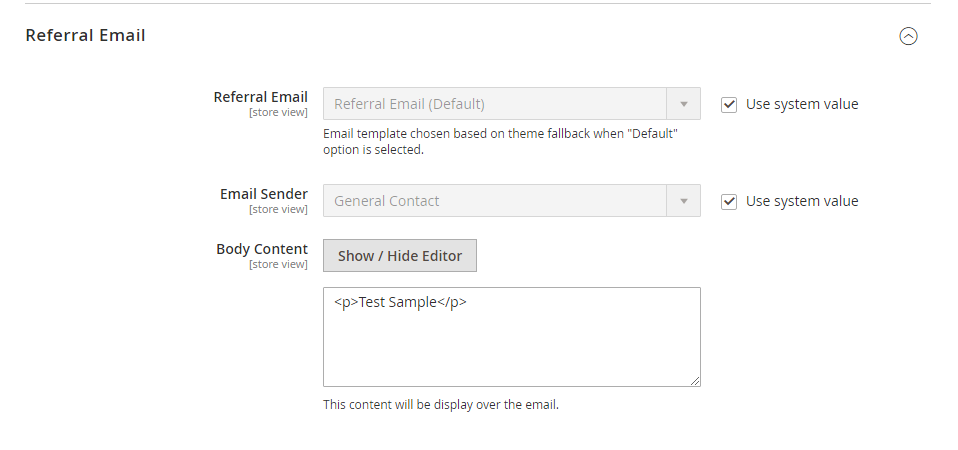

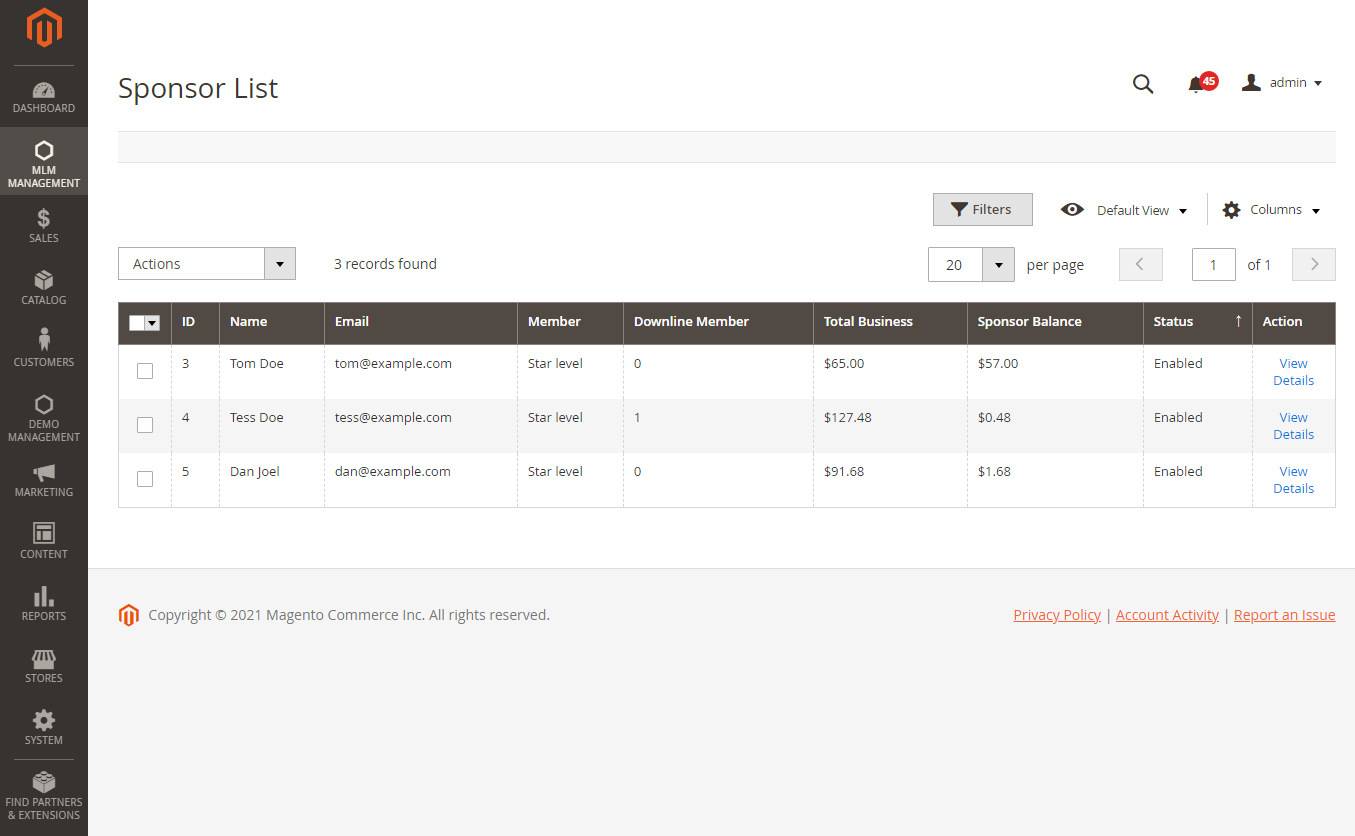
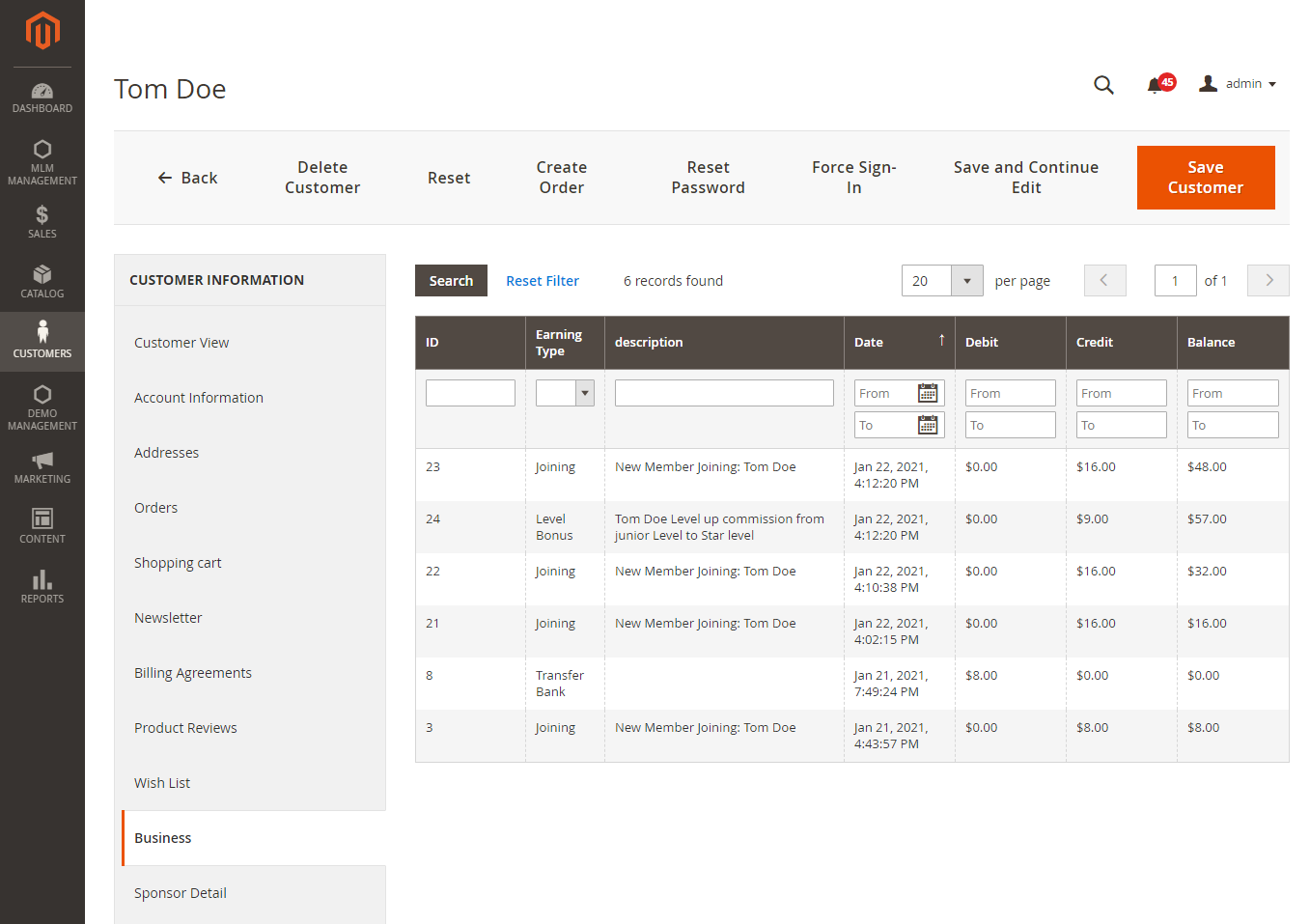
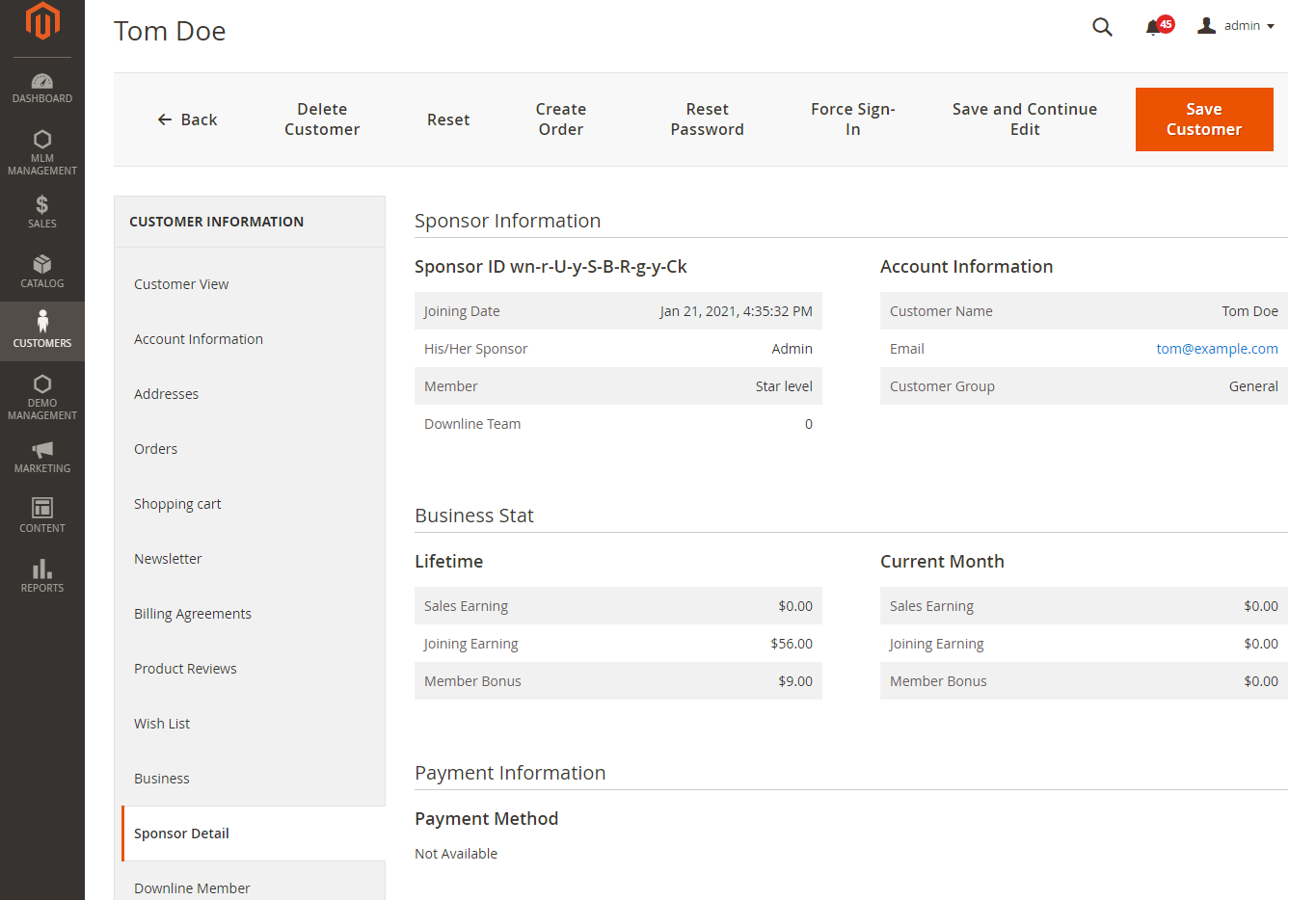










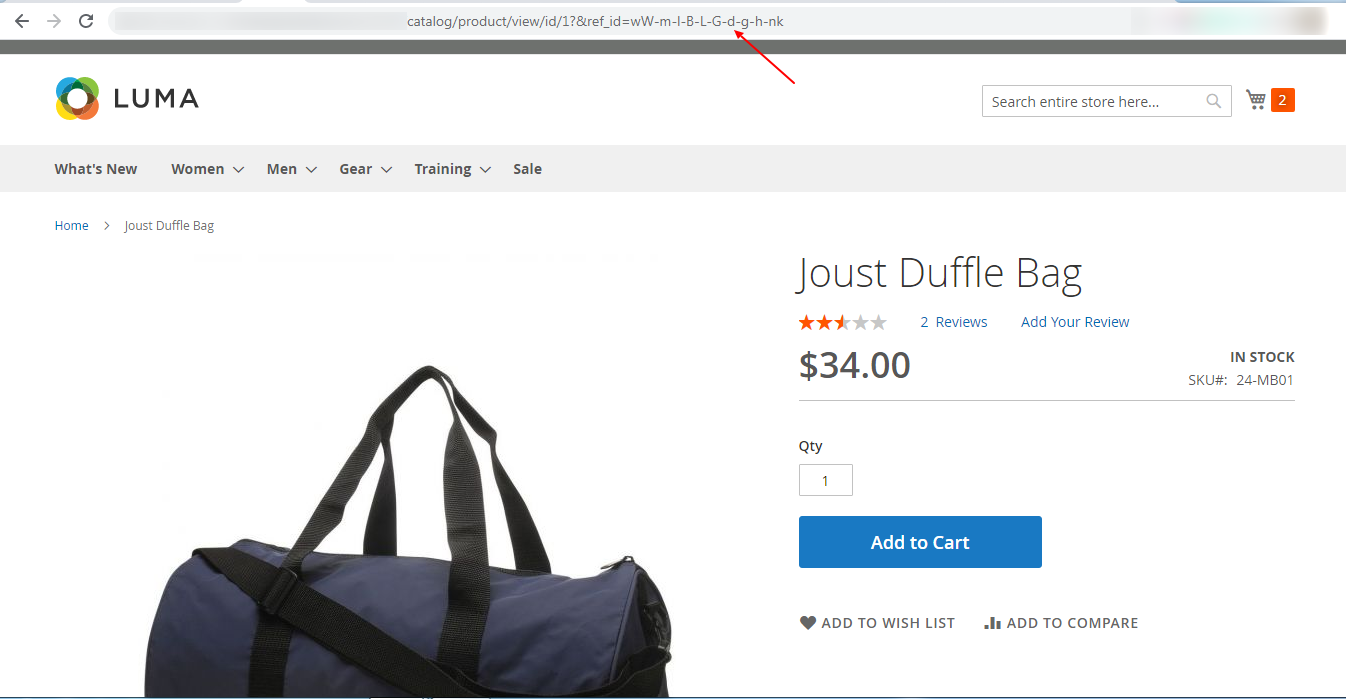
Be the first to comment.