Magento 2 Cash on Delivery allows the sellers to add a Cash On Delivery feature to their products.
The seller can manage the order and then provide the commission to the admin from their end.
To use the Magento 2 Cash on Delivery module, you must have installed the first Magento 2 Marketplace Module.
Check the complete working of the plugin –
Features Of Marketplace Cash On Delivery for Magento 2
- Fully Admin Management.
- Allow admin to activate this payment option.
- Allow admin to add Cash On Delivery description and label to display on the front end.
- The admin to add his own COD rates.
- Allow the seller to add his own COD rates.
- Allow seller to add additional information like vat/tax etc that will display on invoice/shipment/credit memo pdf.
- The store admin and the seller can allow the COD mode of payment on the product purchase.
- Available Fixed or Percentage types of the rate for calculating COD charges.
- Apply COD charges based on products.
- Admin and Seller can Mass enable or disable the product’s COD status.
- The COD order will be managed by the seller.
- Pay admin commission after collecting payment from the buyer by the seller.
- Allow admin to manage their COD orders.
Note:-
- The module supports Simple, Grouped, and Configurable Products.
- Configurable and grouped products zip code COD Validation will be done on the cart page, not the product page.
- Cash On Delivery rate added by the seller on the storefront will not display on the admin side.
- Alphanumeric zip code is not working in range type.
- On the product and cart page, only zip codes will be check.
Installation Of Marketplace Cash On Delivery for Magento 2
Customers will get a zip folder then have to extract the contents of this zip folder on their system. The extracted folder has an src folder, inside the src folder you have the app folder. You need to transfer this app folder into the Magento2 root directory on the server as shown below.

If you have downloaded the module from Magento Connect then unzip the respective extension zip then create Webkul(vendor) then Mpcashondelivery(module) name folder inside your Magento root directory as app/code/Webkul/Mpcashondelivery then move all module’s files inside /app/code/Webkul/Mpcashondelivery/ folder in Magento root directory.
After the upload, you can see the folders in your Magento2 Root Directory.
After the successful installation, you have to run these commands in the Magento2 root directory.
First command-
php bin/magento setup:upgrade
Second Command –
php bin/magento setup:di:compile
Third Command –
php bin/magento setup:static-content:deploy
After running the commands, you have to flush the cache from the Magento admin panel by navigating through->System->Cache management as shown below.
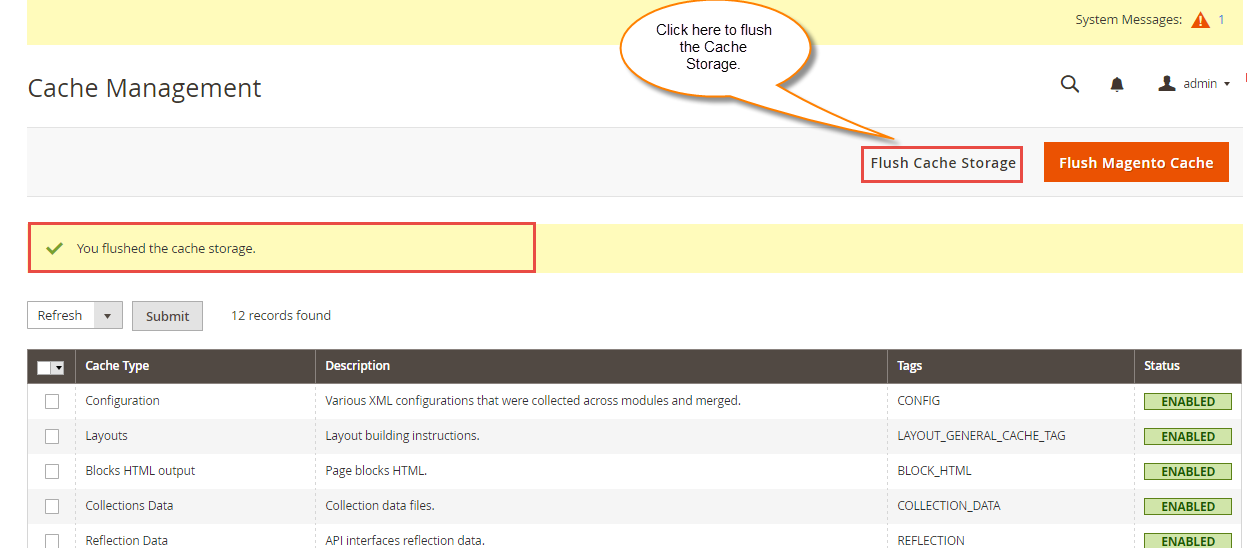
Configuration For Multi-lingual Support
For the multilingual support, the admin will navigate through Store->Configuration->General ->Locale Options then select the locale as German (the language into which admin wants to translate his store content).
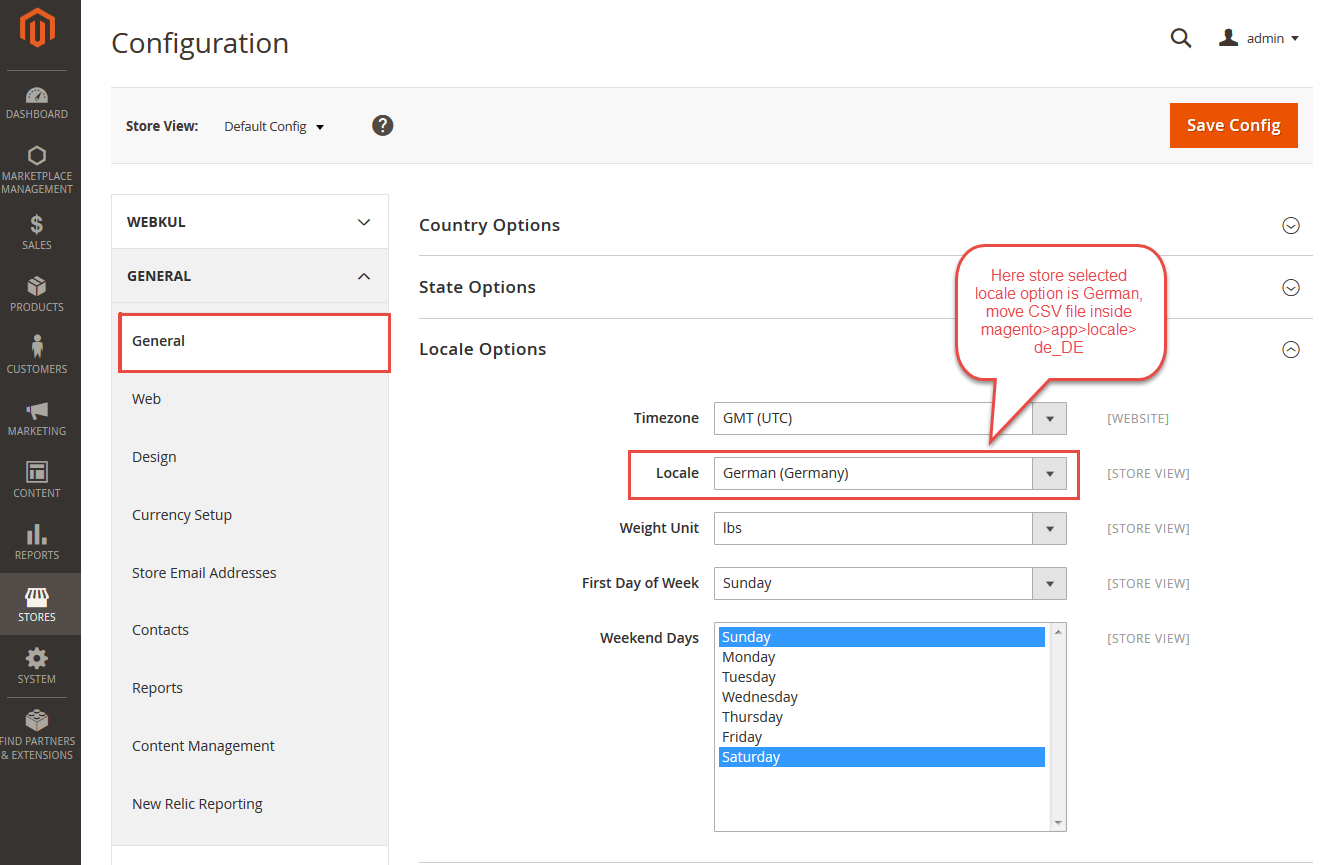
Marketplace Cash On Delivery for Magento 2 Translation
If a user wants to translate their module from English to German then they need to follow the path app/code/Webkul/Mpcashondelivery/i18n in their unzipped Magento 2 Mpcashondelivery folder and will get a CSV file with the name “en_US.csv”.
Now they will rename that CSV as “de_DE.csv” then translates all right side content after the comma in the German language.
After editing the CSV, save it and then upload it to the path app/code/Webkul/Mpcashondelivery/i18n where they have installed Magento 2 on the server.
The module will get translated into the German Language. It supports both RTL and LTR languages.


Module Configuration
The admin can configure the module by following the path Stores > Configuration > Sales > Payment Methods > Marketplace Cash On Delivery Payment Method.
Here, the admin “Enable this Solution”, enter “Payment Method Title” and “Cash on Delivery Amount Title”, set “Minimum and Maximum Order Total”.
The admin set “Payment from Applicable Countries” as “All Allowed Countries” and it means all customers from the default countries list can use this payment method.
Admin can also select the payment method for a specified country.

Marketplace Cash On Delivery Workflow
After configuring the module, the seller can manage Cash On Delivery from their end.
The seller will enable Cash On Delivery method for each product under Marketplace > New Product or Edit Product.

Seller will be able to see 3 options under Marketplace Cash On Delivery.

We’ll discuss each option one by one.
Manage Cash On Delivery Rates
The Seller can manage the Cash On Delivery process under Marketplace > Manage Cash On Delivery > Manage Cash On Delivery Rates.

Here the seller can add new Cash On Delivery rate and also edit/delete Cash On Delivery rate.

The seller can check existing COD rates and can delete any existing COD rates.

Note:– You can set name or (*) both for Destination State/Region, “ZIP/Post Code From”, “ZIP/Post Code To” to calculate COD rate for Destination/Region/State, ZIP Post Code.
How to calculate COD rates
COD rate will be calculated based on Destination Country, State/Region, ZIP, and product weight (product unit weight* product quantity).
If rate type is a percentage(%) then COD rate = Rate Percentage* Product Unit Price* Product Quantity
If the rate type is Fixed then the Fixed-rate will be added simply to the total price.
Note: For configurable products, the shipping rates will be calculated based on the associates’ product’s weight.
Cash On Delivery Availability Check
The buyer can check for Cash On Delivery availability from the product page. Refer to the screenshot for the same.

The customer can see the “Cash On Delivery” text in your shopping cart if COD is available for that particular product. Otherwise, the customer can see “Cash On Delivery Not Available”.
Here, you can see that if the customer or a guest user will not enter the zip code then a message will show on the page.

When the customer will select the two products and one is available for COD and the second is not, then the customer will not place the order, they have to remove the product into the cart.

If Marketplace Cash On Delivery Method is enabled from the admin panel then the buyer can see this payment method inside the “Payment Information” and other order details as per the screenshot.
Note: If a customer adds any product into the cart which is not available for COD, so the customers can not proceed at checkout with that product, then customers need to remove that product.

Manage Cash On Delivery Orders
The seller can find their all Cash On Delivery Orders under Marketplace > Marketplace Cash On Delivery > Manage Cash On Delivery Orders.
Once the seller clicks on the “View Order” link, the seller can Ship the product, create an Invoice, Send Mail to the customer and also Cancel the order.

The seller can save the tracking number for tracking the order.

The seller will first generate the shipment and then create an invoice for the order.

The payment method name is also visible Webkul Marketplace Cash on Delivery Method.

Pay Admin Commission– When the seller pays the admin’s commission, then the seller will not be able to create a credit memo.

View Invoice Details

As shown in the above image the seller can click the Print Invoice button to print the invoice and send invoice mail to the customer.

View Shipment Details

The seller can print the PDF of the Invoice and Shipment. Further, send the tracking number to the customer.

PDF of Invoice – Cash On Delivery
PDF of Shipment – Cash On Delivery
Manage Cash On Delivery Products
The seller can find their products and can mass update their COD status by going to Marketplace > Marketplace Cash On Delivery > Manage Cash On Delivery Products.
The seller can see and update the COD status for all his products. Seller’s can also bulk update the status of products for enabling or disabling the COD.

Admin Management
The admin can manage the Cash On Delivery Rates under Marketplace Management > Marketplace Cash On Delivery Rates.
Here admin can add new COD rates and also edit/delete existing COD rates for their products.

COD Status Update
Admin can bulk update the COD status for products by going to Marketplace Management > Manage Product.

Seller’s Cash On Delivery Report
Admin can see the seller’s Cash On Delivery report under Marketplace Management > Manage Seller > Click on Particular seller > Seller’s Cash On Delivery Report.
Using this field admin can see the whole detail of the seller’s COD then the admin can also notify the seller regarding their amount.
On click on the “Notify” button, the seller will be notified of the admin amount then an admin comment message via mail.

Marketplace Cash On Delivery Orders
The admin can also manage COD orders for their product under Marketplace Management > Marketplace Cash On Delivery Orders.
Under this field, the admin can find all Cash On Delivery Orders for their products.

Once the admin clicks on the “View Order” link, the admin will be able to see the whole order detail.

the admin can Ship, Invoice, Send Mail and also Cancel the order. The admin can add multiple tracking numbers for tracking the order.

After the successful completion of any order, an admin will be able to see the Invoice, Shipment details like the below image.

Moreover, the admin can check that the order total contains the information of the COD payment method used.

Invoice Details

The admin can check the items invoiced and the Payment information where COD is mentioned if used.

Shipment – Send Tracking Information

The admin needs to click the Send Tracking Information button to send the tracking detail to the customer.

COD With Grouped and Configurable Product Type
The case is a bit different when the customer is checking out with Grouped or Configurable products.
Herein the customer can not view the COD availability on the product page. However, the customer can view the same on the cart page.

That’s all for the Marketplace Cash On Delivery for Magento2 still have any issue feel free to add a ticket then let us know your views to make the module better webkul.uvdesk.com.
You may also browse other Magento 2 marketplace addons and our quality Magento 2 extensions.
Current Product Version - 5.0.4
Supported Framework Version - Magento 2.0.x, 2.1.x, 2.2.x,2.3.x, 2.4.x






Be the first to comment.