Introduction
Marketplace Advanced Booking QR Code for Magento 2 (Adobe Commerce) is an add-on to the website for Magento 2 Rental Appointment Hotel Event Booking & Booking that adds QR Code features.
This module allows admins and sellers to create QR-code for the products of Event Booking. This is an add-on to the Advance Booking for Magento 2 module marketplace. The QR-Code will be visible to the seller as well as customers when the order status is complete. This module helps sellers at the moment of the event to authenticate the customer.
Please Note –
- This is an Add-on of Marketplace, you must have installed the Magento 2 Multi Vendor in the first place to use this.
- This is an add-on to Magento 2 Marketplace Advanced Booking System.
- One can purchase the event tickets with the help of the app – Magento 2 Booking App.
The Quick Response Code(QR-Code) is a matrix-form barcode that can be used in the section on orders. The QR code can be used by the event organizer at the time of event entry to identify the participant. That is the authentication that can be carried out by the event participants.
This would then save the event manager or admin time as they do not need to enter any special order ID or any other special order information now.
The QR code will be generated when the invoice is created by the seller.
Check the workflow of the QR code feature in the video mentioned below –
Features
- Quick and efficient authentication by scanning the QR code for event attendees.
- Compared to other types of authentication such as order ID, unique IDs, and other such codes, protection for the event ticket owner.
- The module only works for Event Goods, for now.
- The QR code is added to the page of the ticket, which will be available until the seller produces the invoice.
- The seller and customer can download a ticket in PDF format.
- The customer can send a ticket to his registered email ID.
- The seller can send a ticket to the customer’s registered email ID.
- The extension is compatible with GraphQL.
Installation
Customers will get a zip folder and they have to extract the contents of this zip folder on their system. The extracted folder has an src folder, inside the src folder you have the app folder.
Now, you need to transfer this app folder into the Magento 2 (Adobe Commerce) root directory on the server as shown below.

After the successful installation, you have to run these commands in the Magento 2 root directory.
First Command –
composer require dompdf/dompdf:^2.0.0
Second Command –
composer require endroid/qr-code:^4.3.5
Third Command –
php bin/magento setup:upgrade
Fourth command –
php bin/magento setup:di:compile
Fifth Command –
php bin/magento setup:static-content:deploy
Therefore, after running the commands, you have to flush the cache from the Magento admin panel by navigating through->System->Cache management as shown below.

Language Translation
For translating the module language, navigate through src/app/code/Webkul/MpAdvancedBookingQrcode/i18n and edit the en_US.csv file. Thereafter, rename the CSV as “en_SA.csv” and translate all right side content after the comma in the Arabic language. After editing the CSV, save it.

Now, upload it to the path src/app/code/Webkul/MpAdvancedBookingQrcode/i18n where the installation of Magento 2 is on the server. The module translates into the Arabic Language. It supports both RTL and LTR languages.
The user can edit the CSV like the image below.

Initial Configuration Settings
After the successful installation of the extension, the admin will navigate through Stores->Configuration->Marketplace Advanced Booking System.

Here, the admin will –
- Choose Yes to enable the Advanced Booking Qrcode functionality of the booking products.
- Upload a logo that is visible on the booking ticket and booking ticket mail.
- Choose the booking email template that will be sent to the customer after an invoice is generated for the booking product order.
Below you can see the logo is visible to the customers.

Customer Event Booking
In the Marketplace Advanced Booking QR Code for Magento 2, the customer can buy the event ticket from the front end of the website.
Therefore, under Event Booking Product, the customer needs to click on Buy Ticket for this.

Seller End Management
If the customer places the order, it will be available in My Account-> My Order History for the Seller account.

Here, to allow the QR code for the order, the seller can generate an order invoice and set the order status as complete.

Note- Only those orders that have order status as ‘complete’ will have the QR-Code available.
After Invoice Create –

The seller can even share Ticket details with the customer via mail by clicking on Email Ticket and generate the PDF for the ticket by clicking on Download PDF.
The admin can scan this QR-Code and get the details to verify.

Note: When scanning once, one does not reuse the QR code again.
Customer- QR Code
The QR code is used for the verification process by the customer in this case. In My Orders>Particular Order View and then go to the Tickets tab, the customer can see the order QR-code.
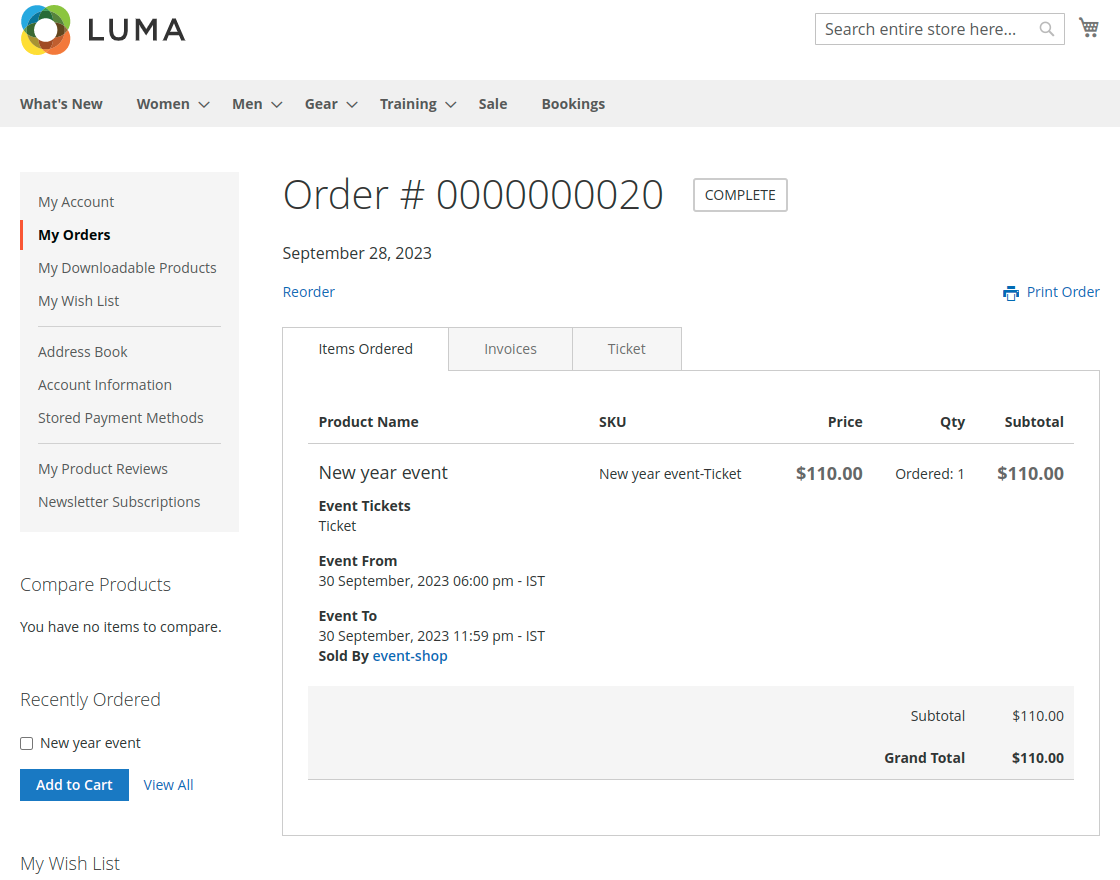
Tickets

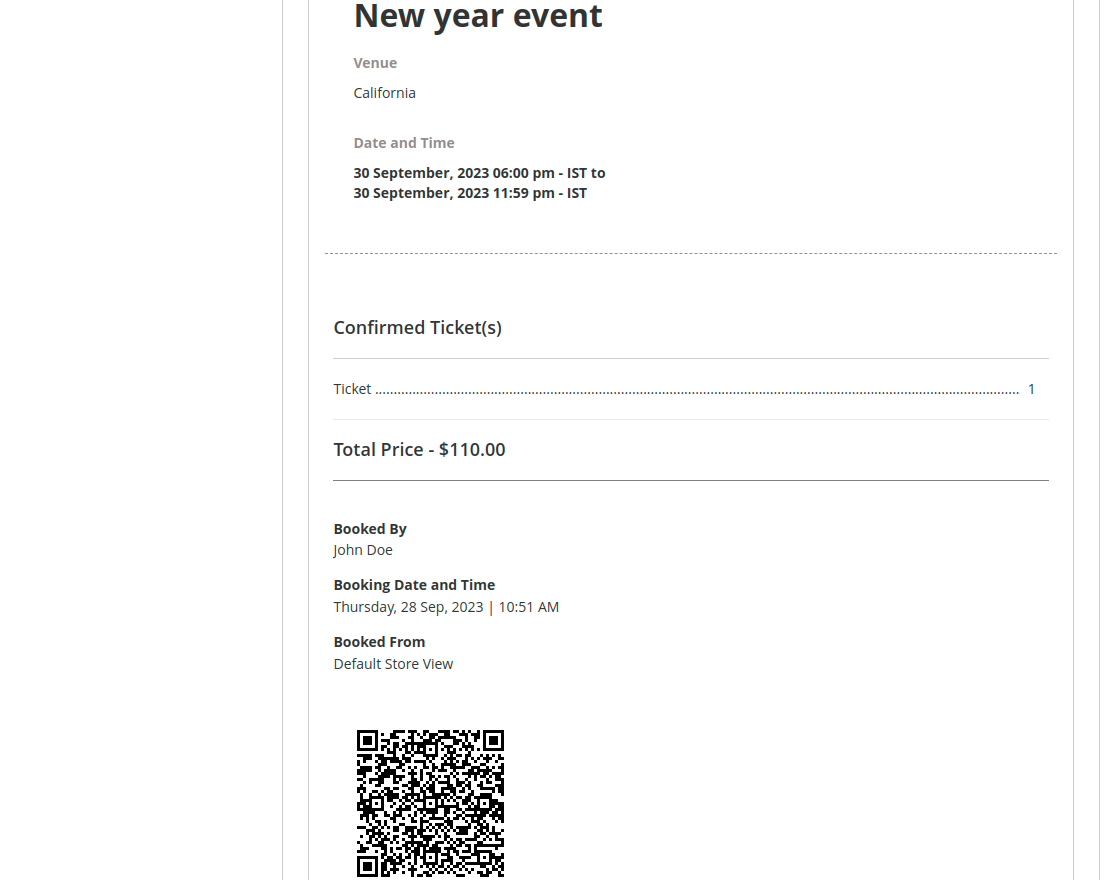
The customer can-
- Save the ticket in form of a PDF by clicking on Download PDF
- Print the ticket by clicking on Print Ticket

- Mail ticket by clicking Email Ticket.


The event organizer or seller will verify the customer by scanning the below QR-Code.

Note:
- Ticket status will not be changed to ‘Used’ when scanning QR from the admin end. Only when scanned from the customer’s end will the status change.
- After the QR code is scanned, the URL is encrypted for security purposes.
So, that’s all for Marketplace Advanced Booking QR Code for Magento 2 (Adobe Commerce) module. Still, have any issues please feel free to add a ticket at https://webkul.uvdesk.com/
Explore the Adobe Commerce Cloud development services by Webkul. You may also browse other Magento 2 marketplace addons. Also our quality Magento 2 extensions.
Current Product Version - 5.0.4
Supported Framework Version - Magento 2.0.x, 2.1.x, 2.2.x,2.3.x, 2.4.x
Be the first to comment.