Magento 2 Marketplace PreOrder module will allow in creating orders for products that are “Out Of Stock” or have not been yet released.
This module will allow buyers to purchase out of stock products.
Note: This is a marketplace add-on and you need to install Webkul Magento 2 Multi Vendor Module first.
Check the Magento 2 Marketplace PreOrder overview in the video mentioned below –
Features
- With Magento 2 backorder, the customers can order out-of-stock products.
- Works with these types of products – Simple, Downloadable, Virtual, and Configurable.
- The admin & sellers can set custom messages to display on the PreOrder product.
- The admin & sellers can set custom percentage of the amount to be paid for the PreOrder product.
- Also, the admin & sellers can set the Complete Payment method to be used for the PreOrder.
- Both admin & sellers can set PreOrder status and availability date.
- The admin & sellers can enable the PreOrder for- Per Product, All Products, Few products, and All Products except few.
- Using this module customers can pay a full or partial payment that has been set by the admin or seller from their panel for the PreOrder product.
- Admin & sellers can set the mode of notification when the PreOrder product is available to Automatic or Manual.
- Multi-Lingual support / All language working including RTL.
- Compatible with Multi-store.
- GraphQL has been implemented for the extension.
- The extension is fully compatible with the Hyva Theme.
Installation of Magento 2 Marketplace PreOrder
Customers will get a zip folder and they have to extract the contents of this zip folder on their system. The extracted folder has an src folder, inside the src folder you have the app folder. You need to transfer this app folder into the Magento 2 root directory on the server as shown below.
After the successful installation, you have to run these commands in the Magento 2 root directory:
First command – php bin/magento setup:upgrade
Second Command – php bin/magento setup:di:compile
Third Command – php bin/magento setup:static-content:deploy
After running the commands, you have to flush the cache from Magento admin panel by navigating through->System->Cache management as shown below.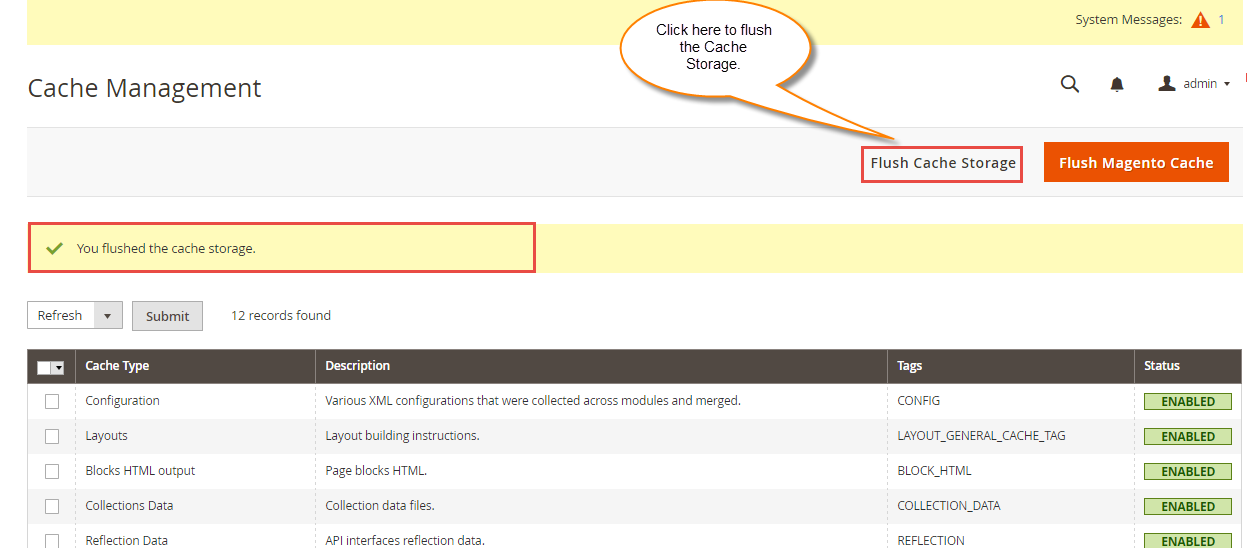
Magento 2 Marketplace PreOrder General Settings
After installation of the Magento 2 Marketplace PreOrder module, navigate through Stores->Configuration->Marketplace Preorder, here the admin will configure the module for his products. Admin configuration settings will apply to the admin’s product only. For seller products seller need to set their configuration settings.

PreOrder Type
Admin can select the PreOrder Type as Percent payment or Complete Payment.
In case the payment type is set as percent payment then the customer will pay the set percentage first while pre-ordering the product and then when the product will be in-stock will pay the remaining amount to complete their purchase.
In the case of complete payment when the customer pays the complete payment he will get his PreOrder product only when the item is in stock. After that, it would be shipped automatically by the admin.
Percent Payment Accept For PreOrder
In the case of Percent Payment PreOrder type, the admin will set amount for PreOrder. Using this field admin can accept percent payment for preorder. For e.g If the price of the product is $500 and percent payment accept for preorder is set as 30 then buyer can pay $150 with preorder.
Enable PreOrder For
Admin can set PreOrder For –
- Per product.
- All Products.
- Few Products.
- All Products Except Some.
If the admin has selected- “Per product” then admin will have to enable preorder on every product by selecting the preorder status of each product.
If the admin has selected- “Few Products or All Products Except Some” then admin will have to enable the PreOrder for selected products by typing in the Product SKU separated by a comma. Lastly, if the admin selects “All Products” then the PreOrder will apply for all the products of the admin.
Custom Message To Display On Preorder Product
This field is responsible for custom message display on the preorder product as shown in above screenshot. Here “PreOrder this product and we will soon get back to you soon” is Custom message.
Send Email To Customer When Product Is In Stock
Admin can choose preferred mode of Email as Automatic or Manual when the product is in stock. If you choose ‘manual’ option, you will have to manually send mail to the customer from admin.
Cron Settings (Schedule)
Admin can set the frequency as daily, weekly, monthly and define the time for cron schedule. Cron settings will change the “Stock Status” as “In Stock” if the availability date comes through which the preorder buyer will be notified automatically.
Seller PreOrder Settings – Magento 2 Marketplace PreOrder
Here the seller will configure the settings for his PreOrder Products. You need to navigate through ->Marketplace ->Preorder Management -> Configuration as shown below in the snapshot.

Let’s go through all the options available here for the PreOrder configuration –
PreOrder
The seller can select the PreOrder Type as Percent payment or Complete Payment.
Enable PreOrder For:
Seller can set PreOrder For the under given products –
- Per product.
- All Products.
- Few Products.
- All Products Except Some.
Per Product–
If the seller has selected- “Per product” then the seller will have to enable preorder on every product.
This is done by selecting the preorder status as “Enabled” at the product page and setting them as “Out Of Stock”.
All Products–
If seller selects “All Products” then the PreOrder will apply on all the out of stock products of the Seller. There is no need to set the preorder status as “Enabled” for each product, the product should just be Out of Stock.
Few Products–
If the seller has selected “Few Products” in this case, the seller will enable the PreOrder for the few products by typing in their product SKU separated by a comma. For the PreOrder to apply on few products, the products should always be “Out of Stock”. There’s no need to set their PreOrder status as “Enabled”.
All Products Except Some–
If the seller has selected “All Products Except Some”, then the seller will have to exclude some products by typing in their Product SKU separated by a comma. The products retained for PreOrder should be always out of Stock. Also, there is no need to individually “enable” the PreOrder status for them.
Custom Message To Display on PreOrder Product
This field is responsible for custom message display in front of the preorder product. As shown below “This Product will be in stock soon!!” is the custom message.
Send Email To Customer When Product Is In Stock
The seller can choose preferred mode of Email as Automatic or Manual when the product is in stock. If you choose ‘manual’ option, you will have to manually send mail to the customer from seller.
PreOrder Quantity
Seller will be able to set the PreOrder quantity
Buyer Specification
Here the seller can select buyer specification for the PreOrder products. If the seller selects “All“, then both the PreOrder buyers and the non-PreOrder buyers can purchase the PreOrder product and complete the purchase. Else if the seller has selected the “PreOrder buyers” then only the PreOrder buyers can buy the product and complete the purchase.
Seller PreOrder Product Settings
For Preorder product settings navigate through New products-> Add New Product , select the product type and click continue. Now you will see the add product page as shown below:
The Preorder will be depending upon Preorder status selection & setting of the Preorder availability date for the products. In the case of Preorder, Product Inventory should always be set to “Out of Stock” to make a product Preorder product. You will have to set the Preorder Status and Preorder Availability date for the Preorder product as shown below in the snapshot.

Customer End WorkFlow in Marketplace PreOrder
Customer will select the product with the PreOrder and it will look as below for the different product types –


The Preorder products will look like as shown below on the category page.
Now the customer will click on the “Pre Order” button on the product page to purchase the item and it gets added to the shopping cart where the customer will click the “Proceed to Checkout” button for completing the purchase. The buyer will have to pay applied taxes and shipping charges when he will buy the PreOrder product.
After Completion of PreOrder with percent payment:
After completing the preorder with percent payment customers will be able to see their Pre-Ordered products under “My Orders”. Customers will be able to complete their order if the product is in stock.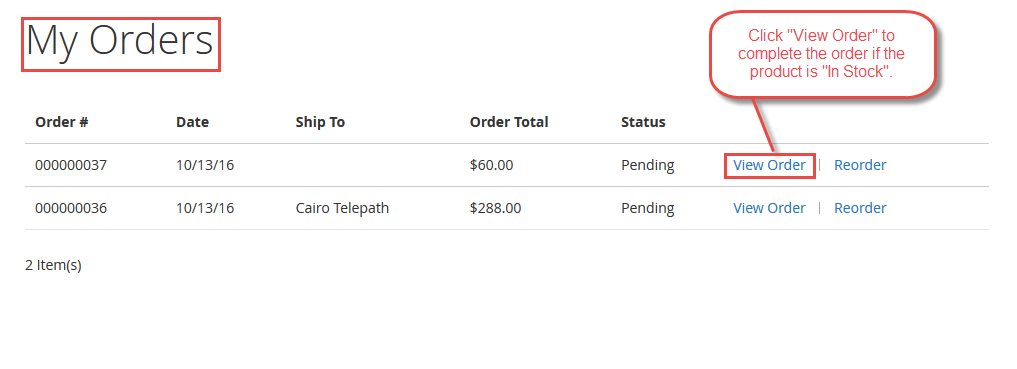
If the product is in “Out of Stock” then this page will appear after clicking on the ”View Order”.

After clicking on the “View Order” if the Product is “In Stock” after the notification has been sent automatically or manually by the Seller, the buyer can complete his Preorder as shown below.

After clicking on the “Complete PreOrder” option remaining amount of the product will be added to the cart during checkout and there is no need to give shipping charge again.

On the checkout page click Place Order to complete your Preorder as shown below.
After completing the payment you will be able to see the Complete PreOrder as shown below.

Complete Payment
If the seller has set Complete Payment for the PreOrder Product, then the buyer will have to go for the full payment of the product, after that whenever the product is made available (In Stock), then the buyer will get an email notification that the product is in stock and then admin will ship the product to the customer. After placing the order customers can go to My Orders to check their PreOrder product.
Seller will notify the customer when the PreOrder product is in stock by navigating to his account Menu under –>Marketplace->Preorder configuration->Orders here the seller will select the customer to whom he wants to Notify about the Preorder availability and click the “Send Email” button as shown below.

Once the seller clicks on the send email button then an email with the given below format will be sent to the respective selected customer as shown.

Admin PreOrder Product Settings
For Preorder product settings navigate through Product-> Catalog-> Add New product. Now you will see the add product page as shown below:
PreOrder status should always be Enabled and we have to mention the preorder availability date with it. In the case of Preorder, product status should always be “Out of Stock”.

The admin will follow the path in the Magento Admin Panel Stores-> Configuration -> Catalog-> Inventory and select “Yes” for the option “Display out of Stock Products” as shown below.

PreOrder List –
Admin will be able to see a list having all the Preorders by navigating through Marketplace Management->Preorder Menu->Preorder List that have been ordered by customers as shown below.

The admin can also see the sellers Preorders by clicking the “Order” option as shown in the snapshot below:
Marketplace Pre Order Support
For any issues or if you require any assistance, please create a ticket or send an email to [email protected]. You may also browse other Magento 2 marketplace addons and our quality Magento 2 extensions.
Current Product Version - 5.0.2
Supported Framework Version - Magento 2.0.x, 2.1.x, 2.2.x,2.3.x, 2.4.x




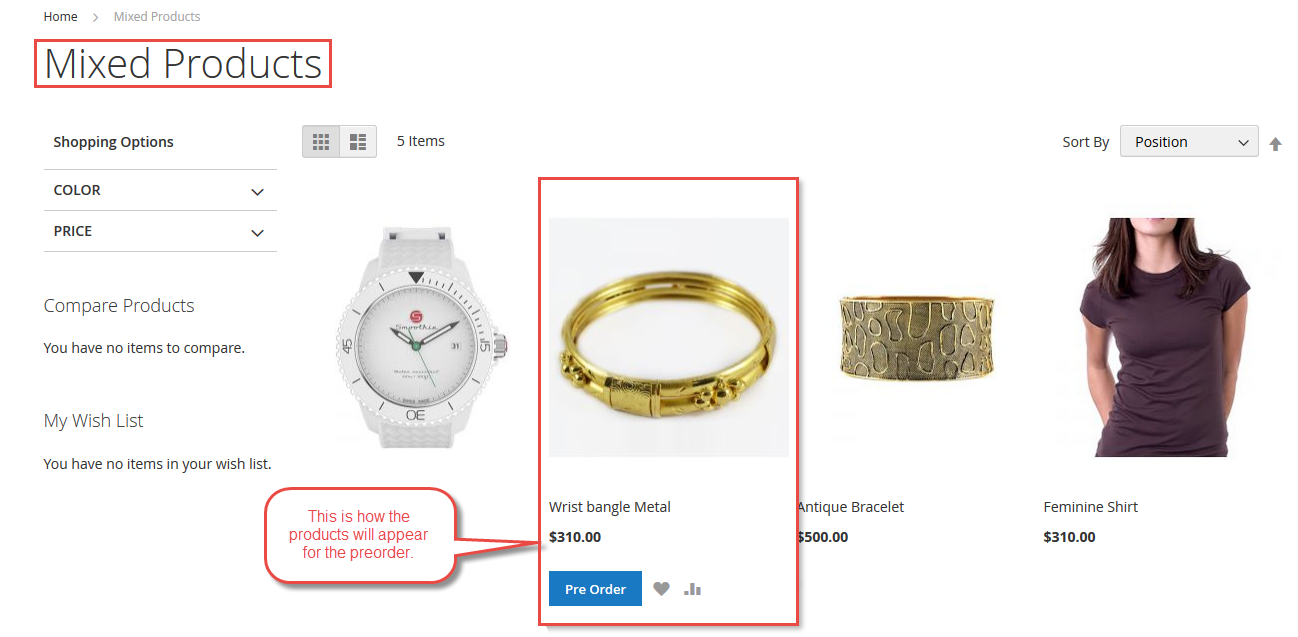
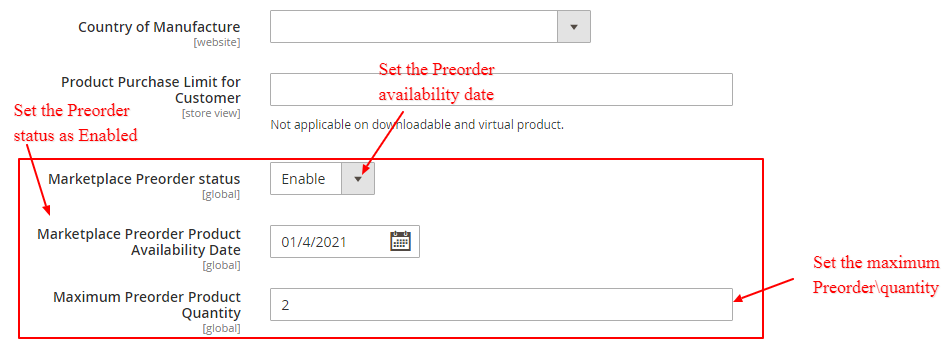


Be the first to comment.