Magento YouTube Channel Feeds will grab your YouTube Channel feeds videos into the store. You can place the video feed wall anywhere you like. Set the channel feeds height, width, color, show/hide thumbnails images. Specify the number of feeds to show on the wall.
Features
- Compatible with all browser (IE8+,FF,Chrome etc)
- Fast Loading and Sleek.
- Easy CSS.
- Set the number of feeds to show.
- Set feed text color.
- Manage height and width of the wall.
- Post Selection.
- Show/Hide Thumbnail Images in the post.
- YouTube Subscribe Button Included.
- Users can view the total no. of videos & subscribers.
- YouTube channel logo image is visible in the wall.
- Google API based Channel Feeds.
Installation
How to Get YouTube API Key
For getting the YouTube API Key, please log into your Google account and visit this link. The following page will appear. This is API Manager Dashboard, click Create button.
Now enter any name for this New Project and click Create button.
After creating your New Project, click ENABLE API button as visible in the screenshot:
Then, go to the bottom of the page near YouTube APIs, click YouTube Data API link.
The following page will open, click Create Credentials button.
Now, click Create Credentials and select API Key option.
Finally, you can now copy the API Key created.
Configuration
After the successful installation of the module, go to System -> Configuration -> YouTube.
Module Parameters
Youtube Channel ID – Enter your YouTube channel ID. eg. UCoMjhTMLPrcPpVOkIDHXiSA
Youtube Username – Enter your YouTube account username. eg. webkul
Youtube API Key – Enter your YouTube API Key.
Number of Maxfeed – Set the number of videos feeds to show.
Width – Set the width of the channel feed wall.
Height – Set the height of the channel feed wall.
Wall Data Color – Set the wall text color. eg. red, blue, green etc.
Show media images – Select Yes to display thumbnail images. Else select No to hide thumbnail images.
Add New Block
After doing the module configuration, the admin needs to add a new block for YouTube Channel Feed. Please navigate through System>Permissions>Blocks. The following page will appear, click Add New Block.
Block Details
Block Name – Enter block name as webkul_youtube/youtube
Is Allowed – Select Yes to enable YouTube Channel Feed to appear. Else, select No.
CMS Content
Now, navigate through CMS>Pages and select any page where you want to show YouTube Channel Feeds. Go to Content and enter the following CMS Code:
{{block type=”webkul_youtube/youtube” name=”wk1_youtube” template=”youtube/youtube.phtml” }}
Front-end View
That’s all Your Magento YouTube Channel Feeds Looks at FrontEnd Like the image below:

That’s all for the Magento YouTube Channel Feeds, still have any issue feel free to add a ticket and let us know your views to make the module better https://webkul.uvdesk.com
Current Product Version - 1.0.0
Supported Framework Version - Magento 2.0.x, 2.1.x, 2.2.x,2.3.x, 2.4.x





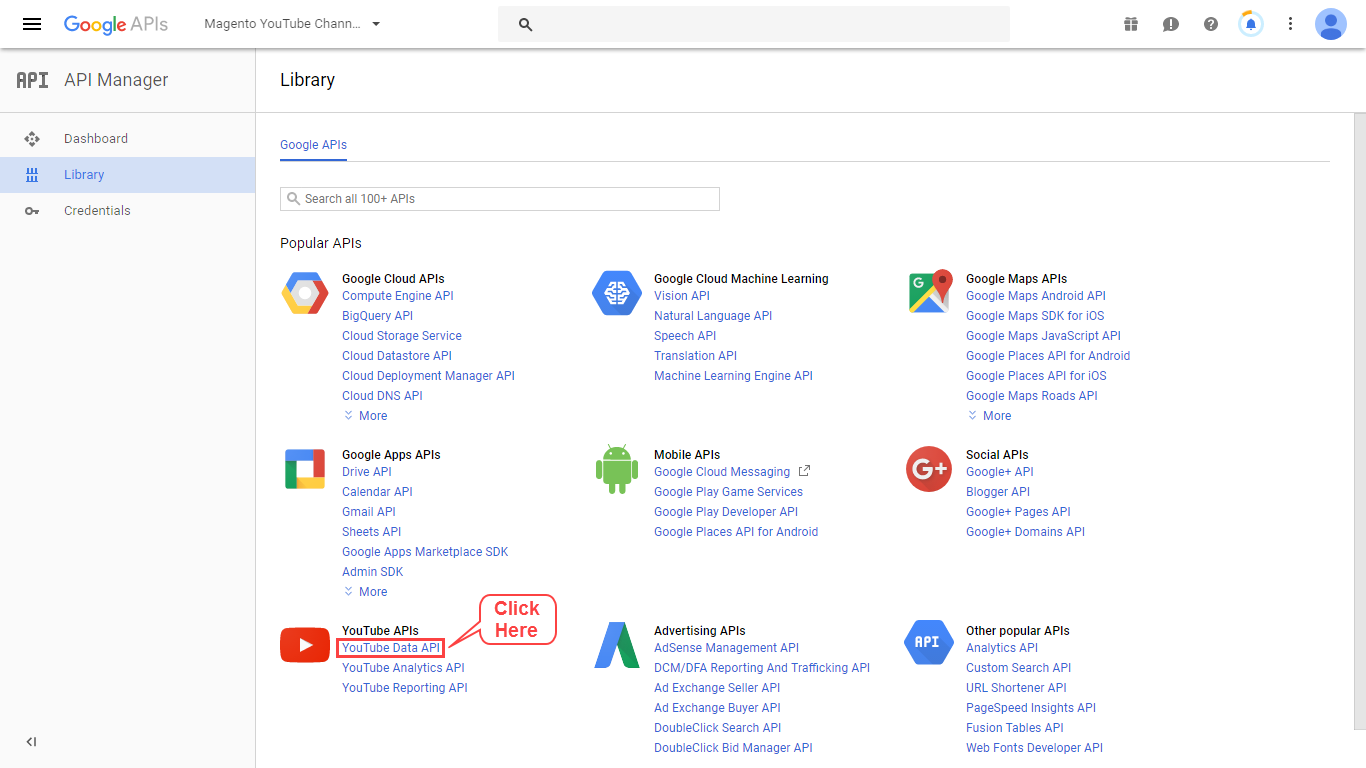
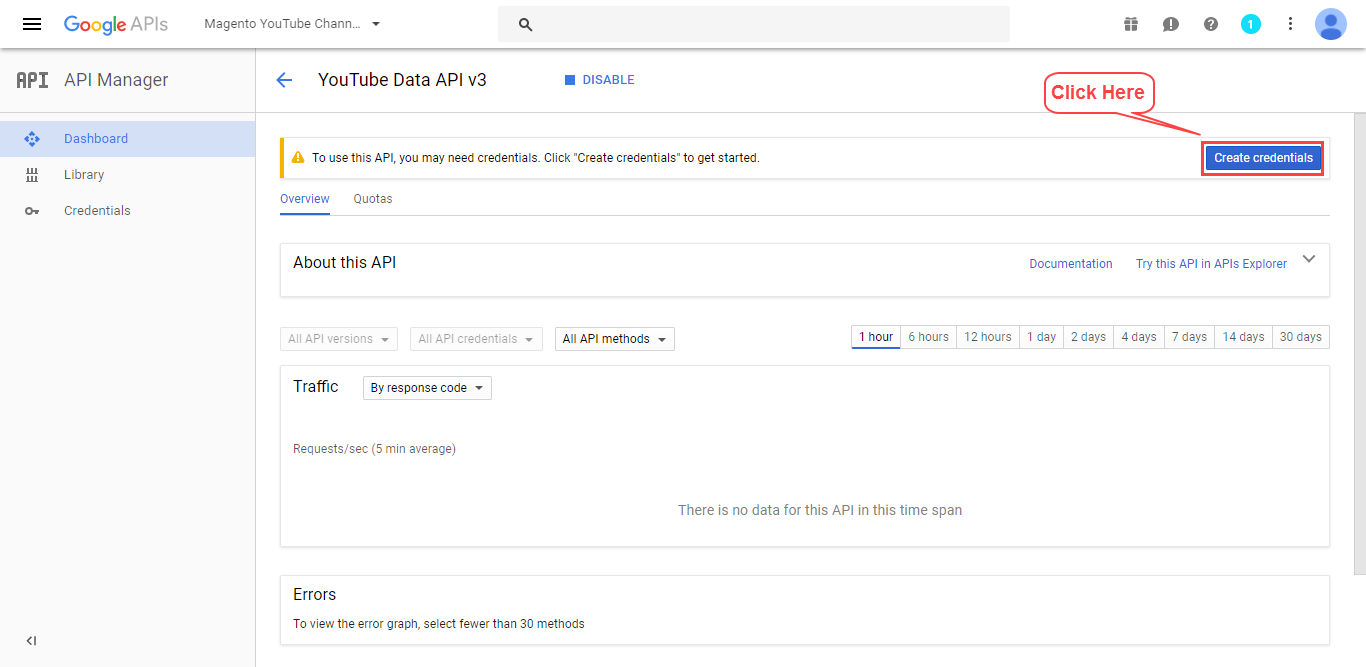


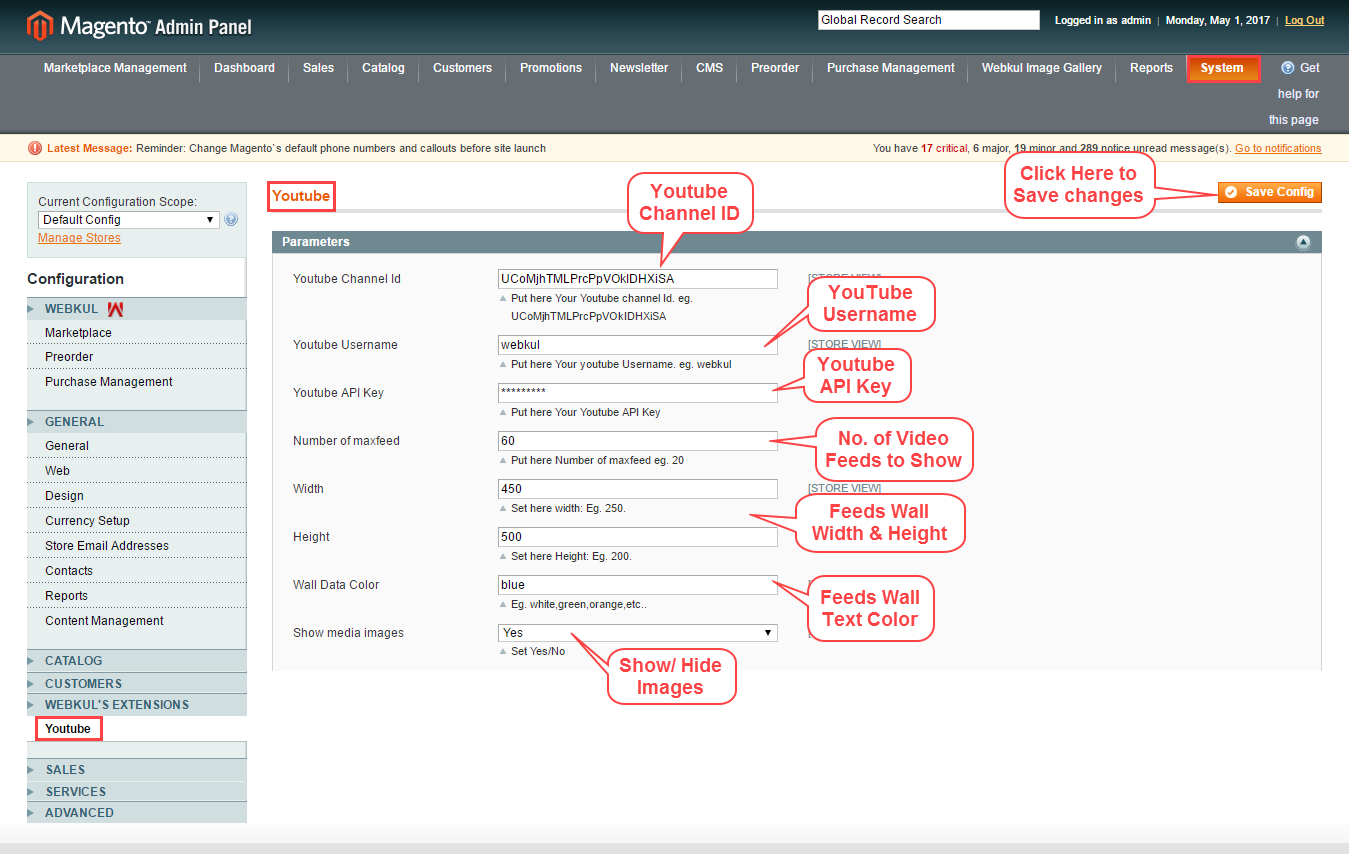




Be the first to comment.