Magento Show Price After Login – Magento Show Price After Login module allows admin to select the customer groups to which admin wants to show the product prices and add to cart button. The admin can set this module for a particular product or for a customer group. The admin can make his own custom button label for the product.
Features Of Magento Show Price After Login
- Admin can hide the price for any product.
- Admin can hide or allow the custom button for any product.
- Admin can set the button label for any product.
- A customer can see the price of a product once his customer group is allowed by the admin.
- A customer can add a product to cart if his customer group is allowed by the admin.
- Admin can set the default functionality any customer group from configuration settings.
- Admin can add button redirect URL.
- Also, works with tier price.
- Works with multi-store and multi-website of Magento.
- Supports latest Magento RWD layout.
Installation Of Magento Show Price After Login
Magento Show Price After Login module installation is very easy. You need to move app folder into Magento root directory that’s it as per the screenshot.
After moving both the folder, flush the cache from magento admin module. Under System > Cache Management.
Admin Configuration
In Magento Show Price After Login Module, the admin can do the following configuration:
Show Price After Login Status:
The admin can enable or disable the status of show price after login module.
Allowed Customer Groups:
The admin has the authority of selecting customers group.
For example, if these are the groups: Retail Customers, Wholesale Customers, General Customers etc. And General Customers Group has been selected by the admin, so only General Customer Group can see the product prices and if any other customer group wants to see the product price they will get the message set by the admin. You can refer the screenshot below to see how the admin can allow a particular group to see the product price.
Set Priority For Price Show:
Admin can set priority for Price show i.e. Per Product or Configuration settings. If Per product is set then the settings done for any particular product will be given priority and will be displayed on front end.
Add to Cart Status:
The admin can set the add to cart status as disable or custom button. If the admin set add to cart status as disabled then the customer cannot view the add to cart button at the product page. The customer will see a text if it is disabled “You are not authorized to see the price”. If the admin set it as “Custom Button” then the admin can set the label of the custom button and can set the redirect URL for the custom button.
Magento Show Price After Login At Front End As selected customer group
Admin can choose the customer groups to show the prices and add to cart button. Admin can also choose to hide prices and add to cart button for any particular product and can also add a custom button.
If the admin has set the Show Price Priority as “Per Product”, then if the settings are made for any product for the Show Price then those settings will get the priority while displaying the products. In the product section, the admin can configure:
Show Price After Login Status:
The admin can set the module status as enable or disable.
Allowed Customer Group:
Admin has the option to select the customer group for which the admin wants to the price after login.
Add to Cart Status:
Here, the admin can enable or disable the “add to cart” button status.
The selected customer group can see the product price and add to cart button, only if the customer comes in that group that has been selected by the admin. You can refer the screenshot below for the Category Page:
The customer can not see the price of the product and add to cart button if the customer does not come in the group that has been selected by the admin. You can refer the screenshot below for the Category Page:
 Now let us see the workflow of this module on the Product Page and Search Page.
Now let us see the workflow of this module on the Product Page and Search Page.
On the Product Page, the customer can see the product price and add to cart button, only if the customer comes in that group that has been selected by the admin. You can refer the screenshot below:
On the Product Page, the customer can not see the price of the product and add to cart button if the customer does not come in the group that has been selected by the admin. You can refer the screenshot below:
Likewise, Product Page the customer can see the product price and add to cart button, only if the customer comes in that group that has been selected by the admin on the Search Page as well. You can refer the screenshot below:
Likewise, Product Page the customer can not see the price of the product and add to cart button if the customer does not come in the group that has been selected by the admin on the Search Page as well. You can refer the screenshot below:
That’s all for the Magento Show Price After Login still, have any issue feel free to add a ticket and let us know your views to make the module better webkul.uvdesk.com
Current Product Version - 1.0.2
Supported Framework Version - Magento 2.0.x, 2.1.x, 2.2.x,2.3.x, 2.4.x









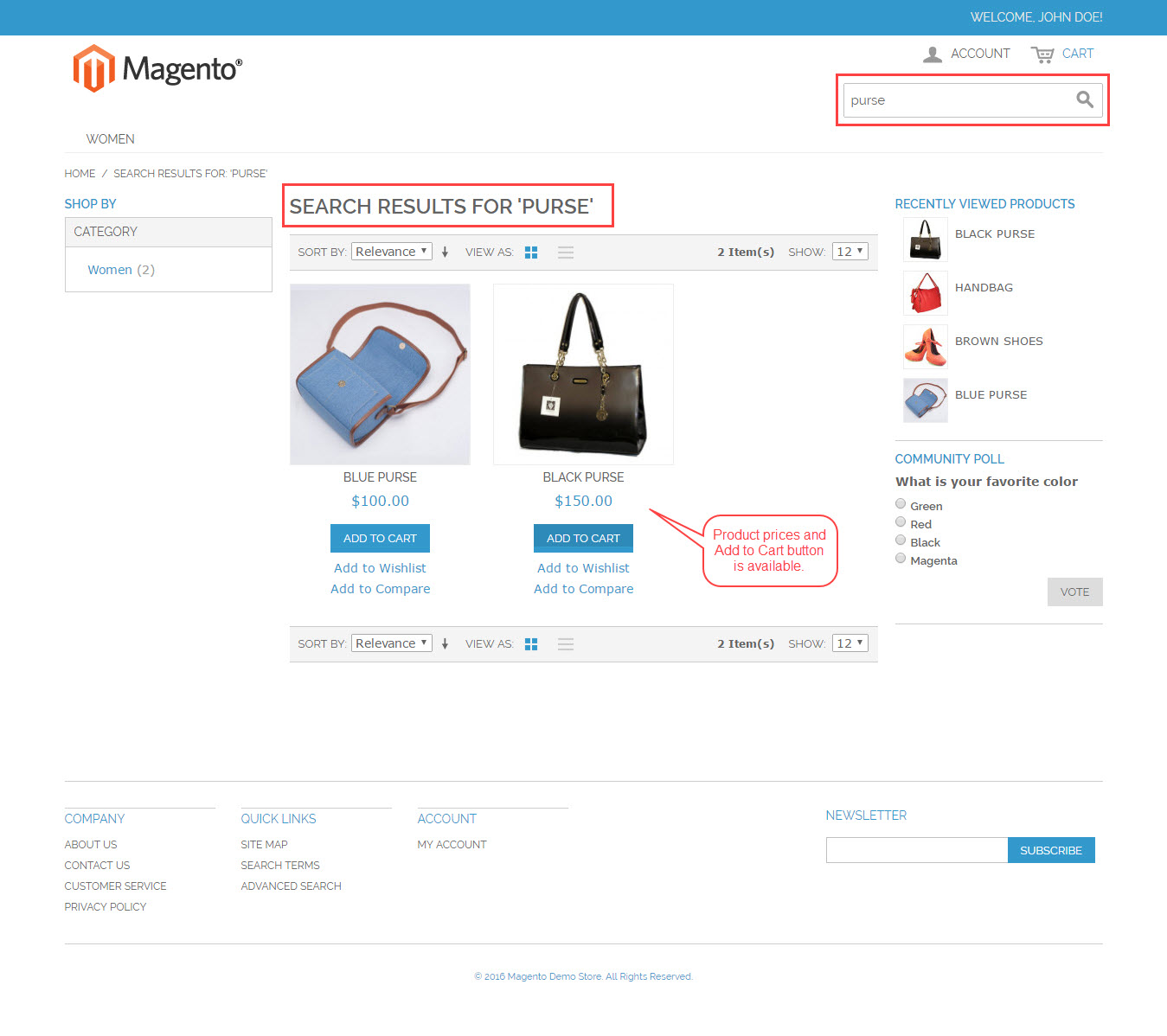
Be the first to comment.