Magento Knowledge Base FAQ is an awesome Module. By using Magento FAQ Extension module admin can add FAQ so that the customer can get the answer to their queries. This module allows the admin to add category based Questions and answers. The customer can also search the FAQ using keywords and phrases.
Features
- Admin can add multiple numbers of FAQ’s and can also edit them.
- Add FAQ category and edit them.
- Admin can add “Enter Search Label” according to the Store View.
- Admin can add or edit FAQ according to the Store View.
- Admin can add or edit FAQ Category according to the Store View.
- Admin can assign multiple FAQ in a single FAQ category.
- Top five FAQ’s are displayed on the front end.
- The customer can like or dislike the useful FAQ.
- Admin can display added FAQ’s on the front end as per their need.
- Admin can enable/disable the FAQ/FAQ category.
- The customer can search FAQs according to the content of the FAQ.
- Admin can enable or disable the module.
- This module is fully responsive.
- Fully Admin configurable.
Also, check out Magento 2 FAQ extension as well.
Installation
Module Installation For CUstom Theme
If you are using the custom theme then after module installation follows these steps carefully:
1.Go to your FTP directory where you installed Magento then find “app/design/frontend/default/default/template” folder and copy “webkulfaq” folder and paste into “/app/design/frontend/your_theme_name/default/template” folder.
2.Then copy webkulfaq.xml file from “app/design/frontend/default/default/layout” folder and paste into “/app/design/frontend/your_theme_name/default/layout” folder.
3.Go to “skin/frontend/default/default” folder,copy “wkfaq” folder and paste into “skin/frontend/your_theme_name/default” folder.
After moving both the folder flush the cache from Magento admin module. Under System > Cache management.
Configuration
How To Use
Once the module is installed, the Admin will able to see new admin menu “Webkul FAQ”. Refer to the below screenshot for the same.

As you can see there are two menus under “Webkul FAQs”, Let’s explain each menu one by one.
With the menu “Manage FAQs”, the Admin can add FAQ as per the different store views by entering fields like FAQ Title, Url Key, Content, sort order. The Admin can also enable or disable the FAQ.

Now clicking on “Add FAQ”, FAQ form will open. Here admin can add new FAQ and select Store View in which it will be displayed.

The Admin can also edit the existing FAQ.

By “Manage FAQ Category”, The Admin can add new FAQ category by entering fields like FAQ Category Name, FAQ Category Code.

After clicking on “Add FAQ Category”, admin can add new FAQ category according to the Store View. Admin can enable or disable FAQ Category.

After creating FAQ category, the admin has to select the FAQ’s, which they want to show in that FAQ category.

Admin can also edit the existing FAQ category.

You have to follow this steps for displaying the added FAQ on the front end.
Add New Block
Go to System>Permissions>Blocks>Add New Block and enter the following information:
Block Name – wkfaq/wkfaq
Is Allowed – Select Yes option and click Save Block.
Selecting CMS Page
Navigate to CMS>Pages and select a specified page or create a new page where you want show FAQ.
Call the Block Code at CMS page:
{{block type=”wkfaq/wkfaq” template=”webkulfaq/wkfaq.phtml”}}
Front End
After successful addition of FAQ’S and FAQ category, the front end looks like this screenshot. At the front end, the customer can see maximum five top FAQ. Customers/buyers can view FAQs according to the Store View which they will select.
If you have added more than five faq than you can see these FAQ by simply clicking on View All link. Refer to the below screenshot for the same.
When the customer will click on any FAQ link, they can see the whole information and also can like or dislike the useful post. The customer must have to log in for like or dislike the post.
The customer can search based on FAQ keywords and phrase.
After clicking on the search link, the search will be done for that particular keyword or phrase. The search will include all the results which include the search phrase.
The customer can also search for the FAQs at view all FAQs page where all FAQs links are available. Refer to below screenshot for the same.
That’s all for the Magento Knowledge-Based FAQ, still have any issue feel free to add a ticket and let us know your views to make the module better https://webkul.uvdesk.com
Current Product Version - 1.1.0
Supported Framework Version - 1.6.x.x , 1.7.x.x , 1.8.x.x , 1.9.x.x







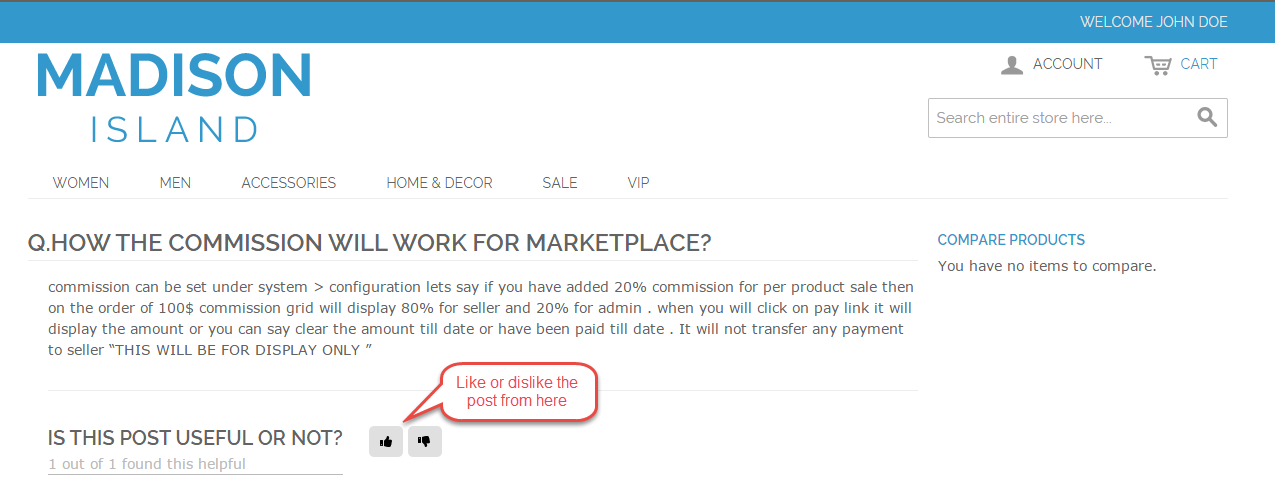
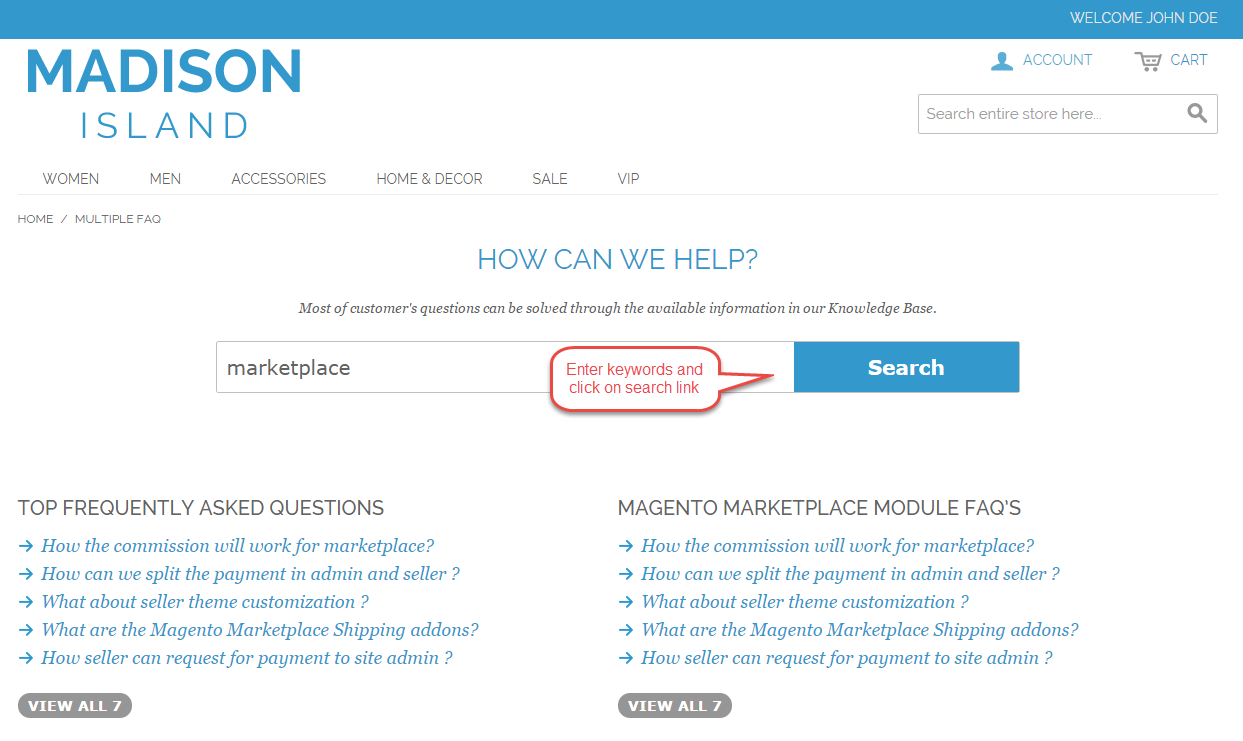

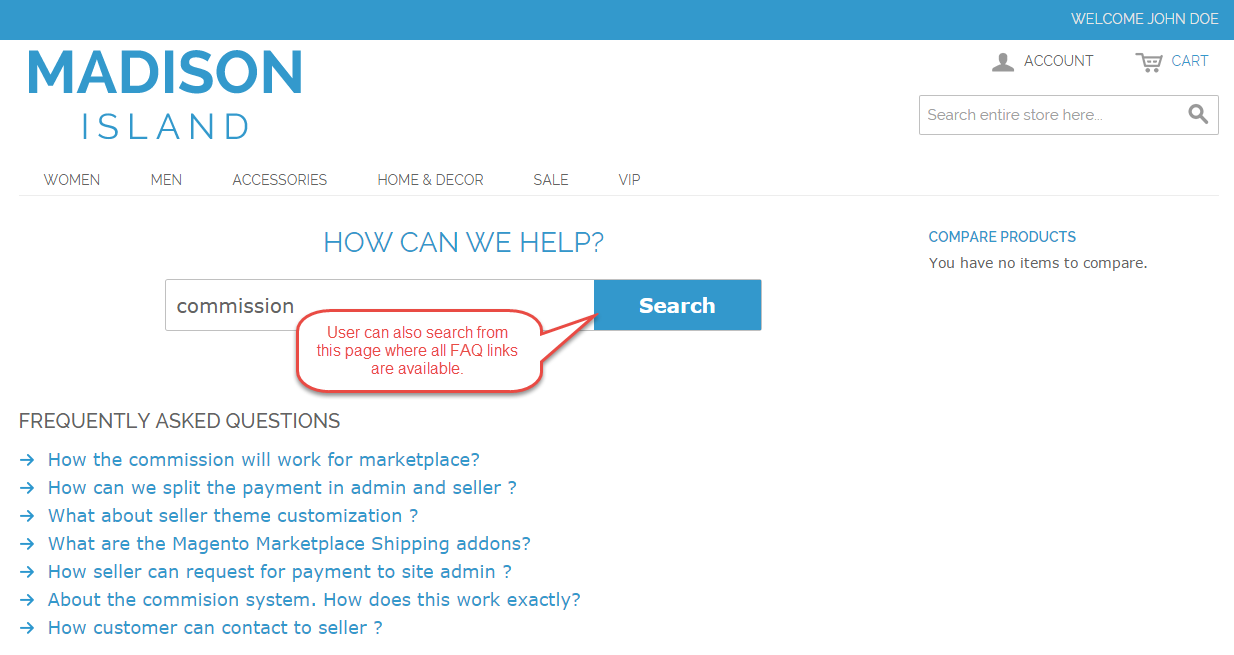


Be the first to comment.