Introduction
Magento Akeneo PIM Connector connect your Magento store with the Akeneo PIM software and manage thousands of products easily. You can push data from Akeneo into the Magento 1 store. It works with simple, and configurable types of products.
The connector also exports the categories, attributes, configurable variations, attribute set/families, and much more.
You can also check the Akeneo Connector for Magento2 – https://store.webkul.com/Magento2-Akeneo-Connector.html
Please Note – Magento Akeneo PIM Connector is compatible with Community Edition, Enterprise Edition, and Cloud (PaaS/Flexibility) Edition of Akeneo.
Watch the below video tutorial to understand the extension workflow:
Basic Requirements:
- You must be using Magento 1.4.x.x, 1.5.x.x, 1.6.x.x, 1.7.x.x, 1.8.x.x, 1.9.x.x
- This module works with Akeneo 2.0.x, 2.1.x, 2.2.x, 2.3.x, 3.0.x, 3.1.x 3.2.x, and 4.0.x or newer. Download Akeneo from here
- Node and Yarn packages need to be installed.
- Also works with Akeneo Cloud Flexibility Mode which is a PAAS Edition of Akeneo
Features
- Connect Multiple Magento Instances By providing Credential in Jobs.
- Can map SKU as well as use another identifier except for SKU.
- Add currency mapping store view wise
- Can map two or more store views with the same locale
- Mapping for images
- Mapping for custom attributes
- Export/Import Categories from Akeneo to Magento 1
- Enable/Disable option to Export only new attribute, family and categories in export job profile in Akeneo
- Export/Import Attributes and Attribute options from Akeneo to Magento 1
- You can Export/Import Associate product from Magento1 to Akeneo Export/Import Family from Akeneo to Magento 1 as Attributes set
- Enable/Disable Import only new product or only configurable product while Importing the product from Magento to Akeneo
- Export/Import Products from Akeneo to Magento 1
- Can Export product with the help of Quick Export
- Export Variations and Attribute values for the product from Akeneo to Magento 1
- Export/Import Product Images
Video Tutorial
Check out the following video tutorials below:
How to Create Credentials
How to Setup Credential in Akeneo
How to Create then Export Product from Akeneo to Magento
Module Installation for 2.x to 3.x
1- Composer Installation
2- Manual Installation
Please follow these steps for installing Magento Akeneo PIM Connector module in your Akeneo PIM platform.
First, Install the API Improvement Extension in your Magento 1.
- Unzip the magento-improve-api-master.zip from the respective extension zip then merge the app folder inside that with the app folder in your Magento root folder

- After clear the cache and index from the Magento Admin panel.

Second, Install the Magento Akeneo PIM Connector
- Unzip the respective extension zip then merge “src” folder into akeneo project root directory.

2. After that goto app/AppKernel.php then add the line in function registerProjectBundles(

new Webkul\Magento1Bundle\Magento1Bundle(),
3. Then goto app/config/routing.yml after that add these lines at top of the file

magento1:
resource: "@Magento1Bundle/Resources/config/routing.yml"
prefix: /
4. You have to navigate first to Akeneo installation directory (Ex: cd /opt/bitnami/apps/akeneo/htdocs). After SSH, you have to run the command to your Akeneo server by the terminal.
php bin/console magento1:setup:install
5. If you are using php-fpm. Then you need to restart the php-fpm services.
sudo service php-fpm7.2 restart
Module Installation for Version 4.0.x to 5.0.x
Please follow these steps for installing Magento Akeneo PIM Connector module in your Akeneo PIM platform.
First, Install the API Improvement Extension in your Magento 1.
- Unzip the magento-improve-api-master.zip from the respective extension zip then merge the app folder inside that with the app folder in your Magento root folder

- After clear the cache then index from the Magento Admin panel.

Second, Install the Magento Akeneo PIM Connector
- Unzip the respective extension zip then merge “src” folder into akeneo project root directory.

2. After that goto config/Bundles.php then add line:

Webkul\Magento1Bundle\Magento1Bundle::class => ['all' => true]
in return array.
3. Then copy the “config” folder into akeneo project root directory for routing.

4.After that you have to navigate first to Akeneo installation directory (Ex: cd /opt/bitnami/apps/akeneo/htdocs). After SSH, you have to run the command to your Akeneo server by the terminal.
php bin/console magento1:setup:install
5. If you are using php-fpm. Then you need to restart the php-fpm services.
For Akeneo 5
sudo service php-fpm7.4 restart
For Akeneo 4
sudo service php-fpm7.3 restart
To run the Quick export in Akeneo 5.0.x, you need to run the below command.
Install composer dependency
php -d memory_limit=4G /usr/local/bin/composer --prefer-dist --no-scripts require navneetbhardwaj/akeneo-quickexport-configurator;
After that, register bundle in config/bundles.php
return [
\WebkulQuickExportConfiguratorBundle\QuickExportConfiguratorBundle::class => ['all' => true],
];
Define routing to create a file in the config/routes/wk_quick_export.yml
wk_quick_expoort:
resource: "@QuickExportConfiguratorBundle/Resources/config/routing.yml"
prefix: /
Docker Installation Command :
For Akeneo 5
alias docker_php='docker-compose run -u www-data --rm php php'; alias docker_yarn='docker-compose run -u node --rm node yarn'; docker_php bin/console cache:clear --env=prod; docker_php bin/console pim:installer:assets --symlink --clean --env=prod; docker_php bin/console d:s:u --force; docker_yarn run webpack; docker_yarn run update-extensions; docker_yarn run less;
For Akeneo 4
alias docker_php='docker-compose run -u www-data --rm php php'; alias docker_yarn='docker-compose run -u node --rm node yarn'; docker_php bin/console cache:clear --env=prod; docker_php bin/console pim:installer:assets --symlink --clean --env=prod; docker_php bin/console d:s:u --force; docker_yarn run webpack; docker_yarn run less;
Common Issues After Installation
It might happen that even after proper installation, upon opening your Akeneo admin dashboard, you see a loading screen. In that case, do check for the following solution:
- Webpack Installation: If you get the below error

It means that webpack is not installed in your system. Run the following commandnpm install --save-prod webpack npm install
- Module routing.yml is not configured properly. Re-check the routing.yml file as mentioned in the 3rd step of Module Installation
- Clear your browser cache.
Magento 1 API Integration
Next, you need to generate/activate web service credentials for the purpose of integration.
Creating a Web Service Role
- Select System > Web Services > SOAP/XML-RPC Roles on the Admin menu.

- After that click Add New Role then enter a Role Name.

- Then Select Role Resources then set Resource Access to “All.”

- After that, click the Save Role button
Creating a Web Service User
- Select System > Web Services > SOAP/XML-RPC-Users on the Admin menu

- After that click Add New User then complete the information field.

- Then enter any text in API Key after that make sure to remember as it will be used as API credential.
- On the left panel, select User Role which you created in the first section.

Setup Credentials in Akeneo
After successfully installing the module in Akeneo, you need to set up the Magento API credentials in Akeneo. Please log into Akeneo then follow Magento 1 Connector>Setup Credentials.
- Click Create Credentials Instance button.

2.In Hostname, you need to enter your webstore URL then enter the API User and API Key that you got while creating web service credentials.


3.Once the instance has been created, got to status then change the status to Active of Activated and Default for QuickExport.

Setup Attribute Mapping
In Setup Attribute Mapping tab, you need to match the product fields between Magento1 and Akeneo. Then you need to select the correct Akeneo attribute that matches to the Magento product information.
You can also check how to create the attribute in Akeneo here – https://webkul.com/blog/how-to-create-attributes-in-akeneo/
By default, the following product attribute information can be mapped to Akeneo and Magento1:
- SKU
- Name
- Weight
- Price
- Description
- Short Description
- Quantity
- SEO – Meta Title, Meta Keyword, Meta Description
- URL Key

Status mapping information remains the same on both ends. So if a product is disabled in Akeneo, it will be disabled in Magento as well.
Map More Standard Attributes
If your products have lots of information, you can enter Magento1 attribute code ID then click Add Field. Magento 1 Akeneo Connector module supports various attributes of Magento products.
Please make sure to use the same attribute code of Magento in Akeneo. For example- special_price, special_from_date, special_to_date.

Association Mapping
After that you have to map the association in the Association Mapping to export the Association product from Akeneo to Magento1 . Then you have to select the association and map it in the Association Field In Akeneo.

Other Mapping
Attributes to be used as Images – The selected Akeneo image attributes will be visible as Magento1 product gallery images. Please note – The images will export in sorting order they are selected here.
Attributes to be used as Custom Attributes – The selected Akeneo attributes will be visible as custom attributes in Magento. They will appear on the storefront under ‘More Information’ tab.

Other Mapping Settings
If you want to export Unit with the value of metric attributes, then you can also enable the option.
After that if you have metric based Configurable product , then you have to enable the Export metric type attributes as select type.

Creating Product in Akeneo
To create a product in Akeneo, go to navigate to Products then click Create button. Now, you need to choose product type – as Product or Product Model.
Product – Select this type for creating simple and virtual products.
Product Model – Select this type for creating a configurable product with variations.
Now enter the required SKU, choose a family, then click Save button.
Product Family – A family is a set of attributes that will be the same for all products belonging to a family. The product family represents products type, imposes product information structure and defines the list of attributes for a product that it belongs.
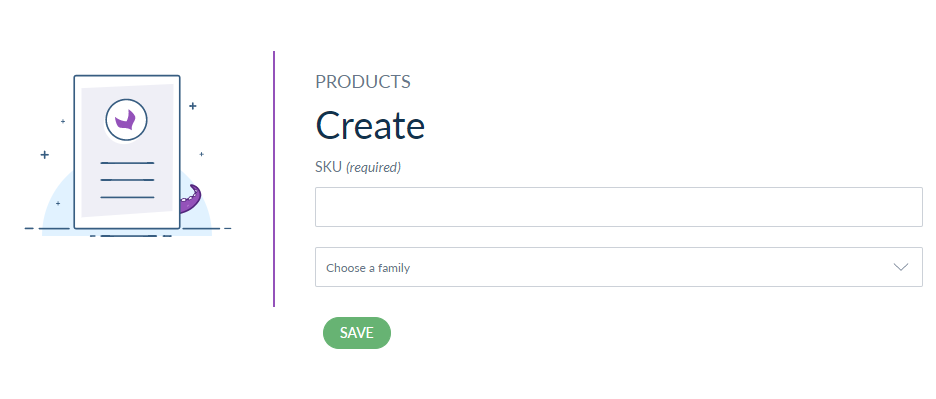 Add Product Details
Add Product Details
After that you need to provide the information about the product. First, select the Channel and Locale then enter the price, name, and description.
Select Attribute
After that for adding product information, select attribute options you require. Then you can also create new options for the attribute. Following Attributes from Akeneo are supported for export:
- Text
- Text Area
- Number
- Date
- Boolean
- Select
- Price
- Metric
- Image (used as product media gallery)
At the moment, the following attribute types are not supported by this connector:
- Reference data select
- Reference data multi-select
- File
Add New Attribute Option
If an attribute option is missing for a select attribute type (simple or multi-select), you can directly add it to the Product Edit Form. Enter a Code and Label values, then click Save.
Upload Image
After that click the upload picture section or use the drag and drop feature to add product image. Please note all the image attributes present in an Akeneo product are added as Product Media gallery images in Magento.
Multi-Lingual Information
Add information for other languages and store views.
Select Category
After entering all the product information, save your changes after that go to Product Navigation then select Categories.
Magento 1 Export Job
After that to export your product data you need to create a job profile then execute it.
First, go to Exports>Create Export Profile then enter a unique code, label after that select a job profile.

Job Profiles
Here you will find five different types of export job profiles for every use case:-
Magento 1 Export Job(All) – Exports everything (categories, attributes, attribute options, attribute group families, and products) based on filters in a job. A product must have a category to be included in the export job.
Category Export to Magento 1 –
It exports only categories. you may decide categories to be exported using filters in this job profile. Without filters, it exports all category trees from Akeneo to Magento 1.
If there is default category tree on Magento then it maps that category root to category root of the selected channel in the job. If you want to use more than one category trees, then export categories then select the respective category tree as default category tree on Magento 1.
Family Export to Magento 1 – It exports family (attribute set) and attribute groups then add already exported attribute to family (attribute set). All attribute group export can be enabled/disabled using the Attribute Group export setting in Other settings tab.

Attribute Export to Magento 1– exports attribute and attributes options. It only exports attribute that is mapped in the Setup Attribute Mapping tab. This export attribute does not add them to the group or attribute set, family export is used for that.
Simple Product Only Export to Magento1– You can export only simple products with this job.This job export the simple product from Akeneo to Magento1.
Only Product Image Export to Magento1– It export the product Images from Akeneo to Mageto1.This job help in updating the image in any old product.
Association Product Export- It export the associated product from akeneo to magento2. Product which are added as cross-sell, Up-sell, Related product are exported with the help of this job.
Product Only Export to Magento 1 – Exports products to Magento 1. It also adds categories, attributes, family, and variations to a product. then you should have exported other data like category, attribute, family prior to this export.
Filter The Data
After that go to the Content section then select the following options:
Channel – Each export job can only be linked to one channel, please select the relevant channel of products to
export.
Locales – Select one or more Locales depending on your requirements.
Attributes – After that, you can select which product attributes you want to export all or few of them. Then click Edit button to select the attributes.

Edit Attributes
To make your own attribute selection, click on the left side to select a specific attribute group (or All groups to
display all attributes). The selected attributes will be displayed as columns in your export file.
Filter The Products
Now you need to decide which products to export on Magento.
Family
After that select one or more product family to export to Magento. If you want to export products belonging to specific families,click on the drop-down list then click on the families to add in the field like clothing, shoes, t-shirts.

Time Condition
Then you can export your product within a specific time condition.
- No date condition (default option) – Products are not filtered using time condition.
- Updated products over the last n days (e.g. 6) – To filter the products that were updated during the last six days, enter 6 value.
- Updated products since this date – To filter the products that were updated during a specific date, select a date.
- Updated products since last export –
Category
After that you can configure the categories of the channel tree you want to export. For example, you want to export the clothing products to update.
Then by default, all categories are exported. To select a category, click n the Edit button the categories of the channel tree are displayed.
Export Now
After creating the export profile, click on the Export Now button. Then execution of the export process will begin, the page will refresh continually to update the information.
Execution Process
Wait for the execution process to complete then check the errors. After the completion of the export job, the products will appear in Magento catalog.

Magento Store
As you can see that the following products have been imported from Akeneo. The admin can view the products and make any changes in the product edit form of Magento.

Product Information Update
Then you can also update or make any changes to the imported products like stock status or quantity, price, special price, meta information, description etc.
Magento Standard Attributes
Using Magento standard attribute ID, we have mapped the special pricing information through Akeneo export job.

Content – In the content section, you can see the description and short description of the product listing.

Storefront
Just like normal Magento products, Akeneo products will appear on the storefront.

Quick Export Job
Magento 1 Akeneo Connector has an amazing feature, where you can quickly create or export product(s) without going through all the job creation process.
The Quick Export feature allows you to quickly export a product to Magento.
Then to do that, go to the Products page then select product from the list then click Quick Export.

Then select Magento 1 Export option. After that small slide notification will stating Quick Export job has been launched.

After that you can check the progress of the job, by going to Activity>Process Tracker. Also, once the quick export job is complete, you can see the notification message on top.
![]()
Import Product in Akeneo
You can now import your product catalog data from Magento to Akeneo. There are various job profiles available for importing products, categories, attributes, attribute sets from Magento to Akeneo.
After that to do the import go to Imports>Create Import Profile, then enter a code and label.
Following job profiles are available:
Magento 1 Import –This will import everything from Magento. All products, categories, attributes, attribute sets.
Families Import – Import all attribute sets of Magento into Akeneo families.
Product Only Import – This will import all the simple and virtual products of Magento.
Category Import – Import all the Magento categories to Akeneo.
Attribute Import – This will import all the attributes from Magento to Akeneo.
Product Association Import-This will import all the associate product from Magento to Akeneo.

Once you have selected the import job profile, from the Content section, then you can select the channel and locales for import product data.
After that, you can also import multi-language data from Magento to Akeneo.

Once everything is set up correctly, you just need to click Import Now button and the import execution process will start. From the following screenshot, you can see the number of categories, attribute groups, attributes, etc are being imported to Akeneo.

Support
For any issues related to this module, please create a support at [email protected]. You can also raise a ticket at our HelpDesk System.
Please explore our Akeneo Development Services also Quality Akeneo Extensions.
Current Product Version - 3.0.0
Supported Framework Version - Akeneo 2.0.x, 2.1.x, 2.2.x, 2.3.x, 3.0.x, 3.1.x, 3.2.x, 4.0.x and 5.0.x

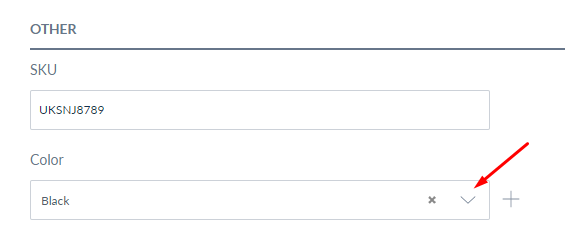

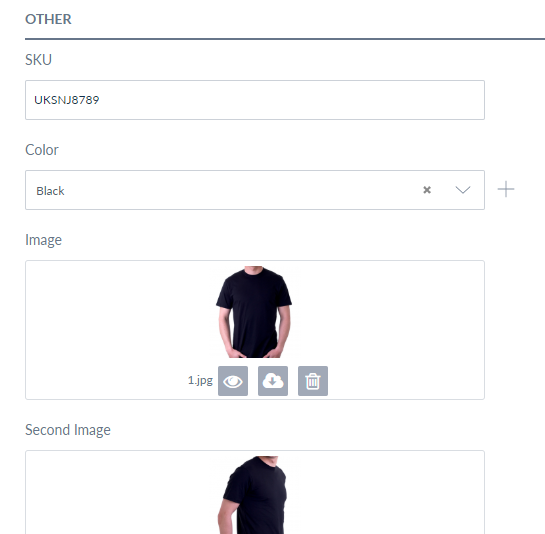

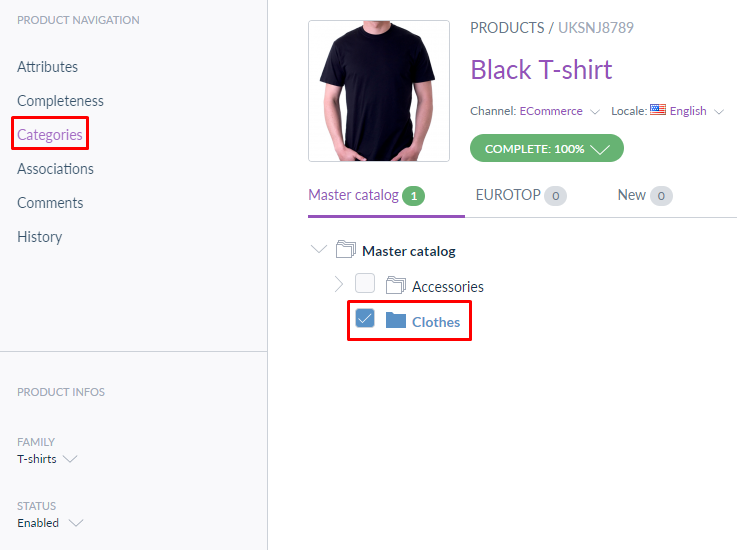

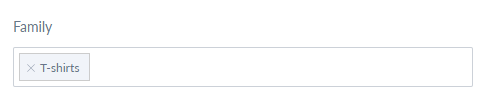


Be the first to comment.