Introduction of Magento 2 SEO extension
In this Magento 2 SEO extension guide, we will discuss various search engine optimization tools to optimize technical SEO as well as on-page optimization concepts.
Now have a look at how Magento 2 SEO extension is useful for us.
Is Magento 2 good for SEO?
Magento 2 (Adobe Commerce Cloud) SEO extension is one of the promising extensions for SEO. Even if you are not using any extension then it is totally fine.
You actually don’t need any extensions for Magento 2 SEO.
WHY?
There are various tools that are required for good SEO, that are already available in Magento 2 core. Example
- SEF URLs are search-friendly URLs.
- XML Sitemap
- Inbuilt Google analytics
- Better Media Manager – Good for image SEO like “ALT” tag
- Canonical URLs
- All Meta Information – Meta Title and Meta Description
- Inbuilt “Search term” – You can get inside the search team and can optimize your website for the same.
- URL redirect management for various redirections e.g 301 redirect
- A good Wysiwyg editor – for the Product page and CMS page for on-page content optimization
- Page speed – which is critical for the recently launched google page experience and core web vitals update in July 2021.
- Free SEO Tools for Magento 2 SEO
- The admin can enable or disable automatic sitemap generation.
Along with inbuilt SEO features, there are various freely available SEO tools
Google Search Console
Previously known as Google webmaster, it is all one tool for all SEO-related information.
Merchants can get all the crawl status, 404 errors, page index status, and any manual action or security action as well.
Google Analytics
This is by far the most important tool for Magento 2 SEO. Merchants can get information about bounce rate, CTR, real-time status, clicks, and page impressions.
Web. dev and lighthouse measurement
Web. dev is an excellent place for all website-related information including the latest web tech like PWA & core web vitals.
It also provides tools to check your website’s overall performance and health.
With all the above information, you don’t need any 3rd party SEO tools.
You just need a better SEO audit report for your website. We also provide the free SEO audit report for the websites
When do you need an SEO extension?
Although the above information is enough for search engine optimization. But Still few more improvements are good to have e.g schema markup, open graph markups, etc.
About: Magento 2 (Adobe Commerce) SEO extension
Magento 2 SEO extension provides various tools and options for improving the SEO of your online store.
Magento 2 SEO extension helps you to display rich snippets for products, categories, and CMS pages.
You can add content for the Facebook Open Graph and Twitter Cards, which allows customers to share the product on Facebook and Twitter.
SEO Meter is also included which shows suggestions to improve the SEO further.
Highlighted Features – SEO Extension
- Generate category and product-wise sitemap XML.
- Show rich snippets for categories, products, and CMS pages.
- Multiple rich snippet options are available for products and CMS pages.
- View product SEO meter with suggestions to improve.
- View SEO meter also available for CMS page and category pages.
- Set focus keywords in products, categories, and CMS pages.
- Create a Facebook open graph and Twitter cards for products.
- View Facebook and Twitter snippet preview in product create form.
- Show Facebook and Twitter sharing icons on the product page.
- Customers can share any product with their friends and followers.
- The admin can receive a 404 error log notification through the mail with the user IP and URL.
- The admin can update crawler disallow on particular pages or routes.
- Update Generated sitemap whenever the admin saves products or categories.
- The admin can add the HTML sitemap feature on the front end.
- View SERP snippet preview for desktop and mobile view.
- Ping popular search engines within your admin account.
- View ping success or error log within the admin configuration.
- Set auto ping for each product update or create it to your desired search engine.
- Ping a specific URL within your Magento admin configuration.
- The module source code is 100% open for customization.
- Supports multiple languages and translations.
- Magento 2 SEO Extension works with multi-store.
- Mass delete 404 Urls from admin.
- Bing Site verification option in admin.
- Submit single URL or Mass URLs to bing through bing submit APIs.
- This module supports hreflang attribute which tells Google which language you are using on a specific page.
- The extension is compatible with the Hyva Theme.
Watch the below video tutorial to understand the extension workflow :
Installation of Magento 2 SEO extension
To install Magento 2 SEO Extension, please follow each and every step carefully as follows:
Step 1:
After extracting the downloaded zip file and you will get the src folder. Inside the src folder, you will find the app folder, copy the app folder to the Magento2 root directory.
Please view the below screenshot.

Step 2:
Run Commands
After uploading the module folder, you need to run the following commands in the Magento 2 root directory:
php bin/magento setup:upgrade
php bin/magento setup:di:compile
php bin/magento setup:static-content:deploy
php bin/magento indexer:reindex
php bin/magento cache:flush
Multi-Lingual Support
For multilingual support, the admin will navigate through Store->Configuration->General ->Locale Options.
After that, select the locale as German (the language into which the admin wants to translate his store content).

For translating the Magento 2 SEO module language, navigate through src/app/code/Webkul/AdvanceSeoManager/i18n and edit the en_US.csv file.
Thereafter, rename the CSV as “en_SA.csv” and translate all right side content after the comma in the Arabic language. After editing the CSV, save it.
Then upload it to the path src/app/code/Webkul/AdvanceSeoManager/i18n where the Magento2 is installed on the server.
The module gets translated into the Arabic Language. It supports both RTL and LTR languages.

Module Configuration of Magento 2 SEO extension
Now after successfully installing the Magento 2 SEO Extension, the admin needs to:
Go to Advanced SEO Manager > SEO Configuration or Store > Configuration > Advanced SEO Manager.
Then the following options will be available:
General Settings
First, the admin needs to set the Module Status as Yes for enabling it. For disabling the module, please select the No option.
FAQ Setting
For FAQ setting set CMS identifier as home

Product Rich Snippets on Magento 2 SEO extension
Click Yes to enable and display the product rich snippets on the (SERP) search engine result page.
Now, select whichever rich snippets properties you want to display on the SERP.
Select Yes or No accordingly. You can show the following attributes of the product on the SERP:
- Weight
- Category
- Brand (please enter the brand attribute code)
- Image
- Company Logo
- Review
- Aggregate Rating
- Offers
- SKU
- URL
Category Rich Snippets
For displaying category-rich snippets on SERP, select the Yes option in Enable Category Rich Snippets. For hiding the category rich snippets, select No.
Show Search Input Field on Web Search – If select Yes, a search field will appear on the SERP, when the category name is searched.
Google Search can show a search box scoped to your website when it appears as a search result.
This search box is powered by Google Search. The search box provides a quick way for users to search your site or app immediately on the search results page.
The search box implements real-time suggestions and other features.
CMS Rich Snippets
You can also show rich snippets for CMS pages as well. First, select Yes option in Enable CMS Rich Snippets.
Then, select which rich snippets properties to show or hide, select Yes or No accordingly.
Show Search Input Field on Web Search – If select Yes, a search field will appear on the SERP, when the CMS name is searched.
The following rich snippets can be shown for the CMS page:
- Store address
- Organization contact points (phone number)
- Organization logo
Settings for Social Sharing
The Magento 2 SEO Extension allows the customers to share the product information on Facebook and Twitter.
Enable Facebook Sharing – After selecting Yes, the Facebook icon will appear on the product page.
The customers will be able to share the product information on Facebook easily.
Select No, if you want to disable the Facebook sharing option and hide the icon.
Enable Twitter Sharing – Select Yes for allowing customers to share the product information on Twitter. The Twitter icon will be visible on the product page.
Select No, if you want to disable the Twitter sharing option and hide the icon.
Search Engine Robots
The Magento configuration includes settings to generate and manage instructions for web crawlers and bots that index your site.

Add Additional Link – Here the admin can provide multiple links with a comma. There is no need to mention the base URL.
For example, if the Url is https://xyz.com/test/index/test or https://xyz.com/about-us then mention only test/index/test or about-us.
Pages – Select the pages that you do not want to be indexed by bots or crawlers.
HTML Sitemap

Enable Sitemap – The admin can enable or disable the sitemap to show on the front-end.
Dynamic Sitemap Generation: Here the admin can enable or disable automatic sitemap generation.
Show CMS on Sitemap – Decide whether to show the CMS pages on the sitemap or not.
Show Categories on Sitemap – Decide whether to show the categories on the sitemap or not.
Products on Sitemap – Decide whether to show products on the sitemap or not.
Emails

Send Email To – The admin can enter the email address on which they want to receive the 404 notifications.
Email Sender – Select the email sender from the drop-down. The given types are General Contact, Sales Representative, Customer Support, Custom Email 1, Custom Email 2.
Email Template – Select the email template from the drop-down.
Types of email templates are 404 Notifier Email Template, New Pickup Order, New Pickup Order For Guest.
When a customer searches any URL which does not exist on the website then customers are redirected to a new page that is 404 CMS page.
When the customer redirects to that page then automatically a mail is sent to the admin that someone tried to access this 404 URL like
https://example.com/joust-duffle-bag2231.html.
Admin receives the mail as shown below in the image.

Bing Webmaster Verification
Enable Webmaster Verification – The admin can enable the Bing webmaster verification.
Bing Verification Code- Admin can enter the custom ownership verification code.
Bing API Key- Enter the Bing API Key.
You can get the Verification code and Bing API key from here- https://www.bing.com/webmasters/help/add-and-verify-site-12184f8b

Submit URLs to Bing
The admin can select the custom URL individually or all then Submit URL to Bing.

Search Engine Ping Service
Enable Auto Ping for Product Save – The admin can enable an automatic ping service whenever the product is created or saved.
Select Auto Ping Service – Select the search engine where you want to ping. The following auto ping services are available:
- Yandex
- Bing
- Pingomatic
- Ping All
- Ping Custom URL
The admin can view the Ping Log from here. To clear the log, click Clear Ping Log.

Ping Service
To set up the auto-ping service, click the Ping Service button. The following form will open:
Select the Ping Service from the option.
Title – Set this ping service title.
Ping URL – Enter the URL which you want to ping. eg. http://example.com
Ping RSS URL – Set the store RSS feed URL which you want to ping.
After entering all the details, click the Ping button.
Sitemap Generation
Manage Sitemaps
For creating sitemap files for the products and categories, please go to Advanced SEO Manager > Sitemap Generation.
The following page will open, showing the ID, Filename, Path, Link for Google, Last Generated, and, Store View.
Generate Sitemap
To create a sitemap file, click the Generate button. The following message will appear – “The sitemap “category_sitemap.xml” has been generated.“
The admin can click on the Link for Google to see the sitemap.XML, as per below image:

Add Sitemap
The following form will open after clicking the Add Sitemap button. Here, the admin needs to provide the following:-
Filename – Enter the sitemap.xml file name.
Path – Enter the path where it will be saved.
Store View – Select the store view for the new sitemap file.
Sitemap Type – Select which type of sitemap to create – Product or Category.
Delete Sitemap
The admin can delete the existing sitemap by simply clicking on the sitemap in the grid as per the below image:

After that, the admin needs to click on the Delete button to delete the sitemap.
Edit Sitemap
The admin can also edit the existing sitemap by simply clicking on the sitemap in the grid as per the below image:

After that, the admin can edit the details as per the requirement and click on the Save button to save the update.
Automatic Sitemap Generation
The admin has the option to enable an automatic sitemap generation feature for both the product and category pages.
Additionally, the automatic sitemap will be updated in response to various activities, such as the removal of product URLs from the sitemap upon deletion.
This functionality can also be impacted through mass actions, allowing for the enabling or disabling of features as needed.

Manage 404 URLs
The admin will manage the 404 URLs with the customer’s IP and URL if anyone hits the 404 pages. The admin may also remove this link.

Here, the admin can view the details including 404 URL, Customer Name, Customer Email, IP, URL Hit Count, and Time.

Admin can search via apply filters also as per the below image:

Product – SEO
To configure the SEO for the products go to Catalog>Products>Search Engine Optimization>Advanced SEO Manager. There will be two new options:-
SEO Meter
The SEO Meter will show you the status of the product’s SEO level. The higher is the percentage, the better will be the SEO.
The admin can view the ways and suggestions for improving the SEO level for the product.
Focus Keyword – The admin can also enter the focus keyword for this product.
SERP Snippet Preview
The admin can view how the product page will appear on the search engine result page on the desktop as well as mobile view.
Desktop Preview
Mobile Preview

Social Tab
Using Magento 2 SEO Extension, the admin can create a Facebook Open Graph and Twitter Card easily.
Facebook Snippet
The admin can enter the content for the Facebook Open Graph and view the preview. The admin can set the social sharing title, description, and upload a custom image.
Twitter Snippet
The admin can also enter the content for the Twitter Card and view the preview.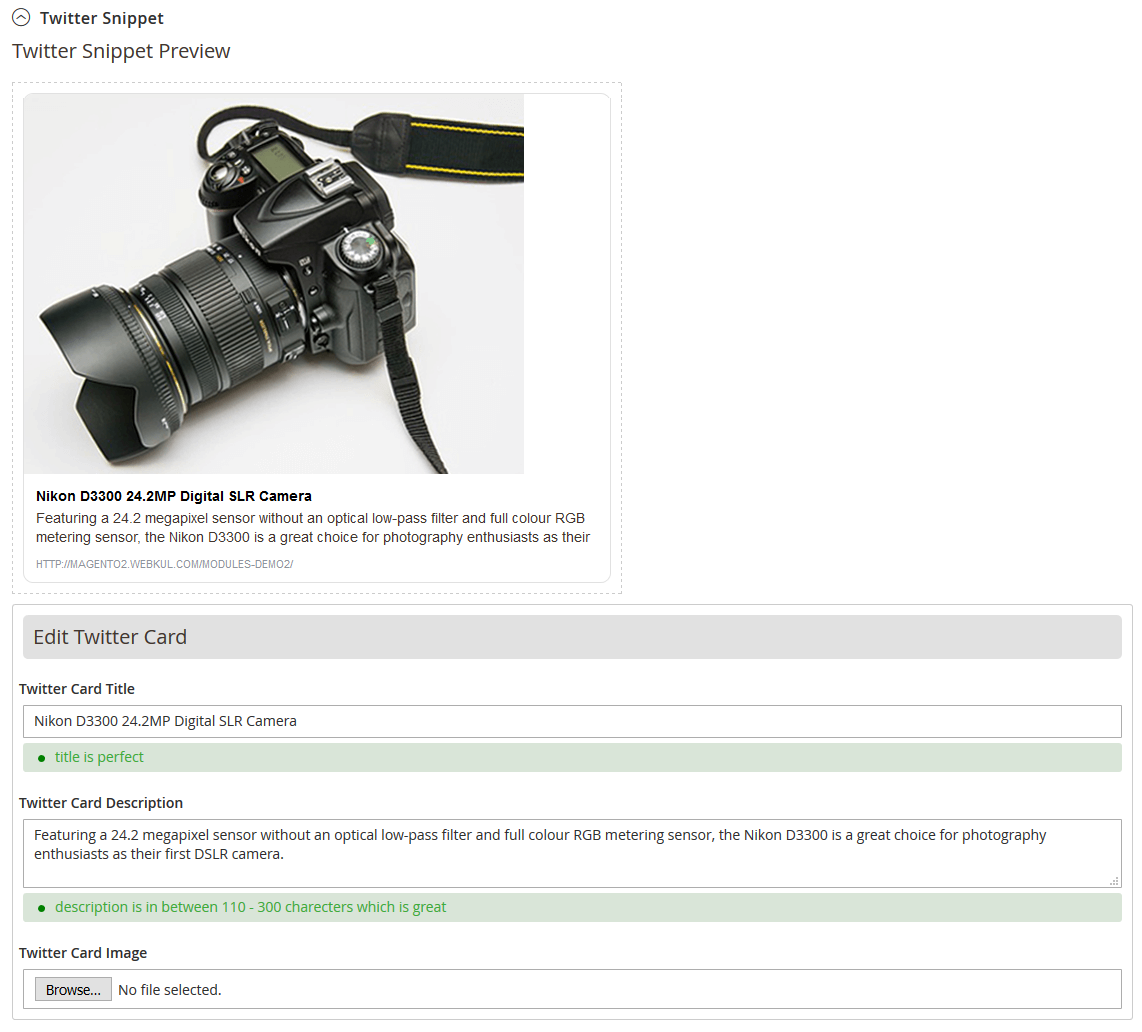
Category – SEO Meter
SEO Meter
The SEO Meter will show you the status of the category page SEO level. The higher is the percentage, the better will be the SEO.
The admin can view the ways and suggestions for improving the SEO level for the category page.
SERP Snippet Preview
The admin can view how the category page will appear on the search engine result page on the desktop as well as mobile view.
Desktop View
Mobile View
CMS Pages SEO on Magento 2 SEO extension
The SEO Meter is also available for all the CMS pages. SEO Meter will show you the status of the CMS page SEO level.
The higher is the percentage, the better will be the SEO. The admin can view the ways and suggestions for improving the SEO level for the page.
SERP Snippet Preview
The admin can view how the CMS page will appear on the search engine result page in desktop as well mobile view.
Desktop View
Mobile View
Social Sharing on Magento 2 SEO extension
After enabling the social sharing settings, the Facebook and Twitter icons will appear on the product pages.
After clicking the icon, the customer will be able to share the product information using the Facebook Open Graph and Twitter Card.
Facebook Share
The following pop-up window will appear, the customer can add something about the product, select the post visibility.
After clicking Post to the Facebook button, the product will be visible on the Facebook timeline.
Twitter Share
The following pop-up window will appear when the customer clicks the Twitter icon.
For checking the Twitter card validation, please follow this – https://cards-dev.twitter.com/validator

The Twitter Card will be created automatically, the followers will be able to see the Twitter card as visible in the screenshot below:
When any Twitter user will click on the shared product tweet, the Twitter card will pop up as below.

Site links Searchbox on Magento 2 SEO extension
Rich Snippets Preview on Magento 2 SEO extension
You can check the rich snippet preview using the Google Structured Data Testing Tool.
Please visit the following link https://search.google.com/structured-data/testing-tool and paste any URL of your store.

Then, click the Run Test button, the following page will open. Then, click the Preview button, to see which rich snippets will be visible on the SERP.
Snippet Preview
Please note that the search engine will decide which rich snippets will be shown on the search result page.
Rich Snippets on SERP
This is a sample view of the rich snippets visibility on the Google search result page.
Category Rich Snippets
After enabling the category of rich snippets settings, the customers will be able to see categories link on the search page.
The customer can click any of the category names and visit the page directly.
Sitemap – Front View
Here, the customer can click on the HTML Sitemap option in the footer section to see the CMS, product, and categories on sitemap as per the below image:

Once, the user clicks on the Html Sitemap option, they can see the categories on the sitemap as below:

For products on the sitemap, refer to the below image:

Manage FAQs
From this section, the admin can manage FAQs

Click on the Manage FAQ button to see the list of FAQs or to edit new FAQ

Now, click on Add New FAQ button, and write the question and answer which you want to get displayed on the front panel.

Now, Click on the Save button you will get a list of FAQs, from which you can select the FAQ.
With the help of a check box and active the same by clicking the action button, your FAQ will get displayed on the front panel.

You have to select the page, where you want to display the FAQ.
First, go to Content on Dashboard and select pages from here.

Then you will get a list of pages.

Now select the page where you want to display the FAQ Section.
Go to the edit button of that selected page, and you will get the Home Page.

Now, click on the content section. Then click on Show/Hide Editor

Now, Add Widgets by clicking on Insert Widgets Button, You will get a screen where you have to select the Widget type as CMS Static Block.
By using the dropdown, and set Templates as CMS Static Block Default Template

Now, Select the block by clicking on the Select Block Button, you will get a list from where you can select FAQ block.

After saving widgets, the screen will show the Home Page again and you will get a link on the Show/Hide Editor.
Again click on Show/Hide Editor you will get a CMS Static Block written over the editor. After that, click on the Save Button.

FAQ will be shown on the front end like this, But for this, you have to select the page where you want to display the FAQ.

Support
Thank you for viewing this blog Magento 2 (Adobe Commerce Cloud) SEO extension, I hope you find this information helpful. 🙂
If you need any other information, then please drop an email at [email protected]. Also, visit our useful Magento 2 extensions.
Current Product Version - 5.0.5
Supported Framework Version - Magento 2.0.x, 2.1.x, 2.2.x,2.3.x, 2.4.x


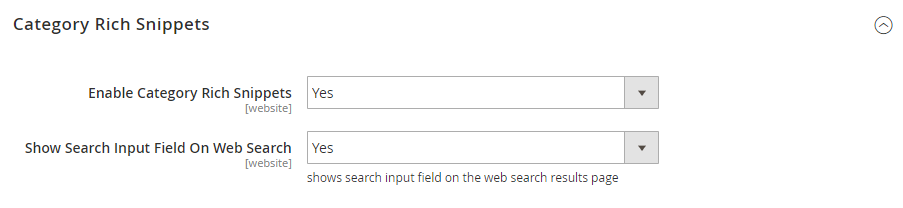



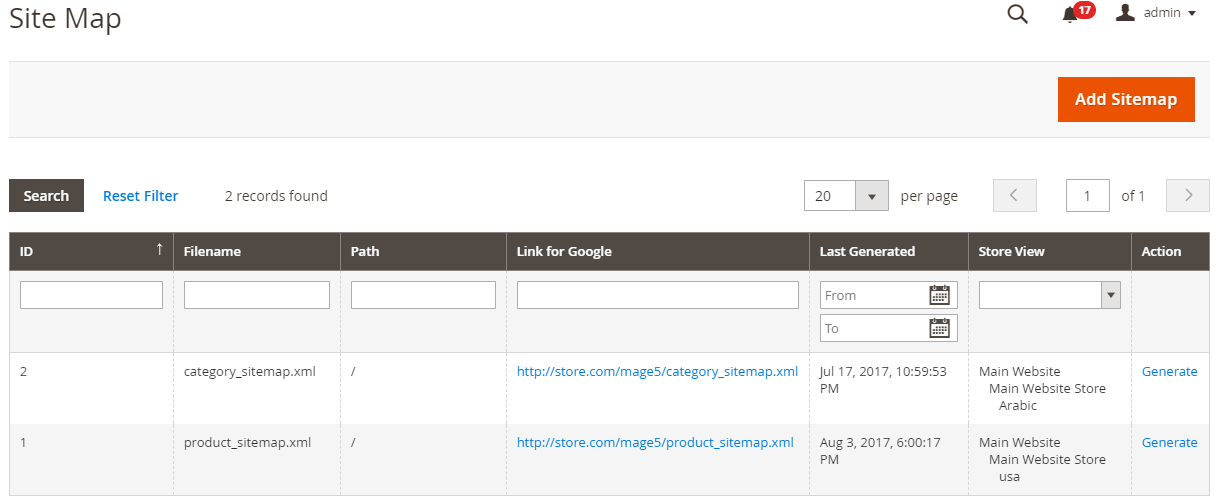


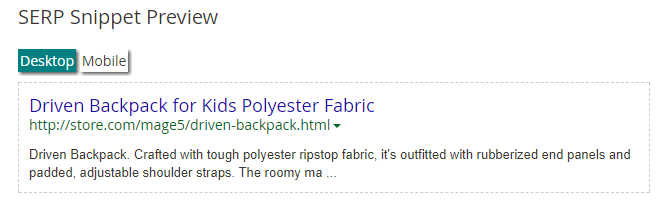






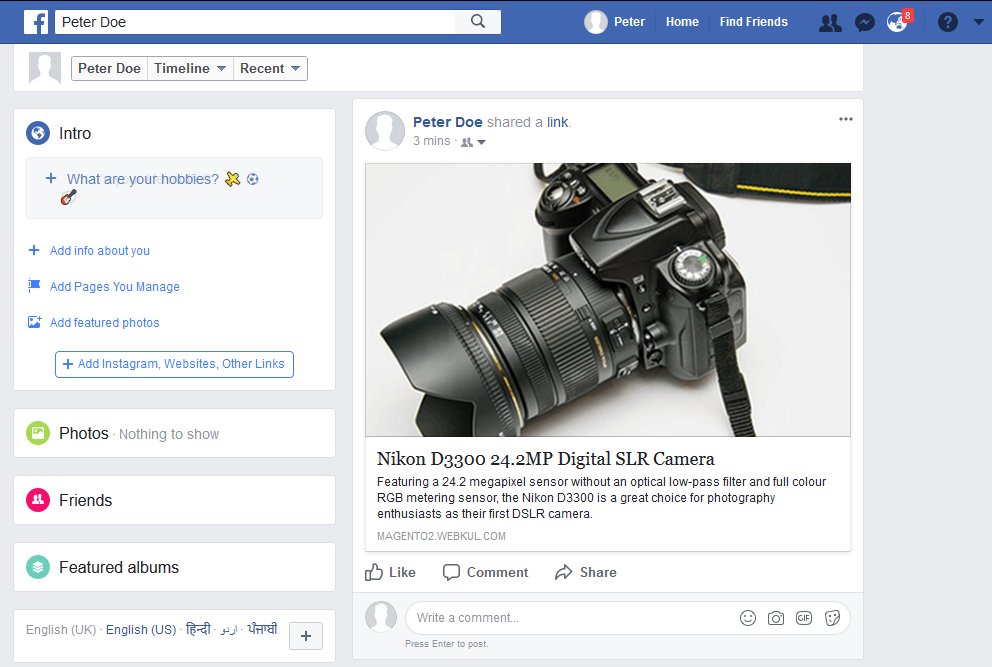





Be the first to comment.