CCAvenue Payment Gateway is now available for Magento2. With the use of Magento 2 CC Avenue Payment Gateway module, admin can allow customers to pay through CCAvenue payment gateway.
With the use of this payment gateway, customers can pay with different types of payment methods like Net Banking, Credit Card, Debit Card, IMPS transfer, etc.
Features
- The Customer can make payment with the use of credit cards.
- Customers can make payment with the use of debit cards.
- The Customer can make payment with the use of net banking.
- Customers can make IMPS transfers.
Installation of CCAvenue Payment Gateway for Magento2
The installation of the module is easy. Under the module zip file, you will receive the src folder. Under the src folder, you can find the app folder. You just need to upload the app folder in the root directory of your Magento2.
Note: Before installing the module, the PHP Mcrypt Library must be installed and enabled.
After the successful installation, you have to run these commands in the Magento2 root directory.
First command- php bin/magento setup:upgrade
Second Command – php bin/magento setup:di:compile

Third Command – php bin/magento setup:static-content:deploy

After running the commands, you have to flush the cache from Magento admin panel by navigating through->System->Cache management as shown below.
as shown below.
Configuration of Multi-Lingual Support
Language Translation
If a user wants to translate their module from English to German then they need to follow the path app/code/Webkul/CCAvenue/i18n in their unzipped Magento Marketplace folder and
Thereafter the user will get a CSV file with name “en_US.csv”. Now they will rename that CSV as “de_DE.csv” and translate all right side content after the comma in the German language.
After editing the CSV, save it and then upload it to the path app/code/Webkul/CCAvenue/i18n where they have installed Magento2 on their server.
The module will get translated in the German Language. It supports both the LTR and RTL languages.
Module Configuration
After installation of the module login to the admin section and navigate to Store->Configuration.
From here admin can select Sales-> Payment Methods to configure the CCAvenue payment method as per the below image.
Here, the admin will-
- Enabled: enable/disable the payment method.
- Title: enter the payment title which will be visible at the front-end.
- Environment: set the payment mode as either sandbox or production.
- Merchant ID: enter the merchant id of the CC Avenue.
- Access Code: Here, enter the access code of CC Avenue.
- Encryption Key: enter the encryption key of the CC Avenue.
- Payment for Applicable Countries: select the countries for which this payment method will be applicable.
- Minimum Order Total: enter the minimum transaction amount above which this payment method will get enabled.
- Maximum Order Total: enter the maximum transaction amount above which this payment method will get disabled.
- Sort Order: set the sort order of the payment method.
How can an admin receive the Merchant ID, Access code, and Encryption Key?
An admin needs to signup for CCAvenue merchant account by visiting following link https://login.ccavenue.com/web/registration.do.
Once the admin has registered and approved as a merchant by CCAvenue they can fetch the merchant ID, access code and encryption key from their account.
How Customers Can Use CCAvenue Payment Gateway
A customer can log in to their account and add products to their cart. After that, they can process checkout and select the CCAvenue payment method as a payment method.
After clicking on the place order button the customer will be redirected to the CCAvenue page. From here customers can enter the billing information and make the payment.
If the Sandbox mode is active then customers can only see the “Net Banking” payment method.
If the live mode is active then customers can see all the available payment method and can make the payment from any of the payment methods they want.
After that customers can check the payment method in their invoice.
NOTE: Whenever a customer will go back from the Payment Gateway Page without making a payment, the cart will be empty as a pending payment order status and the order will get created in Magento 2 website.
That’s all for the CCAvenue Payment Gateway for Magento2 module still have any issue feel free to add a ticket and let us know your views to make the module better at webkul.uvdesk.com
Current Product Version - 4.0.1
Supported Framework Version - Magento 2.0.x, 2.1.x, 2.2.x,2.3.x, 2.4.x

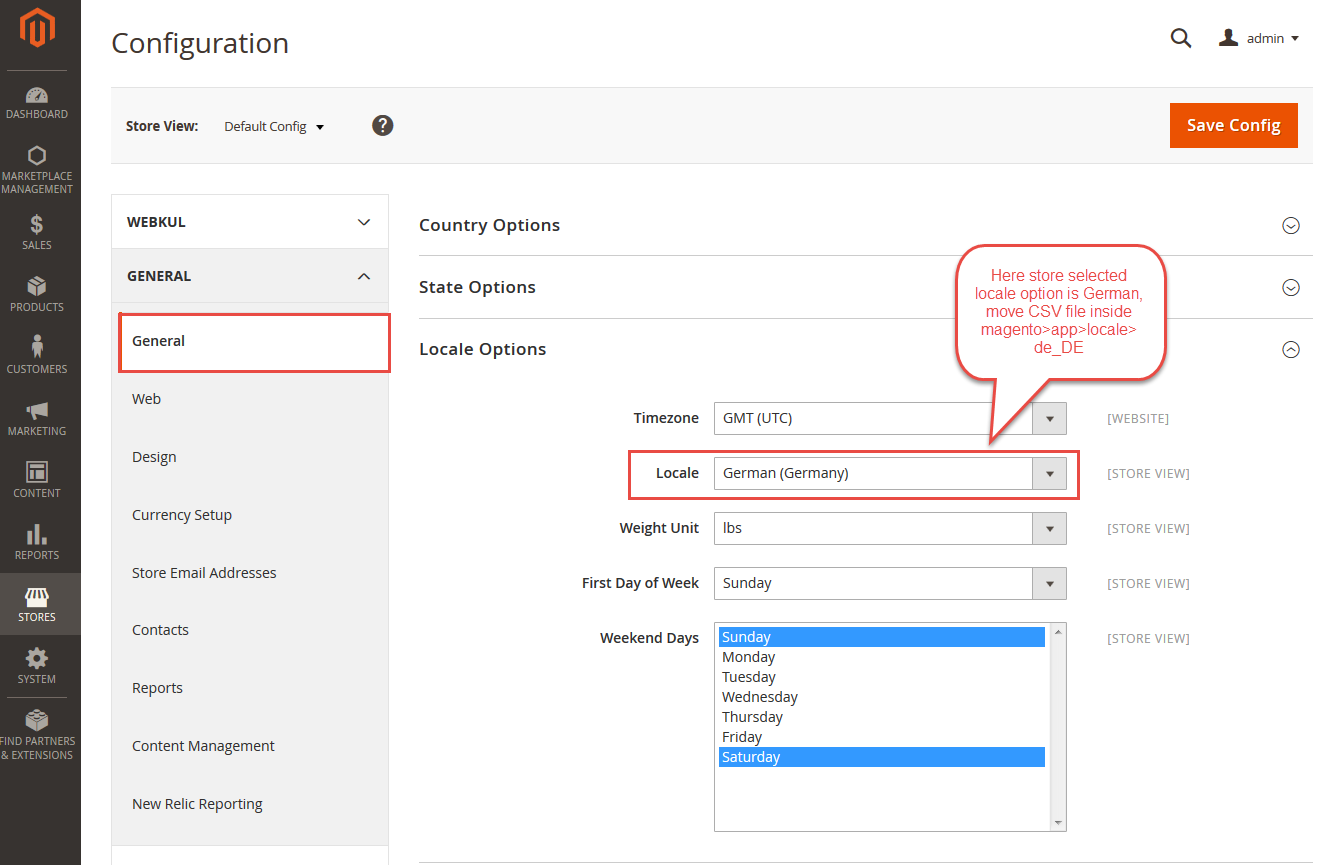

File Path: app/code/Infibeam/Ccavenue/Controller/Standard/Redirect.php
Line number: 53 & 54
Please check.