Akeneo SEO Manager: This SEO management tool allows you to improvise SEO for your online store. It allows you to check SEO snippet previews for the product.
The admin can even check the availability of focus keywords in SEO fields like Title, Content, Meta description, and many more.
This SEO tool even allows the admin to check the character count for the SEO title and Meta description. The admin can check the SEO analysis for improvising the SEO of any product.
Basic Requirement
- This module works with Akeneo 3.0.x, 3.1.x, 4.0.x, 5.0.x, 6.0.x and 7.0.x. Download Akeneo from here
- This module is compatible with the Akeneo community and Enterprise(Flexibility) edition.
- If you want to use this extension on Akeneo EE Serenity mode, please contact us.
- For the Akeneo installation, your Akeneo server should meet these system requirements.
Watch the video to understand the plugin workflow:-
For Simple Products
For Product Model
Features
- You can check the SEO snippet preview
- In this, you check focus keywords found in SEO fields like Title, Content, Meta description, etc.
- In this, you can word character count in the SEO title and Meta description.
- Admin can give ACL permission to different users for SEO management
- This module support product and product model.
- You check SEO analysis like content readability, keyword density, and more.
Composer Installation
Before beginning the composer installation
1: Get the ACCESS KEYS [Create a support ticket]
2: In Akeneo composer.json, add our repository as well as the installation script.
For Akeneo 6 and 7:
{
"scripts": {
"post-update-cmd": [
"vendor/webkul/seomanagementbundle/src/Webkul/SeoManagementBundle/install/config.sh COMPOSER=true NO_DOCKER=true"
],
"post-install-cmd": [
"vendor/webkul/seomanagementbundle/src/Webkul/SeoManagementBundle/install/config.sh COMPOSER=true NO_DOCKER=true"
],
"post-create-project-cmd": [
"vendor/webkul/seomanagementbundle/src/Webkul/SeoManagementBundle/install/config.sh COMPOSER=true NO_DOCKER=true"
]
},
"repositories": [{
"type": "composer",
"url": "https://akeneorepo.webkul.com/"
}]
}
For Akeneo <=5.x
{
"scripts": {
"post-update-cmd": [
"vendor/webkul/seomanagementbundle/composer_install.sh"
],
"post-install-cmd": [
"vendor/webkul/seomanagementbundle/composer_install.sh"
],
"post-create-project-cmd": [
"vendor/webkul/seomanagementbundle/composer_install.sh"
]
},
"repositories": [{
"type": "composer",
"url": "https://akeneorepo.webkul.com/"
}]
}
3: Use composer to install the extension.
composer require webkul/seomanagementbundle
4: Complete the authentication form.
5: Send a Message of Success
6: Delete your browser’s cache.
Installing Module for Version 6.0.x and 7.0.x
- After unzipping the appropriate extension zip, merge the “src” folder into the akeneo project.
- From the PIM directory, run the following command over the NO-DOCKER Instance.
./src/Webkul/SeoManagementBundle/install/config.sh COMPOSER=false NO_DOCKER=true
- Run the command below over the PIM directory’s DOCKER instance.
./src/Webkul/SeoManagementBundle/install/config.sh COMPOSER=false NO_DOCKER=false
Installing Module for Version 4.0.x to 5.0.x
Please follow these steps for installing the Akeneo SEO Manager module in your Akeneo PIM platform.
1 – Unzip the respective extension zip then merge the “src” folder into akeneo project root directory.
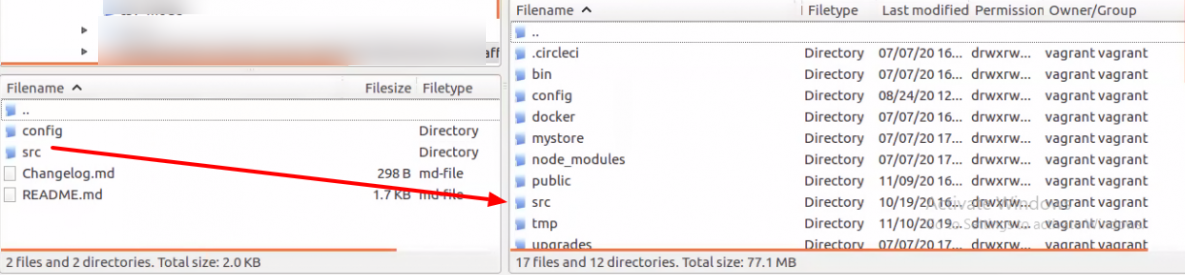
2 – Goto config/Bundles.php then add the line:
Webkul\SeoManagementBundle\SeoManagementBundle::class => ['all' => true],
in the return array.
3 – Copy the “config” folder into akeneo project root directory for routing.

4 – Run this command after ssh to your akeneo server by the terminal
php bin/console ca:cl --env=prod && php bin/console seomanagement:setup:install
5 – If you are using php-fpm. Then you need to restart the php-fpm services and apache web server.
For Akeneo 5
sudo service php-fpm7.4 restart
For Akeneo 4
sudo service php-fpm7.3 restart
Docker Installation Command :
For Akeneo 5
alias docker_php='docker-compose run -u www-data --rm php php'; alias docker_yarn='docker-compose run -u node --rm node yarn'; docker_php bin/console cache:clear --env=prod; docker_php bin/console pim:installer:assets --symlink --clean --env=prod; docker_php bin/console d:s:u --force; docker_yarn run webpack; docker_yarn run update-extensions; docker_yarn run less;
For Akeneo 4
alias docker_php='docker-compose run -u www-data --rm php php'; alias docker_yarn='docker-compose run -u node --rm node yarn'; docker_php bin/console cache:clear --env=prod; docker_php bin/console pim:installer:assets --symlink --clean --env=prod; docker_php bin/console d:s:u --force; docker_yarn run webpack; docker_yarn run less;
Installing Module For Version 3.x
Please follow these steps for installing the Akeneo SEO Manager module in your Akeneo PIM platform.
1 – Unzip the respective extension zip then merge the “src” folder into akeneo project root directory.

2 – After that, go to app/AppKernel.php then add the line.
new Webkul\SeoManagementBundle\SeoManagementBundle(),
3 – Goto app/config/routing.yml then add these lines at top of file.
wk_seo_management:
resource: "@SeoManagementBundle/Resources/config/routing.yml"
prefix: /
4 – Then run this command after ssh to your akeneo server by the terminal.
php bin/console ca:cl --env=prod && php bin/console seomanagement:setup:install
5 – If you are using php-fpm. Then you need to restart the php-fpm services and apache web server.
sudo service php-fpm7.2 restart
Common Issues After Installation
It might happen that even after proper installation, upon opening your Akeneo admin dashboard, you see a loading screen. In that case, do check for the following solution:
- Webpack Installation: If you get the below error

It means that web pack is not installed in your system. Run the following command.
npm install --save-prod webpack npm install
- Module routing.yml is not configured properly. Re-check the routing.yml file as mentioned in the 3rd step of Module Installation
- Clear your browser cache.
Uninstall Module: For Akeneo 6 and 7
- From the PIM directory, run the command below over the NO-DOCKER Instance.
./src/Webkul/SeoManagementBundle/uninstall/uninstall.sh COMPOSER=false NO_DOCKER=true
- Then run the command below over the PIM directory’s DOCKER instance.
./src/Webkul/SeoManagementBundle/uninstall/uninstall.sh COMPOSER=false NO_DOCKER=false
The workflow of the SEO Manager
After successful installation of the module, you will see the Akeneo SEO Manager icon on the left side of the dashboard as shown below:

Tapping on the Akeneo SEO Manager icon will redirect you to the new page then click on SEO Configuration tab in which you need to map the following details:
- Focus Keyword – The admin can map the focus keyword for this product. Focus keywords help your product to increase the product search ranking.
- Article Heading – This is the main heading of the product which must have the part of keywords. You can map them in Akeneo
- Url – ULR is the permanent link of your product this also needs to be mapped in Akeneo.
- Content (Description) – This description and content will help to increase the ranking of your product. The admin can map the description for this product.
- SEO Title – The SEO title is part of the snippet together with, at least, a URL and a meta description
- Meta Description – Brief description of the product is Meta Description

Create Product In Akeneo
After that to create a product in Akeneo, navigate to Products then click the Create button. Now, you need to choose the product type – Product or Product Model.
Product – Select this type for creating simple and virtual products.
Product Model – Select this type for creating a configurable product with variations.

Now enter the required SKU, choose a family, then click the Save button.
Product Family – A family is a set of attributes that will be the same for all products belonging to a family. The product family represents product type, imposes product information structure, and defines the list of attributes for a product that which it belongs to.

Simple Product
After that fill in the product’s basic details like name, price, weight, etc.

Then after filling in the basic details you need to fill in product SEO details like
- Focus Keyword
- Article Heading
- Url
- Content (Description)
- SEO Title
- Meta Description

The SEO Analyzer will show you the status of the product’s SEO level.
To check the SEO level click on the tab SEO Analyzer.

In this tab, the admin can view the number of focus keywords, URLs,s and SEO titles.

To check for SEO analysis click on the check button.
In this the higher the percentage, the better will be the SEO. The admin can view the ways and suggestions for improving the SEO level for the product.

Product Model
In the Product Module same you can add all the basic and SEO details.

After that, the SEO Analyzer will show you the status of the product model common values SEO level. To check the SEO level click on the tab SEO Analyzer.

To check for SEO analysis click on the check button.
In this the higher the percentage, the better will be the SEO. The admin can view the ways and suggestions for improving the SEO level for the product’s common values.

Product Model Variants
After that click on product model variants then you can check the status of the product model variants’ values SEO level.

In this the higher the percentage, the better will be the SEO. The admin can view the ways and suggestions for improving the SEO level for the product variants values.

Support
Furthermore, for any issues related to this module, reach out to us at [email protected]. Also, you can also raise a ticket at our HelpDesk System.
Please explore our Akeneo Development Services and Quality Akeneo Extensions.
Current Product Version - Akeneo 3 to 5 ||2.0.0, Akeneo 6 || 3.0.0 and Akeneo 7 || 4.0.x
Supported Framework Version - 3.x.x & 4.x.x, 5.x.x, 6.x.x & 7.x.x

Be the first to comment.