Opencart Marketplace Tax Manager module allows the seller to manage the tax from their end. Using this module seller can add a new tax class, tax rate, and Geo Zones. With the help of this module, the seller can add tax, according to their need.
With this add-on, the seller can apply the tax rate for a defined zone to their product. Whenever an order is placed that the tax rate will be applied to the product.
Since it’s an add-on for the Webkul Opencart Marketplace extension, so you need to install it first before using the Opencart Marketplace Tax Manager.
Check the vendor tax manager overview in the video mentioned below –
Note:
1. This module supports all templates and themes including the Journal theme.
2. Opencart Marketplace Tax Manager module supports the Multi-Store feature of default Opencart.
Features
- The seller can add/edit Tax class.
- Sellers can add/edit Tax rate.
- The seller can add/edit Geo Zone.
- Admin can see the list of Tax class, tax rate, Geo zones.
- The Admin can delete the tax class, tax rate, geo zone.
- Admin has two options for a seller to allow tax classes i.e Default tax classes and Seller tax classes.
- The seller can also apply the tax class on behalf of the customer group.
Opencart Marketplace Mobile App
This is a technology-based era where everything is simplified even online shopping. We all know about shopping apps and its advantages-how it reduces and makes our shopping experience hassle proof.
So it is very important for all the Store owner to have a shopping app for providing a more convenient way to shop from their online store and now Webkul’s has launched its new app Opencart Marketplace Mobile App
Opencart Marketplace Mobile App converts your marketplace store for Opencart into a mobile app. Your customers can easily purchase products on the go. They don’t need to have a laptop or desktop, they can easily explore your store through their smartphones.
It will not only benefit the store owner and customer it will benefit the sellers too. Sellers can see their dashboard, order history through the mobile app. So what are you waiting for, you must now have an Opencart Marketplace Mobile App to be a step ahead.
- Seller list.
- The Seller Collection.
- Seller Profile.
- The Seller Dashboard.
- Seller Order History.
- The customer can contact the seller.
- Market Place Sell Page.
- The user can review the seller.
- Seller Location is mentioned on the map.
Installation
The installation of the Opencart Marketplace Tax Manager module is very simple. You just need to move Admin and Catalog folder into the Opencart root.
Also, you can install the Opencart Marketplace Tax Manager module by uploading the ZIP And XML file through the extension installer.
After uploading the file go to the Extensions > Modification and click on the refresh field.
Also, after that in Admin Panel go to System -> Users -> Usergroup and edit ‘Administrator’ and choose select all for both Access and Modify Permission and save it.
After that under Extension > Modules, Install the Opencart Marketplace Tax Manager module like this way.
Also, after clicking on the edit option below page will open. Here admin can set the Opencart Marketplace Tax Manager configuration as per their need. Admin has two options for the seller to allow tax classes.
Admin has to select the “Tax Manager” option from Allowed Account Menu field only then the Tax Manager section will display on the Account menu.
Module Translation
As this Marketplace module supports multiple languages so this section will describe how to make the module work in different languages. Please check this link for language translation
Front-End
After the successful installation of this module seller can find Tax Manager tab under Marketplace menu if “Tax Manager” option is selected in Allowed Account Menu field from the back end.
Using “Tax Class” seller can add/edit/delete the Tax Class.
Once the seller clicks on Add Tax Class tab, below page will appear with Tax Class title, description.
Under this field, the seller can add new Tax Rate and also edit and delete them as per their need.
After clicking on Add Tax Rate, the seller can add new Tax rate.
Using “Geo Zone” seller can add/edit/delete Geo zones.
Once the seller clicks on Add new Geo Zone tab, below page will appear. From here seller can add new Geo Zone.
When the sellers will add any product they can apply Tax class which was added by them. Refer to the screenshot for the same.
Whenever customer will add products from the different seller, if customer lies in same geo zone with the seller, then the tax rate will apply according to the respective seller. Refer to screenshot for the same.
When customer will place an order, then can see the Tax under checkout page which is added by the seller.
Marketplace Tax Manager
Using Marketplace Tax Manager, admin can see the list of all Tax Class, Tax Rate, Geo Zone.
Admin can see the list of all Tax Class, under Marketplace > Tax Manager > Tax Class. Admin can also edit/delete the existing Tax class.
Once the admin clicks on “edit”, below page will appear. Here admin can edit the Tax Class.
Under Marketplace > Tax Manager > Tax Rate, admin can find the list of all Tax Rate and also able to do editing.
By clicking on edit option admin can edit the Tax Rate. Refer to below screenshot.
Using “Geo Zone” admin can find the list of created Geo Zones and also edit them.
Once the admin clicks on “edit”, below page will appear. Here admin can edit the Geo Zone.
That’s all for the Opencart Marketplace Tax Manager module if you still have any issue feel free to add a ticket and let us know your views to make the module better webkul.uvdesk.com
Current Product Version - 3.0.1.4
Supported Framework Version - 2.x.x.x, 3.x.x.x





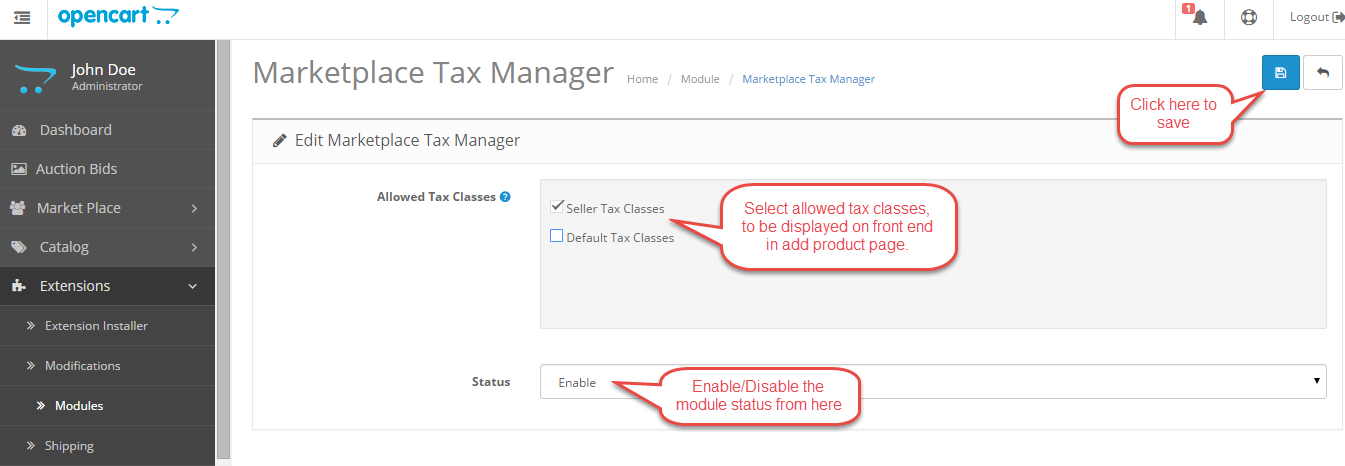
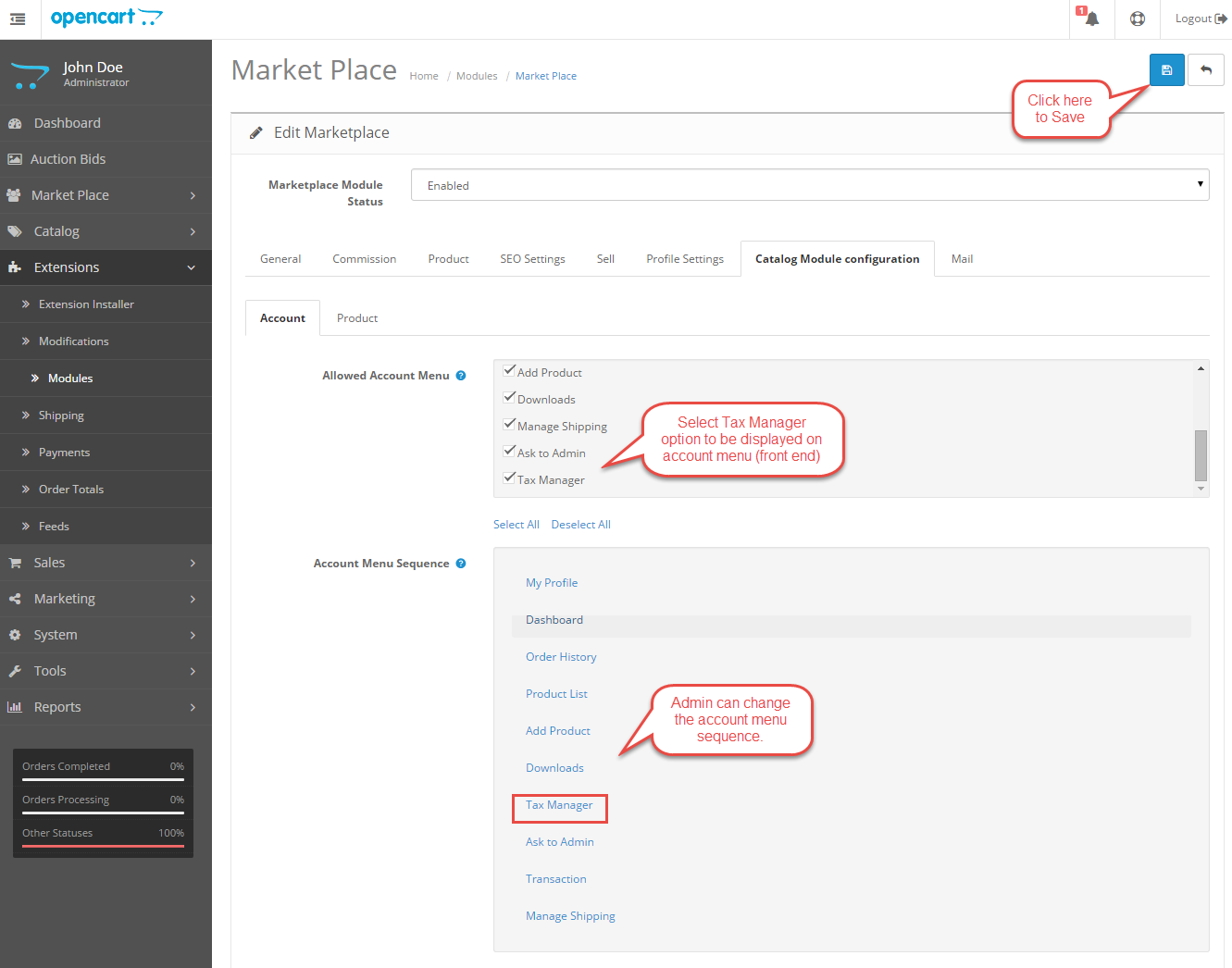

















Be the first to comment.