Magento 2 Marketplace Question Answer allows the buyer to ask questions to the seller regarding their products and the Seller can respond to that question.
Questions on the admin product will not manage by the seller. The buyer can like or dislike the answers. The admin can assign their product to the seller then the seller can manage those products.
This module is an add-on to the Marketplace Module. To use this module you must have installed the Magento 2 Marketplace Module.
Check the plugin working at the storefront in the video mentioned below –
Features
- Question form on the product page to let customers ask a question.
- The buyer can ask the question for the seller’s and the admin’s product.
- Email notification to the admin and the seller when a new question will be submitted.
- The admin can approve or disapprove of the questions asked by the customers.
- Show only the questions and the answers which admin approve.
- The seller can respond to that question if the question approved by the admin.
- The admin can also respond to the questions.
- The admin can delete questions and answers.
- The buyer can like or dislike answers.
- The product page also displays the like and dislike counts of every response.
- The customer can see all the questions and answers made on that product.
- The customer can also sort the questions by “Most Helpful” or “Recent”.
- If the admin assigns their product to the seller then the seller can respond to the questions.
- Questions on the admin product will not be managed by the seller.
- The extension is fully compatible with the Hyva Theme.
- GraphQL has been implemented for the extension.
You may also use the Magento 2 FAQ extension to create a specific area for frequently asked questions.
Installation
Customers will get a zip folder and they have to extract the contents of this zip folder on their system. The extracted folder has an src folder, inside the src folder you have the app folder.
You need to transfer this app folder into the Magento 2 root directory on the server as shown below.
After the successful installation, you have to run the command on Magento 2 root directory-
php bin/magento setup:upgrade
Now run this command into the Magento 2 root –
php bin/magento setup:di:compile
Also, run this command into the Magento 2 Root-
php bin/magento setup:static-content:deploy
After running the commands, you have to flush the cache from the Magento 2 admin panel by navigating through->System->Cache management as shown below:

Module Configuration
After the installation of the Marketplace Question Answer Module, the admin can configure the module settings by navigating to Stores-> Configuration as per the below image.

Here, the admin can –
General Settings:
- Module Enable/Disable – Here, enable the module functionality by choosing a Yes else disable by selecting a No.
- Question Approval Required – First of all allow or disable the auto-approval of the questions.
- Answer Approval Required – Choose Yes to approve the answers first or select the option as a No for approval not required for the answers.
- Email notification to Seller – then, permit or disable the email notifications for the seller when the question is asked for the seller’s product.
- Email notification to Seller on Response – after that, allow or disable the email notifications for the seller on the response.
- Email notification to Admin – then enable or disable the email notifications for the admin when the question asked for the admin’s product.
- Email notification to Admin on Response – thereafter allow or disable the email notifications for the admin on the response.
Email Templates:
The admin can also configure the email templates for the notifications.
Front-end
On the front-end, the visitors can see View QA tab on every product page as per the below screen.
The buyer can visit the product page and can see all the questions and answers for that product. For answers, like and dislike button will be available and the buyer can like or dislike the answer.
The buyer can also sort the questions by the Most Helpful or Most Recent button. The most Helpful questions will be shown in the order of maximum likes on the answers.
The buyer can ask the question to the seller of that product on clicking Ask Question button. A pop-up will display as per the below image.
Here, the buyers will submit their questions and queries regarding the product and then click on Submit Query button.
Note: When the guest users click on Ask Question button will get a pop-up window for the account login as per the below image.
The guest users first need to sign in before submitting their product query.
Seller-End
Once the buyers have submitted their queries the seller and admin will get the mail as shown below.
For adding a reply to the queries, the sellers will have a “Manage MPQA” link in their accounts as shown in the given screenshot.
After clicking on this “Manage MPQA” link, the seller can see all the questions which are asked about the products.
Note:
- Firstly, the admin needs to approve that question, then only the seller will able to see that question and able to respond to that.
When the seller clicks on the question from the list, the seller will get navigated to the page Give Answer as per the below image:
Here, the seller will add the replies to the questions asked.
Admin End
In the Admin panel, there is an option Manage Product Question Answer in the Marketplace tab for managing the product question answer.

Clicking on the Manage Product Question Answer menu option will navigate the admin to the Customer Questions page as shown in the image below.

Here, the admin can see all the question which have been asked by the buyer. When Admin will click on ‘Click to Response’, then admin can see all the answers to that question and can also delete any answer and give an answer to that question as shown in the image.
The admin can approve or disapprove questions and also able to delete questions.

Also, the admin can add the answer to the question and can even delete any the answer if he wants.
Support
That’s all for the base Magento 2 Marketplace QA Module.
If you still have any issues feel free to add a ticket. Moreover, let us know your views to make the module better https://webkul.uvdesk.com/en/
Current Product Version - 5.0.3
Supported Framework Version - Magento 2.0.x, 2.1.x, 2.2.x,2.3.x, 2.4.x



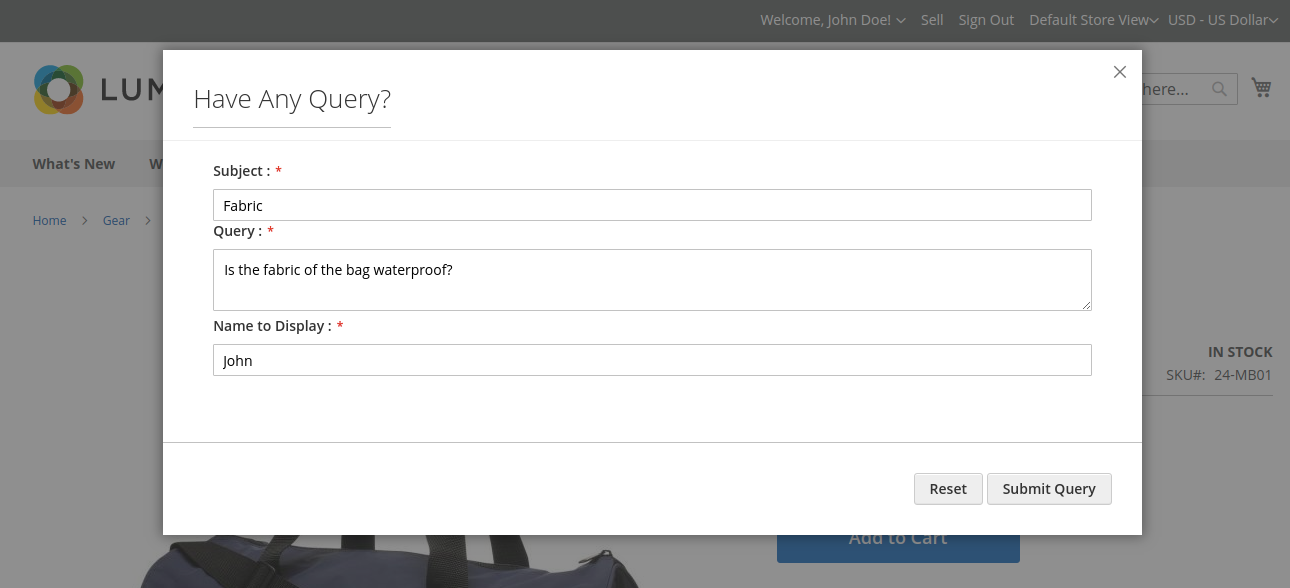
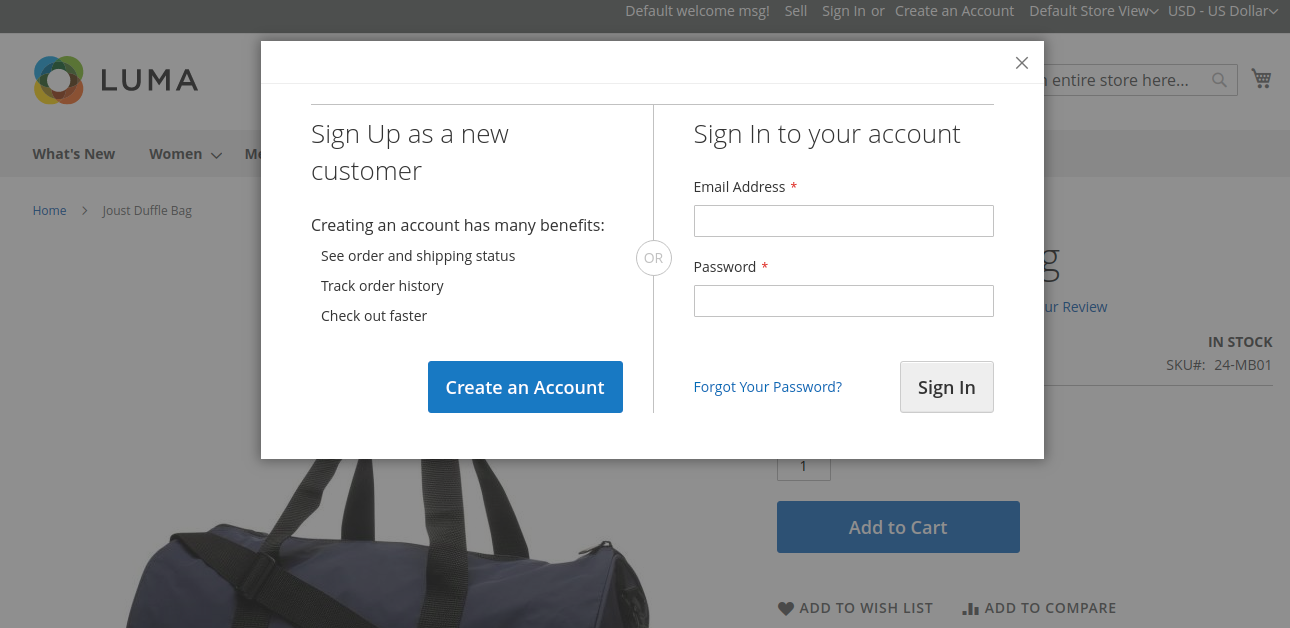
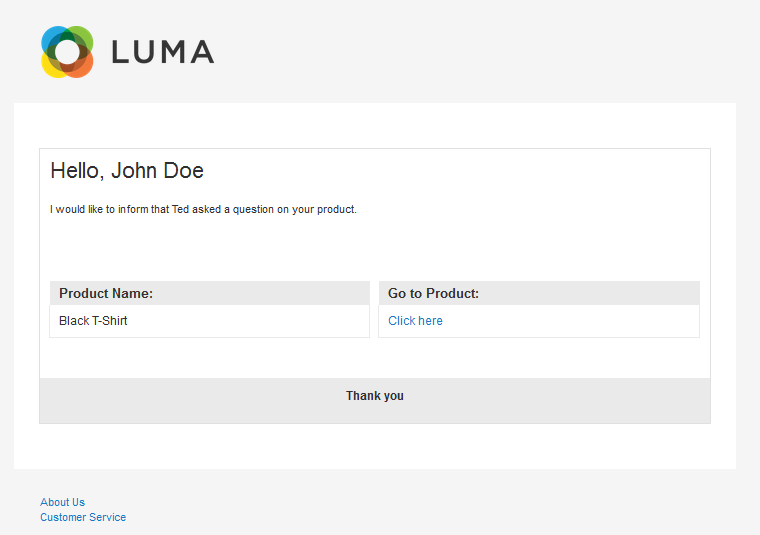

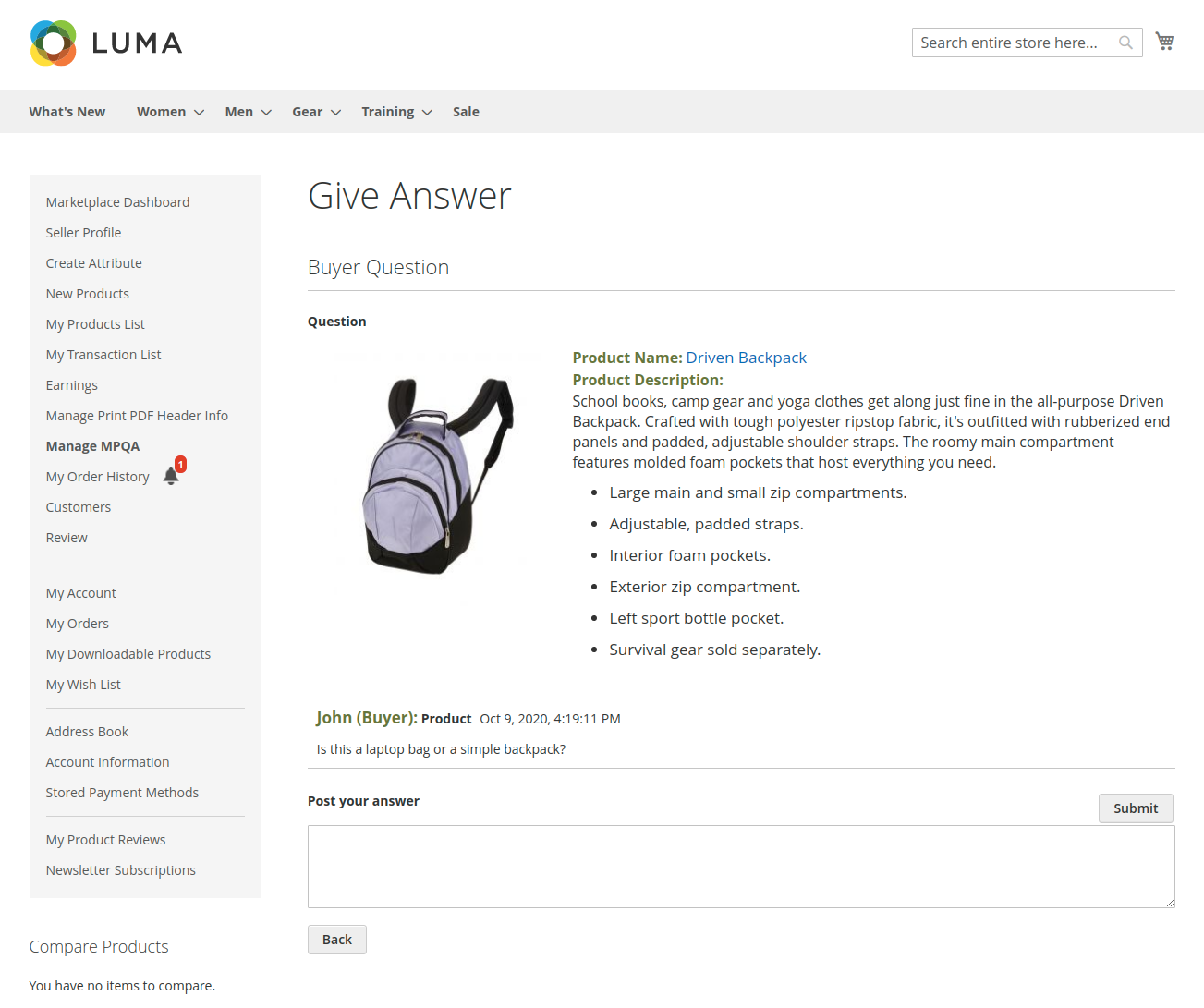
Be the first to comment.