Magento 2 Marketplace Advanced Commission module gives the ability to the admin to set commission for products, categories, and seller categories.
The admin can also use commission rule. If any product lies under various categories on which the admin has set the commission, then, in this case, the highest commission will apply to the product.
Also, this module is an add-on for the Multi Vendor Marketplace module. So to use this module, the admin must have the Magento 2 Multi Vendor Module installed.
Check the plugin working at the storefront along with the backend setup –
Features of Marketplace Advanced Commission
- Set commission on products and categories.
- Set commission on categories specific to Seller.
- The admin can set commissions on products and categories together.
- The admin can decide the type of commission as a percentage or fixed for categories.
- Commission on the product will get higher priority if commission rules are not applying.
- The admin can add new commission rules.
- The admin can delete/edit the commission rule.
Installation
Customers will get a zip folder and they have to extract the contents of this zip folder on their system. The extracted folder has an src folder, inside the src folder you have the app folder.
You need to transfer this app folder into the Magento 2 root directory on the server as shown below.
After the successful installation, you have to run these commands in the Magento 2 root directory:
First command –
php bin/magento setup:upgrade
Second Command –
php bin/magento setup:di:compile
Third Command –
php bin/magento setup:static-content:deploy
After running the commands, you have to flush the cache from the Magento admin panel by navigating through->System->Cache management as shown below:
Thus, in this way, the module has been installed.
Install Extension from Magento Marketplace
If you have purchased this extension from the Magento Marketplace then please follow the below process or visit this link.
#1 Get Access Keys
You need to get access keys, navigate to My Profile in Magento Marketplace, then choose Access Keys in the My Products section.

Go to Magento 2 and then you need to copy both the Access Keys – Public Key and Private Key. These access keys will be needed in the next steps for authentication.

If access keys are not created earlier, click Create A New Access Key, enter any name and click OK.

#2 Update composer.json File
To know the component name and version number, go to your Magento Marketplace account section, My Profile>My Purchases, then find this extension to view the details.
Please note – Below is an example image, every extension will have its unique component name and version.

After that, navigate to your Magento project directory and update your composer.json file in the following format.
composer require <component-name>:<version>
For example, to install version 5.0.0 of this extension you need to run the following command:
composer require webkul/Marketplace Advance Commission:5.0.0
#3 Enter Access Keys
Now you will need to enter the Access Keys that you obtained as explained in the first step #1 Get Access Keys. Wait for Composer to finish updating your project dependencies and make sure there aren’t any errors.
#4 Run Command
You need to run the following commands:
php bin/magento setup:upgrade
php bin/magento setup:di:compile
php bin/magento setup:static-content:deploy
php bin/magento indexer:reindex
php bin/magento cache:flush
Multi-Lingual Support
language Translation
If the user wants to translate their module from English to German then they need to follow the path:
app/code/Webkul/MpAdvancedCommission/i18n in their unzipped Magento Marketplace folder and will get a CSV file with name “en_US.csv”.
Now, they will rename that csv as “de_DE.csv” and translate all right side content after the comma in the German language.
After editing the CSV, save it and then upload it to the path app/code/Webkul/MpAdvancedCommission/i18n where they have installed Magento 2.
The module will get translated in the German Language. It supports both the LTR and RTL languages.
Module Configuration of Marketplace Advanced Commission
After installing the module, you will see the configuration panel under Stores-> Configuration-> Webkul-> Marketplace Advanced Commission.
For reference, Please check the below snapshot:

If the admin sets the Commission rule as No, then the admin has to select the commission type.
Also, they have to set the commission per category.
For the Fixed Type, the admin will enter some value in front of the category name. If someone buys a product from this category, then the value will deduct as a commission from the price paid by the buyer.
For Percentage Type, the value will act as a percentage on the price paid by the buyer and will deduct from it as a commission if the product belongs to that category.
Category Commission
The admin can set the commission per category to set up commission per category click on Set Per Category Commission. The pop-up will raise in that you need to fill the commission for the categories.
Each commission will only act on the product that belongs to its category:

The admin will be able to set the commission for each category under Catalog> Categories as shown below in the screenshot:

If any product lies under various categories on which the admin has set the commission, then, in this case, the highest commission will be applicable to the product.
Seller Category Commission
The admin can set the seller category commission under Customer -> All Customer. And select the seller for whom the admin wants to set the commission.
Then go to Category Commission as per the below snapshot:

Seller Sub Category Commission
The admin can add the commission to the seller sub-categories as per requirement.

Note:
Case 1 – The product with the same name is in the parent and sub-category. Here, if the parent category commission is applied and not to the child category then the parent category will apply to the product.
Case 2 – Product with different names in the parent and sub-category. Here, if parent and sub-category commission is applied then the combined commission will apply. If same products are there in both the parent and child categories then the parent category commission will apply to the product.
Seller Product Commission
The admin can set the commission on each product under Catalog >Products >Edit >Prices as shown below in the screenshot:

If the commission on a product is not set then commission on the seller category will get priority if both are not set then the default category commission will be used.
Note: Commission will be increased according to the quantity of the product.
If the product price is 50 and the commission for the product is 5, and the ordered quantity of product is 2 then the fixed commission will be 10 and for percentage the commission will be 5.
Commission Rules
If the admin selects Use Commission Rule as “Yes”, then the commission will apply according to the commission rule.
Also, the admin can decide whether to select the commission rule according to the round of price of the product or not.

For commission rules navigate to Marketplace Management -> Advanced Commission -> Manage Commission Rules as shown below in the screenshot:

Note: The admin cannot create a new commission rule for the already existing product price range.
The admin can add/edit the commission rule for that the admin has to enter the price range, amount, commission type for the commission rule.
For adding a new rule admin needs to click on the Add New Commission Rule button and fill the required details as per the need of the business and click on the Save Commission Rule.

Let’s say any customer has bought the product of a seller of 55.50 USD. If the Commission Type is “Fixed” and the commission rate is 20. Then the admin will get 20.00 USD and if the Commission Type is “Percent” then the admin will get 11.10 USD.
That means the seller will get 35.50 USD in case of fixed commission and in case of percentage commission the seller will get 44.40 USD.
Note: If the seller category commission > Product price in the category then the admin global commission will be applied (this will be the same for both percentage and fixed).
For Example: If the customer purchases a product of 10 USD. And the seller category commission is 20 USD as fixed. Then, in that case, the admin global commission will be applied for that particular product.
In case if the seller category commission is 110% then also the admin global commission will be applied for the particular product.
Order Details
The seller can also check from “My Order History” the amount that the seller will get and the commission of the admin for each order:

Below as well you can see the commission for two different products under the parent and child category with different applicable commissions on the seller orders details page.

Thus, that’s all for the Magento 2 Marketplace Advanced Commission Module.
If you still have any issues feel free to add a ticket and let us know your views to make the module better at webkul.uvdesk.com.
Current Product Version - 5.0.3
Supported Framework Version - Magento 2.0.x, 2.1.x, 2.2.x,2.3.x, 2.4.x
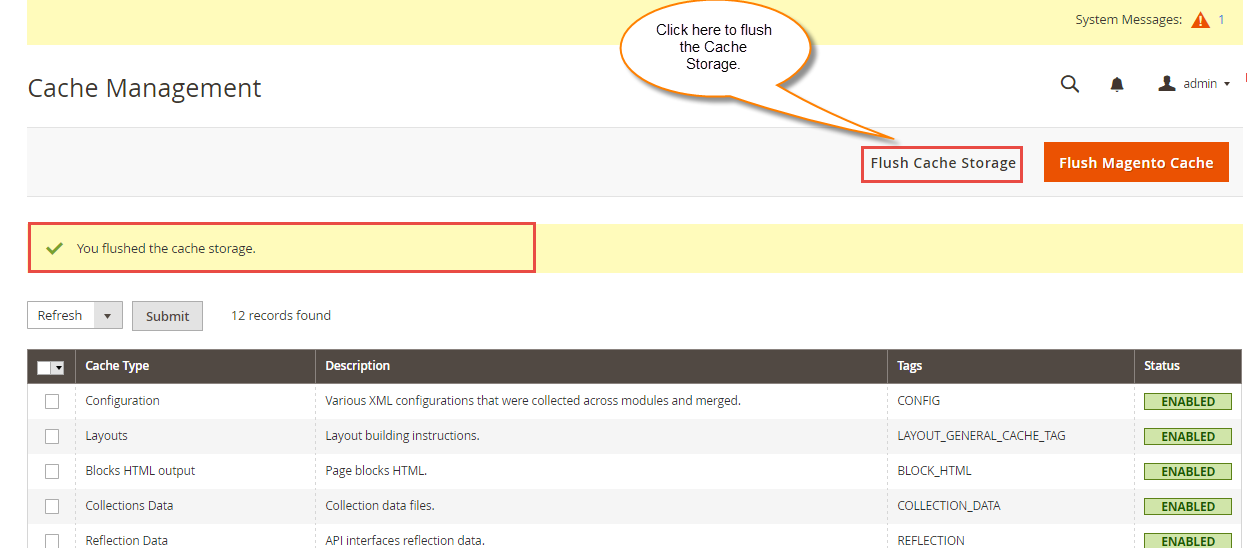
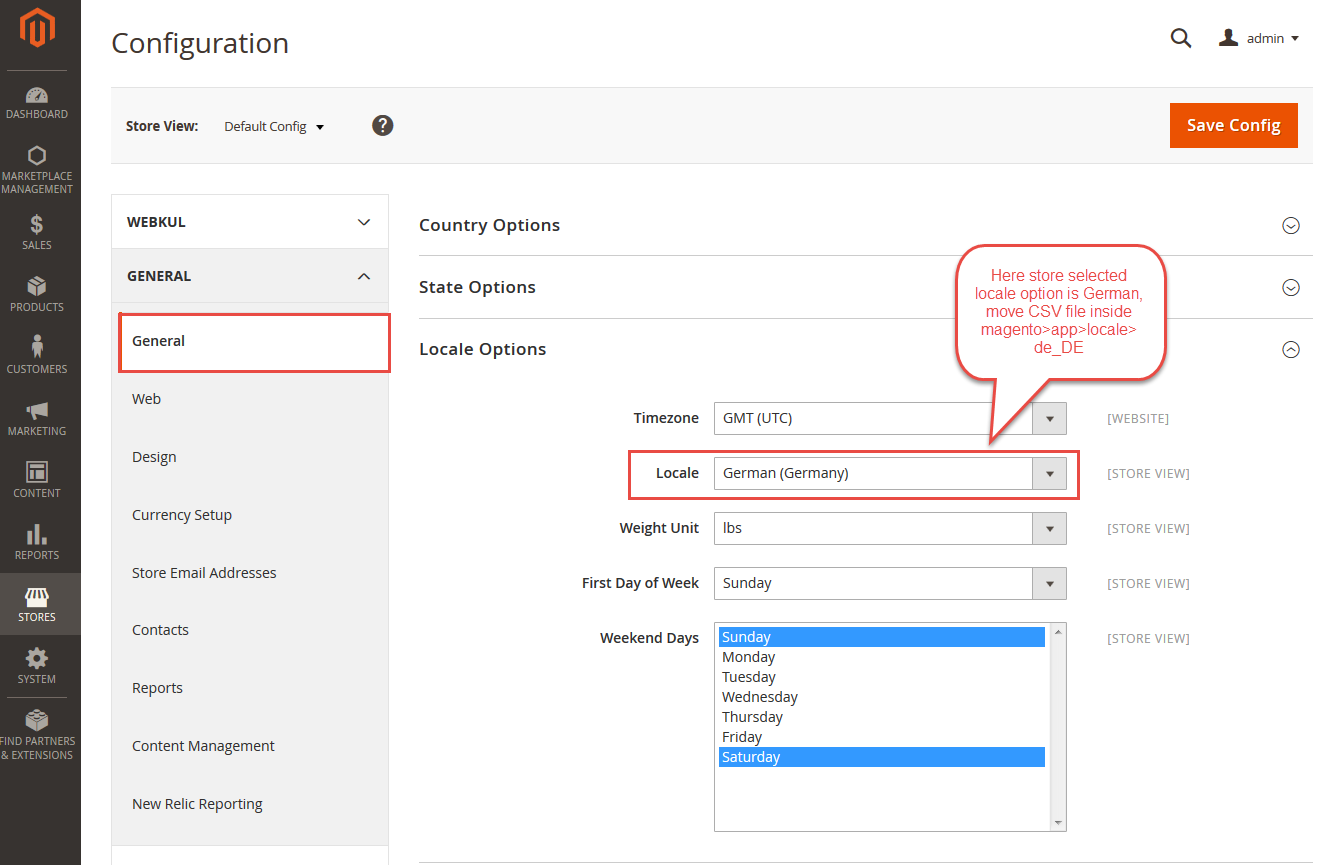
1. May I know the commission Prioritization for a product?
2. And what if there are different types of commissions for a product?
For Example:
Product is $100,
Product Commission: $20
Category Commission:10%
Seller Category Commission:15%
Seller Commission:20%
Commission Rule: $0.01-$100 20%
Admin Globle Commission: 8%
In this situation, how much commission will admin get from this product?