Magento PreOrder Extension: This extension is to create an order for those products that are “Out Of Stock” or which has not yet been released. Using this module Buyer can order out-of-stock products.
**Note: This module does not work with Bundle and Grouped Products.
Check the plugin workflow –
Features
- Using the Magento PreOrder plugin the buyer can order out of stock products.
- Works with every type of product like Simple, Downloadable, Virtual, and Configurable.
- Setup custom messages to display on the preorder products.
- Initialize preorder status and availability date.
- Configure a custom percentage of the amount to be paid for the pre-ordered product.
- The plugin allows the customers can pay full or partial payment.
- Customers can receive notification mail.
- Admin can set the mode of notification like Automatic or Manual.
- Compatible with Multistore.
- Multi-Lingual support / All language working including RTL.
- The code is fully open & you can customize it according to your need.
Installation
After unzipping the extension you will find the src folder. Inside the src folder, you have the app and js folders. Now, move the app and js folders into Magento root folder on the server as shown below in the snapshot.

After moving the app and js folders, you just need to flush the Magento cache, by navigating through System->Cache Management.

Admin Management
After the successful installation of this module, configure the extension from the back-end by navigating to System > Configuration>Webkul>Preorder.
The admin can select Pre Order Type as –
- Percent Payment
If this option is selected then the customer will have to pay a percentage of the product cost. - Complete Payment
If this option is selected then the customer will have to pay the complete product cost.
For Percent Payment PreOrder type, the admin will set the amount for PreOrder. Using this field admin can accept percent payment for preorder. For e.g If the price of the product is $500 and the percent payment accept for preorder is set as 30 then the buyer can pay $150 with preorder as shown below screenshot.
Admin can enable Pre Order for –
- Per Product
- All Products
- Few Products
- All Product Except Some
If Admin chooses the ‘per product’ option Admin has to enable preorder on every product by selecting preorder status.
In the case of Few Products and All Product Except Some, Admin will have to Enable or Disable the preorder for those products.
This field is responsible for custom message display in front of the preorder product as shown in the below snapshot. Here, “Preorder this product and will soon get back to you” is a Custom message.
The admin can choose the preferred mode of Email as –
- Automatic
Then all the pre-order mails will be sent automatically to the customers. - Manual
in this case, you will have to manually send emails to the customer.
All Pre-order emails will be sent to the customers from this email id.
PreOrder – Product Setting [Magento PreOrder]
For the Preorder product setting go to the Catalog> Manage Product> Add product. Then this page will be open.
Preorder status should always Enable and we have to mention the preorder availability date. In the case of Preorder, product Inventory should always “Out of Stock”.
The admin will follow the path in the Magento Admin Panel System > Configuration > Inventory and select “Yes” for the option “Display out of Stock Products.
Here we can see the different types of products with Preorder.
Simple Product With Preorder Look Like This:
Here Percent payment accepts for preorder set as 30. The actual price of the product is $500. So the buyer can pay $150 with the preorder.
Virtual Product
**Note: You must make the main product of a configurable product as “In Stock” and the rest of its associated products as “Out Of Stock” to apply the Pre-Order to a configurable product.
Front-End View – Magento PreOrder
The customer can see their order under My Orders. From here customer can complete their order if the product is in stock.
If the Product is out of stock then the below page will be open.
Tap on the View Order, if the product is in stock and notifies by the admin, then the customer can complete their order.
Now, the remaining amount will be added to your cart and during checkout, there is no need to give a shipping charge again.
Click on Proceed to checkout below page will be open. There is no need to give a shipping charge again.
Note
In the case of Percentage Payment PreOrder Type, you can add only one preOrder item to the cart at a time. If you add other items with PreOrder, an item will be removed automatically. In case of complete payment PreOrder Type, you can also add other items to the cart.
Guest Customers – Magento PreOrder
Guest users can also use pre-order functionality without logging into the store. After clicking the Pre Order button, the product will be added to the cart. The guest users then have to go to the checkout and fill in the information.
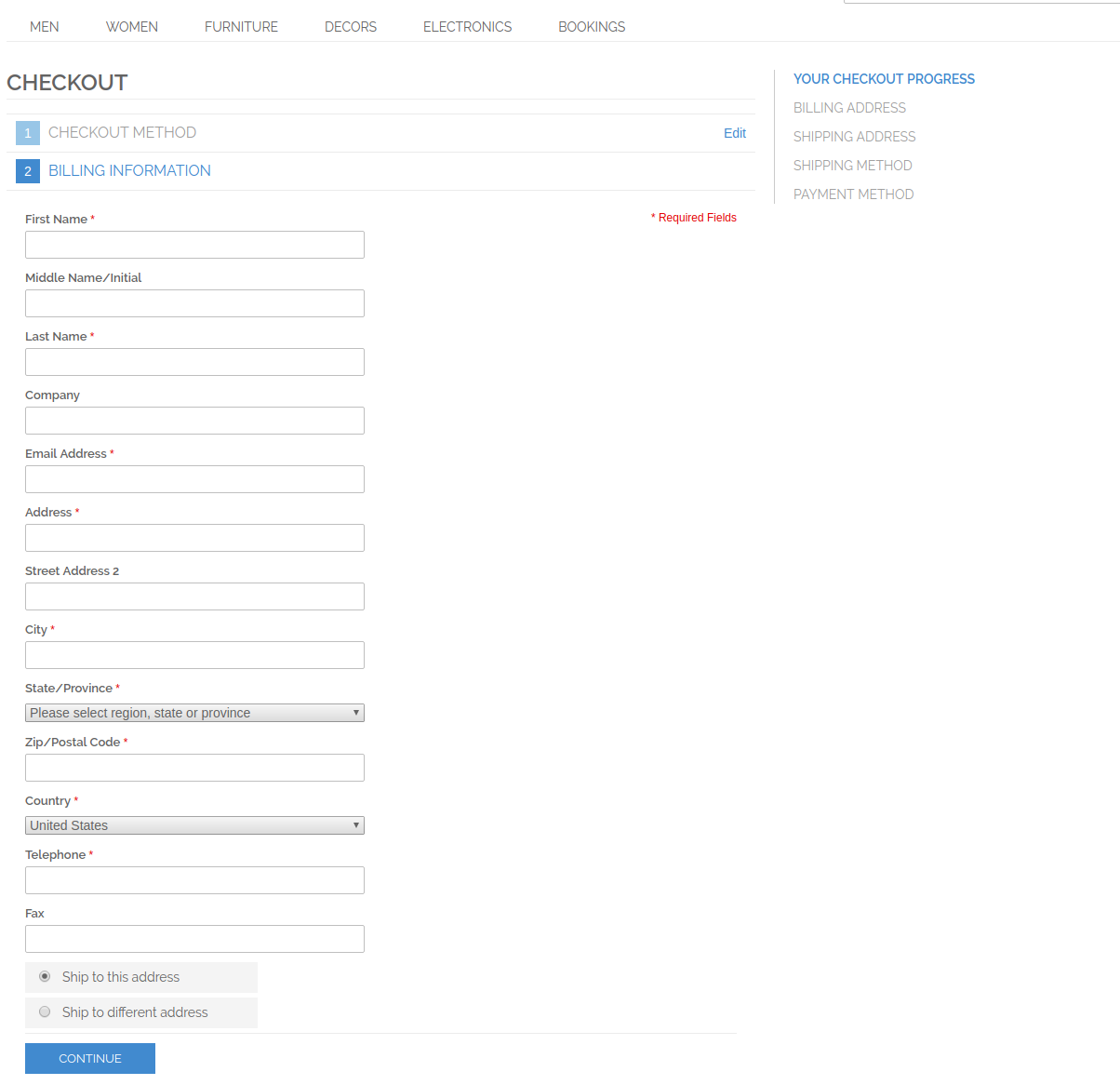
The guest user can complete the pre-order either by clicking the link in the email or go to the store and click the ‘Orders and Returns‘ option in the footer section.
After clicking the Orders and Returns the guest user will be redirected to the order and return page. Here the guest user will provide essential data for viewing their order like:
- Order ID: Here the guest will provide the order ID
- Billing Last Name: The last name which was given during the time of partial payment billing.
- Find Order By: The order can be searched on the basis of the email or zip code.
- Email: The email address provided for the preorder.
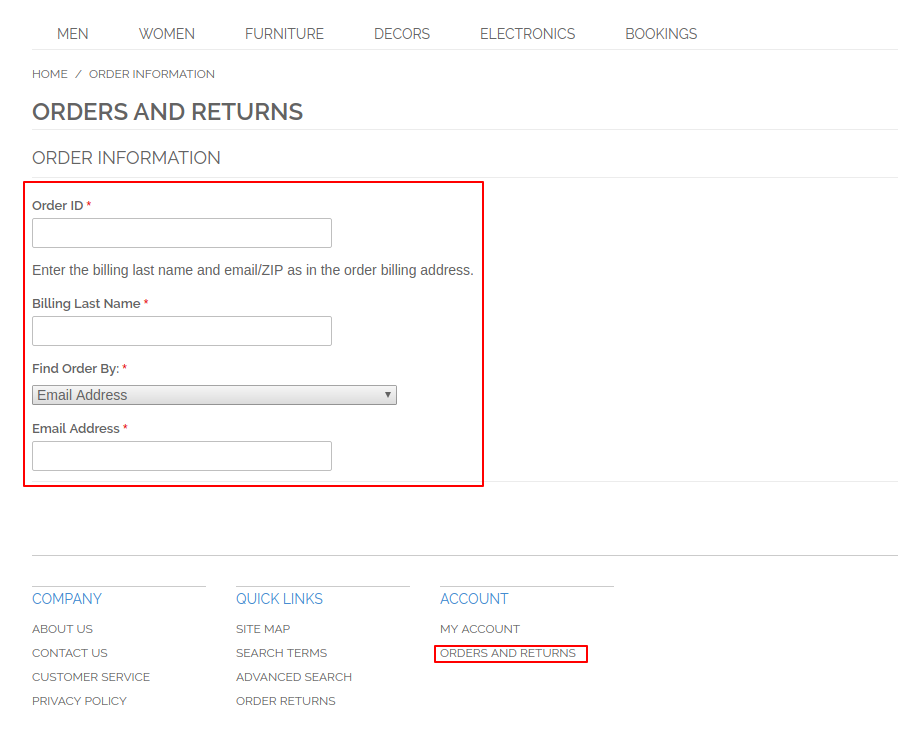
On submitting the order details the guest user will redirect to the order information page for completing the preorder via the “Complete Preorder” button. The guest users will see the partial preorder reference and the remaining amount to pay on the shopping cart page.
Back-End view
Admin can see PreOrder list under Preorder > List Preorder. After click on the “View” option, the admin can see the whole order information.
That’s all for the Magento PreOrder module, still, have any issue feel free to add a ticket and let us know your views to make the module better https://webkul.uvdesk.com/
For Adobe Commerce merchants, please use Magento 2 Pre Order extension to enable the preordering feature in your online store.
Current Product Version - 1.1.0
Supported Framework Version - Magento 2.0.x, 2.1.x, 2.2.x,2.3.x, 2.4.x






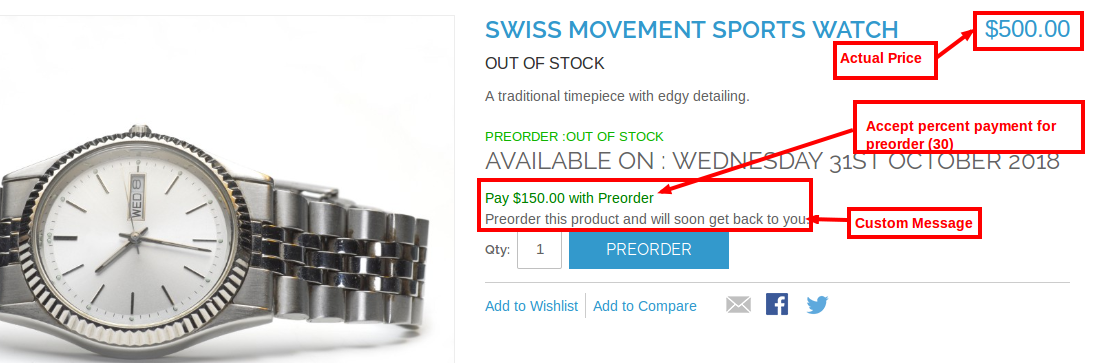





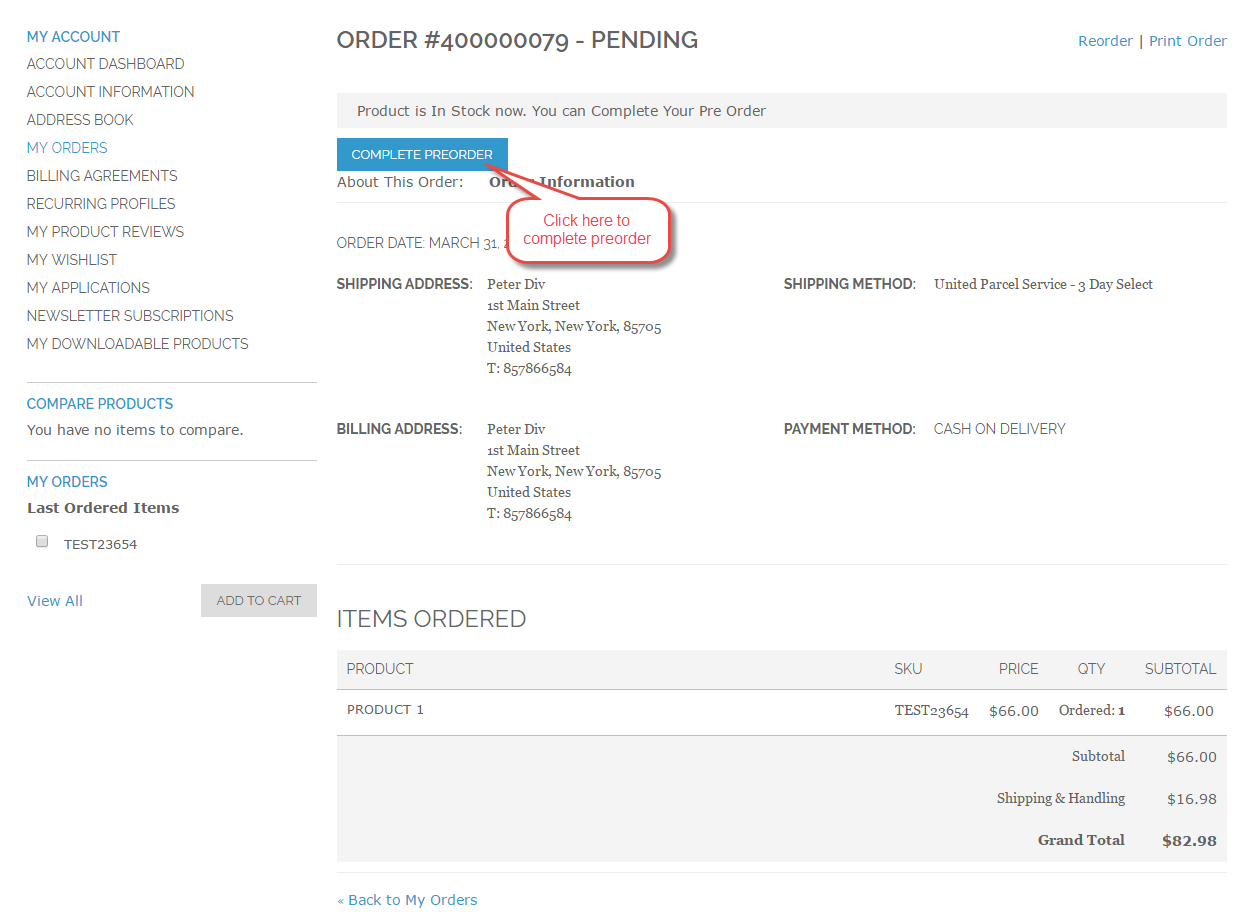





27 comments
Please share the issue you are facing at [email protected] so that we can assist you accordingly.
Thanks!
Currently, there is no feature in the module to restrict the payment method. If you want the feature then you can email us at [email protected]
Can you share the demo module link of Website Pre-Order Booking and which technology you have used to develop this module because we are using python only(if we need any customisation we can do easily). For this module can I get any documentation to understanding easily..
Further, we do not provide documentation of the module, we provide the user guide for all of our product and all of our Magento products are based on Magento default programming structure.
404 Error
Page not found.
when i try to save.
Also the product which I have enabled the preorder does not appear.
Please advise
Thanks