Magento Marketplace Free Shipping module provides free shipping to the customer. Using this module seller can provide the free shipping facility to their products. With the help of this module, sellers can ship their products without any shipping cost.
The admin can manage free shipping and can easily allow or disallow the sellers to manage free shipping for their products.
Since it’s an add-on for the Marketplace Module, so marketplace module must be installed before installing the Marketplace Free Shipping.
Watch the video to understand the module workflow:
Features
- The admin can set minimum order amount required for free shipping.
- Applicable countries can be set by the admin for the eligibility of free shipping.
- Free shipping management can be enabled or disabled on sellers panel by the admin.
- The seller can provide the free shipping method for their products.
- Free shipping management for sellers.
- The seller can add Invoice & Packing slip address, VAT, TAX information.
- Ability to download Invoice and Shipping Slip easily.
- Compatible with Multistore.
Installation
Magento Marketplace Free Shipping module installation is super easy you need to move app folder into Magento root directory that’s it as per the screenshot.
After moving the folder flush the cache from Magento admin panel. Under System > Cache Management.
Configuration
After the successful installation of the Magento Marketplace Free Shipping module, you will be able to see the configuration panel under System > Configuration.
Admin can configure the Marketplace Free Shipping under System > Configuration > Shipping Methods > Webkul Marketplace Free shipping.
- Enabled: Here the admin can enable or disable the Webkul free shipping module.
- Title: Title of shipping method module.
- Name The name of the shipping type.
- Minimum Order Amount: The admin can set minimum order amount for making any order eligible for free shipping.
- Allow Seller To Manage Shipping: Here the admin can enable or disable free shipping management for the seller.
- Displayed Error Message: Default error message when shipping method is not available.
- Ship to applicable countries: Here the admin can choose all countries or he can set it to choose specific countries according to the requirement.
- Ship to specific countries: If ship to specific countries is chosen by the admin then the countries will be selected from the multi-select list.
- Show Method if not Applicable: The admin can choose to show the shipping method if it is not available.
Front end
After the successful installation of Marketplace Free Shipping module, the seller can allow the Free Shipping for their customer. For this navigate to Manage Shipping. Here Seller can also enter the invoice and packing slip address, VAT, TAX information.
- Manage Free Shipping: The seller can manage free shipping by providing minimum order amount to make an order eligible for free shipping. The admin can enable or disable the Manage Free Shipping option for seller.
When Buyer will place an order of seller’s product, the buyer can see Marketplace Free Shipping under shipping methods like this screenshot.
Buyer can see selected shipping method under Order Review.
Marketplace Free Shipping Management
After placing an order, You need to go through My Account > Product List. Here you will find a column of “Quantity Sold” after click on the numbers, it will display the order of sold products as per the screenshot.
If admin sets the “Allow Seller to Manage Order” option “yes” then seller can manage the orders from front-end. Now the seller can generate invoices for their ordered products, generate tracking number and shipment for the orders of their products. Even the seller can notify the customers by sending them emails, cancel/refund the order and even print the order.
Once the seller generates the shipment and invoice, seller will able to see complete order details.
Shipment Information
Seller can download the Shipping and Invoice slip very easily. In this slip you can also see the company logo and address, vat, tax information which is enter by seller under Manage Shipping tab.
Invoice Slip
Print PDF for Invoice
Seller can also download the PDF of shipping and invoice slip under Marketplace > My Order History.
After click on Download option a pop up window will open up. Here you will enter date up to which you want to download shipping or invoice slip.
Note
If you install Magento Marketplace Multi Shipping with Magento Marketplace Free shipping then, the buyer can opt for free shipping from sellers providing free shipping and can choose multi shipping like Fixed Rate Shipping, UPS, USPS shipping from other sellers providing these shipping. Refer to the screenshot for the same.
Here, product from seller Peter Doe is shipped through Marketplace Per Product Shipping and product from seller John Doe is shipped using Marketplace Free Shipping method.
That’s all for the base Magento Marketplace Free Shipping , still have any issue feel free to add a ticket and let us know your views to make the module better http://webkul.com/ticket/index.php
Current Product Version - 1.0.1
Supported Framework Version - 1.4.x.x, 1.5.x.x, 1.6.x.x, 1.7.x.x, 1.8.x.x, 1.9.x.x
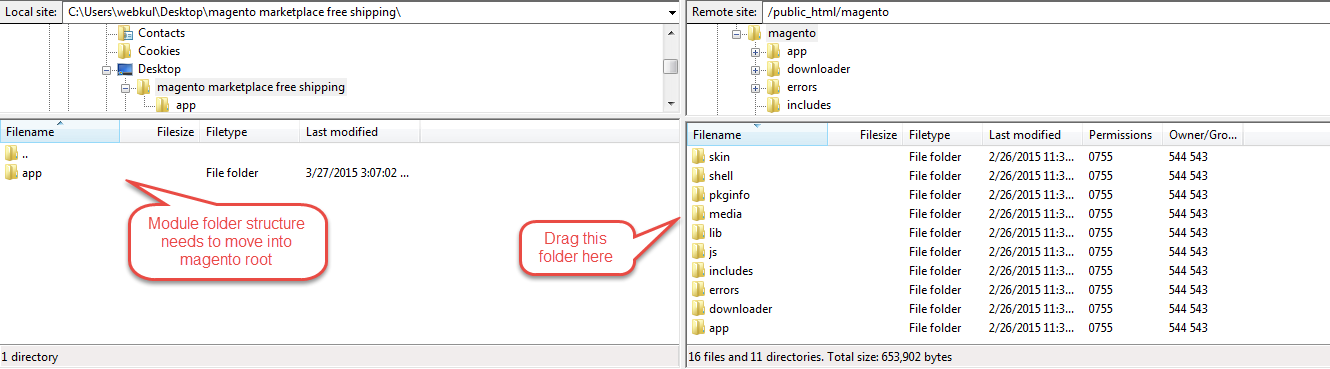



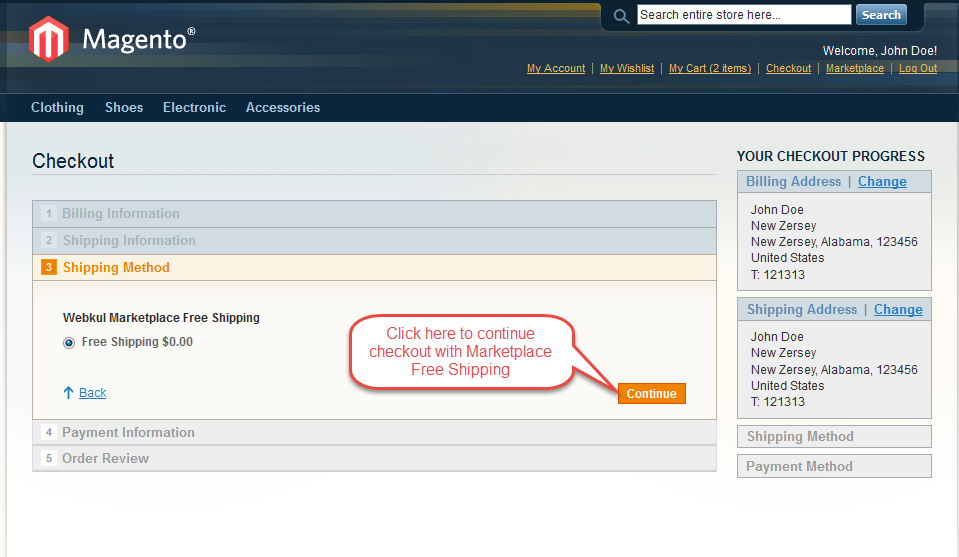





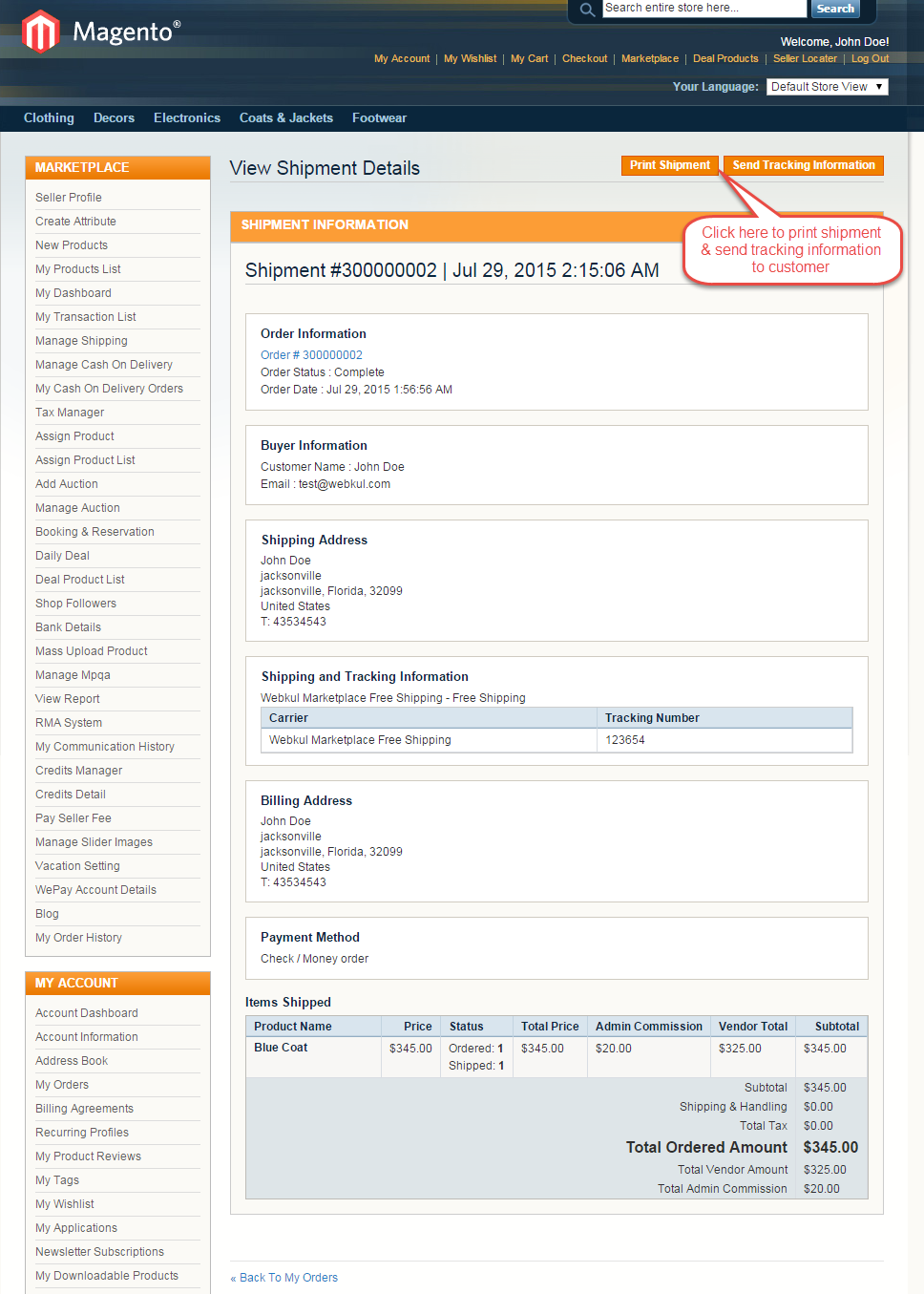







Be the first to comment.