The plugin WordPress WooCommerce Quote System provides the functionality to the store owner or the admin to allow the customer to quote their products. The admin can enable the quote system for their products. After that, a customer can send a quotation request for the products to the admin.
This plugin is very useful to order the products in bulk from the store. Using this plugin a customer can also communicate with the admin for their queries.
Check the plugin workflow in the video mentioned-below-
Support
Dear Customers, if you have a question/query, please raise a ticket at webkul.uvdesk.com. We will do our best to answer as quickly as it is possible. Don’t give us a low rate without contacting support on the issue you’ve faced with. We are always happy to help you.
Features Of WooCommerce Quote System
- The admin can enable the quote system for their products.
- The admin can provide minimum expiry days for a quotation.
- The customer can quote for variable products also.
- The customer can enter custom prices for quoted products.
- Customers can upload files and images at the time of the product quote.
- The customer can order products in bulk from the store.
- The customer can view the bulk orders, price, and status of the particular product.
- Customers can communicate with the store owner about their queries.
- The customer can view their order details after sold and expired quote status’
- The admin can change the status of a customer’s quote.
- The admin can enable the quote system for all products in bulk mode.
- Users can apply the coupon.
Installation Of WooCommerce Quote System
The user will get a zip file which he has to upload in the “Add New” menu option in the WordPress admin panel. For this login to WordPress Admin Panel and Under the Dashboard hover your mouse over the “Plugins” menu option which brings out a Sub-Menu and then selects the “Add New” option.
After this, you will see an option on the top of your page that is “Upload Plugin”, click the option to upload the zip file.
Now click on the “Upload Plugin” option, below that you will see a button “Choose File” click on the button to browse for the zip file as per the snapshot below.
After browsing the file, click the “Install Now” button to install the plugin as per the snapshot.
Now when the plugin is installed correctly, you will see the success message and an option to activate the plugin. Click on “Activate Plugin” to activate the installed plugin.
Module Translation
To know how to translate the module, you can click here.
Configuration Of WooCommerce Quote System
After successful installation of WordPress WooCommerce Quote System, the admin can configure this plugin under “WooCommerce Quotes > Quote Settings”

Minimum expired days for quoted: A quote will be auto-expired after given days.
Enable Coupons: Users can apply the coupon if it is enabled.
Minimum product quantity for a quote: The admin can set the minimum quantity for the quote.
Customer-End Workflow Of WooCommerce Quote System
When quote status is enabled for the product the customer can quote the product. It is very simple. A customer just needs to press the “QUOTE THIS PRODUCT” button to quote a product.
 When a customer clicks on the “QUOTE THIS PRODUCT” button, a popup will appear. The customer will enter Quote details of the products.
When a customer clicks on the “QUOTE THIS PRODUCT” button, a popup will appear. The customer will enter Quote details of the products.

Enter Quantity – Here, the customer will enter the product quantity.
Enter Price per item – Here, the customer will enter the individual price per item for which he wants to quote.
Description – Here, the customer can enter their message for the quote.
Choose File – Here, the customer can upload an image or file with their quotation for better information.
A customer can also view, edit and delete his given quotes under “My Account > My Requested Quotes”.

After clicking on the Edit button the customer can edit their quote. and enter the message to the Shop Owner.

& can send the message to the seller for extra details & information.
 If the quote status is approved, then the buyer can add that product to their cart with quote price.
If the quote status is approved, then the buyer can add that product to their cart with quote price.

Admin Management Of WooCommerce Quote System
The customer can quote for a product only when the “Quote Product” is enabled for that product by the admin. Admin can enable this while adding a new product or by editing an existing product.
The Admin can also enable quotes for the variable products accordingly.

Furthermore, the admin can enable the quote system in bulk mode for all products in a single click by selecting all products.

Once the admin clicks on the edit button a new page will open and the admin can enable the quote system for all products.

The admin can manage the quotes under “WooCommerce Quotes > WooCommerce Quotes”. Here the admin can edit the Quote and also able to delete the quote.
Also, the admin can perform the bulk actions and filter the quote by their status.

By clicking on the edit button the admin can edit the quote and also able to send the message to the customer.

The admin is also able to view the conversation with the customer for a particular quote.

That’s all for the WordPress WooCommerce Quote System, still, have any issues feel free to add a ticket and let us know your views to make the plugin better at webkul.uvdesk.com
Current Product Version - 1.1.0
Supported Framework Version - WordPress: 6.0.1 WooCommerce: 6.8.1
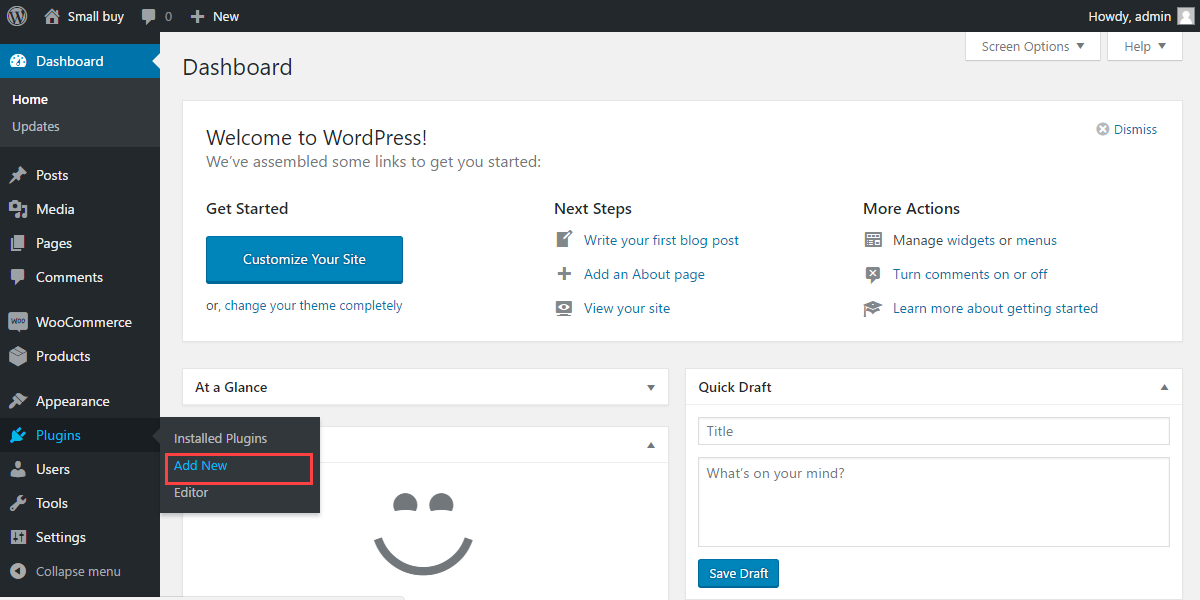


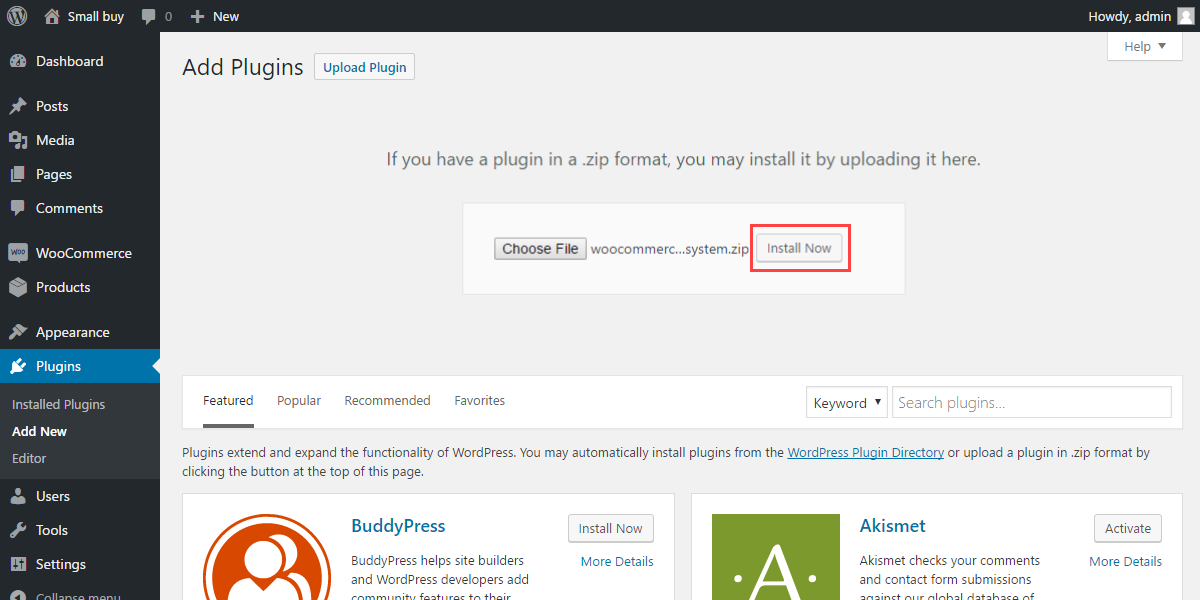


Be the first to comment.