In the WooCommerce payment form builder Module, allows customers to create the quotation for creating order on their behalf of any service. Admin can approve and disapprove the quotation as per the availability of resources. Then, the admin can create the order from backend and link will be sent to the guest users and registered customers on their Email Ids to review and complete the order.
Check the plugin workflow in the video mentioned below –
Features
- Customer can send Quotation from front-end to admin for creating order.
- The admin can approve and disapprove the quotation.
- From the back-end, the admin can create the order for the registered customer as well as guest users.
- Along with the WooCommerce products, the admin can add services and their description.
- The admin can create an order and send the order URL to the customer to complete it.
- A link will be received by the customer via email to complete the order.
- From the front end, customers can review their order which the admin has created for the customer and place the order.
- The customer can track the orders under “My Orders” section.
Support
Dear Customers, if you have a question, please raise a ticket at webkul.uvdesk.com. We will do our best to answer as soon as possible. So, don’t give us a low rate without contacting support on the issue you’ve faced with. We are always happy to help you.
Installation
The user will get a zip file which he has to upload in the “Add New” menu option in the WordPress admin panel.
For this login to WordPress Admin Panel and Under the Dashboard hover your mouse over the “Plugins” menu option which brings out a Sub-Menu and then select the “Add New” option.

After this, you will see an option on the top of your page that is “Upload Plugin”, click the option to upload the zip file.

By clicking on the “Upload Plugin” option, below that you will see a button “Choose File” click on the button to browse for the zip file as per the snapshot below.

After browsing the file, click the “Install Now” button to install the plugin as per the snapshot.
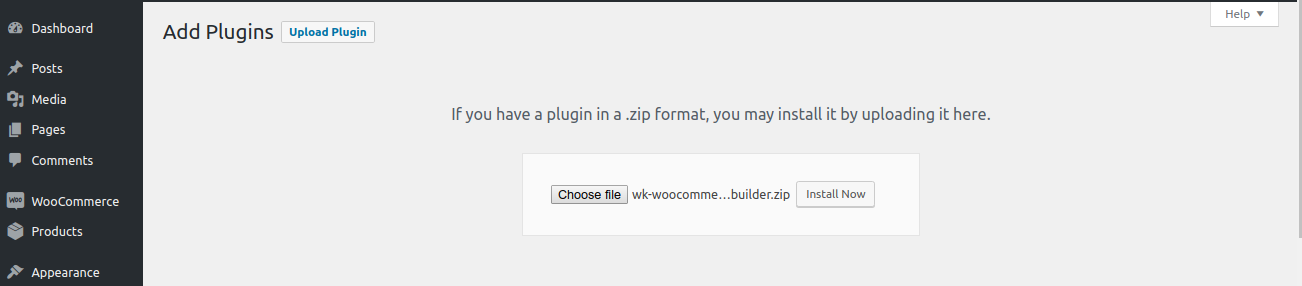
Now when the plugin is installed correctly, you will see the success message and an option to activate the plugin. Henceforth now, click on “Activate Plugin” to activate the installed plugin.
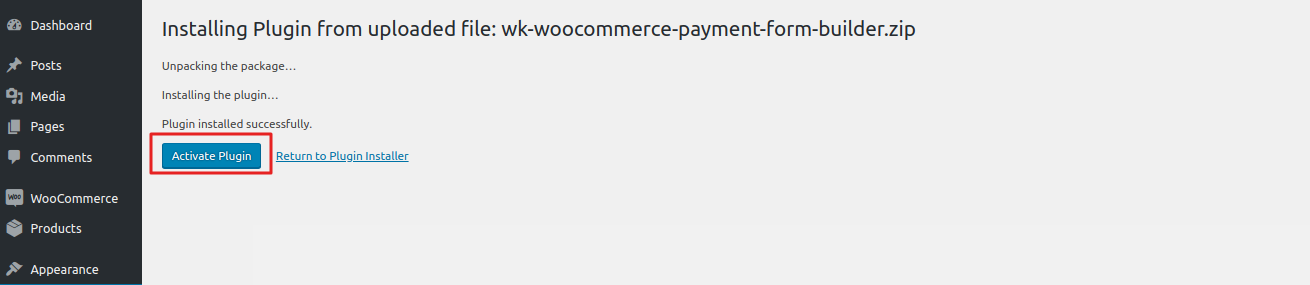
Module Translation
To know how to translate the module, you can click here.
Generate reCAPTCHA API keys
In order to register for Google API key click on this link https://www.google.com/recaptcha/intro/v3.html then this page will appear as in the screenshot below.
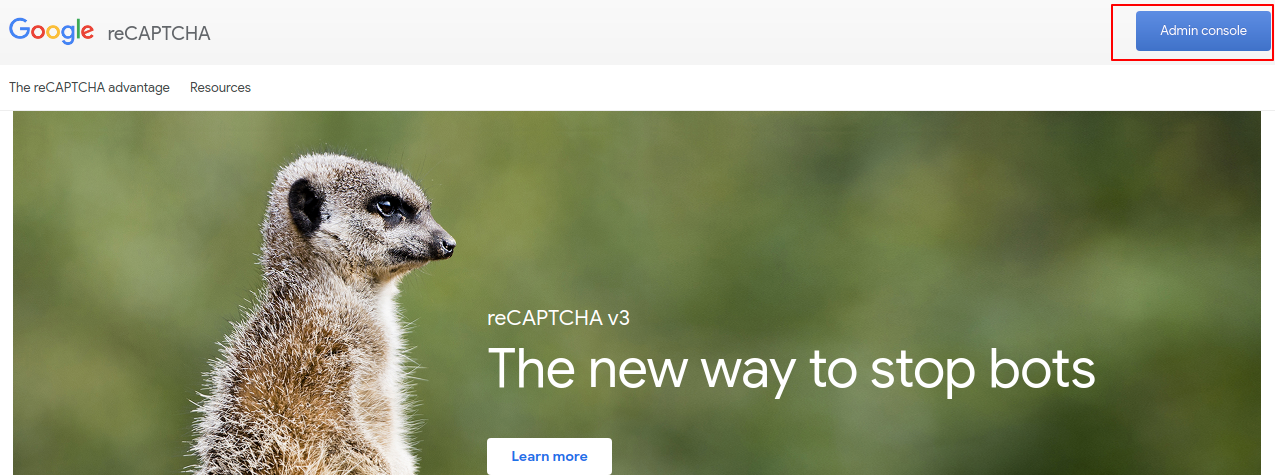
After this, When the admin clicks on the admin console button and shown then this page will appear as shown in the screenshot.

Once you’ve filled the whole form, press the “Submit” button.

If everything is correct, you will be redirected to a new page with your new API keys ready to be used.

Take note of the site key and secret key:
After getting Google site key and google secret key.
Then, the admin will fill these details in payment form builder settings to provide captcha option so that it will appear in the customer’s quick pay order form.

Customer end workflow – Creating a Quotation
When Payment form builder module enables the customer can create quotation from the front-end needs to visit the “quick pay order” page to quote a product.

The customers click on the “Quick Pay Order” button, this will appear as shown in the screenshot. The customer will enter all the details.
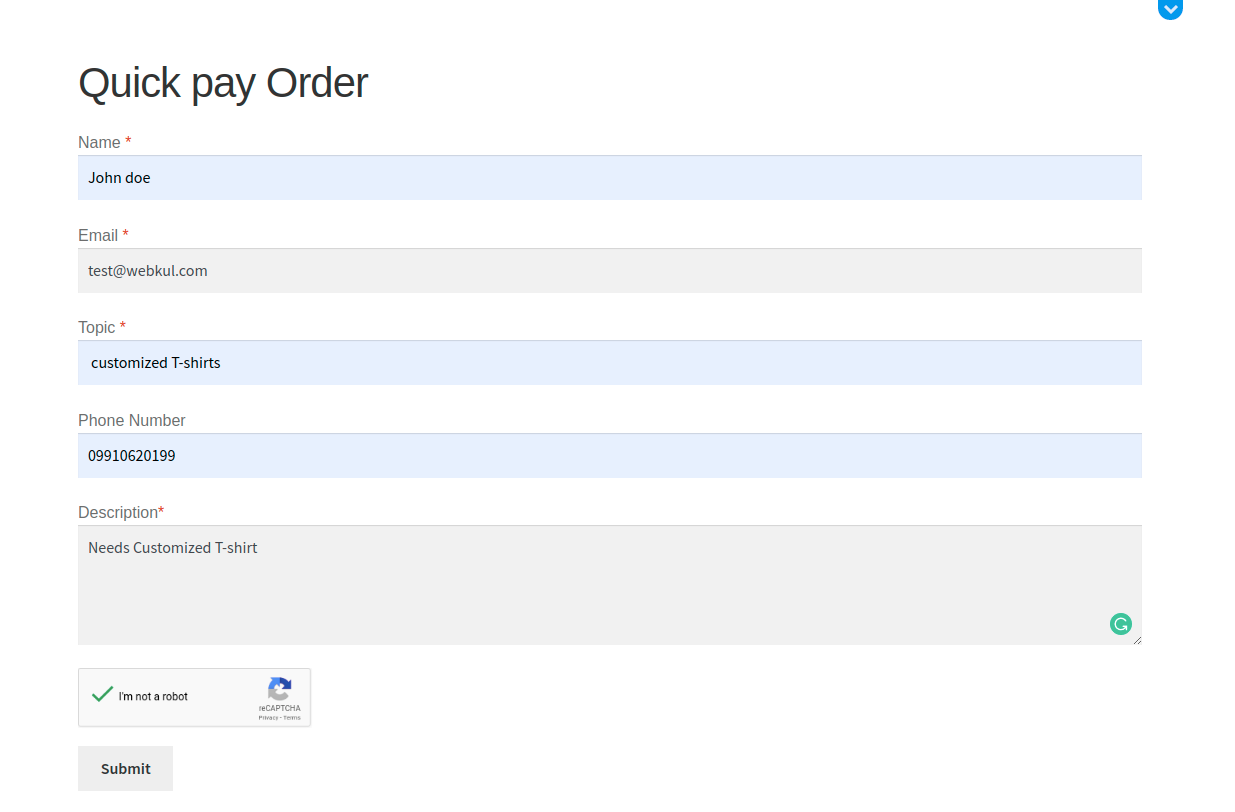
Admin Configuration
Thus, the admin can approve or disapprove the quote request by clicking on the Customer Quotation button.
The admin click on “view quotation” then this page will appear as shown in the screenshot.

They can approve this quotation by clicking on the approve button as shown in the screenshot below.
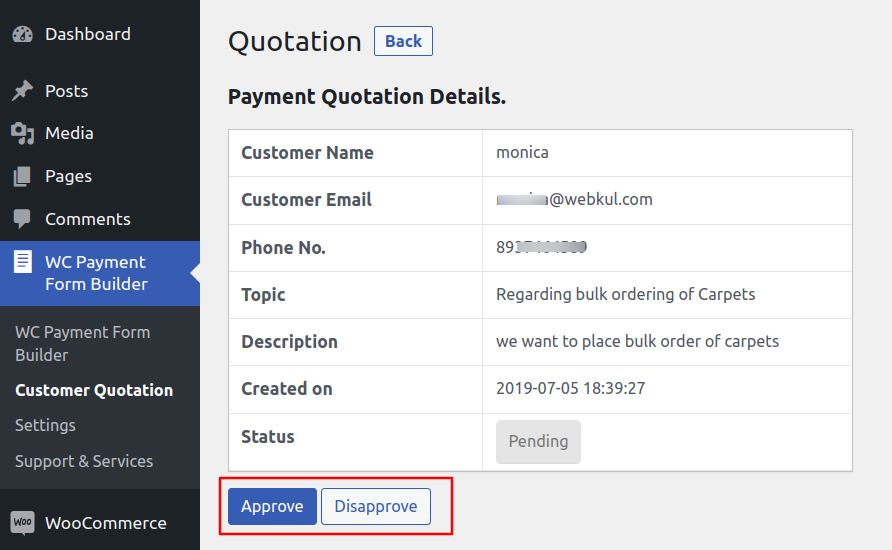
When the quotation is approved, the customer will receive an email regarding the approval as shown in the screenshot.

Once the order is approved the admin can create an order for their customers by clicking on WooCommerce<Order<add order as shown in the screenshot.

On clicking “add order” button, The admin will provide the new order details as per screenshot.

On clicking “add services” button the admin create a service order for the customers.
Then, on clicking “add meta” button, they can provide a description of the services and an order link will be sent to the customer.
The admin can send link to the customers to complete payment by clicking on the “Create” button.
By clicking on WC payments form Builder, The admin can manage Quoted Orders List details.
The admin can see all the customer order and email Ids then they can send an email to the customer by selecting a particular order id.
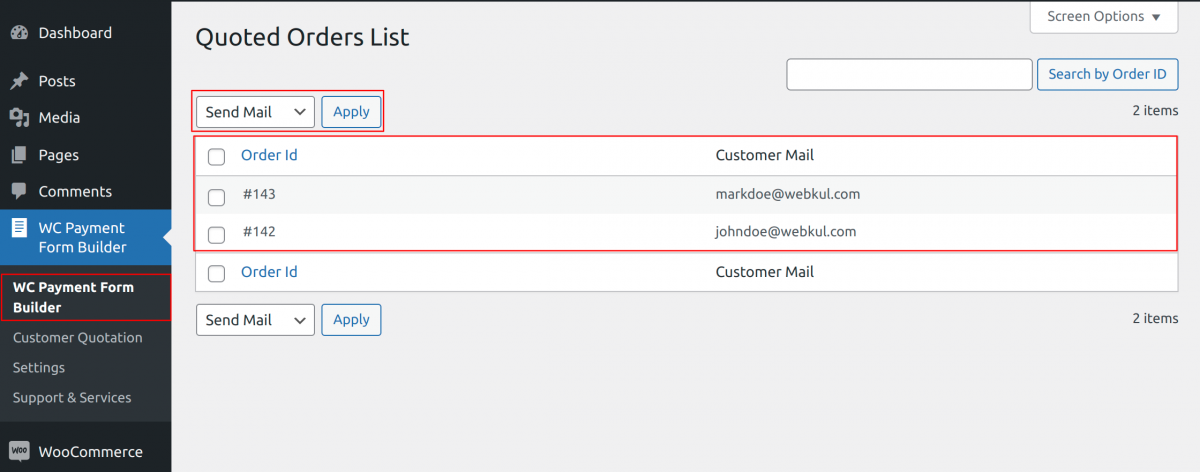
Support and Services
For any support and services required for the plugin, the admin can check the Support and Services section:
Services:

Support:
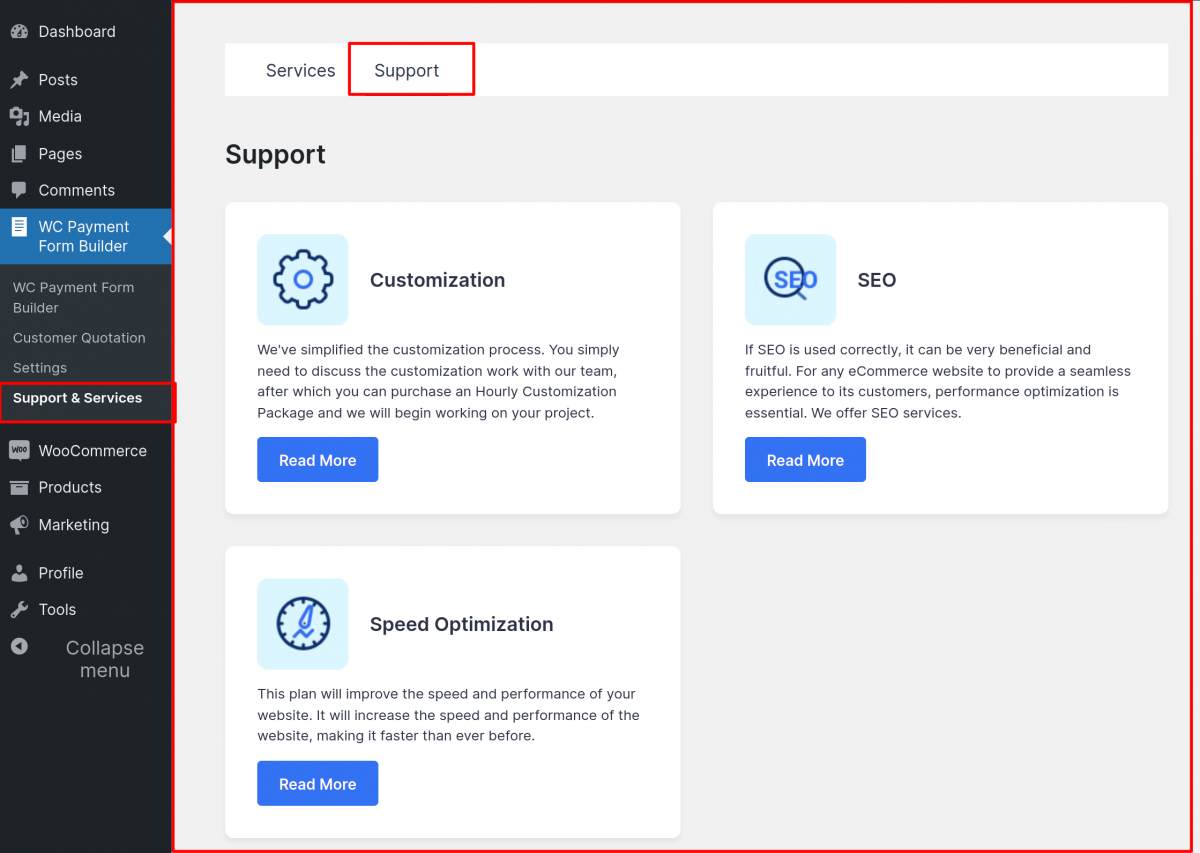
Customer end working – Placing orders
When the order is created by the admin customer will receive two emails.
- Link to complete order
- Quotation status
Email received by customer to complete the order is shown in the screenshot below:

When the order is created quotation status is changed to completed and the customer will be informed via email.

It redirects to front-end when the customer clicks on the link to complete the order via mail.
On this page, customer can review and complete their order.

When the order is completed successfully, this page will appear as shown in the screenshot

That’s all for the WooCommerce Payment form builder module. For any further queries/issue, contact us at support@webkul.com.
Current Product Version - 1.0.1
Supported Framework Version - Wordpress - 6.1.1, WooCommerce - 7.3.0
Be the first to comment.