Smart Calculator Lightning Component: The first Calculator that has ever been built on Salesforce Platform. A lightning component that helps you make calculations on any record page. You can add it to every record page like Leads, Accounts, Contacts, Contracts, Communities etc.to make calculations. This lightning component is available on Community page as well. One can add it on Community page and start making calculations.
Features
- You can adjust the position of the calculator as per your requirement.
- One can use either color code or color name to set the background colour.
- You can set a combination of background color for a better visibility.
- You can set the tax rates as per your requirement.
- It is available for Community Page as well.
- Optimized for Salesforce1 mobile app as well.
Why Smart Calculator?
- We have designed the first ever Smart Calculator for Salesforce platform to make sure that you don’t have to switch to your system’s calculator every now and then to make calculations on any record page, it is available right there on every record Page for your convenience.
- It would reduce your overall time taken for calculations on any record page.
- It’s a lightweight component and very easy to configure.
- Easily manageable.
Smart Calculator Configuration Tutorial
Smart Calculator Lightning View
To use the application at the Lightning end, it is required to register the domain first. Kindly go through the article: How to register your Domain in Salesforce.
Once you get registered with your Domain, please make sure that custom tabs related to Smart Calculator should be Default On.
Follow the steps to verify or update it: From Setup | Manage Users | Profiles | Select Profile and click Edit to verify as mentioned in the screenshot below.
Once done, click Save and Switch to Lightning Experience and proceed with the configuration at the Lightning view.
Click on Home Tab and then Click on Edit Page as shown below.
Add the Smart Calculator Lightning Component by drag and drop concept as shown below in the screenshot.

Now, click on ‘Next ‘.
‘.
Click on Activate to activate the component on Homepage as shown below.

Homepage view of Smart Calculator component.
 As coming to Functionality Overview, You can calculate the Tax
As coming to Functionality Overview, You can calculate the Tax

In smart calculator component, You have to click on Tax+ three times to view the set amount of Tax.

You can changed the Tax Rates by clicking on Tax- .

Again , click on Tax+ to save the changed Tax Rates.

Now ,Calculate the Tax Rates.

Result of the calculated Tax.

Another functionality , you can Calculate the MRC This function could be useful for example, you are doing a bunch of individuals calculations and want to keep a sum of the total Result then this function would be useful.
Steps To Calculate MRC
Step 1: Enter the values.
 Step 2 : Click on M+ after calculated the value.
Step 2 : Click on M+ after calculated the value.

Step 3: Again, follow the previous step

Step 4 : final Mrc Result.

Accounts Smart Calculator View
Similarly, to get Smart Calculator component visible and working on Accounts page, click on Accounts tab and open any Account record as shown below: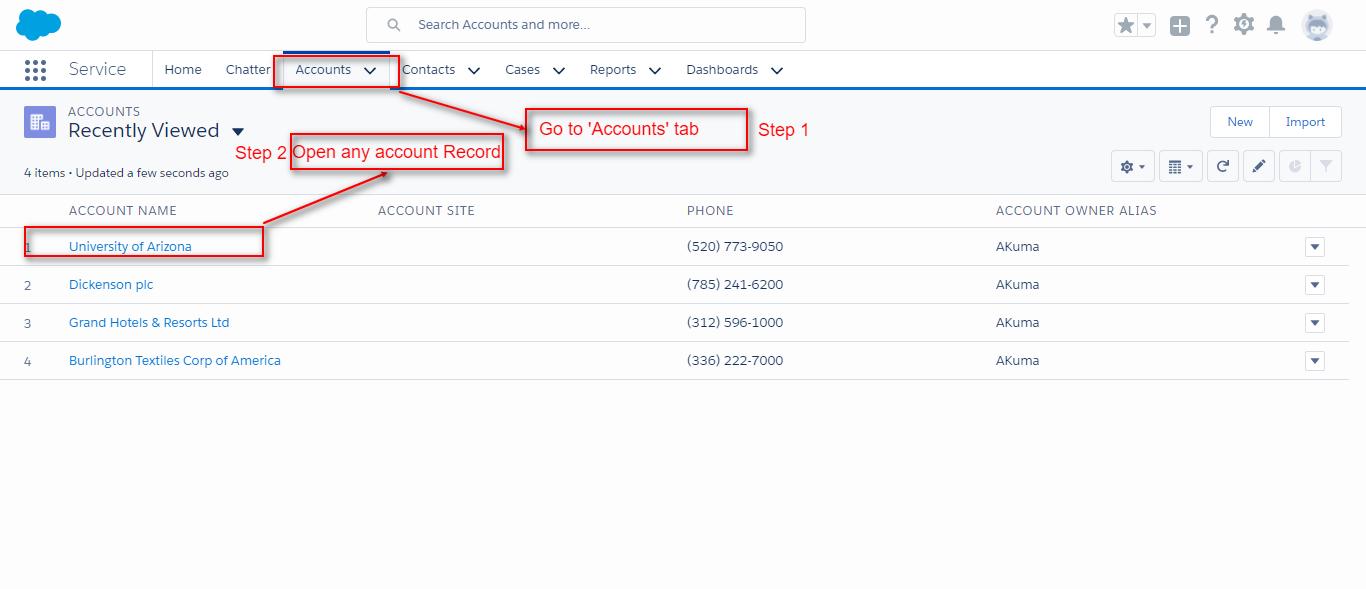
Now, Click on Edit Page as shown below.
Add the Smart Calculator Component by drag and drop concept as shown below in the screenshot.

Once you click on Save and then Activate, please click on Assign as Default as shown below:

Now, please click on Save.

The Smart Calculator Component would appear on the Accounts record page as shown below.

Similarly, you can have a lightning view of Smart Calculator component on every other record Page like Contacts, Leads, Contracts etc.
Community Smart Calculator View
One can also use this component on Community page as well. To configure it for Community Page, type Communities in the Quick Find Search Box and open the Builder Page of your community as shown below.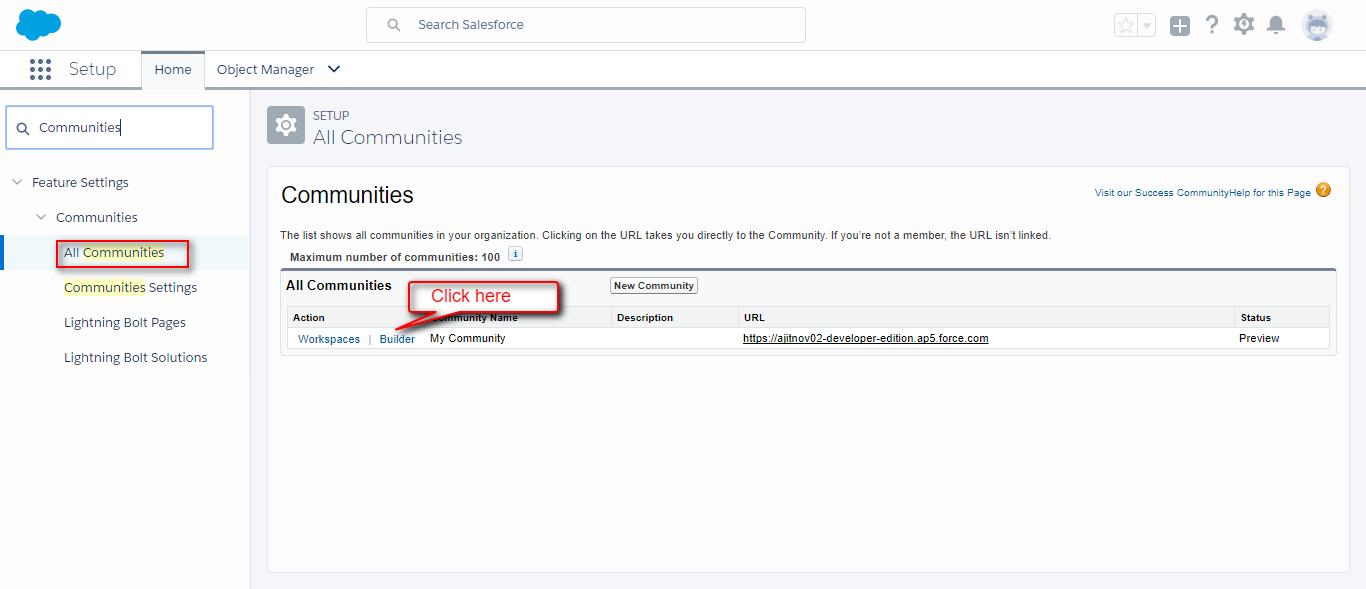
Now, in the Builder page, Click on Components and drag and drop the Smart Calculator component to the required location as shown below:

Click on Publish. The Smart Calculator on the Community page will appear as shown below:

Salesforce1 Mobile App Settings
Installation Link
You can visit the link below to install this Lightning Component from Appexchange https://appexchange.salesforce.com/listingDetail?listingId=a0N3A00000EJX7ZUAX
Support
Still have Questions? If yes, feel free to Create a ticket and contact us https://webkul.uvdesk.com/en/customer/create-ticket/



Be the first to comment.