PrestaShop Marketplace UPS Shipping allows shop owners to provide shipping methods provided by ‘United Parcel Services’.
The users from the countries where UPS operates can enjoy the shipping services of UPS.
The UPS Shipping module is completely based on API.
This module is a rate calculator which will display the rates calculated directly from the UPS shipping method’s website.
It takes into account the admin’s shipping address and customer’s delivery address & the mentioned product dimension and weight to show the shipping charge.
Note: The display of a particular shipping method will totally depend upon the API.
Features of the module
- Shipping methods of UPS becomes available on the store.
- Shipping methods are available for domestic as well as international buyers.
- Admin has to provide account information.
- An admin can set shipping preferences settings.
- Admin can configure packaging settings also.
- Cost calculation of UPS shipping, based on the configuration details by admin.
- Buyer will have a UPS shipping method available, along with cost.
- Customers can view the access points (nearby locations) of a specific UPS shipping method in Google Maps on the checkout page.
- Sellers can view access point selected by a customer on the orders page in the their panel.
- Add cache system for improving module performance.
- Support More UPS shipping methods(19 ups methods).
- Remove country restriction(Now admin and seller’s can ship their product all over world).
- Improve file structure and database structure.
- Fully compatible with latest API.
- Admin can add their own UPS handling cost.
- An admin can enable/disable the addition of default prestashop shipping “handling cost” also with the UPS shipping methods.
- Admin can view the seller UPS details on seller profile detail page.
- Admin has to specify their “origin address” and “origin city” in the configuration.
- Seller has to specify the “origin address” and “origin city” also in the UPS detail page.
- Admin can check seller wise shipping fee and handling fee.
- Seller can check their shipping fee and handling fee.
- The module is multi-shop compatible.
- Module translations available in these languages – Arabic(ar), Spanish(es), German(de), Italian(It), Russian(ru), Japanese(ja), Dutch(nl)
Note: PrestaShop Marketplace UPS Shipping module is compatible with PrestaShop version 8.x.x.
How to install the module
In order to install the module, you need to install the PrestaShop Advanced Multi-Vendor Marketplace module first.
After installing the marketplace module, you can now proceed to install the PrestaShop Marketplace USPS Shipping module.
- Firstly, go to the module manager in the back office and click on ‘upload a module’.
- After that, drag and drop the module file or select the file from the system.
- In this way, the module installation will be successful.


How to configure the module
After successful installation, the admin has to configure the module.

Default values are set during the installation of this module, an admin can change them according to the requirement.
Account Info
Under Account Info, the admin:
- Can enable or disable the testing mode.
- Needs to specify the user ID he received from the UPS account.
- Needs to specify the Google API key, password, shipper number, client id, client secret, and redirect URI.
- Has to enter the name, phone number, and address details.
- Can choose to add the PrestaShop handling fees to UPS shipping.


Shipping Preferences
Here, the admin needs to set the shipping preferences.

Packaging
Under Packaging, the admin can:
- Select the packaging type and unit.
- Specify the box dimensions for a single product and a single quantity.

Note:-
- The package dimension provided during configuration is default dimension. If any product has its own dimension then the package dimension will be same as product dimension otherwise the package dimension will be same as default dimension.
- Admin can enable/disable the UPS carriers for the sellers who have not provided UPS shipping details. If set to yes, then UPS carrier will be available for those sellers. But shipping will be done by the admin as admin has provided his UPS details. If set to no, then UPS carriers will not be available for those sellers.
- Admin can add their own handling cost for UPS shipping method here.
- Admin can enable/disable the addition of “default prestashop shipping handling” cost with the UPS shipping methods.
Workflow
Front-End
After successful installation, a new tab i.e. “UPS shipping method” gets available in the seller’s panel.

After clicking on ‘UPS Shipping Method’ seller will get redirected to add UPS details according to the requirements.

UPS shipping methods will be available for the product according to the configuration set by the admin. The UPS shipping cost will be calculated according to the UPS details entered by the seller and the customer delivery address.
Now, buyers can view the list of UPS shipping methods available at the buyer’s address for the product.

On selecting the UPS shipping method, a button appears on the page. Customer can view the access points by clicking on this button.
On Clicking the popup button, a popup appears on the page where a customer can view nearby locations. Customer can select the location from where he can collect his package.
On selecting the location, customer can view details like address and timings of the access point on the Google Maps.

Seller can view the access point details and UPS shipping handling charges under ‘orders’ in seller’s panel.

Back-end
Admin can view the Sellers UPS details in the seller profile.
Go to manage seller profile -> Click on view button of the seller -> Seller detail page will open where admin can view the UPS detail of seller.

A new tab i.e. “UPS handling fee” will be added at back-end. Go to marketplace management->UPS handling fees.

Here, admin can view the handling cost of each seller separately according to the order.
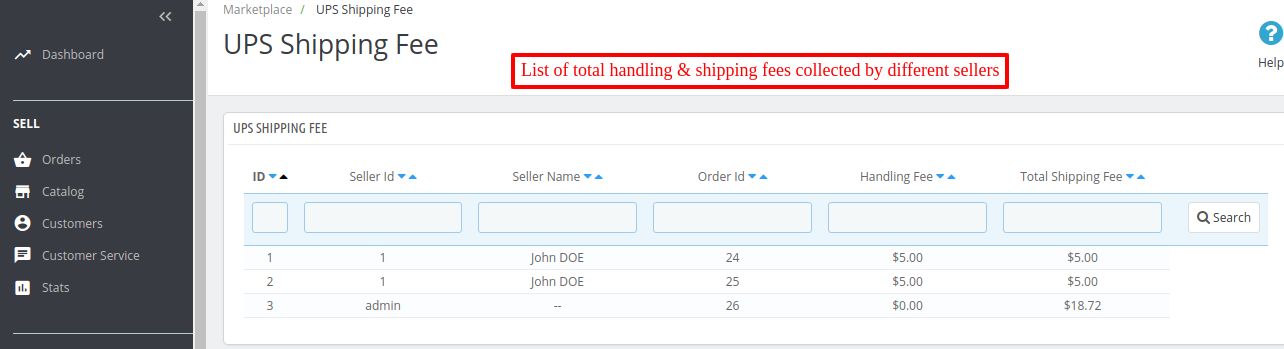
Now, when admin views the details of order placed (using UPS shipping methods), admin can also view the detail of handling cost & total shipping cost charged on the selected order.
Go to orders -> select an order to view the detail.
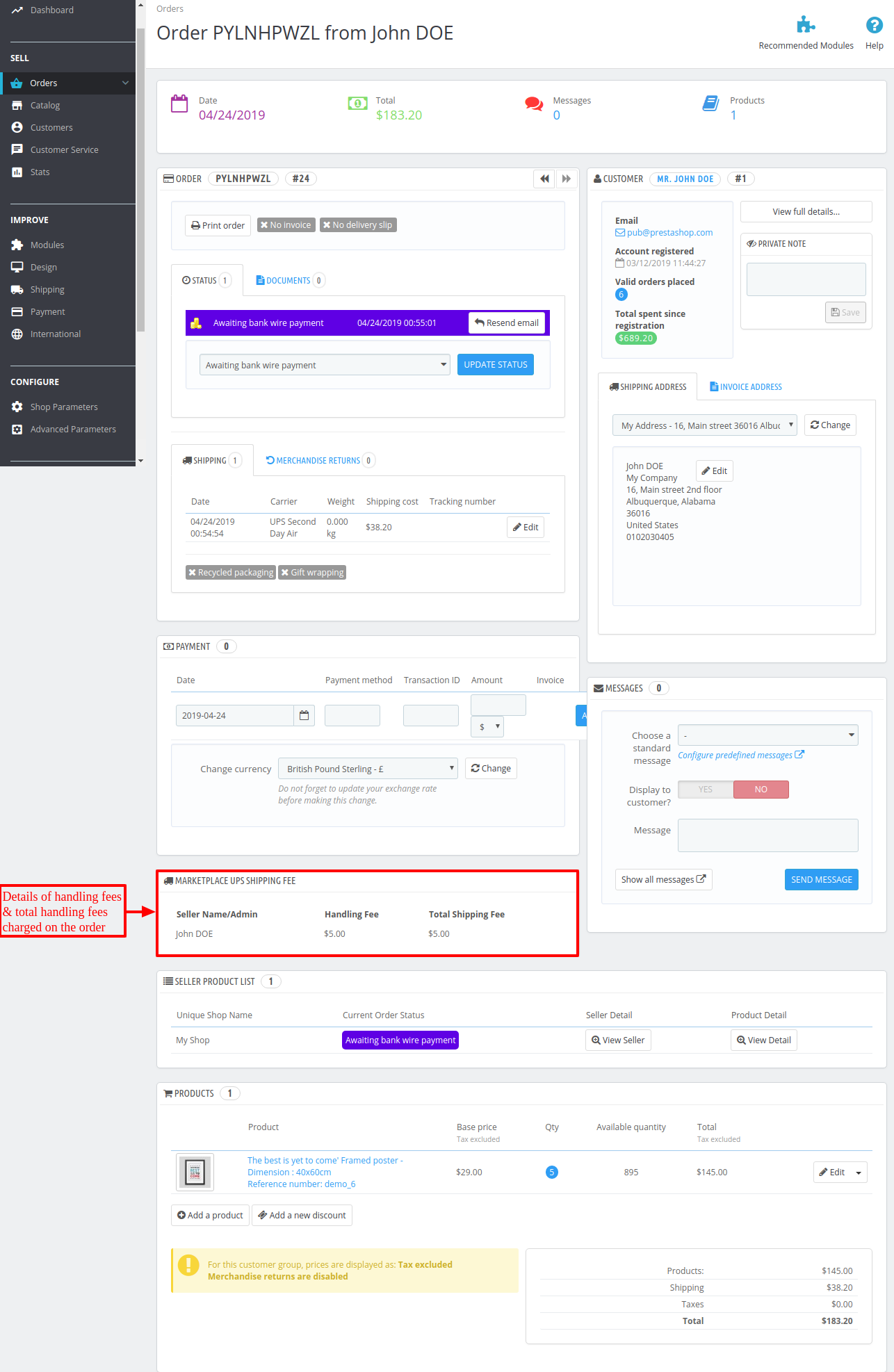
So, now while purchasing any product buyer will find the UPS Shipping methods with their respective cost calculated through UPS API directly.
So, this was all about the PrestaShop Marketplace UPS Shipping module. I hope this document will help you in checking the functionality of the module in a better way.
Also, do let us know about your views in the comments.
Support
For any kind of technical assistance or query, please raise a ticket or send us a mail at [email protected]
Also, please explore our Prestashop development services and a vast range of quality Prestashop addons.
Current Product Version - 6.0.0
Supported Framework Version - 8.x.x, 1.7.x.x
Be the first to comment.