PrestaShop Marketplace Seller Badge System is a module that will allow the admin to add different badges for different sellers according to their progress.
These badges will display in the product description pages of the sellers as well as seller shop page, so that the buyers get to know the performance of that seller.
Note: 1) This module is an add-on for Marketplace Module. To use this module, you have to install PrestaShop Advanced Multi-Vendor Marketplace first.
2) PrestaShop Marketplace Seller Badge module is MultiShop Compatible with PrestaShop Advanced Multi-Vendor Marketplace version 5.4.0/3.4.0 and above.
3) This module is compatible with PrestaShop version 8.x.x.
Check the overview of the plugin in the video mentioned below
Features
- Admin can add various badges.
- Admin can assign badges to sellers.
- Seller’s badges will display on the product page.
- Admin can edit/delete the seller badges.
- Admin can assign multiple badges to sellers.
- Seller badges will also be visible in seller’s shop page.
- Admin can choose to show/hide seller badges from customers.
Installation
In order to install the module, you need to install the PrestaShop Advanced Multi-Vendor Marketplace module first.
After installing the marketplace module, you can now proceed to install the PrestaShop Marketplace Seller Badge module.
- Firstly, go to the module manager in the back office and click on ‘upload a module’.
- After that, drag and drop the module file or select the file from the system.
- In this way, the module installation will be successful.



Workflow
After successful installation, a new tab will be added to the marketplace management tab-

Step 1: Adding Badges

After clicking on “Add New Badge” button you will see a form for adding a new badge. Fill all the details in the form and click on save button.

After clicking on save button you will be redirected to the listing page which will display all the badges added by you. Change the status of your added badges to active.

If you want to edit any badge then click on Edit button.
Step 2: Assigning Badges To Seller.
Now after adding badges the next step is to assign those badges to the seller. Go to the Manage Seller Details link inside the Marketplace management tab and edit any seller.
Here you will find a new tab named Seller Badges. Admin can choose to show or hide the seller badges from here as well as assign a badge to a seller.
Click on Add New Badges button to assign a badge to the selected seller.

After clicking on Add New Badge Button, a pop up will display showing all the badges added by you.
Select any badges and click on Add button.

After clicking on Add button, your selected badges will assign to the seller.

You can add multiple badge to a seller. You can also delete any badge by putting your mouse pointer over that badge , a red cross button will get displayed and click on that button.
Step 3: Badges display on the front-end.
Now the badges added by admin for different sellers will get displayed on the Seller Detail section in product description page.

You can see seller badges on the seller shop page.
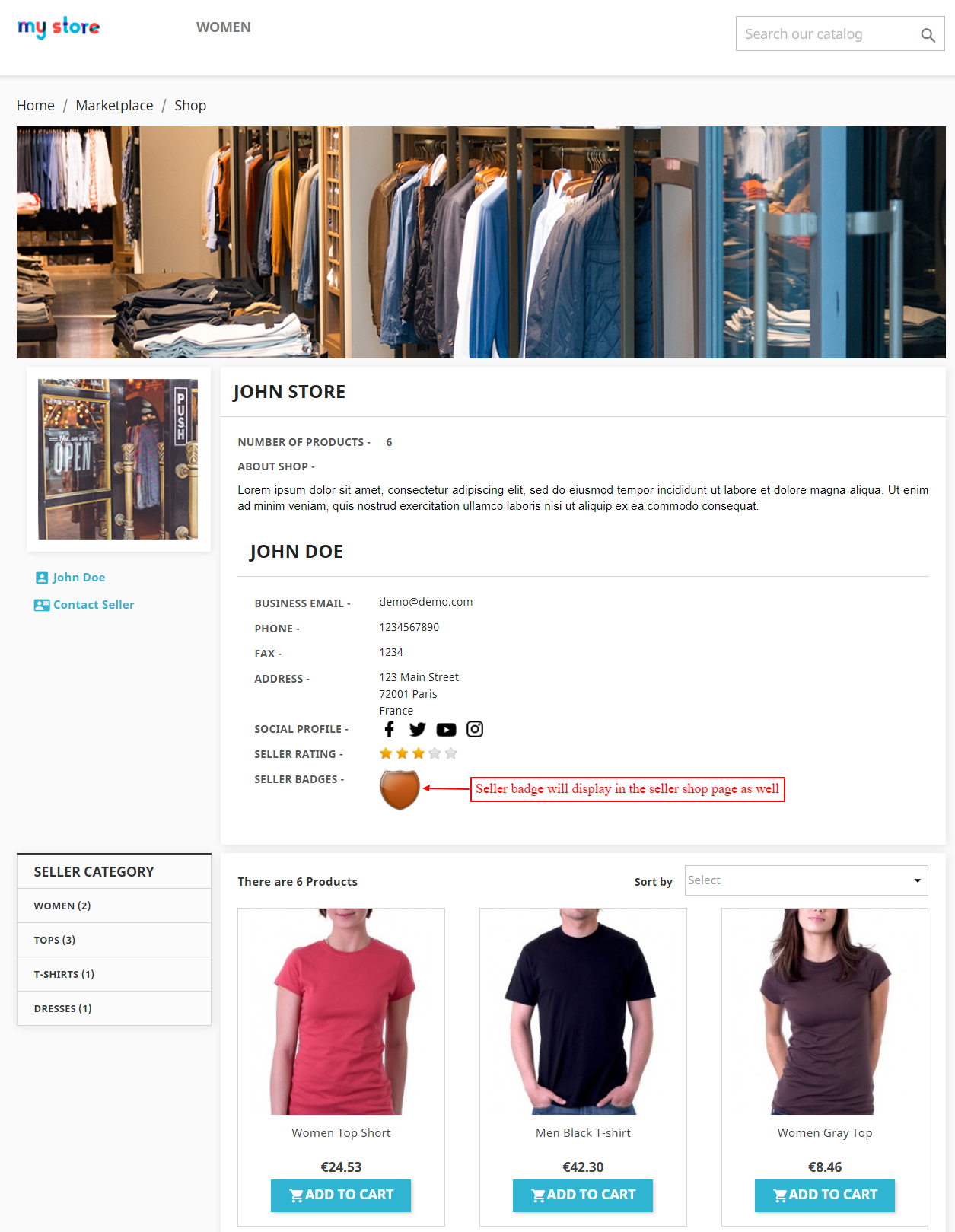
So this was the whole process for adding badges for sellers.
So, this was all about the PrestaShop Marketplace Seller Badge module. I hope this document will help you in checking the functionality of the module in a better way.
Also, do let us know about your views in the comments.
Support
For any kind of technical assistance or query, please raise a ticket at http://webkul.uvdesk.com or send us a mail at [email protected]
Also, please explore our PrestaShop development services & vast range of featureful PrestaShop Addons.
Current Product Version - 6.0.0
Supported Framework Version - 1.7.x.x
Be the first to comment.