PrestaShop Salesforce Connector Field Accessibility- With the salesforce field accessibility user can manage the access of salesforce fields.
This configuration is very important as the working of prestaShop salesforce connector is totally dependent on the field accessibility. The required fields for salesforce connector need to be visible to system administrator.
Workflow
To start with, the user has to login to their salesforce account. Now, go to setup -> field accessibility
Go to any of the table to view the list of fields in that table and to change the fields visibility as per the need of the salesforce connector.
Select field accessibility viewed by profile. After this select the “System Administrator” in the profile field. The list of all the fields will be visible which are listed under the selected field labels.
Now click on any of the “required field from the list mentioned below in the blog” to change the visibility of the field.
Such as, click on account Sobject -> PrestaShop customer ID
In this way user can change the visibility of all the required fields. It might be possible that the fields listed in the “list of required fields” are already visible but user need to check all the required fields, so that the salesforce connector do not show unwanted errors.
List of Required Fields
Here is the list of all the fields that has to be visible for proper functioning of the salesforce connector. The list is divided as per the tables. Sobject Name: webkul_es__wk_PS_categories__c
- webkul_es__wk_Category_ID__c
- webkul_es__wk_category_description__c
- webkul_es__wk_ps_parent_category__c
- webkul_es__wk_ps_category_image_ID__c
Sobject Name: Lead
- Id
- FirstName
- LastName
- Company
- Description
- Status
- Street
- City
- PostalCode
- Phone
- MobilePhone
- Country
- State
- webkul_es__PrestaShop_ID_customer_message__c
Sobject Name: Contact
- FirstName
- LastName
- AccountId
- MailingStreet
- MailingCity
- MailingPostalCode
- Phone
- MobilePhone
- MailingCountry
- MailingState
- Id
- webkul_es__wk_PrestaShop_Adress_Id__c
Sobject Name: Account
- Name
- webkul_es__PrestaShop_Customer_ID__c
- Phone
- BillingStreet
- BillingCity
- BillingPostalCode
- BillingState
- BillingCountry
- ShippingStreet
- ShippingCity
- ShippingPostalCode
- ShippingState
- ShippingCountry
Sobject Name: Order
- AccountId
- Status
- EffectiveDate
- Pricebook2Id
- BillingCity
- BillingCountry
- BillingPostalCode
- BillingState
- BillingStreet
- BillToContactId
- ShippingCity
- ShippingCountry
- ShippingPostalCode
- ShippingState
- ShippingStreet
- ShipToContactId
- webkul_es__wk_PS_order_Carrier__c
- webkul_es__wk_PS_Order_ID__c
- webkul_es__wk_PS_Order_status__c
- webkul_es__wk_PS_Payment_Method__c
- webkul_es__wk_PS_Refrence_Code__c
- Id
- ContractId
Sobject Name: OrderItem
- Quantity
- OrderId
- UnitPrice
- PricebookEntryId
Sobject Name: Product2
- Id
- Name
- IsActive
- webkul_es__wk_PS_Product_ID__c
- webkul_es__wk_PS_Type_Of_PrestaShop_Products__c
- Description
- webkul_es__wk_PS_Ean13__c
- webkul_es__wk_PS_Reference__c
- webkul_es__wk_PS_Upc_tn__c
- webkul_es__PrestaShop_Image_ID__c
Sobject Name: webkul_es__Product_Category_Mapping__c
- webkul_es__Product__c
- webkul_es__PrestaShop_Categories__c
Sobject Name: PricebookEntry
- IsActive
- Pricebook2Id
- Product2Id
- UnitPrice
- UseStandardPrice
Sobject Name : Document
- Name
- Description
- FolderId
- IsPublic
- Body
- Type
Sobject Name: Contract
- AccountId
- Pricebook2Id
- ContractTerm
- StartDate
- Status
Support
For any kind of assistance related to the accessibility of salesforce fields, please confirm your saleforce rights from salesforce.org before contacting us.
For any kind of technical assistance, just raise a ticket at : http://webkul.uvdesk.com/ and for any doubt contact us at [email protected]
Please do provide us all the required credentials on creating ticket related to your saleforce issues-
- Saleforce credentials
- FTP access with login details
- Admin URL with login details


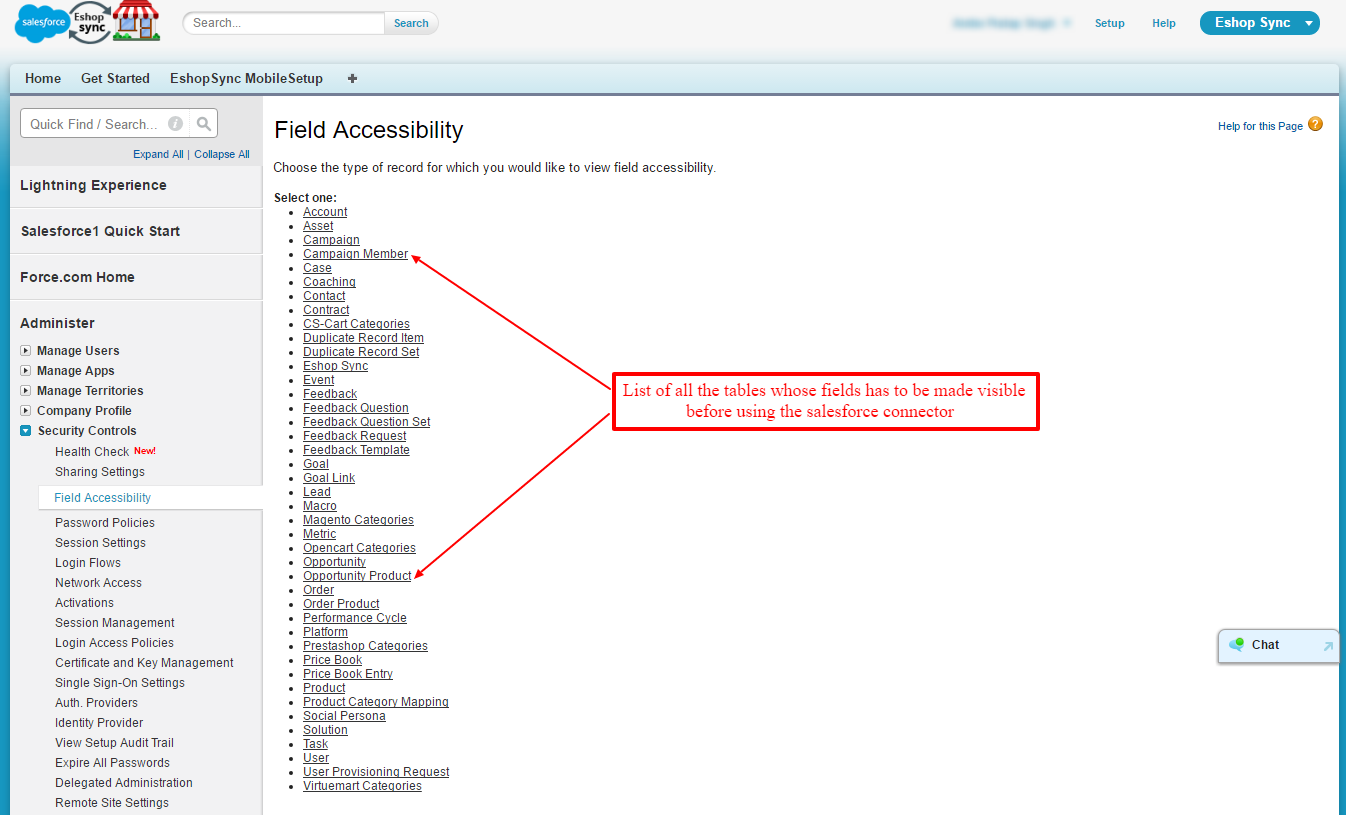

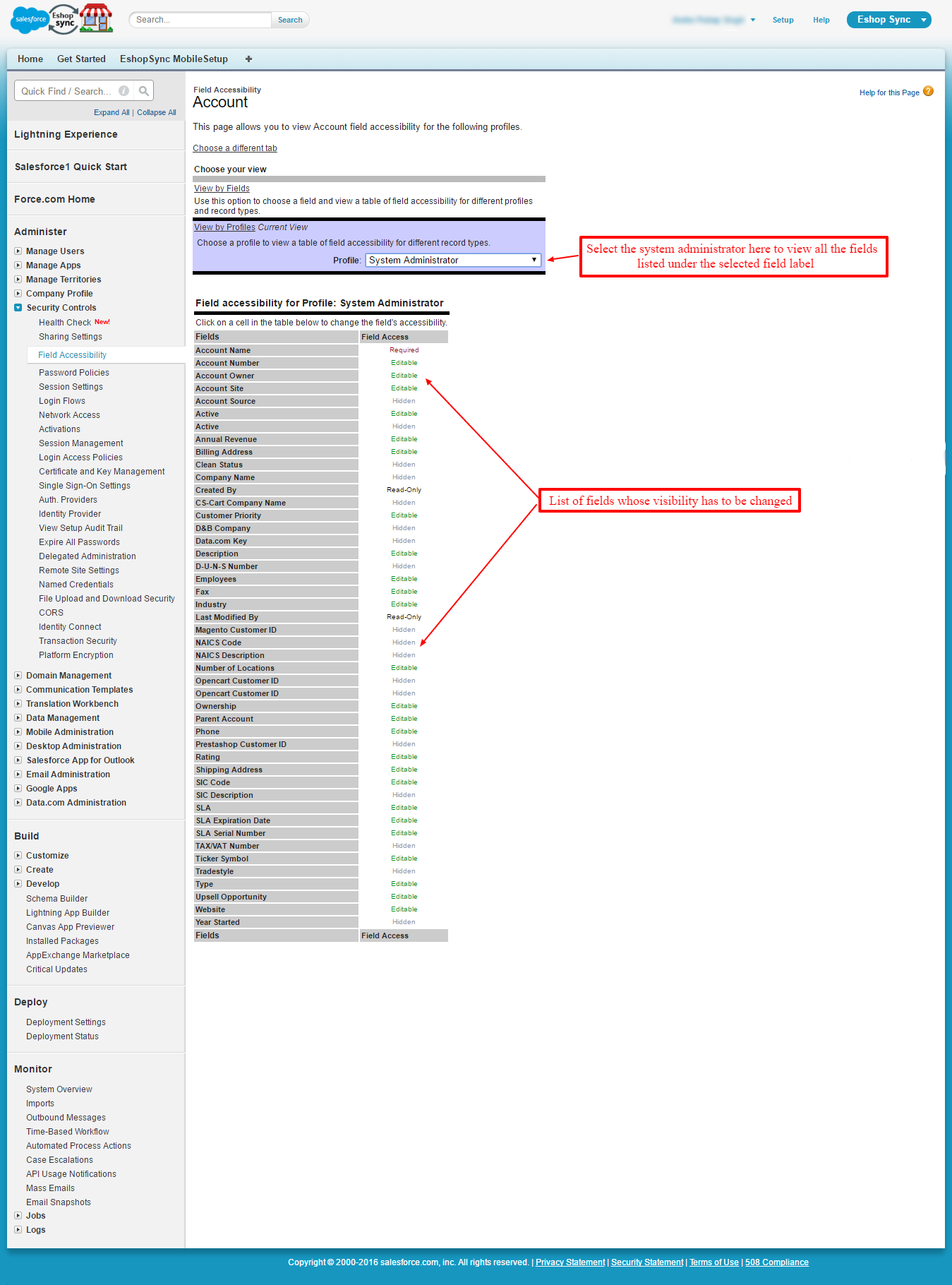

Be the first to comment.