If you are planning to run or already running ‘Point of Sale’ in OpenERP, then this module is very useful to you. Using this module along with point of sale module, you can create/manage/redeem/print coupons inside your point-of-sale module i.e. without leaving and re-loading your point-of-sale you can give discount on current Order by redeeming the Coupon
Features
- Create Coupon with many options( like expiry date, issue date, validity, total availability, total value, etc) without leaving or re-loading your point-of-sale, and have 13 digit random secret code.
- Take print-out of the Coupon.
- Validate Coupon with very secure algorithm.
- Redeem Coupon and give discount on current Order without leaving or re-loading your point-of-sale.
Uses
- You can use this module along with your existing point-of-sale module to create Coupons on fly i.e without leaving or re-loading your point-of-sale module, and can use the coupons on your point-of-sale for many reasons like –
-
- for giving special discount.
- as a gift voucher/coupon which can be redeemed on customer`s next Order.
- when a customer returns any product you can give this coupon so that he can use this coupon in his/her future order to have the discount.
How to use this module:
After successful installation of this module you will find a some new menus for ‘Gift Coupon’ available under the main menu of ‘Point of Sale’.
1) You need to configure the module as –
2) Then , start Point of Sale and you will find an extra tab and one button named as “Manage Coupon”, click on it, you will get the screen, having two options(Create and Redeem) like –
3) Lets start with creating a new Coupon, when you click on “CREATE” button , you will get the screen like –
4) After filling all fields, you can click to save the coupon and get the following screen-
5) If you click on print button , you will get the receipt of this coupon. You can give that receipt to your customers.
6) Now, the coupon has been created and it is saved in the openerp`s database also, without leaving or re-loading point of sale, you can check like –
7) Now, when you click on the “REDEEM” button, you will get the screen(here you need to put the code to make discount ) like –
8) if the coupon code is validated correctly , you can have the screen like –
9) Here, you can add this coupon in the order, so that discount will be applied , just click on the “ADD” button in the above screen, you will get the screen like –
10) Now, as we have put the Total Availability of this coupon is 0, if again we try to use this coupon , we have the screen like –
That`s it !!! I hope it will help someone.
[stextbox id=”info”]Your opinions, comments and suggestions are important to keep the page updated and interesting. [/stextbox]
Current Product Version - 1.0.0
Supported Framework Version - ODOO 8



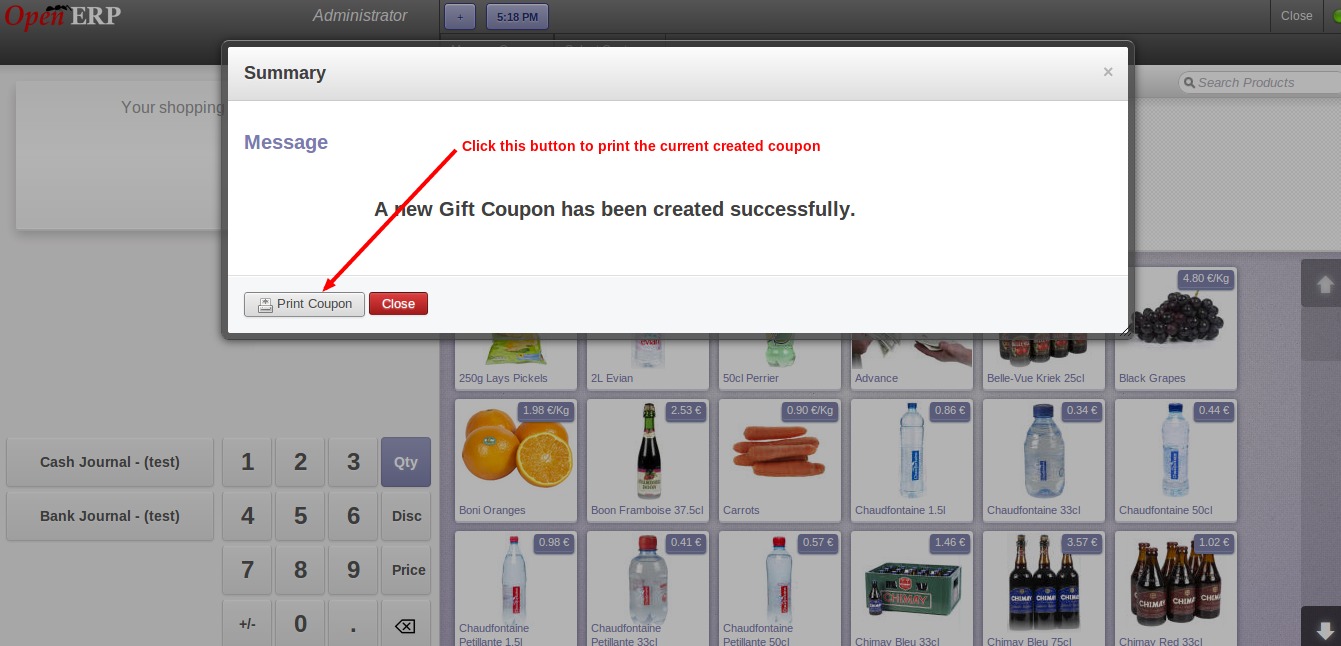



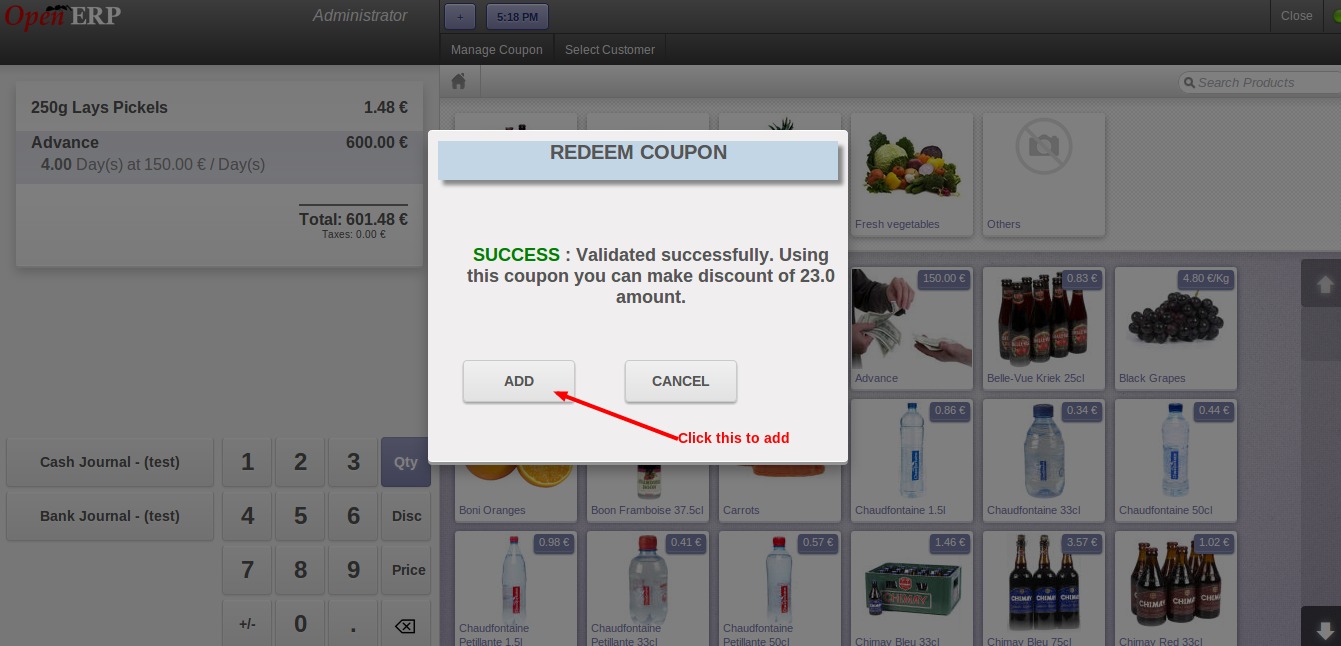



6 comments
I would like to tell you that currently our module doesn’t associate card coupons by the barcode, but if this is your requirement, it can be customized. Please contact [email protected] with your requirements.