INTRODUCTION
Rate the product using Odoo Website Product Review
The ratings and Review system can work its charm to convert visitors to customers on your website. Reviews help customers in making decisions about a product. In online shopping, a good product review can steer the product directly to the checkout of the customer.
The Odoo Website product review module allows you to implement ratings and review systems on your Odoo website. The Customers can give star ratings and write a review of a product on the Odoo website. The ratings are visible both on the shop page and the product page. The admin can publish the reviews on the website.
FEATURES
- The module allows the customers to provide star ratings and reviews of the products on the Odoo website.
- The Odoo admin can set the number of reviews to be displayed on the product page.
- The shop page shows the average star rating of each product both in GridView and ListView.
- The customers can see the ratings of a product on the respective product page on the Odoo website.
- Customers’ feedback can also be viewed on the product page.
- The customers can also vote the feedback (reviews) as favorable or unfavorable reviews by clicking on thumbs up or thumbs down respectively.
- The customers can also write a review of the product on the product page.
- The Odoo admin can set the reviews to get auto-published on the Odoo website or publish them manually.
INSTALLATION
- Once you purchase the App from the Webkul store, you will receive the link to download the zip file of the module.
- Extract the file on your system after the download finishes. You will be able to see a folder named- ‘wk_review’.
- Copy and paste this folder inside your Odoo Add-Ons path.
- Now, open the Odoo App and click on the Settings menu. Here, click on Activate the Developer Mode.
- Then, open on Apps menu and click on ‘Update Modules List‘.
- In the search bar, remove all the filters and search ‘wk_review’.
- You will be able to see the module in the search result. Click on ‘Install’ to install it.
WORKFLOW
1.) In Odoo navigate through Website >> Webkul Website Addons.
2.) Here click on ‘Configuration’ next to Website Product Review.

3.) Now, set the maximum number of reviews to be visible on the product page.

4.) Tick the checkbox next to ‘Auto Publish’ to automatically publish the customers’ reviews of the products on the Odoo website.
On the Website
5.) Next, go to the Odoo website. On the shop page, you will be able to see the average star ratings of each product, if given by the customers.

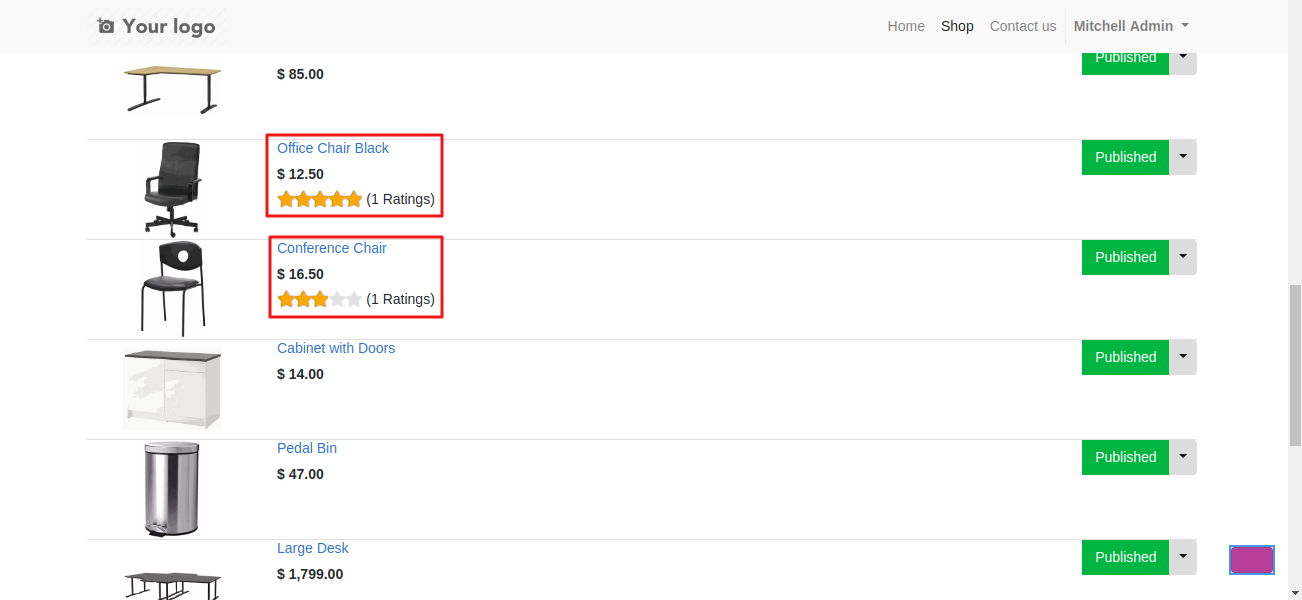
6.) Click on a rated product to open the product page.
7.) You can see the ratings and customers’ reviews on the product page.
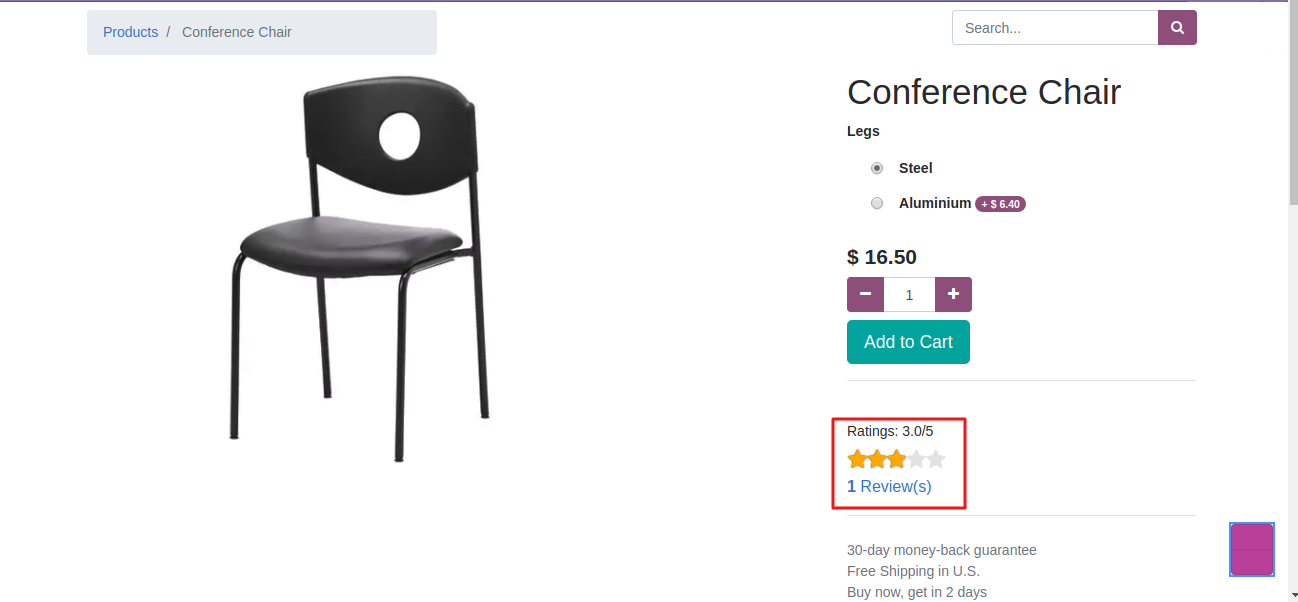
8.) Click on thumbs up or thumb down icons to vote a review as favorable (helpful) or unfavorable (unhelpful).

9.) You can also write a review of the product and provide the ratings directly from the product page.

10.) The reviews will get auto-published if the settings allow. If not, you can read each review and publish them manually from the Odoo backend.
In the Odoo backend
11.) In the Odoo backend go to sales >> products >> product reviews.

12.) Here you can collectively see all the reviews of all the products. Click on any review.
13.) On the form that appears, you can see the ratings, and details of reviewing customers and also publish/unpublish it on the website.

14.) To view reviews of a particular product, open any product form. Click on the Customer Reviews tab.

15.) Here you can see all the customers have provided their feedback on the product.
NEED HELP?
Hope you find the guide helpful! Please feel free to share your feedback in the comments below.
If you still have any issues/queries regarding the same, please raise a ticket at https://webkul.uvdesk.com/en/customer/create-ticket/.
Also, please explore our Odoo development services & an extensive range of quality Odoo Apps.
For any doubt, contact us at [email protected].
Thanks for paying attention!!
Current Product Version - 1.0.0.1
Supported Framework Version - ODOO V14, V15, V16
Be the first to comment.