This guide describes the functionality of Odoo V8, V9, and V10.
Please Refer to Odoo V12 Website Coupons & Vouchers Blog to learn the workflow for Odoo V11, V12
Introduction
A promotional tool called “vouchers” are essentially provided by the sellers to increase sales, to become competitive, to re-activate old customers. Those customers that have been lured away by your competitors will start buying from you again when you give them a good reason to do so.
Customers feel special and privileged to get voucher codes for discount to be applied on the cart. Website Coupons & Vouchers module allows to generate codes, which can be used to provide flat or percentage based discount on customer’s shopping cart. Website Coupons & Vouchers will be applicable on the store front checkout. Additional filtering can also be applied which helps customer to use voucher value according to his requirement within the defined specific time.
Features
- Using the module, admin can define certain rules for the voucher applicability.
- Website Coupons & Vouchers helps to provide discounts to customer on special occasions by creating Vouchers.
- The module helps to set default values of the vouchers.
- Every voucher has a unique code which could be auto generated or defined manually.
- Website Coupons & Vouchers provides the feature to redeem the voucher value partially.
- The module provides the feature to define the maximum number of times the value of voucher can be redeemed.
- Website Coupons & Vouchers also helps to maintain the history of credited and debited values of vouchers created and applied.
- Same voucher can be used for Website, Odoo Core or POS depending upon the setting of the created voucher.
Workflow
First of all, install the Website Coupons & Vouchers module.
Module back-end configuration
Once done, click on the Sales menu then in configuration section on left click on Gift Voucher. Now, click on the create button to create a voucher.
Note: It is important to check/uncheck active button to make any voucher and its setting work in the front end.
Define the name of the coupon in the Name field. Then select the product on which you want to apply the coupon. Define the minimum as well as maximum value of the voucher to be applied on the selected products. After that define the maximum expiry date of the voucher usage.

To save the time default values can be set to create vouchers which include Name of the voucher, voucher value. Customer type who can apply that coupon which could be all customers or any specific customer. Select the Coupon used in option which could be POS, Ecommerce or both POS & Ecommerce.

Define the validity of the voucher which could be in days or could be for the infinite time. Total number of available vouchers can also be defined. Use the active button to check/uncheck the partial usability of the voucher for a customer. If partial use is activated then define for how many time a voucher can be partially used.
Note: -1 is used to define the infinite use of any field value.
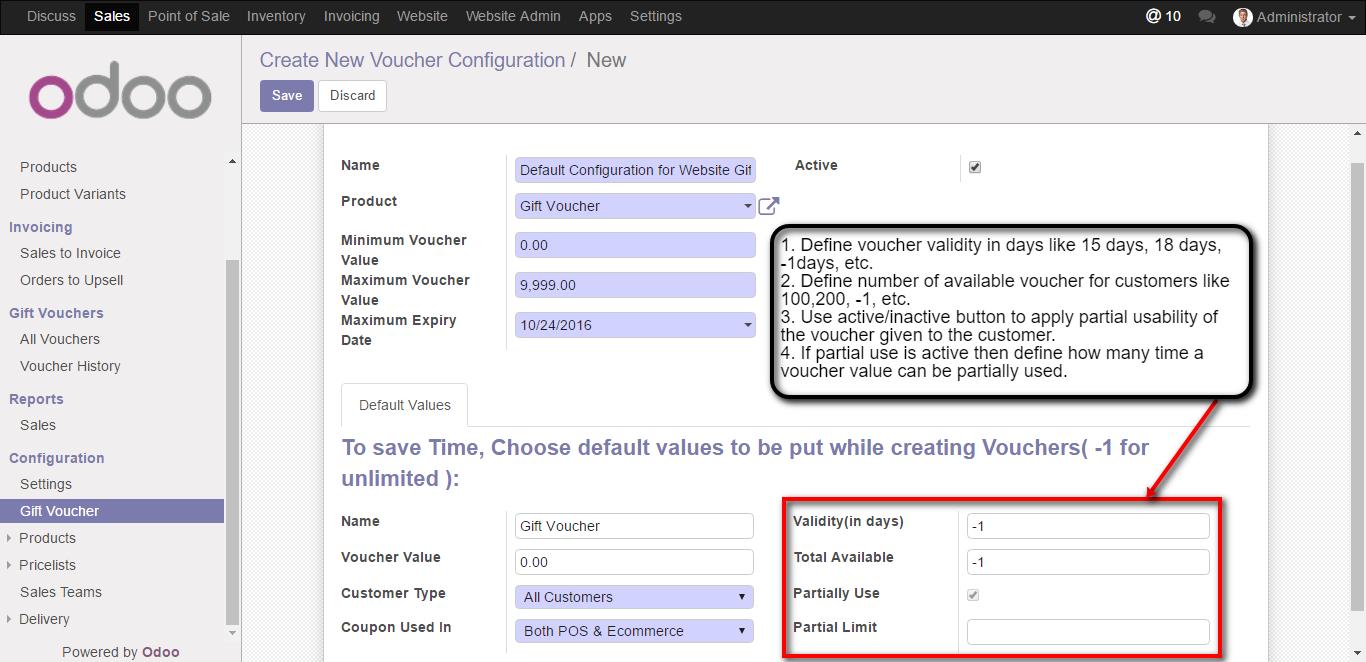
Another method to create vouchers
Vouchers can also be created by Gift vouchers > All Vouchers > click on Create.
Define the voucher name in the field, it will be displayed in the order summary as well as on the invoice. Then specify the code for the voucher manually if not defined then the code will be auto-generated. Define the validity of the voucher in the number of days, expiry date, the date of last usage of the coupon, the date on which voucher is issued. Then, Select the customer type, total available vouchers for the customers, where you can use the vouchers i.e in POS, Ecommerce or both. Specify the voucher value in the field which could be either in percentage or it could be a fixed amount.
Extra information can also be given for internal use which will be only visible to the admin but not to the customer base.
If the specific customer is selected then you can select the specific customer name from the field Created for and if the left blank the settings will be applied to all customers. To apply the partial redeem feature to the voucher created for the specific customer, you need to check the Is Partially redeemed option. Also, define the redemption limit of the voucher i.e maximum times the customer can redeem the voucher value.
To make the use of voucher based on cart amount you need to check the use Cart amount option and then define the maximum cart amount in the field on which voucher can be applied.
Created vouchers history
The tree view of the voucher is displayed the active and unactive vouchers. Active vouchers are in black colour while the unactive/ expired vouchers are displayed in red colour.
The voucher History can be checked by sales> gift vouchers> voucher history. The voucher history contains all active and expired vouchers.
The voucher can be deleted from the history by clicking on the particular voucher and then click on action and then click on delete.
How vouchers works in the sales order
Finally, the printed report of the voucher applied with all details like voucher validity, value, voucher code, etc.
Module Front-end configuration
On the website view the voucher can be activated on shopping cart page by clicking on the customize> activate Voucher Code. Enter the voucher code in the field on bottom right and click on Apply.

The warning message will appear if the total cart value is less than the defined maximum value to apply the voucher code.

When all conditions to add the voucher is validated, voucher code is applied will added to the cart as a product. The voucher added can be deleted directly by clicking on delete button on shopping cart. The amount to be paid for the cart is calculated by subtracting the total value of the product added to the cost of the voucher applied.

Support
For any kind of technical assistance, just raise a ticket at https://webkul.uvdesk.com/en/customer/create-ticket/ and for any doubt contact us at [email protected]
Current Product Version - 1.0.0.1
Supported Framework Version - ODOO V8, V9, V10




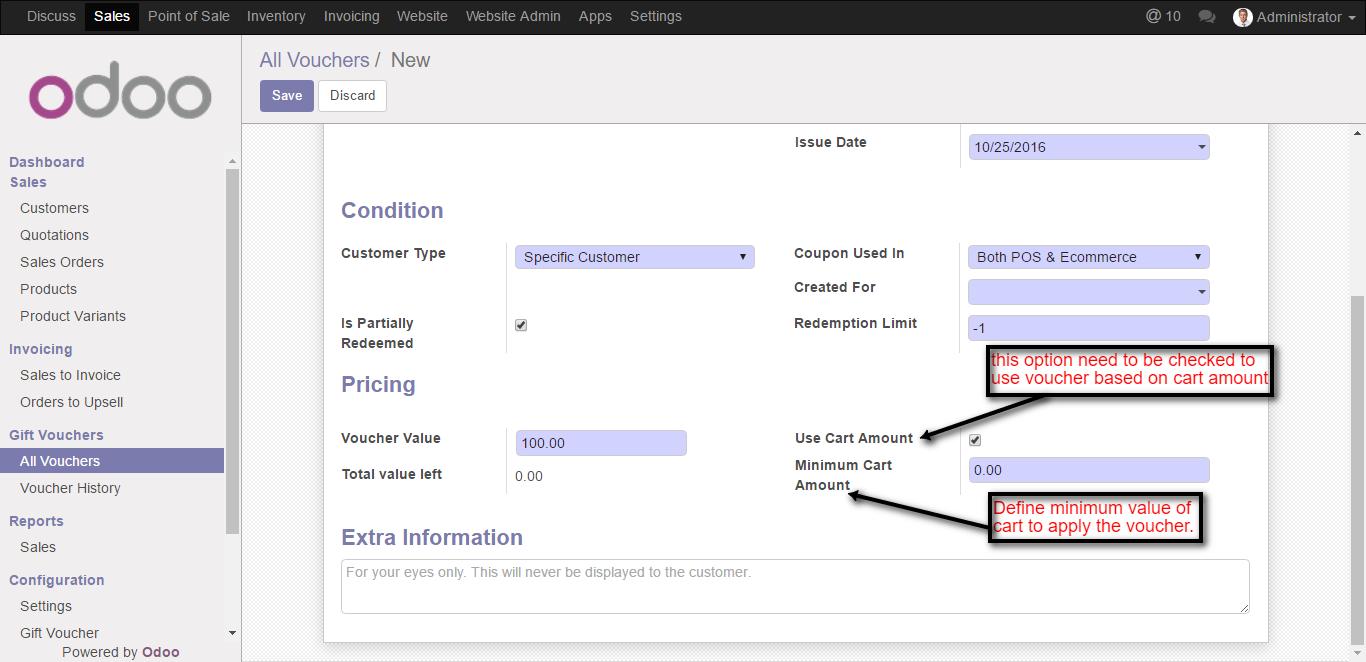




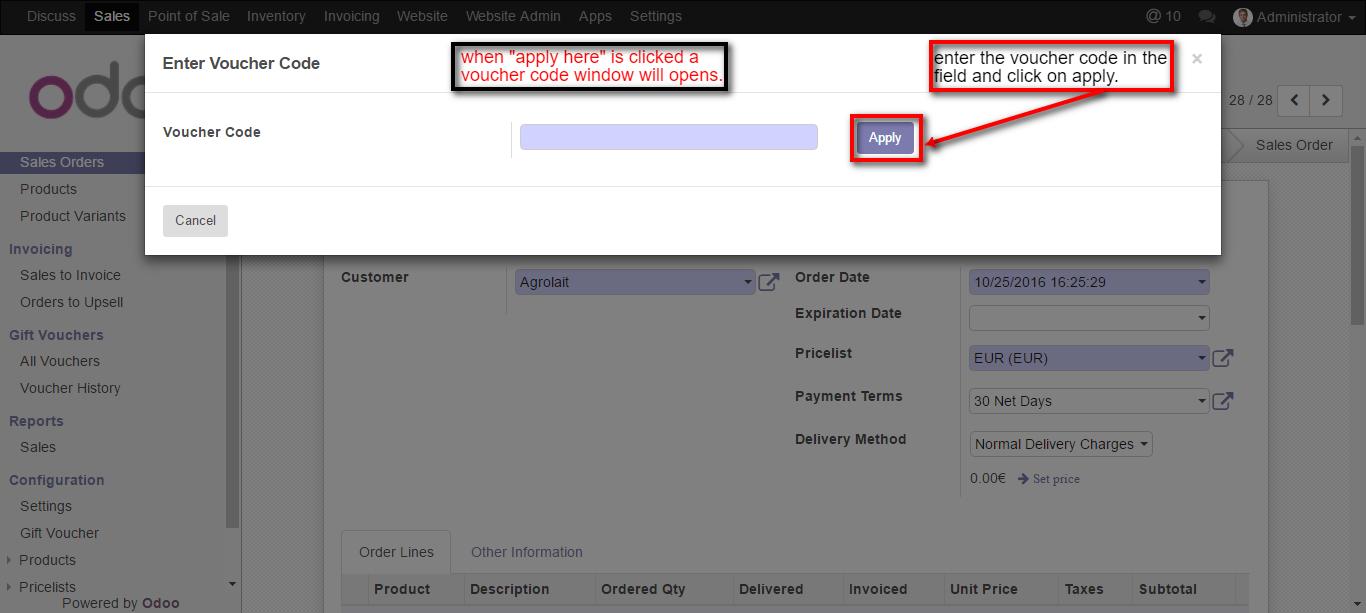


Be the first to comment.