INTRODUCTION
Now use “ Odoo POS Invoice Details” which empowers an user to view the list of all the invoices associated with a customer directly from POS screen. A POS user can select individual invoices from the list to view the complete details associated with it like products, invoice date, total amount, balance etc. This module checks all the invoice related to customer with invoice details. Moreover, this module works in POS offline mode as well.
FEATURES
- Seller can view the list of invoices associated with his customers directly from a running POS session.
- Seller can search invoices on the basis of the invoice number, invoice date or sales person.
- Select an invoice from the list to view the complete details.
- No complex configuration is required. Just install and use.
- Module works even when the POS is offline.
INSTALLATION
- Once you have purchased the module from our Webkul store, you will receive a link to download the zip file of the module.
- Extract the file on your system after the download finishes. You will be able to see a folder named- ‘pos_invoice_details’.
- Copy and paste this folder inside your Odoo Add-Ons path.
- Now, open the Odoo and click on the Settings menu. Here, click on Activate the Developer Mode. You can activate the developer mode by typing ‘debug’ after ‘web?’ in the URL as well.
- Now, open the Apps menu and click on ‘Update Modules List’.
- In the search bar, remove all the filters and search ‘pos_invoice_details.
- You will be able to see the module in the search result. Click on ‘Install’ to install it.
WORKFLOW
1.After the successful installation of Odoo POS Invoice Details module.
2. On Point Of Sale screen add the products and select a “Customer”.
3. Click on “Invoice” option and” Validate” the payment.
4. Click on “View Invoices” to view the invoice associated with the particular customer.
5. Complete details of the invoice associated with the particular customer is displayed.
SUPPORT
Need Help?
If you have any issues/queries regarding the module please raise a ticket athttps://webkul.uvdesk.com/en/customer/create-ticket/.
Did you find the guide helpful? Please feel free to share your feedback in the comments below.
For any doubt contact us at [email protected] .
Thanks for paying attention!!
Current Product Version - 1.0.1
Supported Framework Version - Odoo V12, V11, V10, V9 & V8
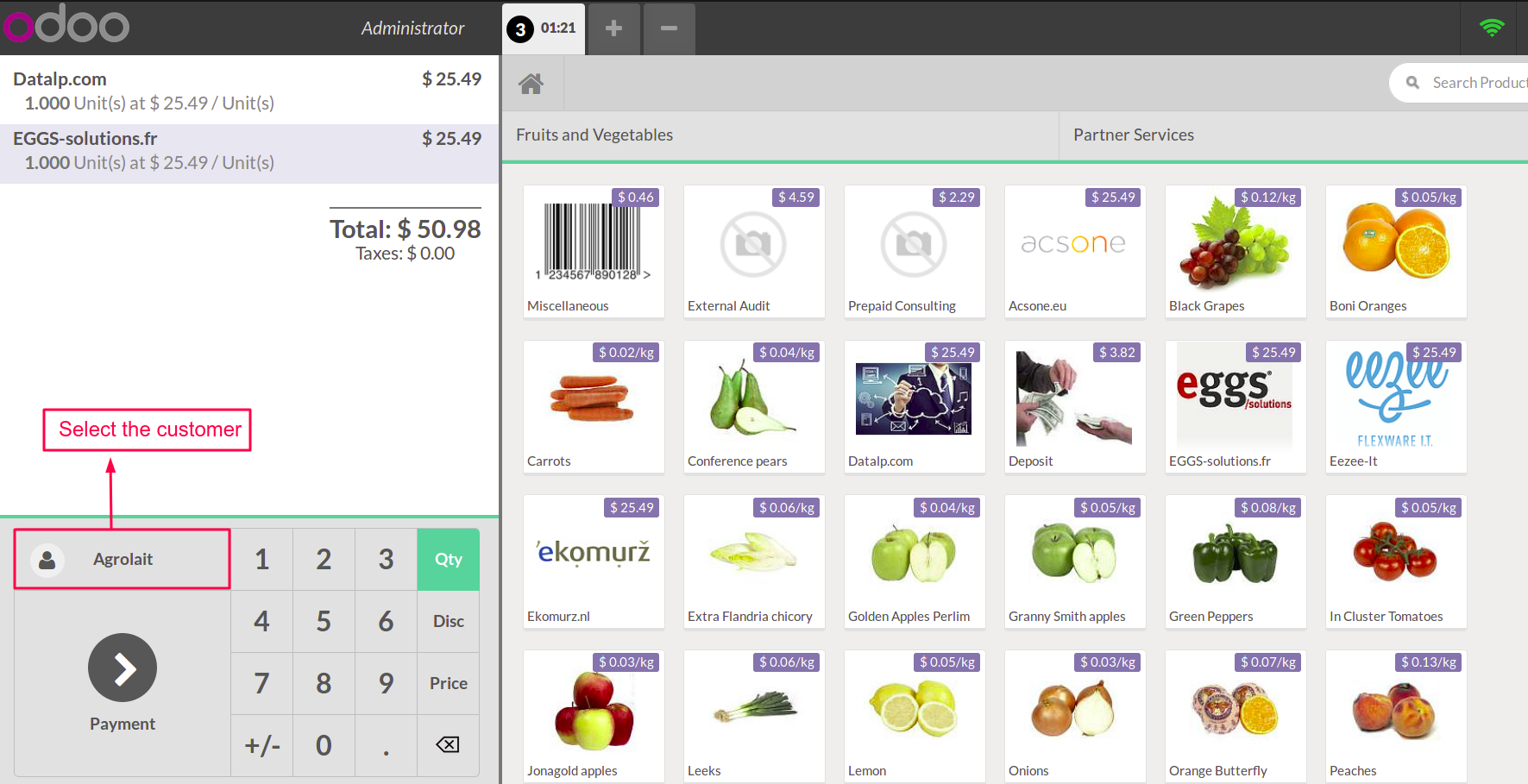
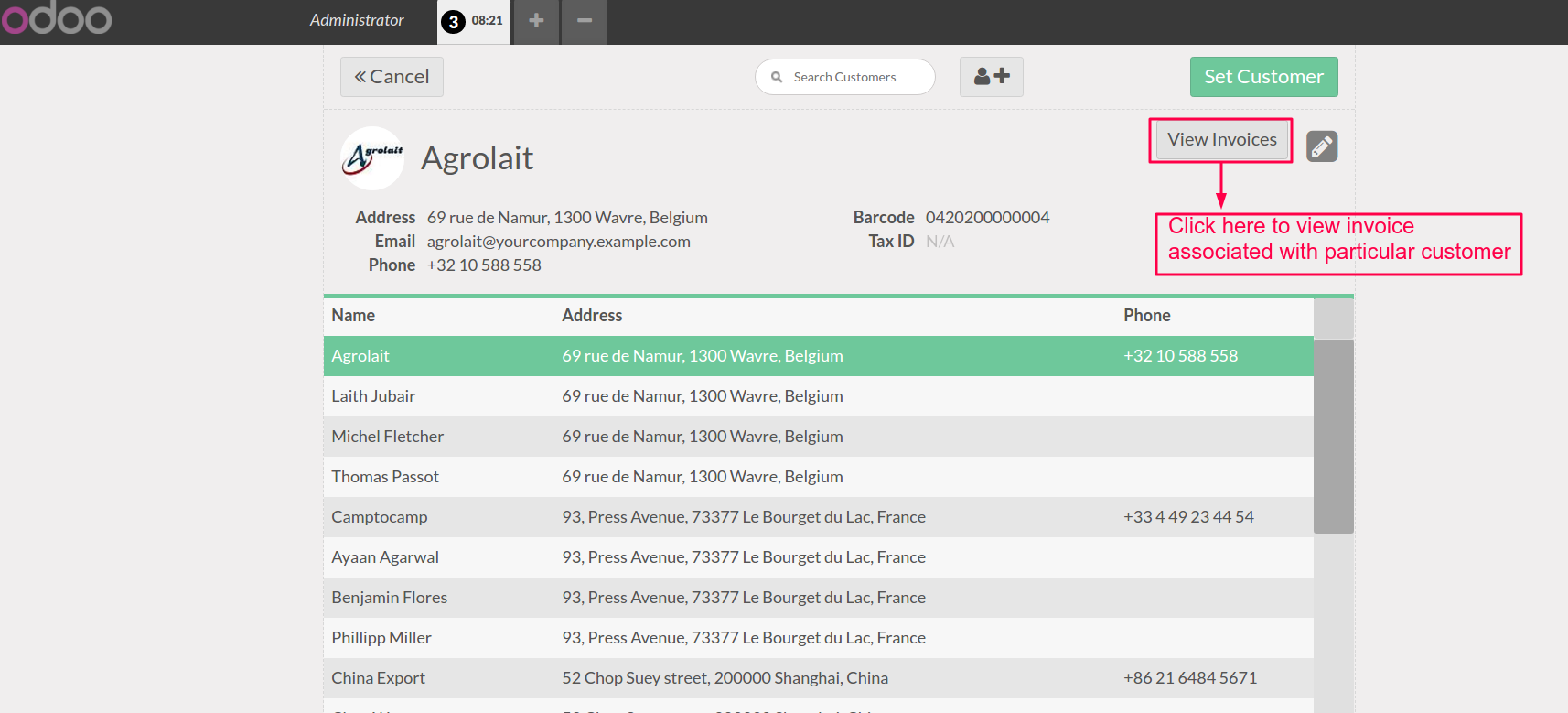
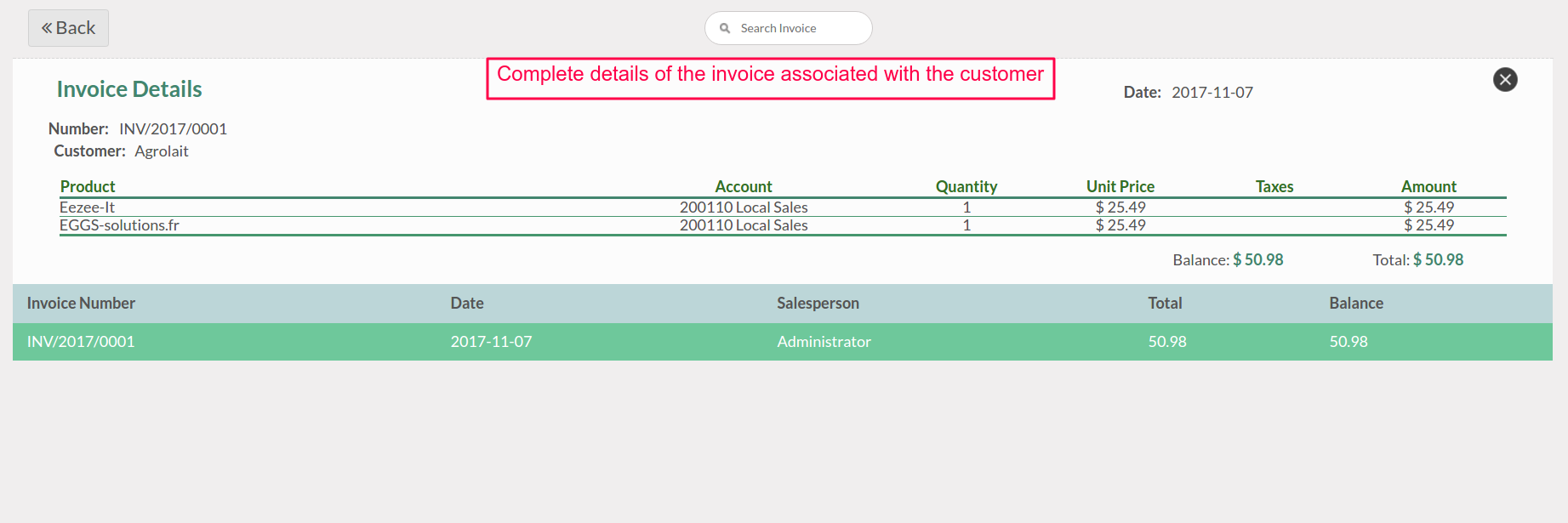
Be the first to comment.