INTRODUCTION
Odoo Poli Payments Acquirer Module allows you to configure Poli Payment acquirer with Odoo. Once configured, it is then available on the Odoo website to the customers as a Payment method. The customers can easily pay for their purchases using Poli. While making a payment, the customers are redirected to the Poli’s payment page. They are redirected back to the original website after completing the transaction. The Odoo admin can view the transaction details in the Odoo.
FEATURES
- The module configures Poli Payment acquirer with Odoo.
- The Odoo website Customers can make the online payment using Poli payment method.
- Poli internet banking allows the customers to pay for their purchases directly through their bank account reducing dependency on debit or credit card.
- The customers are redirected to the Poli’s payment page while making the payment for secure transactions.
- It redirects the customers back to the original website once the transaction is complete.
- The admin can view the transactions and mode of payment for each order in the Odoo backend.
- Poli currently operates only in Australia and New Zealand. For more information please visit the following link >> https://www.polipayments.com/FAQs#Do_you_operate_anywhere_other_than_AU/NZ?
INSTALLATION
1.) Once you purchase the App from Webkul store, you will receive the link to download the zip file of the module.
2.) Extract the file on your system after the download finishes. You will be able to see a folder named- ‘payment_poli’.
3.) Copy and paste this folder inside your Odoo Add-Ons path.
4.) Now, open the Odoo App and click on the Settings menu. Here, click on Activate the Developer Mode.
5.) Then, open on Apps menu and click on ‘Update Modules List’.
6.) In the search bar, remove all the filters and search ‘payment_poli’.
7.) You will be able to see the module in the search result. Click on ‘Install’ to install it.
WORKFLOW
Configuring Poli Payment In Odoo
1.) Navigate through Invoicing >> Payment acquirers. Here you can now see a new option Poli Payment. Click on it.
2.) Here, fill your credentials i.e. Merchant Code and Merchant Authentication Token.
3.) Then, click on the message tab. Here you can add various popup messages for the customers such as error message, cancellation message, pending message.
4.) Now, click on the configuration tab. Here you can set various options.
5.) Choose the Payment Journal for payouts.
6.) You can also restrict the payment method to specific countries by using ‘Specific countries tab’.
7.) You would also need to publish the payment method on the website to make it available to the customers. Click Save.
On The Website
8.) Now, go to the Odoo website. Add any product to cart and proceed with checkout steps.
9.) On, the Payment page, you can now see Poli as a payment method. Select the option and click on ‘PAY NOW’. You will be redirected to a secure Poli’s payment page to complete the transaction.
10.) Choose your bank and click on Continue.
11.) Now enter your internet banking username and password and click continue.
12.) Then. choose the bank account with which you wish to complete this transaction.
13.) Once, the payment is successful, you will be redirected back to the Odoo website and notified on the checkout page.
Viewing Transactions
14.) To view the online transactions in the Odoo backend, activate the developer mode.
15.) Then, head to ‘invoicing menu and click on Payment sub-menu. Click on the Payment transactions.
16.) Here, you can view the payment transactions made on Odoo website including the mode of transaction and the concerned sales order.
17.) The transactions can also be viewed by logging in the Poli merchant portal.
NEED HELP?
Was this guide helpful? Please share your feedback in the comments below.
If you have any issues/queries regarding the module please raise a ticket at
https://webkul.uvdesk.com/en/customer/create-ticket/
For any doubt contact us at [email protected].
Thanks for reading!!
Current Product Version - 1.0.0
Supported Framework Version - Odoo V9, V10, V11, V12






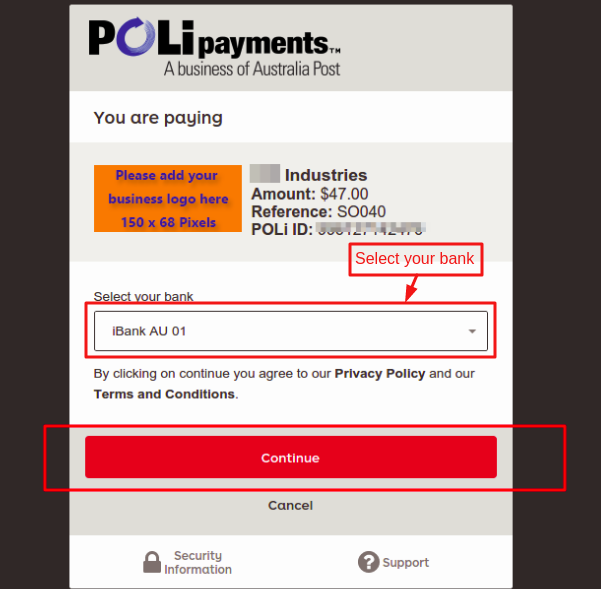

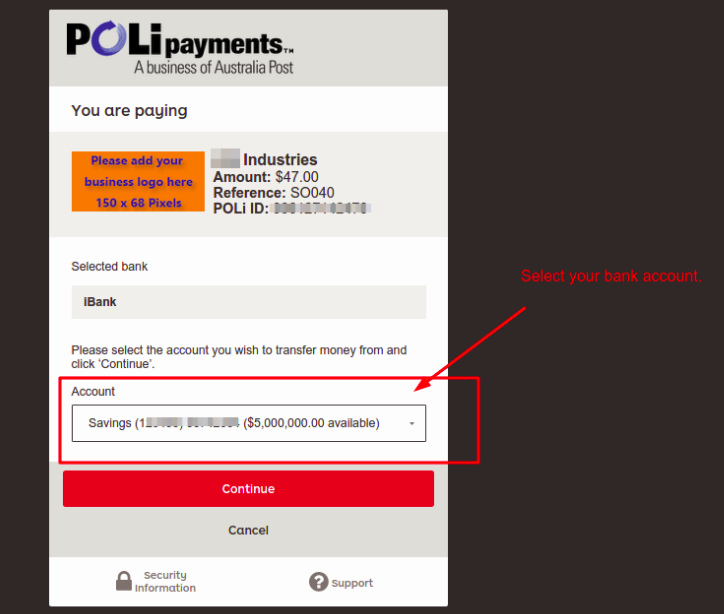





Be the first to comment.