INTRODUCTION
Seamless Payments with Odoo Doku Payment Acquirer!
Doku is one of the biggest online payment providers in Indonesia. Odoo Doku Payment Acquirer integrates Doku payment gateway with Odoo.
Once done, the customers can easily pay online for their order on Odoo website using Doku payment method. While making the payment, the customers are redirected to Doku’s portal to complete the transaction making the process highly secure.
Once payment is complete they are redirected back to Odoo website. The Odoo admin can view the transaction details for any order in the Odoo backend and also in his Doku Merchant Portal.
FEATURES
- The module configures Doku Payment acquirer with Odoo.
- The Odoo website Customers can make the online payment using Doku.
- Doku Payment supports VISA and MasterCard. To know more visit Doku FAQs.
- The customers are redirected to Doku’s site while making the payment for secure transactions.
- It further redirects the customers back to the original website once the transaction is complete.
- The admin can view the transactions and mode of payment for each order in the Odoo backend.
INSTALLATION
- Once you purchase the App from Webkul store, you will receive the link to download the zip file of the module.
- Extract the file on your system after the download finishes. You will be able to see a folder named- ‘payment_doku.’
- Copy and paste this folder inside your Odoo Add-Ons path.
- Now, open the Odoo App and click on the Settings menu. Here, click on Activate the Developer Mode.
- Then, open the Apps menu and click on ‘Update Modules List.’
- In the search bar, remove all the filters and search ‘payment_doku.’
You will be able to see the module in the search result. Click on ‘Install’ to install it.
WORKFLOW
Configuring Doku In Odoo
1.) Navigate through Invoicing >> Payment acquirers. Here you can now see a new option Doku. Click on it.
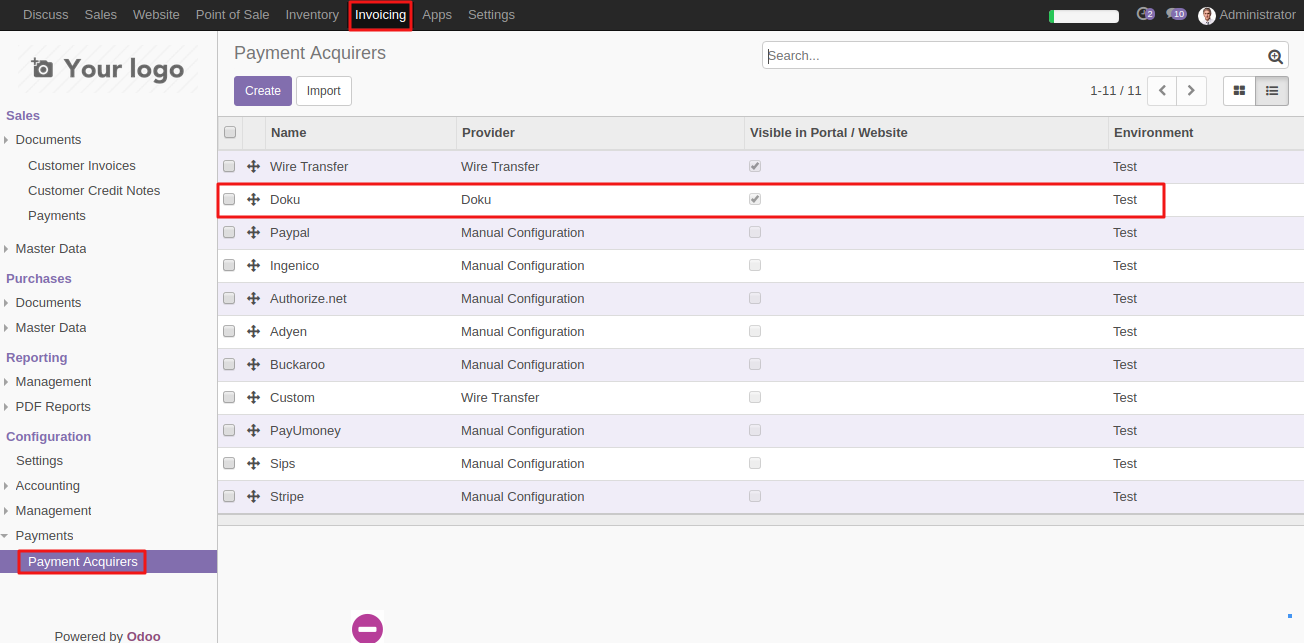
2.) Here, fill your credentials i.e. Account Id, Access Token and Website URL.

3.) Then, click on the message tab. Here you can add various popup messages for the customers such as error message, cancellation message, pending message.

4.) Now, click on the configuration tab. Here you can set various options.

5.) Choose the Payment Journal for payouts.
6.) You can also restrict the payment method to specific countries by using ‘Specific countries tab’. Also, choose the type of payment methods supported by the payment acquirer such as VISA, MASTERCARD etc.
7.) You would also need to publish the payment method on the website to make it available to the customers. Click Save.
On The Website
8.) Now, go to the Odoo website. Add any product to cart and proceed with checkout steps.

9.) On, the Payment page, you can now see Doku as a payment method. Select the option and click on ‘PAY NOW’. You will be redirected to a secure Doku page to complete the transaction.

10.) On the popup that appears, enter the details of the card and click on ‘Pay Now’ to proceed with the payment.
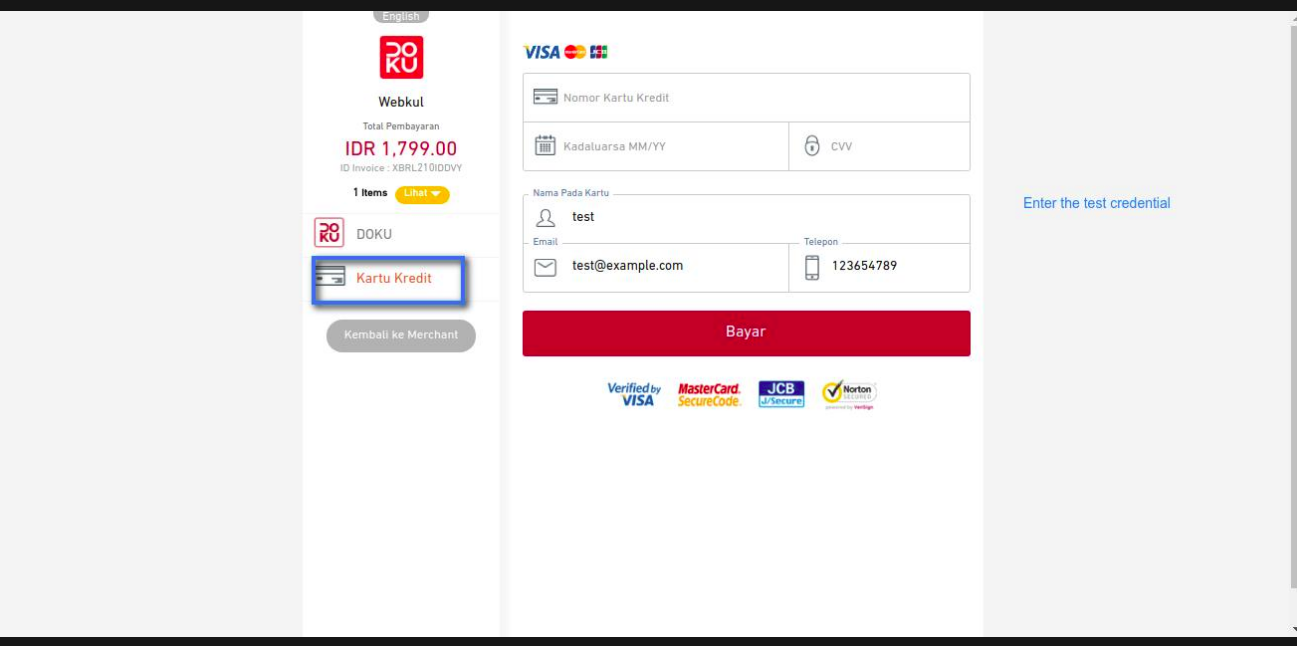

11.) Once, the payment is successful, you will be redirected back to the Odoo website and notified on the checkout page.

Viewing Transactions
12.) To view the online transactions in the Odoo backend, activate the developer mode.
13.) Then, head to ‘invoicing menu and click on Payment sub-menu. Click on the Payment transactions.
14.) Here, you can view the payment transactions made on Odoo website including the mode of transaction and the concerned sales order.
15.) The transactions can also be viewed by logging in the Doku merchant portal.
OTHER ODOO PAYMENT MODULES
- Odoo Website Cinetpay Checkout Payment Acquirer
- Website Razorpay Checkout Payment Acquirer
- Odoo Website Saferpay Payment Gateway
- Odoo Website Xendit Payment Acquirer
- Website CCAvenue IFrame Checkout Payment Acquirer
- Odoo Website Wallee Payment Acquirer
NEED HELP?
Hope you find the guide helpful! Please feel free to share your feedback in the comments below.
If you still have any issues/queries regarding the same, please raise a ticket at https://webkul.uvdesk.com/en/customer/create-ticket/.
Also, please explore our Odoo development services & an extensive range of quality Odoo Apps.
For any doubt, contact us at [email protected].
Thanks for paying attention!!
Current Product Version - 1.0.0
Supported Framework Version - Odoo V11, V12

Be the first to comment.