INTRODUCTION
Odoo Aliexpress Dropshipping module allows you to accept dropship orders for Aliexpress in Odoo.
The Odoo user can import Aliexpress products to Odoo using the chrome extension and add them to the Odoo website.
Once the customer places an order for Aliexpress product on Odoo website, the Odoo user can forward the order to Aliexpress.
The order can then be fulfilled by AliExpress. The price of the imported products can also be changed before adding it to Odoo such as to include commission or extra price.
Dependency: Odoo Aliexpress Dropshipping Module is dependent on Odoo Product Variant Extra Price module. The latter needs to be installed first for Odoo Aliexpress Dropshipping Module to work properly.
FEATURES
- The module offers the Google Chrome Extension for Odoo AliExpress Dropshipping module. You can accept dropship orders for Aliexpress in Odoo.
- The admin can import the AliExpress Products to Odoo with a single click using the extension.
- The Chrome extension also offers configuration settings to allow the user to choose the product data he/she wishes to import from Aliexpress to Odoo.
- The admin can automatically update product quantity and price of the imported products when they are updated on AliExpress by using “Cron”.
- The Cron schedulers allow you to automatically update the product information on Odoo.
- The Odoo admin can import the product to Odoo from both AliExpress Product and Category pages.
- Admin can priorly decide the parameters( images, feature, description and packaging details) which he/she wants to fetch with the Product imported from AliExpress.
- The products can automatically get created in Odoo during importing from AliExpress, if “Auto-Import New Product” option will be enabled by admin.
- While importing products from AliExpress, Admin can choose which product images he/she wants to import to Odoo.
- Admin can update product information of the imported products when they are updated on AliExpress end on a single click.
- The packaging details will be displayed on the product page when they are imported from AliExpress.
INSTALLATION
1.) Once you purchase the App from Webkul store, you will receive the link to download the zip file of the module.
2.) Extract the file on your system after the download finishes. You will be able to see a folder named- ‘odoo_aliexpress_dropshipping‘.
3.) Copy and paste this folder inside your Odoo Add-Ons path.
4.) Now, open the Odoo App and click on the Settings menu. Here, click on Activate the Developer Mode.
5.) Then, open on Apps menu and click on ‘Update Modules List’.
6.) In the search bar, remove all the filters and search ‘odoo_aliexpress_dropshipping’.
7.) You will be able to see the module in the search result. Click on ‘Install’ to install it.
PREREQUISITES
You need to install the Google Chrome Extension to quickly import the products from Aliexpress to Odoo.
Click on the following link to add the extension to your browser>>
https://chrome.google.com/webstore/detail/odoo-aliexpress-importer/ckeaieachgddaicacgljehgmneaabjbe
WORKFLOW
AliExpress settings in Odoo
1.) To import products from AliExpress, a user must be provided access rights to chrome extension.
2.) Activate the Developer mode. Go to settings >> Users&Comapnies. Click on the user you wish to provide the import access to.
3.) Tick the checkbox next to the field ‘Aliexpress Dropshipping Manager’. Save.
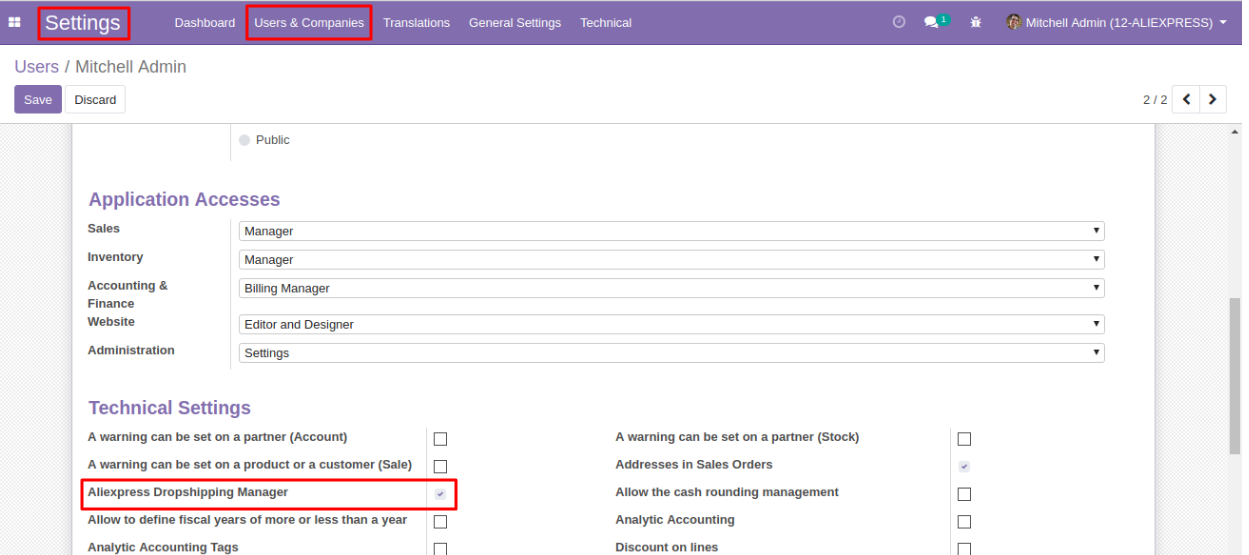
4.) Now, go to AliExpress Dropshipping >> Settings to manage import settings.

5.) Tick/untick on Publish Product Instantly After Import to publish the product immediately after importing.
6.) Similarly, Auto Import New Product From AliExpress Feed creates a product in Odoo as soon as you import it from Aliexpress. If you disable the setting, the Cron scheduler automatically creates new products from Feeds at regularly defined intervals.
7.) You can also enable/disable import settings for product description, images, shipping time, etc.
8.) Next, you can also choose to increase/decrease the price of the imported products by setting an appropriate percentage under ‘product price settings’.

Configure the Chrome Extension
9.) Once you have configured the settings in Odoo, you need to configure the extension.
10.) Visit the Aliexpress site and click on the chrome extension icon on your browser. Then click ‘Update Authentication Details’ to open the configuration panel.

11.) Here, enter the details i.e. your website URL, Database name and User Token. Click Submit.


12.) Next Click on Update Configuration. Here you can choose to import meta description, meta title, shipping time and product name with the products. Save.
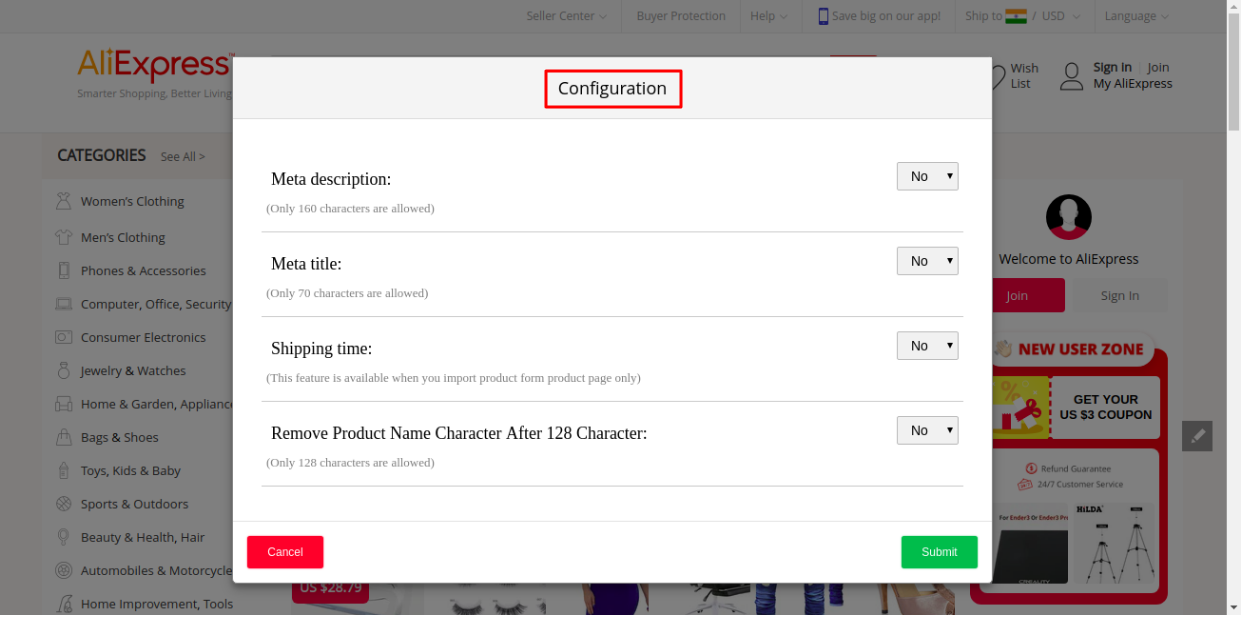
Importing Products from AliExpress
13.) On AliExpress, go to any product Page. You can now see an import icon on the page. Click on it.

14.) An import opens up. You can Edit the product details here before importing it.

15.) If the product has other variants, all the variants will also be automatically imported with this product.
Adding imported products to Odoo
16.) Once you import a product, it shows up in the feeds in Odoo. Go to AliExpress Dropshipping >> Configuration >> feeds.

17.) Enabling ‘Auto Import New Product From AliExpress Feed’ settings instantly creates the product from the feed.

18.) If this setting is disabled, you can create a product in Odoo either manually or with Cron scheduler.
19.) Open the product feed, click on create a product to add the product to Odoo.
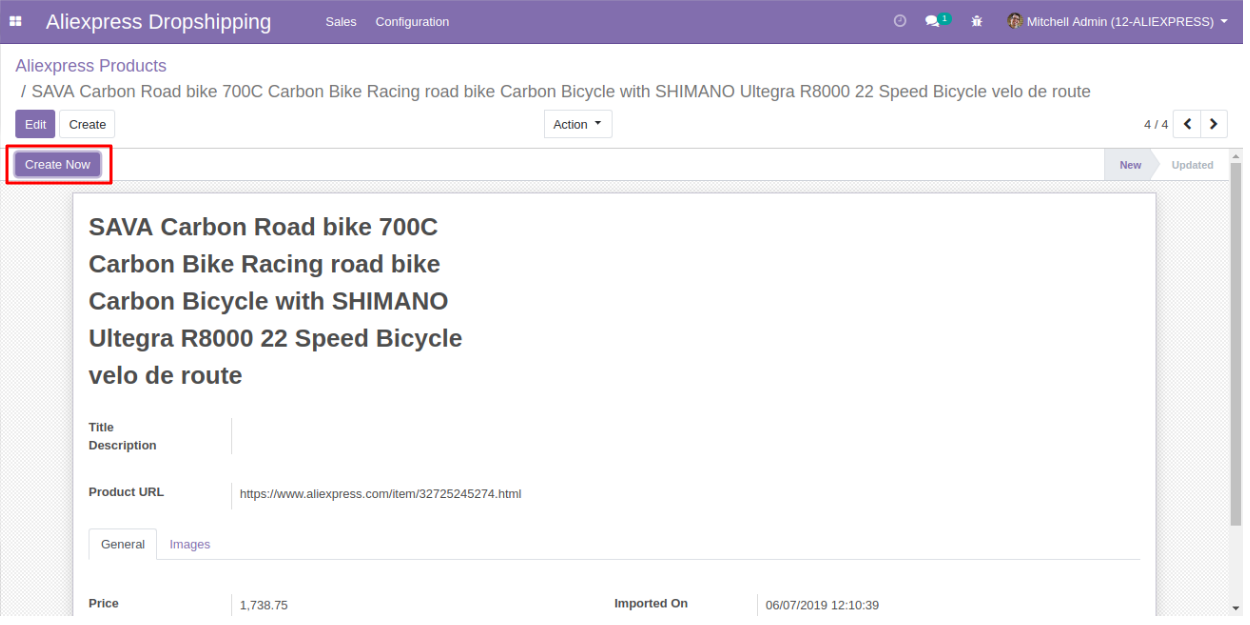
Publish the Product on Website
20.) Enabling the settings- ‘Publish Product Instantly After Import’ publishes the products as you add them to Odoo from Feeds.
21.) If it is not active, the product the Cron scheduler in Odoo publishes the products when it runs after every specified interval.
Placing DropShip orders For AliExpress
22.) Now you are ready to dropship orders for Aliexpress in Odoo. When a customer places an order on the Odoo website for an AliExpress product, the order shows up in AliExpress Dropshipping >> Sales >> Sales Orders.
23.) Click on place order next to any order. You will be redirected to AliExpress website checkout page.

24.) Here you can place an order from customer’s behalf on AliExpress and AliExpress will dropship it directly to the customer after processing it.

NEED HELP?
Was this guide helpful? Please share your feedback in the comments below.
If you have any issues/queries regarding the module please raise a ticket at
https://webkul.uvdesk.com/en/customer/create-ticket/
For any doubt contact us at [email protected].
Thanks for reading!!
2 comments
Yes, the module is available in Odoo V14; if you have more doubts then you can reach us at [email protected]
Regards
Anisha Bahukhandi