Odoo Multichannel Magento 1x Connector is a dependent module on Odoo Multi-Channel Sale Module, which is the framework module to provide the structure to integrate Magento 1x with Odoo. Install the base module first for Odoo Multichannel Magento 1x Connector to work properly.
INTRODUCTION
Magento is one of the strongest e-commerce platforms which seeks everybody’s attention. Adobe recently announced it has acquired Magento Commerce, a market-leading commerce platform.
Odoo has a lot for your business management; whether it is inventory management or accounting; Odoo offers you the best solutions for it. Odoo is also becoming an emerging E-commerce platform.
If you have one or more website(s) in Magento 1x and are still captivated by the strong backend management of Odoo then Odoo Multichannel Magento 1x Connector can work as an ideal solution for you.
Odoo Multichannel Magento 1x Connector connects the two platforms and lets you use the best of two as per your requirements.
FEATURES
Here is the concise list of the features. Visit the Store Page to know the detailed features of Odoo Multichannel Magento 1x Connector
- Import Magento 1x Products, Orders, Categories, Partners and Delivery Methods in Odoo
- Import data manually or via cron scheduler
- Product details (like category, attributes, attribute values) are imported along with the products
- Order details (like customers and their addresses, taxes, payment methods, currency) and order statuses (like cancel, shipment and invoice) are imported along with the orders
- Customer details (like addresses) are imported along with the Customers
- Manually export selected or bulk products and categories From Odoo
- You can manually import Attribute Sets in Odoo or can also import it via cron scheduler
- You can export Shipment and Invoice Status in real-time; also export it via cron scheduler
- Fill the corresponding Order status of Magento 1 and Odoo in the Order Status table to manually map them
- You can sync order statuses, shipment, invoice, cancel status and Inventory from Odoo to Magento 1 in real-time
- The real-time order sync from Magento 1 to Odoo needs to be added through a separate patch. Avail the free copy from Our Support Team.
- Enhanced Dynamic Dashboard to track the data from one place.
INSTALLATION
- After purchasing Odoo Magento 1 connector, you will get a link at your registered email Id to download the module.
- Extract the file on your system after the download finishes. You will be able to see a folder named- ‘magento1x_odoo_bridge’.
- Copy and paste this folder inside your Odoo Add-Ons path.
- Now, open the Odoo App and click on the Settings menu. Here, click on Activate the Developer Mode.
- Then, open on Apps menu and click on ‘Update Modules List’.
- In the search bar, remove all the filters and search ‘magento1x_odoo_bridge’.
- You will be able to see the module in the search result. Click on ‘Install’ to install it.
WORKFLOW
1) Login to your Odoo database and go to the multichannel module
2) Now, click on the connect button to connect Magento 1 with Odoo instance

3) Firstly, Fill the details like Channel name and select Channel type; then add the credentials of the Magento 1 which includes URL, E-mail and API Key. To get the Magento 1 credentials, you need to go to Magento 1.
Configuration at Magento 1 end
- In Magento, move the cursor to the System tab; there you can notice dropdown, scroll down the cursor to Web Services. Again New Dropdown will appear, click on SOAP/XML-RPC-Users
- In the top right section, you can see the button “add new user“. Click on it and fill the fields like User Name, First Name Last Name, Email, Current Admin Password, Generate API Key and make the user active.
- In the Section user information, click on User Role and click on the radio button for the role you want to assign to the user.
- Now, save the changes.
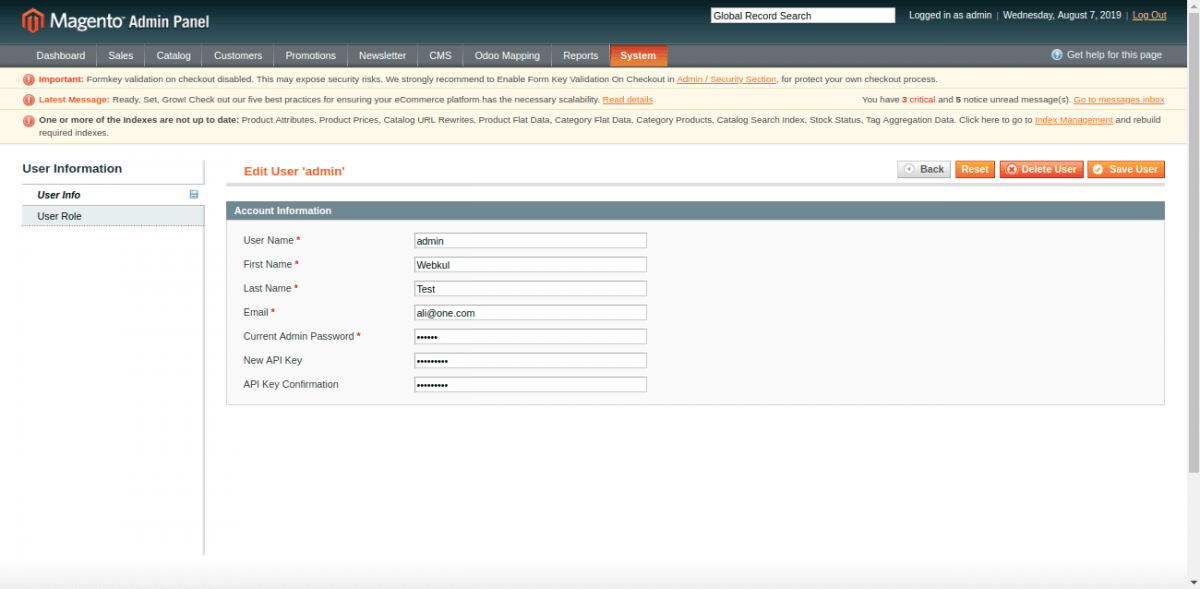
Configuration at Odoo end
4) Now, save the changes and then click on the ‘Test Connection‘ button

5) Go to the “Configuration” tab and configure the Magento 1 connection as per your requirements.
Order Status Configuration
You can also map order states from the Odoo configuration; Fill the corresponding Order state of Magento 1 and Odoo in the Order State table. You can define states like default state, create an invoice, Set invoice state, and create a shipment.
- You can only set one order state as default at a time (if enabled then the order state will be as mentioned by default).
- If ‘Create Invoice’ is enabled then it generates order invoice at the same time.
- You can set invoice state to open or paid as per your requirement
- If ‘Create Shipment’ is enabled then it creates shipment at the mentioned state.
Base Configuration
Also, set the default sales team, discount and delivery products for the Magento 1 orders to manage discount and delivery charges.
Moreover, set the default pricelist for the price of the Magento 1 products; set the sequence SKU for the Magento 1 products which do not have SKU.
If you want to set the Magento 1 products in a default category then you can do so from the same page. Also, set the default warehouse/location to manage Magento 1 stock
If you will enable ‘Auto Evaluate Feed’ then all the feeds will be evaluated automatically while importing data.
If you will enable ‘Auto Sync Stock’ then there will be real-time synchronization of stocks from Odoo to Magento 1.
You can enable/disable checkbox fields like Cancel, Invoice and Shipment Status to update these order statuses from Odoo to Magento 1 in real-time.
You can also check or set the last import and update date for orders, products and customers.
Set the total number of records per API hit and set the default color for the theme of Magento 1.

6) You can save Magento 1 Tax ID and Tax Type which is required to update/import the order status from Odoo to Magento 1. Default Product Type and Language Id for product import from Magento 1 to Odoo and vice versa.

Import functions
6) Go to the Magento 1 Connector Dashboard in Odoo; from the dashboard, you can also analyze the data via line graph, donut chart, and clickable data cards. Also, check synchronization history and feeds from the dashboard.
7) Then, click on the “Import” button to import the data from Magento 1;

8) Select the object which you want to import and Filter Type to import the data. From here, you can import category, customers, products and orders in bulk.

Export functions
10) Click on the “Export” button to export the data; then, select the object which you want to export. You can export product templates and categories from Odoo.

11) If you want to export orders from Magento 1 in real-time to Odoo then you can contact us at [email protected].
12) To export selected products from Odoo to Magento 1 then navigate to the Products and select the product which you want to export. Moreover, you can update product data manually from the same form.

13) To export selected Category from Odoo to Magento 1 then navigate to the Inventory and select the Category which you want to export. Moreover, you can update Category data manually from the same form.

14) Order status like shipping, invoice and cancel is exported from Odoo to Magento 1 in real-time.
Need Help?
Hope you find the guide helpful! Please feel free to share your feedback in the comments below.
However, if you still have any issues/queries regarding the Odoo Multichannel Magento 1x Connector module then please raise a ticket at https://webkul.uvdesk.com/en/customer/create-ticket/
For any doubt contact us at [email protected].
Thanks for paying attention!!
🙂 😌
Current Product Version - 1.0
Supported Framework Version - Odoo V13, V12, V11, V10, V9

Be the first to comment.