By using this module admin can restrict seller by two ways. Admin can restrict seller to pay for becoming seller and can also restrict him to add limited number of products and can set sellers membership expire time. Admin can restrict seller to pay fixed or percent fee for enabling each product that they added from their account.
Magento Marketplace Seller Fee Pay module is an add-on of MarketPlace Module. To use this module you must have installed Marketplace module first Marketplace Module
Features Of Magento Marketplace Seller Fee Pay
- Seller need to pay upfront fee to become seller or he need to pay for enabling each product of his account.
- PayPal API supported for membership and product upfront payment.
- Admin can define set amount to pay for add product for seller.
- Admin can restricted to a number of product that is set for certain amount pay.
- Admin can set number of month for expire time.
- Seller can view payment details in his account.
Installation Of Magento Marketplace Seller Fee Pay
Now unzip the respective Magento Marketplace Seller Feepay Module zip you will find the app folder inside that move that app and skin folder in magento root as per the screenshot.
After moving both the folder flush the cache from Magento admin module . Under system > cache management.
And now you are done your Magento Marketplace Seller Feepay Module has been installed.
configuration Of Magento Marketplace Seller Fee Pay
After the successful installation of the Magento Marketplace Seller Feepay module, you will be able to see the configuration panel under System > Configuration.
Set Marketplace Seller Feepay settings from admin panel System > Configuration > Marketplace > Marketplace Seller Feepay. Admin can set the applied fee for Products as well as Vendor. If Admin selects Product then below page will open.
When admin selects Vendor in “Fee Applied For” section then admin will enter No. of Product and No. of Month. Like this screenshot.
Now if the admin has selected vendor from backend the seller will get this screen to pay the amount.
If the admin has selected product from backend seller will get this screen to pay.
After clicking on pay button (shown in above snapshot), the user will be redirected to the PayPal payment page for doing Feepay payment like.
After doing payment seller can see transaction details on his account page.
Now seller can able to add product but after exceeding the add product limit the message(as shown in below snapshot) will be shown at the add new product page and seller will unable to add more product. To add more product seller need to pay again.
That’s all for the Magento Marketplace Seller Fee Pay still have any issue feel free to add a ticket and let us know your views to make the module better at webkul.uvdesk.com
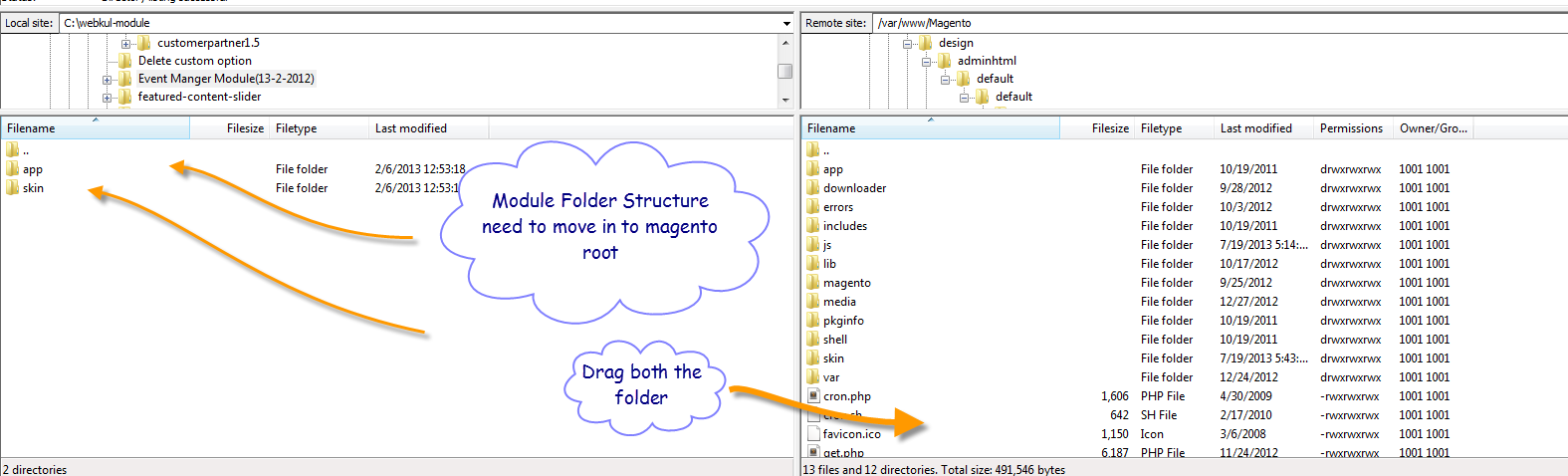
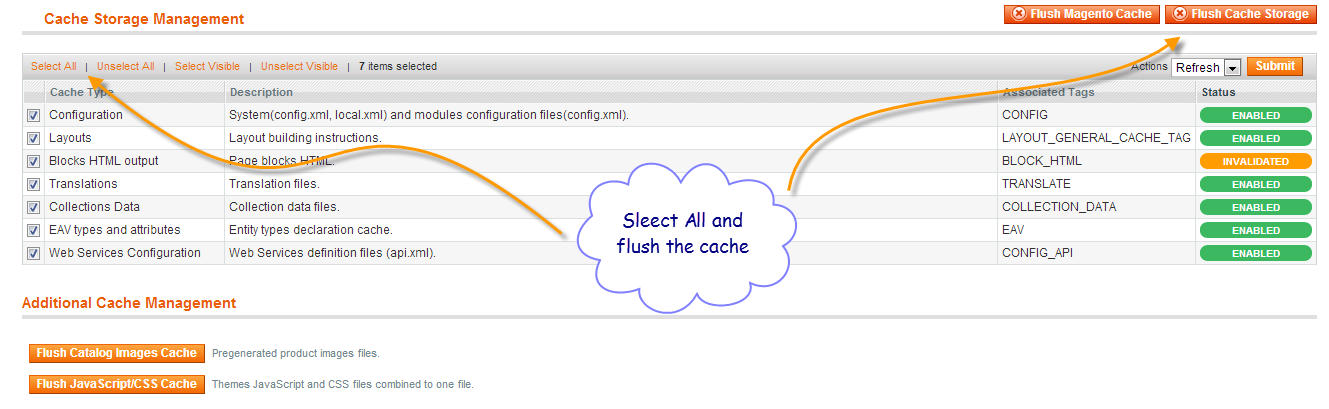






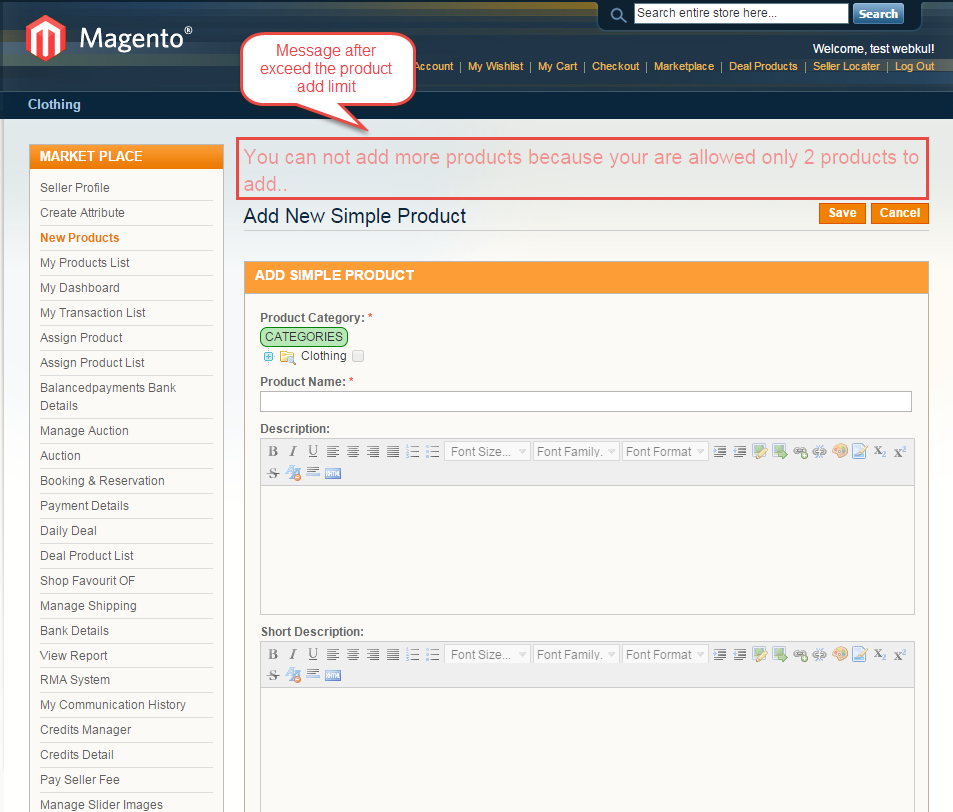
Be the first to comment.