CS-Cart Extended Order List: This magnificent add-on expands the order details on the order list page itself. This works well in Admin, Vendor, and Customer area ie; at the back end as well as front end there will be an option to expand and collapse the order list. This way they can have a quick check of the products in any particular order without going to the order details page. An eye-catching view of purchased products details along with the product image takes the user experience to the next level.
Check a brief overview of the plugin –
Features
- Enhanced view for order list page.
- Functionality to view the products in an order on the order list page itself.
- User-friendly expand/collapse feature to view the details.
- Option to show ordered product with or without an image in the expanded view of an order.
- Admin can set the default view (collapsed or expanded) of the order list.
- Well integrated with CS-Cart & CS-Cart Multi-Vendor.
- Easily configurable – Just do some settings and it is ready to use.
- Easy to manage at admin end.
CS-Cart CS-Cart Extended Order List
- When you’ll download the CS-Cart Extended Order List Add-on you’ll get one zip files, one install.txt file and a relevant User Guide manual doc. Read it carefully for proper configuration.
How To Upload And Install
Configuration
After successful installation, Click on “Settings” to configure the add-on. If you need any support from Webkul or need to go through the user guide from your admin panel itself, then there are redirecting link for the same as you can see in the snapshot below.
In add-on settings, there are some configuration settings for Customer & Admin/Vendor which include the options to-
- Show extra info- Shows the order info on the order list page at frontend (Customer End) & backend (Admin End) if enabled.
- Show Image- Enables the image preview along with the purchased products details at frontend (Customer End) & backend (Admin End).
- Open Extra Info- If enabled, then the default view of order list becomes expanded at customer end & admin end otherwise it remains collapsed.
Admin end View
Go to “Orders” and then click on “View Orders” as shown below in snapshot.
This is how an Admin will be able to view the order details on the order list page. He can collapse or expand the details as per his choice.
The collapsed view of Order Lists:
Admin can expand the desired order id to check the purchased products against any specific order quickly.
Front End View
Support
This is all about CS-Cart Extended Order List. Still, have any issue, feel free to contact us at http://webkul.uvdesk.com and let us know your views to make the add-on better.
Please explore our cs-cart Development Services and Quality cs-cart add-ons
Current Product Version - 1.0
Supported Framework Version - 4.7.x, 4.8.x, 4.9.x


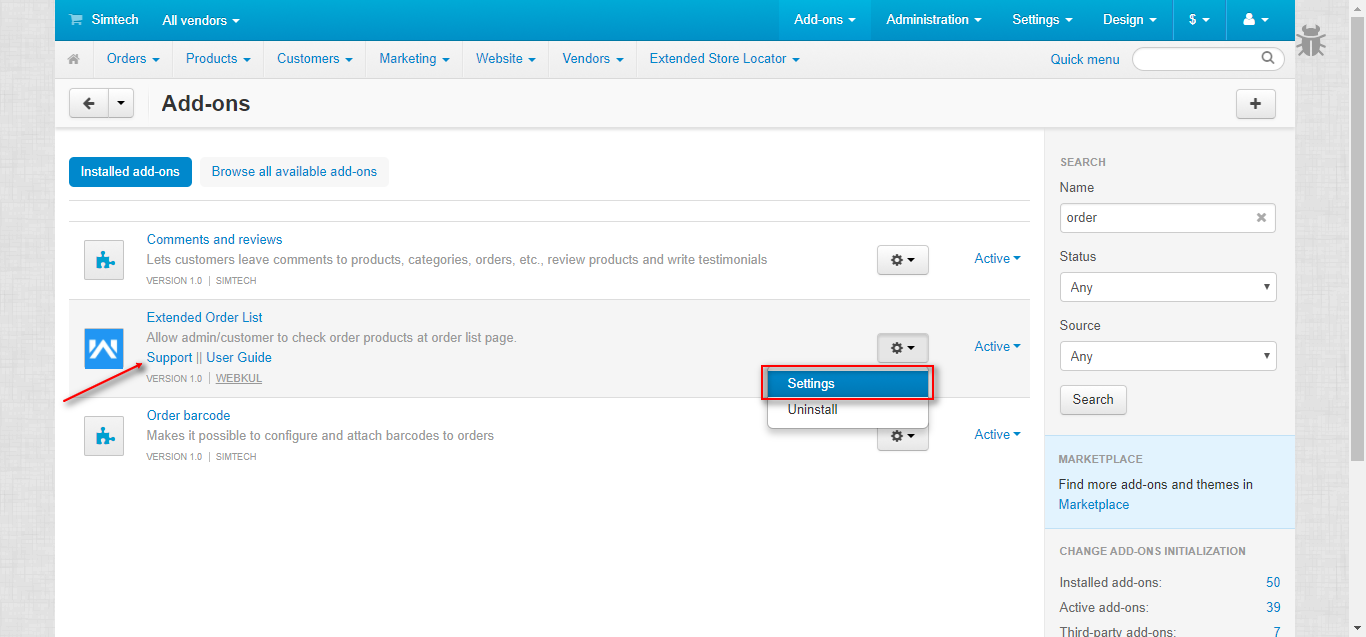
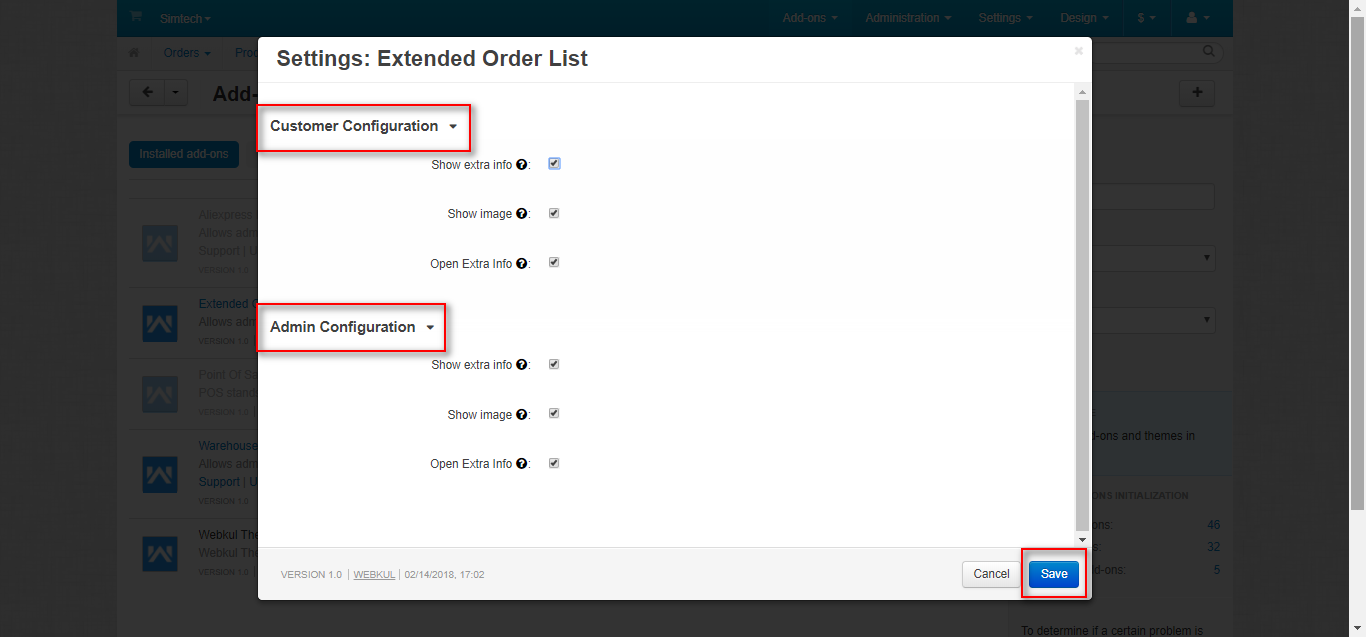
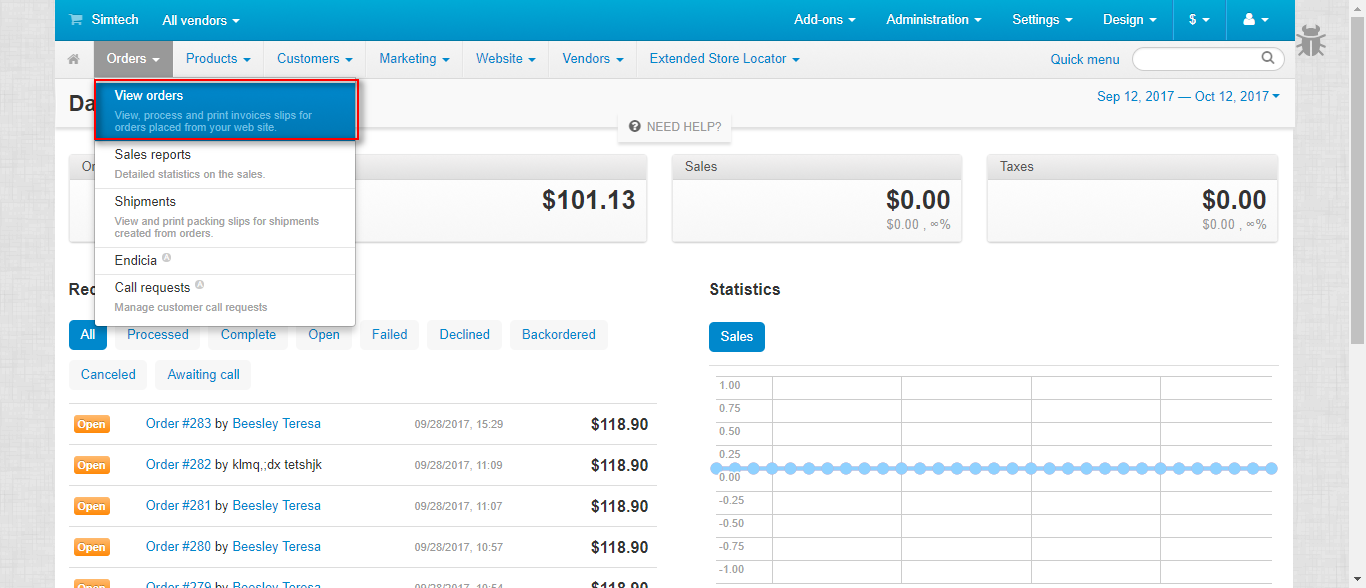




Be the first to comment.