CS-Cart Aramex Shipping Method: Integrate Aramex shipping with CS-Cart and calculate shipping rates in real time with this magnificent add-on.This addon also allows store Admin/vendor to use Aramex shipment service to deliver products to customers address.Aramex, a leading global provider of comprehensive logistics and transportation solutions is known for its express delivery and logistics services.
Moreover the upgraded version of this add-on comes with the feature of pick-up creation.In order to use this add-on merchant just needs to have an Aramex account and with all its required details configured.
Features
- Well integrated with CS-Cart Multi-Vendor.
- Functionality to calculate real-time shipping rates.
- Both admin and vendor can create shipments through Aramex.
- In addition Functionality to generate Aramex Shipping Label at both the admin and vendor end.
- Shipping methods are available for domestic as well as international customers.
- Also Easy to configure and manage at the admin end.
- A city can be fetched at the customer address end.
- Moreover, the codes are open to further customize.
Features Added in Version 2.0
- Functionality to create pickup for the created shipments.
- Feature to use the scheduled pickup for the new shipment creation.
- Moreover, the Cash On Delivery service is enabled for Aramex Shipping.
Video Tutorial
How To Upload and Install
- After downloading the CS-Cart Aramex Shipping Method, you will get a zip file and install.txt. Read the install.txt carefully and configure it accordingly.Firstly go to “Manage add-ons”, click on “+” to upload and install the zip file as shown below.

Secondly Click on “Local” to browse the zip file and then click on “Upload & Install” as shown below in snapshot.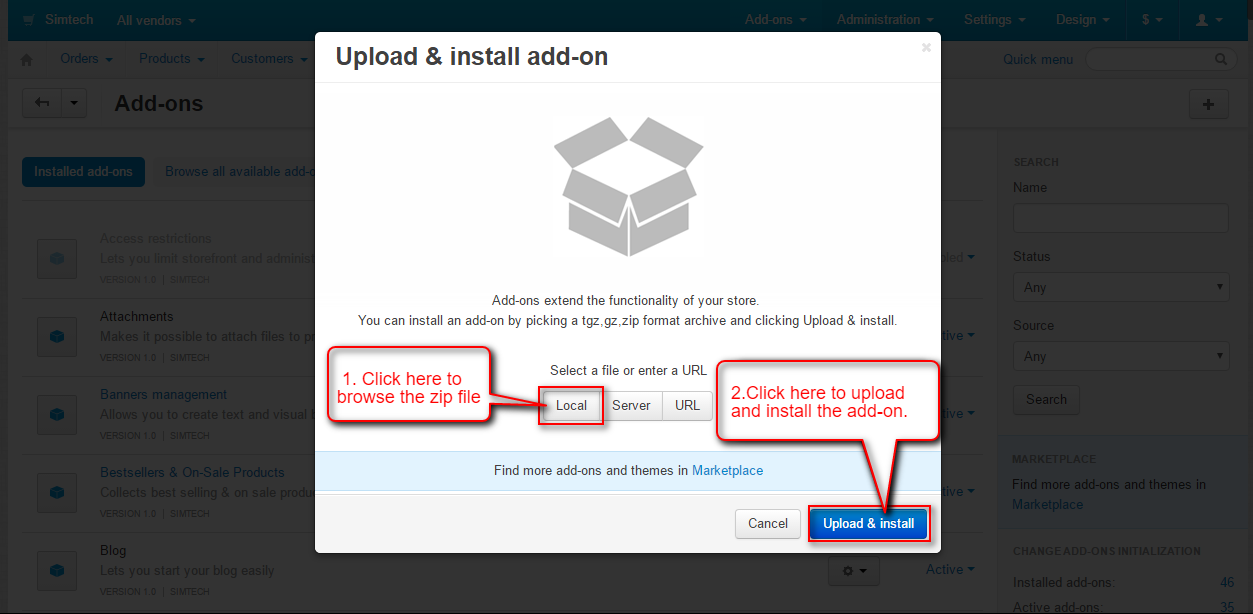
Finally after successful installation, click on Settings to manage the add-on settings.

Enter the Account Details related to Aramex which includes :
- Password
- Account Pin, Account Number
- Account Entity
- Country Code
- Mode (Test or Live)

The Configuration part includes the Product Group (Express or Domestic) Select the desired group and accordingly set the Product Type.

Save the settings.
How To Configure Aramex
Once CS-Cart Aramex Shipping Method is installed successfully, A new Shipping Method for Aramex needs to be created. Here’s the flow :
Step 1: Go to Administration -> Shipping & taxes -> Shipping Methods as per the below screenshot.
Step 2:
Click on + button to add a new shipping method.
Step 3 :
Set the following parameters to add shipping method.
- Enter the name and description of shipping method.
- Select for Real-time shipping rates calculation
- Choose Aramex as a shipping carrier.
- Set the shipping service as None and fill all the other details accordingly
- create shipping method.
Step 4 :
Once the shipping method is created, Click on Configure tab. By default, the values as per the addon settings are filled.
Step 5 :
Also Set the additional shipping charges if required and save.

Note: City can be fetched at the customer address end.
Front End View
Now user can see the Aramex Shipping Method and its shipping cost on front-end checkout page as per the below screenshot.

Shipment Creation At Backend
Go to order details page to create the shipment for Aramex. Finally Click on Create detailed shipment as shown :
The quantity remains selected as per the order. Set the below-mentioned options :
- Select the Aramex shipping method.
- Also Select the Product Group (Either Express or Domestic)
- Choose the Product Type as per the selected Product Group.
- Finally Enter the global description of this shipment.
- Check the box to Create real-time shipment label generation at Aramex end.
- Enter the custom charges if applicable.
- Choose the Aramex as a carrier.
- Enter the comments for shipment.
- Also Set the order status for this shipment.
- Check the box to send shipment notification to the customer.
- Click on Create button to create the shipment.
Shipping Label Generation
Once the Shipment is created, Tracking id/URL is generated as shown in the snapshot below. Click on the Shipments and then on Shipment Id to view the shipment details.
Click on the gear button on the top right corner or the Shipment Details page and click on Shipping Label.
This is how the shipment label looks like :
Pick-Up Generation
Go to Shipments. Select the desired shipment whose pick-up needs to be created and click on the “Create Pickup“.
Enter the pickup information which includes Item Details, Pickup Address, Pickup Details.
- Item Details–
- Enter the number of shipments.
- Enter the number of pieces.
- Pickup Address-
- Enter the address from where the items need to be picked up.
- Pickup Details-
- Enter any general detail the customer would like to add about the shipment in the Reference Section.
- Set the date Aramex receives the shipment to be shipped out.
- Set the date specified for shipment to be delivered to the consignee.
- Also Select the type of vehicle requested to transport the shipments.
- Set the pickup status as Pending or Ready as per the requirements.
And Click on Create button to generate the pickup.
To view the list of pickup, go to Orders -> Aramex Pickup
Finally all the generated pickups can be seen here. A new pick up can also be generated.
On clicking + button, the Admin/Vendor get landed to the Shipment list Page. Then they can generate pickup for the desired shipment.
Moreover there is a feature to use the scheduled pickup for the new shipment creation. If the vendor/admin has created a pickup then he can add the new shipment (Corresponding to any order) in that already scheduled pickup itself.
See the below screenshot. and here an additional field “Aramex Pickup” appears if the vendor has already scheduled pickup for any shipment, then he can select the desired pickup from the drop-down.
Then there is no need to create any separate pickup for this new shipment. The number of shipments and pieces get incremented accordingly in that already existing pickup.
Support
This is all about CS-Cart Aramex Shipping Method. Thank you for viewing this blog. For any query feel free to contact us at http://webkul.uvdesk.com.
Besides this you can explore our CS-Cart development services and Quality CS-Cart add-ons.
Current Product Version - 4.0
Supported Framework Version - 4.10.x, 4.11.x, 4.12.x,4.13.x, 4.14.x, 4.15.x






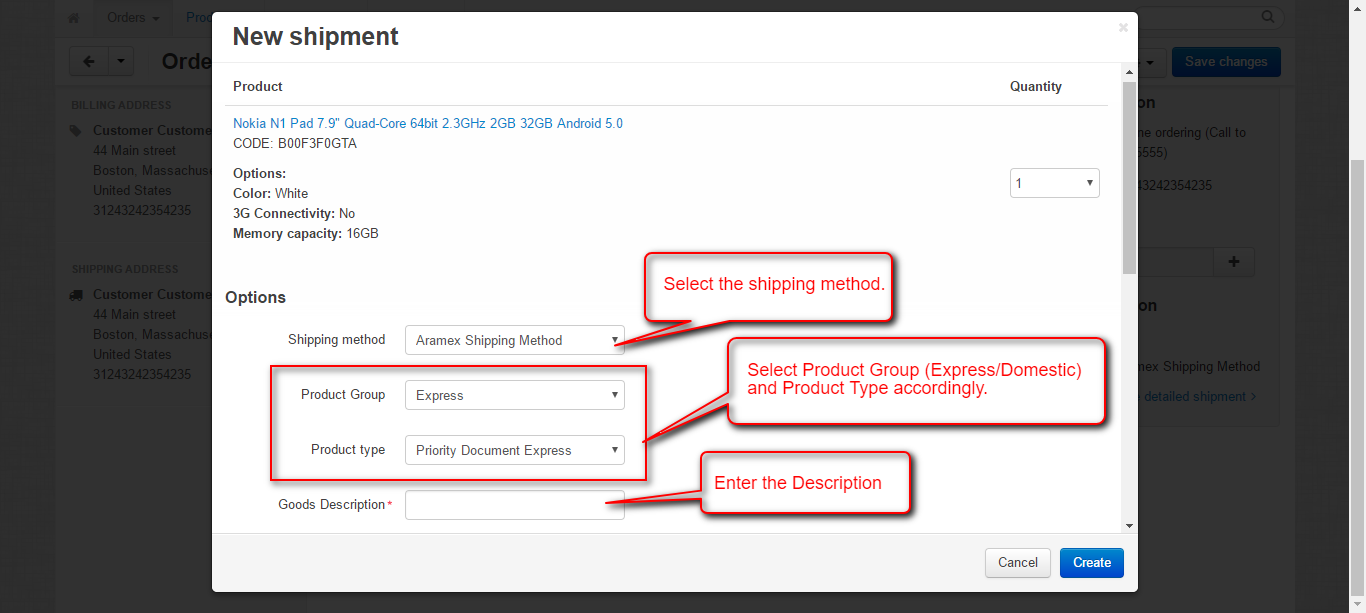

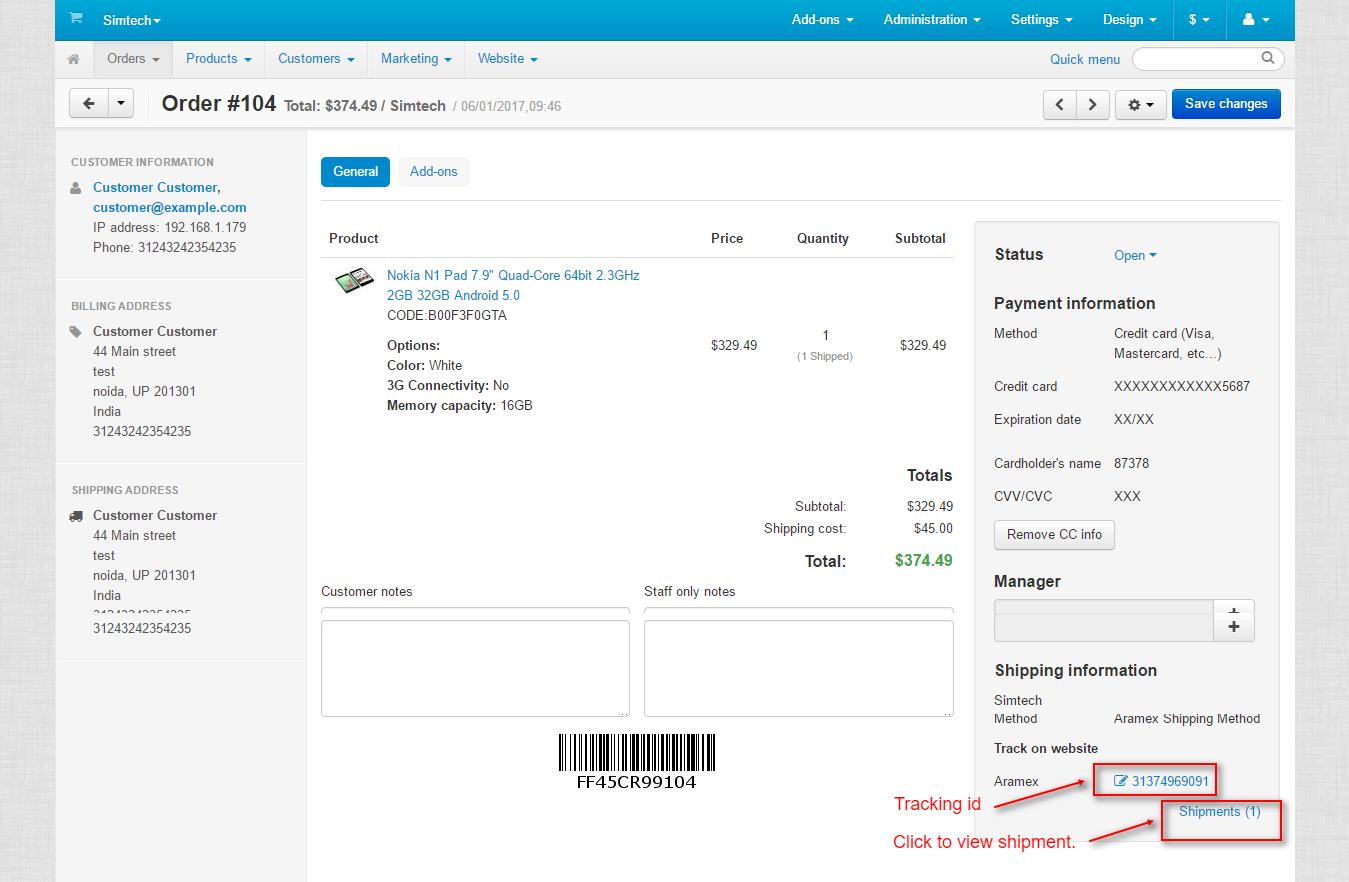




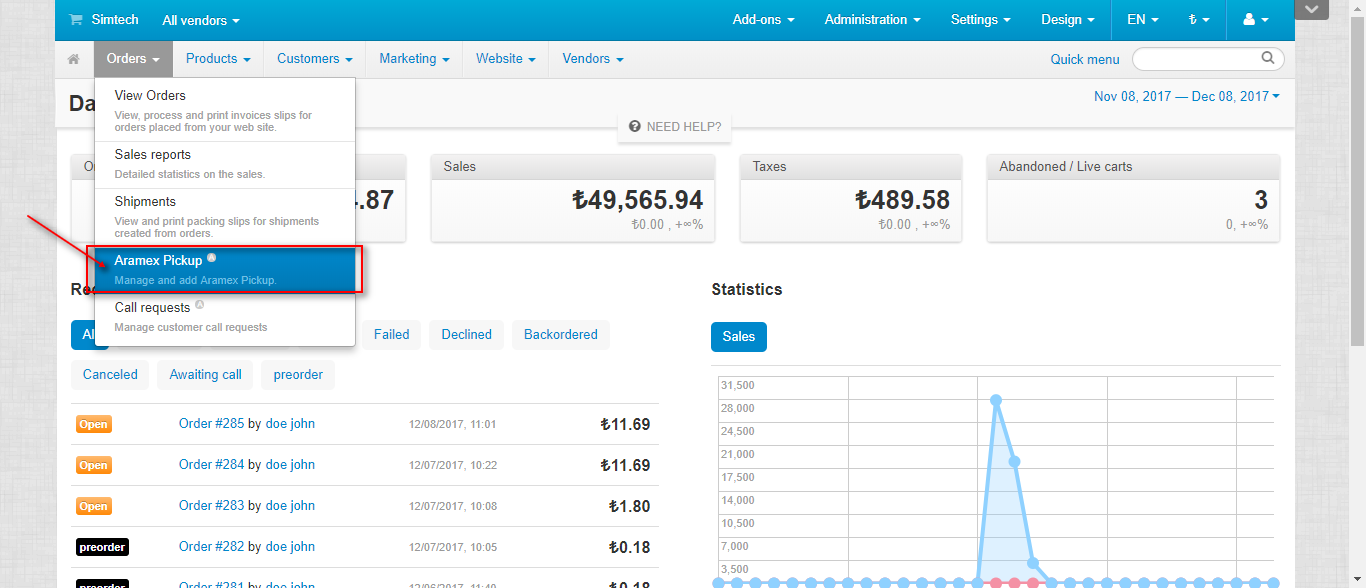



Be the first to comment.