Opencart Marketplace The Courier Guy Shipping for Opencart allows the seller to add The Courier Guy Shipping for their product. Now you can ship the products with the reliable and trusted delivery service of South Africa. Using this shipping module vendor/seller can add Opencart Marketplace The Courier Guy Shipping for their products.
Also, Opencart Marketplace The Courier Guy Shipping module is an add-on of the Opencart Marketplace Module. To use this module, you must have installed Opencart Marketplace
Note:
1. This module supports all templates and themes including the Journal theme.
2. Opencart Marketplace The Courier Guy Shipping module supports the Multi-Store feature of default Opencart.
Check a brief overview of the plugin –
Features
- Admin can set enable or disable The Courier Guy Shipping method.
- The Admin will enter the account details generated from The Courier Guy website.
- Sellers will have to fill their details like Seller City, Seller Postal Code & Seller Place for providing shipping methods to their buyers.
- Buyers can choose this service under delivery methods on the checkout page.
- Admin will print the Invoice & Dispatch slips.
- Seller will be able to check their order history and see which shipping method has been used for their order.
- Sellers will provide Opencart Marketplace The Courier Guy Shipping service for their buyers.
- Buyers in South Africa will get a reliable and trusted delivery service.
Installation of Opencart Marketplace The Courier Guy Shipping
Customers will get a zip folder for installing the module. They will unzip this folder on their system. Also, this folder has 3 folders namely- admin, catalog & ocmod. Now transfer the admin and catalog folder into the Opencart root folder as shown below in the screenshot.

Now using the Extension Installer upload the XML file wk_courierguy.ocmod.xml which you will find within the ocmod folder.

Also, after this admin will install the module by navigating through Extension->Modules->webkul The Courier Guy and install the module as shown below.
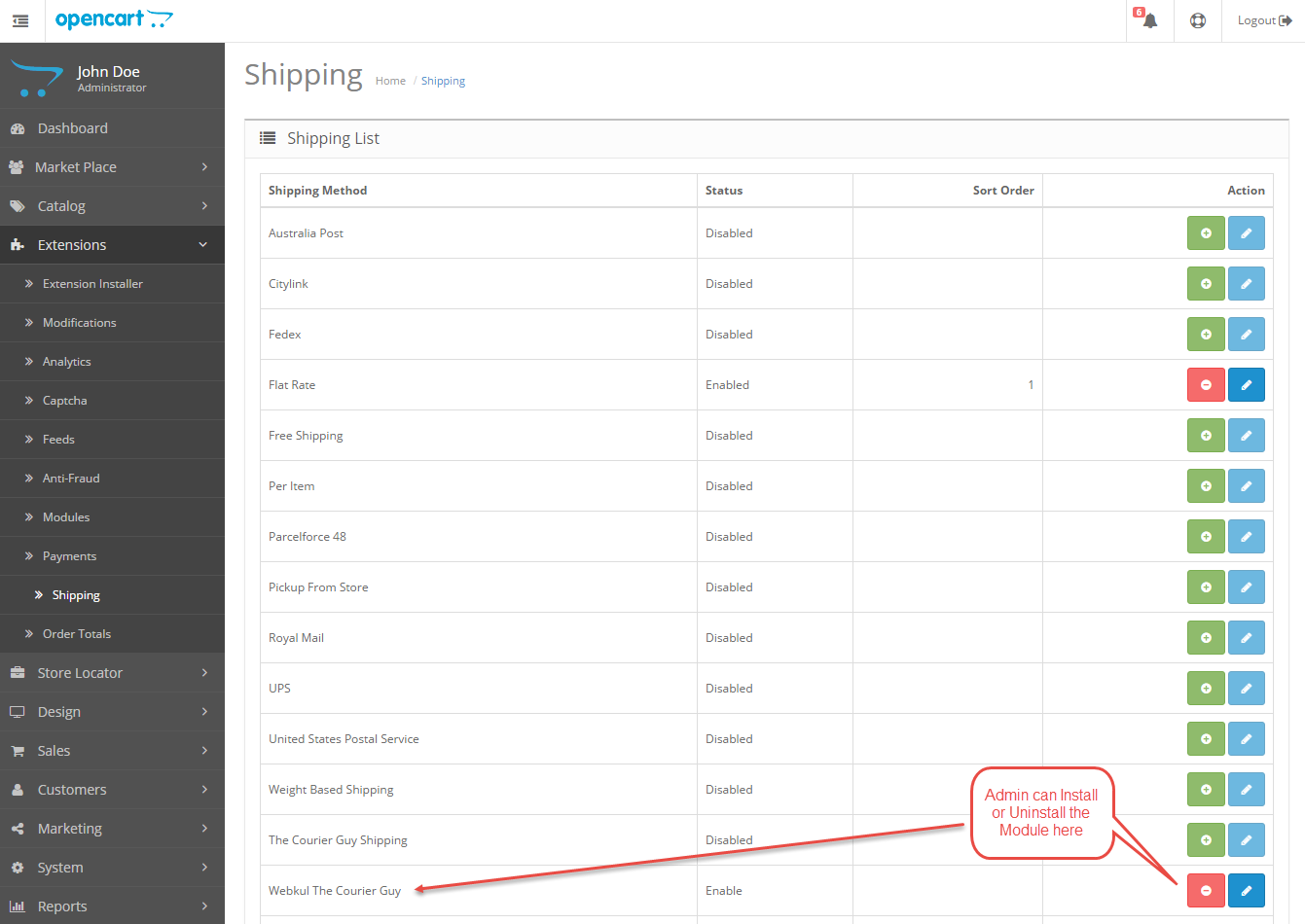
Also, now to display the menu item “The Courier Guy” on the seller panel we need to do the catalog module configuration.
For catalog module configuration navigate through Extensions->Modules->Marketplace-> and click on the edit button next to Marketplace module. Also, you will see a new page, select the “catalog module configuration” menu item. Then check the option “The Courier Guy” under “Allowed Account Menu” list.

Now the menu item will be displayed on the seller panel as shown below.

Admin Configuration For The Courier guy Shipping
After installation go under Extensions->Shipping->Webkul The Courier Guy and click-in on the edit button.
Here the Admin can choose desired store from the available stores in the Marketplace and can enable/ disable the module.
Moreover, fill the entries like Access Key, Secret access key, Address, Shop Post Code, Shop Phone & Shop Place as shown in the image below:

Seller Configuration For The Courier Guy Shipping
Further the seller can add Opencart Marketplace The Courier Guy Shipping for his products.Also, the seller has to enter details like Seller City, Seller Post Code & Place for the shipping.

The Courier Guy Shipping For Buyers
When the buyer places an order for the seller’s product, the buyer will be able to see and select the Courier Guy Shipping under shipping methods as per the below screenshot.

Also, Buyers will be able to see the selected shipping method under order review and then they can click on confirm order to complete their purchase.

Also, seller will be able to see the shipping method being used for the purchased product in their order history as per the screenshot below.

After the order has been placed moreover the Admin will be able to check the order and can print Invoice slip and dispatch slips at their end as per the screenshot below.

Also, the Admin can print the Invoice slip for the order here-

Admin will print the Dispatch slip for the order-

That is all for the Opencart Marketplace The Courier Guy Shipping module,If you still have any issue feel free to add a Ticket and let us know your views to make the module better http://support.webkul.com/.
Current Product Version - 3.2.2.0
Supported Framework Version - 2.x.x.x, 3.x.x.x
Be the first to comment.