Magento 2 FAQ Extension adds an easy way to use the FAQ Section to your Magento store with JQuery-powered animation.
In this module, the admin can add and update FAQs. Admin can also create an FAQ group and show the group on specific pages. On the frontend, you have an animated FAQ section for your store.
Check how the accordion looks at the storefront –
Magento 2 FAQ – Features
- Admin can enable/disable the module
- You can add any number of FAQs.
- Animated FAQ.
- Editor for adding FAQ.
- You can create an FAQ group.
- Different groups can be published on different pages.
- Multiple groups can be published on one page.
- The extension is compatible with the Hyva Theme.
Installation
Customers will get a zip folder and they have to extract the contents of this zip folder on their system. The extracted folder has an src folder, inside the src folder you have the app folder. You need to transfer this app folder into the Magento2 root directory on the server as shown below.
After the successful installation, you have to run these commands in the Magento2 root directory.
First command –
php bin/magento setup:upgrade
Second Command –
php bin/magento setup:di:compile
Third Command –
php bin/magento setup:static-content:deploy
After running the commands, you have to flush the cache from the Magento (Adobe Commerce Cloud) admin panel by navigating through->System->Cache management as shown below.
Multi-Lingual Configuration
Language Translation
If you need to do the Magento 2 Extensions translation, please navigate to the following path in your system app/code/Webkul/AccordionFaq/i18n.
Open the file named en_US.CSV for editing as shown in the below screenshot.

Once you have opened the file for editing. Replace the words after the†comma(,)†on the right with your translated words.

After editing and translating the CSV file, you need to save the translated file name according to your region language and country code such as – de_DE.CSV. Then upload the translated file to the same folder from where you have obtained it. Now your module translation is complete.

Admin Permissions
Initially, the admin will enable the module from the backend. For this, the admin will navigate to Stores > Configurations > Webkul AccordionFaq. Further, set the Enable field to Yes.

Adding Accordion FAQ – Admin
After installation of the module, the admin can see ‘Webkul Accordion FAQ’ option in the main menu. From here admin can select the option to manage FAQ and to manage FAQ groups.

Manage FAQ
Now admin can add or edit FAQ by clicking on the Manage FAQ button. From this page, the admin can add a new FAQ or edit the existing one.

After clicking on Add FAQ button the admin can add a new FAQ as shown below in the snapshot.

Admin can navigate to Webkul Accordion FAQ-> Manage FAQ Group from the main menu to create a new group. From here admin can create a new group and edit the existing one.

Edit FAQ Group
On clicking the edit FAQ Group admin can edit the group details accordingly.

After the admin has entered the group details admin can select FAQs for the group by clicking on FAQ tab like this.

Now admin can set FAQ group on any specific page. To create a page navigate to Content->Pages from the main menu.

Add New Page
Now admin can click on ‘Add New Page‘ and enter the details like this.

Now admin needs to add content to show the FAQ group on the page. For this admin need to enter this code:
{{block class="Webkul\AccordionFaq\Block\AccordionFaq\AccordionFaq" group_code="(Groupcode)"template="Webkul_AccordionFaq::Accordionfaq.phtml"}}
This code should be entered in the content text area like this.
Note: In the case of block call at CMS page, You will have to write (“) in HTML otherwise, if you simply copy these codes on WYSIWYG editor then it will convert the double quote into some ASCII code and you will unable to call block on CMS page.
Admin can add more than one group on the same page. After that admin can save the page and Accordion FAQ will be visible on the page on which it is saved.
Add FAQ on the Product Page
The admin has the ability to add FAQs on the product page. While creating the product, the admin will encounter a dedicated “FAQs” section.
In this section, they will be prompted to choose a FAQ group from a dropdown menu, determining which set of FAQs they wish to display.

Frontend of Magento2(Adobe Commerce) Accordion FAQ
After saving the page the Accordion FAQ will be visible on the website like this.
FAQ on Product Page
Following the selection of FAQs during the product creation process, customers are now able to conveniently access and review product-related frequently asked questions directly on the product page.

That’s all for the Magento 2 (Adobe Commerce Cloud) Accordion FAQ module still, have any issues feel free to add a ticket and let us know your views to make the module better http://webkul.uvdesk.com/
Current Product Version - 4.0.2-p1
Supported Framework Version - Magento 2.0.x, 2.1.x, 2.2.x,2.3.x, 2.4.x

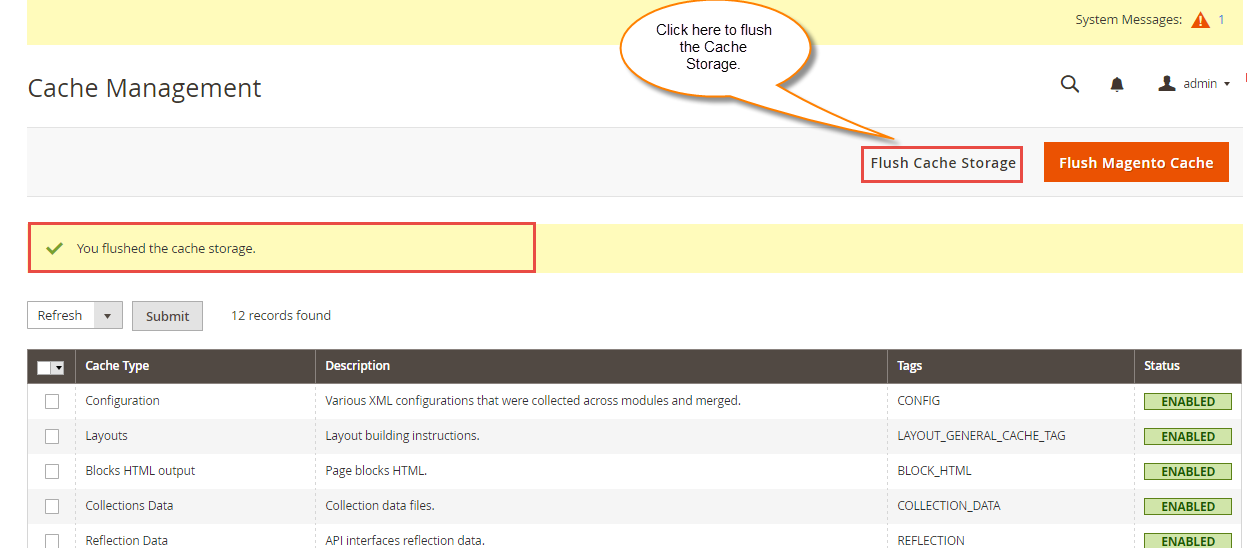




2 comments