Magento Sales Order Grid allows the admin to extend their sales grid. This Module displays the sales order grid with other information about the product order like SKU, product image, email, billing and shipping address etc.
Features
- Customer email will display in grid.
- Product name and SKU will display in grid.
- Product image thumbnail will display in grid.
- Product ID will display in grid.
- Quantity ordered will display in grid.
- Billing and Shipping address will also display in grid.
- Multi Lingual support / All language working including RTL.
- Compatible with Multistore.
Installation
Magento Sales Order Grid Module installation is super easy you need to move app folder in Magento root directory that’s it as per the screenshot.
After moving the app folder flush the cache from Magento admin module. Under system > cache management.
After those primary step, you just need to configure the module.
Configuration
After the successful installation of the module you will be able to see the configuration panel under System > Configuration as per the below screen.
As per the above screenshot you can see many admin configuration parameters for Sales Order Grid, let’s explain every config parameters one by one.
This field is used to show product image at sales order grid, e.g. if admin select “yes” the product image column will visible at grid.
Used to show product ID at sales order grid, e.g. if admin select “yes” the product ID column will visible at grid.
This field is used to show SKU at the sales order grid. e.g. if admin selects “yes” the SKU column will visible at grid.
To show product name at the sales order grid. e.g. if admin selects “yes” the product name column will visible at grid.
To show buyer email at sales order grid. e.g. if admin selects “yes” the buyer email column will visible at grid.
To show quantity ordered at the sales order grid. e.g. if admin selects “yes” the quantity ordered column will visible at grid.
To show payment type at sales order grid, e.g. if admin select “yes” the payment type column will visible at grid.
This field is used to show the billing address of the customer at the sales order grid. If the admin will select “yes” then Billing Address will be visible at the grid.
This field is used to show the Shipping Address of the customer at the sales order grid. If the admin will select “yes” then Billing Address will be visible at grid.
If admin will enable all the above option, then grid looks like below screenshot under Sales > Orders
That’s all for the Sales Order Grid. Still, have any issue feel free to add a ticket and let us know your views to make the module better https://webkul.uvdesk.com/
Current Product Version - 1.0.0
Supported Framework Version - 1.6.x.x, 1.7.x.x, 1.8.x.x, 1.9.x.x
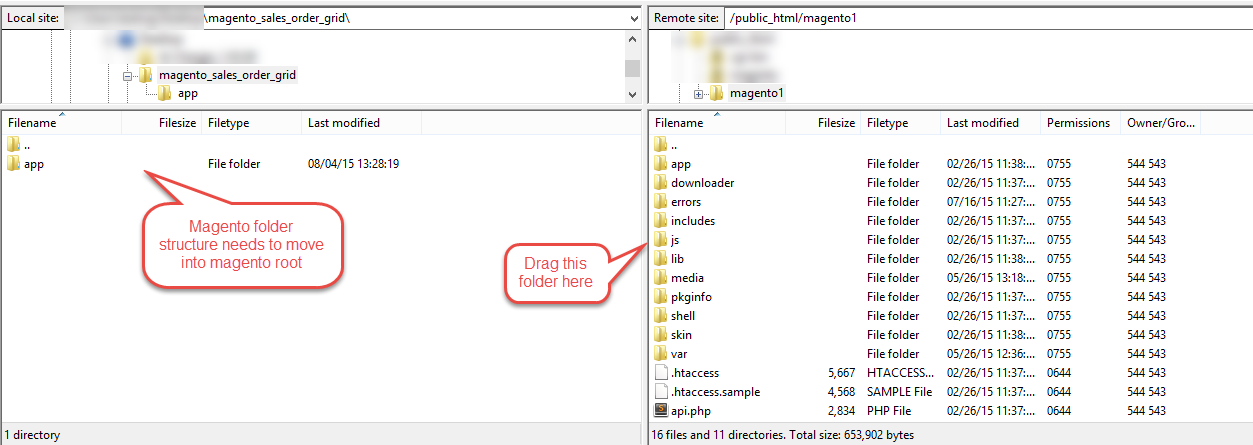



Be the first to comment.